The Search.babylon.com site appeared on your PC system without any notice? After that, you’re faced with the fact that your web browser is now re-directed to this annoying web-sites every time when you press internet browser’s home button, create a new tab or perform an Internet search. The cause of all your problems with your PC system is browser hijacker that has been installed on many computers around the world, so you’re one of many. Most probably, you do not even know how and where the Search.babylon.com browser hijacker has got into your computer.
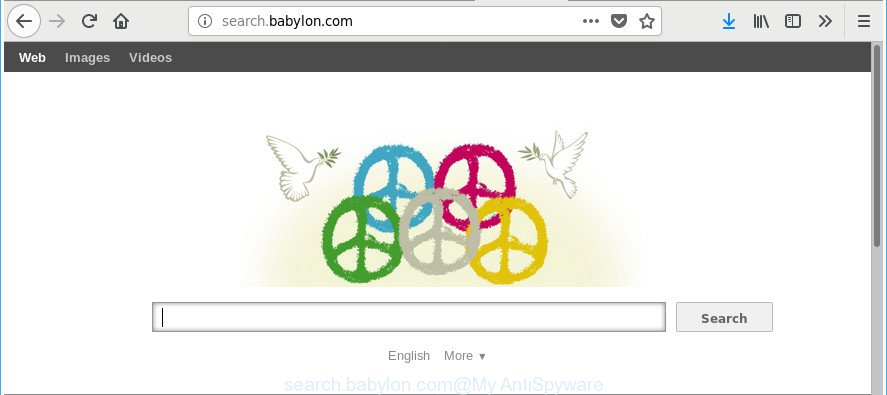
http://search.babylon.com/
While redirecting, your browser’s status bar may show the following messages: ‘Waiting for Search.babylon.com’, ‘Transferring data from Search.babylon.com’, ‘Looking up Search.babylon.com’, ‘Read Search.babylon.com’, ‘Connected to Search.babylon.com’.
If your machine is affected with Search.babylon.com browser hijacker infection you will be forced to use its own search provider. It could seem not to be dangerous, but you still should be very careful, since it may show annoying ads designed to force you into buying some questionable apps or products, provide search results which may reroute your web-browser to some unwanted web pages. We recommend that you use only the reliable search engine like Google, Yahoo or Bing.
As well as unwanted browser redirects to Search.babylon.com, the hijacker can collect your Internet surfing activity by recording URLs visited, IP addresses, web-browser version and type, cookie information, Internet Service Provider (ISP) and websites visited. Such kind of behavior can lead to serious security problems or user data theft. This is another reason why the hijacker infection that reroutes the internet browser to Search.babylon.com, is classified as potentially unwanted application (PUA).
The instructions below explaining steps to remove Search.babylon.com problem. Feel free to use it for removal of the hijacker that may attack Microsoft Internet Explorer, Mozilla Firefox, MS Edge and Chrome and other popular browsers. The step-by-step tutorial will help you restore your current settings of installed browsers that previously modified by hijacker.
Remove Search.babylon.com (removal steps)
The Search.babylon.com is a hijacker that you might have difficulty in deleting it from your computer. Happily, you have found the effective removal instructions in this post. Both the manual removal method and the automatic removal solution will be provided below and you can just choose the one that best for you. If you have any questions or need help then type a comment below. Read this manual carefully, bookmark or print it, because you may need to exit your browser or reboot your PC.
To remove Search.babylon.com, use the following steps:
- Get rid of Search.babylon.com without any utilities
- Scan your PC and get rid of Search.babylon.com with free utilities
- Run AdBlocker to block Search.babylon.com and stay safe online
- How did you get affected with Search.babylon.com browser hijacker
- Finish words
Get rid of Search.babylon.com without any utilities
Read this section to know how to manually remove the Search.babylon.com browser hijacker. Even if the guide does not work for you, there are several free removers below which can easily handle such browser hijackers.
Remove potentially unwanted applications through the Windows Control Panel
The process of browser hijacker infection removal is generally the same across all versions of Microsoft Windows OS from 10 to XP. To start with, it is necessary to check the list of installed applications on your PC and uninstall all unused, unknown and questionable programs.
Windows 8, 8.1, 10
First, click the Windows button
Windows XP, Vista, 7
First, click “Start” and select “Control Panel”.
It will show the Windows Control Panel like below.

Next, click “Uninstall a program” ![]()
It will show a list of all apps installed on your computer. Scroll through the all list, and uninstall any dubious and unknown software. To quickly find the latest installed software, we recommend sort applications by date in the Control panel.
Remove Search.babylon.com from Mozilla Firefox by resetting web-browser settings
If the Firefox settings like default search provider, new tab and homepage have been changed by the browser hijacker infection, then resetting it to the default state can help. It will save your personal information such as saved passwords, bookmarks, auto-fill data and open tabs.
Press the Menu button (looks like three horizontal lines), and press the blue Help icon located at the bottom of the drop down menu as shown on the screen below.

A small menu will appear, press the “Troubleshooting Information”. On this page, press “Refresh Firefox” button as shown on the image below.

Follow the onscreen procedure to return your Mozilla Firefox browser settings to their default state.
Remove Search.babylon.com home page from Microsoft Internet Explorer
By resetting IE web-browser you revert back your web browser settings to its default state. This is good initial when troubleshooting problems that might have been caused by hijacker infection such as Search.babylon.com.
First, run the Microsoft Internet Explorer. Next, click the button in the form of gear (![]() ). It will show the Tools drop-down menu, press the “Internet Options” as shown in the figure below.
). It will show the Tools drop-down menu, press the “Internet Options” as shown in the figure below.

In the “Internet Options” window click on the Advanced tab, then press the Reset button. The Microsoft Internet Explorer will show the “Reset Internet Explorer settings” window as displayed in the figure below. Select the “Delete personal settings” check box, then press “Reset” button.

You will now need to reboot your PC system for the changes to take effect.
Remove Search.babylon.com from Chrome
Like other modern web browsers, the Chrome has the ability to reset the settings to their default values and thereby recover the web-browser startpage, newtab and default search provider that have been changed by the Search.babylon.com hijacker.
First open the Google Chrome. Next, press the button in the form of three horizontal dots (![]() ).
).
It will open the Google Chrome menu. Select More Tools, then click Extensions. Carefully browse through the list of installed extensions. If the list has the extension signed with “Installed by enterprise policy” or “Installed by your administrator”, then complete the following steps: Remove Google Chrome extensions installed by enterprise policy.
Open the Google Chrome menu once again. Further, click the option named “Settings”.

The web-browser will open the settings screen. Another method to show the Google Chrome’s settings – type chrome://settings in the browser adress bar and press Enter
Scroll down to the bottom of the page and click the “Advanced” link. Now scroll down until the “Reset” section is visible, as displayed below and click the “Reset settings to their original defaults” button.

The Chrome will display the confirmation dialog box as displayed in the figure below.

You need to confirm your action, click the “Reset” button. The browser will launch the task of cleaning. After it’s complete, the internet browser’s settings including newtab page, search provider and homepage back to the values that have been when the Google Chrome was first installed on your PC system.
Scan your PC and get rid of Search.babylon.com with free utilities
Anti-Malware applications differ from each other by many features like performance, scheduled scans, automatic updates, virus signature database, technical support, compatibility with other antivirus applications and so on. We recommend you use the following free programs: Zemana AntiMalware, MalwareBytes and Hitman Pro. Each of these programs has all of needed features, but most importantly, they can search for the hijacker and get rid of Search.babylon.com from the Google Chrome, Internet Explorer, Firefox and Edge.
How to automatically remove Search.babylon.com with Zemana
We suggest using the Zemana which are completely clean your PC system of the hijacker. The tool is an advanced malicious software removal program developed by (c) Zemana lab. It is able to help you get rid of potentially unwanted apps, hijackers, adware, malicious software, toolbars, ransomware and other security threats from your PC system for free.
Visit the following page to download the latest version of Zemana Anti-Malware for MS Windows. Save it on your Desktop.
164759 downloads
Author: Zemana Ltd
Category: Security tools
Update: July 16, 2019
After the download is done, close all applications and windows on your personal computer. Double-click the install file called Zemana.AntiMalware.Setup. If the “User Account Control” prompt pops up as shown on the image below, click the “Yes” button.

It will open the “Setup wizard” that will help you install Zemana on your PC system. Follow the prompts and do not make any changes to default settings.

Once setup is finished successfully, Zemana AntiMalware (ZAM) will automatically start and you can see its main screen as shown on the screen below.

Now press the “Scan” button to start scanning your personal computer for the hijacker related to Search.babylon.com startpage. While the Zemana Free is scanning, you can see how many objects it has identified either as being malicious software.

After the scan get finished, you’ll be shown the list of all found items on your computer. Review the scan results and then press “Next” button. The Zemana will start to delete hijacker responsible for redirecting user searches to Search.babylon.com. When the clean up is complete, you may be prompted to reboot the computer.
Remove Search.babylon.com hijacker infection and malicious extensions with Hitman Pro
HitmanPro is a completely free (30 day trial) tool. You do not need expensive solutions to remove browser hijacker which alters web-browser settings to replace your start page, default search engine and new tab with Search.babylon.com web-site and other shady applications. HitmanPro will delete all the undesired software such as ad supported software and browser hijackers at zero cost.
Visit the following page to download Hitman Pro. Save it on your Desktop.
When downloading is done, open the file location and double-click the Hitman Pro icon. It will start the Hitman Pro utility. If the User Account Control prompt will ask you want to open the application, press Yes button to continue.

Next, click “Next” to scan for hijacker responsible for changing your internet browser settings to Search.babylon.com. This task may take quite a while, so please be patient. While the HitmanPro program is scanning, you can see how many objects it has identified as threat.

When the scan get finished, HitmanPro will display a scan report as displayed in the following example.

When you’re ready, press “Next” button. It will display a prompt, press the “Activate free license” button. The HitmanPro will delete browser hijacker infection responsible for changing your web browser settings to Search.babylon.com and add threats to the Quarantine. When disinfection is done, the tool may ask you to restart your system.
Automatically delete Search.babylon.com start page with Malwarebytes
We suggest using the Malwarebytes Free that are completely clean your machine of the browser hijacker infection. The free utility is an advanced malware removal application developed by (c) Malwarebytes lab. This program uses the world’s most popular anti malware technology. It is able to help you get rid of browser hijacker infections, potentially unwanted applications, malware, adware, toolbars, ransomware and other security threats from your personal computer for free.
Download MalwareBytes Anti Malware from the following link.
327026 downloads
Author: Malwarebytes
Category: Security tools
Update: April 15, 2020
When the downloading process is finished, close all windows on your computer. Further, start the file called mb3-setup. If the “User Account Control” prompt pops up like below, press the “Yes” button.

It will show the “Setup wizard” which will assist you install MalwareBytes Anti-Malware (MBAM) on the personal computer. Follow the prompts and do not make any changes to default settings.

Once install is done successfully, click Finish button. Then MalwareBytes Anti Malware (MBAM) will automatically launch and you can see its main window as on the image below.

Next, click the “Scan Now” button . MalwareBytes Anti-Malware (MBAM) application will scan through the whole PC system for the browser hijacker which cause a reroute to Search.babylon.com page.

When finished, MalwareBytes AntiMalware (MBAM) will display a screen that contains a list of malicious software that has been found. Review the report and then press “Quarantine Selected” button.

The MalwareBytes AntiMalware will delete browser hijacker responsible for redirecting user searches to Search.babylon.com and move threats to the program’s quarantine. After finished, you can be prompted to restart your computer. We recommend you look at the following video, which completely explains the procedure of using the MalwareBytes to get rid of hijacker infections, ad supported software and other malicious software.
Run AdBlocker to block Search.babylon.com and stay safe online
To put it simply, you need to use an ad blocker utility (AdGuard, for example). It will stop and protect you from all intrusive websites such as Search.babylon.com, ads and {pop-ups}. To be able to do that, the ad blocking application uses a list of filters. Each filter is a rule that describes a malicious webpage, an advertising content, a banner and others. The ad-blocker program automatically uses these filters, depending on the pages you are visiting.
Visit the following page to download the latest version of AdGuard for Windows. Save it on your Microsoft Windows desktop.
26833 downloads
Version: 6.4
Author: © Adguard
Category: Security tools
Update: November 15, 2018
After downloading is finished, double-click the downloaded file to start it. The “Setup Wizard” window will show up on the computer screen as shown in the figure below.

Follow the prompts. AdGuard will then be installed and an icon will be placed on your desktop. A window will show up asking you to confirm that you want to see a quick guidance like below.

Press “Skip” button to close the window and use the default settings, or click “Get Started” to see an quick tutorial which will help you get to know AdGuard better.
Each time, when you run your PC, AdGuard will launch automatically and stop ads, web pages like Search.babylon.com, as well as other harmful or misleading webpages. For an overview of all the features of the program, or to change its settings you can simply double-click on the AdGuard icon, that is located on your desktop.
How did you get affected with Search.babylon.com browser hijacker
Most commonly, the Search.babylon.com browser hijacker gets onto computer by being attached to the installers from a free hosting and file sharing web sites. So, install a freeware is a a good chance that you will find a bundled browser hijacker. If you don’t know how to avoid it, then use a simple trick. During the installation, choose the Custom or Advanced installation mode. Next, click ‘Decline’ button and clear all checkboxes on offers that ask you to install third-party apps. Moreover, please carefully read Term of use and User agreement before installing any software or otherwise you can end up with another unwanted program on your personal computer like this browser hijacker.
Finish words
Now your machine should be clean of the hijacker infection related to Search.babylon.com start page. We suggest that you keep Zemana Anti-Malware (to periodically scan your PC system for new browser hijacker infections and other malware) and AdGuard (to help you stop undesired pop up ads and malicious pages). Moreover, to prevent any browser hijacker infection, please stay clear of unknown and third party apps, make sure that your antivirus program, turn on the option to scan for PUPs.
If you need more help with Search.babylon.com search related issues, go to our Spyware/Malware removal forum.



















