The Lp.nodepositbonus.cc pop-ups appeared on your machine without any notice? After that, you’re faced with the fact that your web browser is now re-directed to other unwanted webpages and filled with a variety of ads and banners. The cause of all your problems with your PC is adware (also known as ‘ad-supported’ software) that has been installed on many computers around the world without users permission, so you are one of many. Most probably, you do not even know how and where this adware has got into your system. In the step-by-step guidance below, we will explain all the general features of ad supported software and its typical behavior on the computer, as well as effective solutions to get rid of Lp.nodepositbonus.cc pop-ups from your browser.
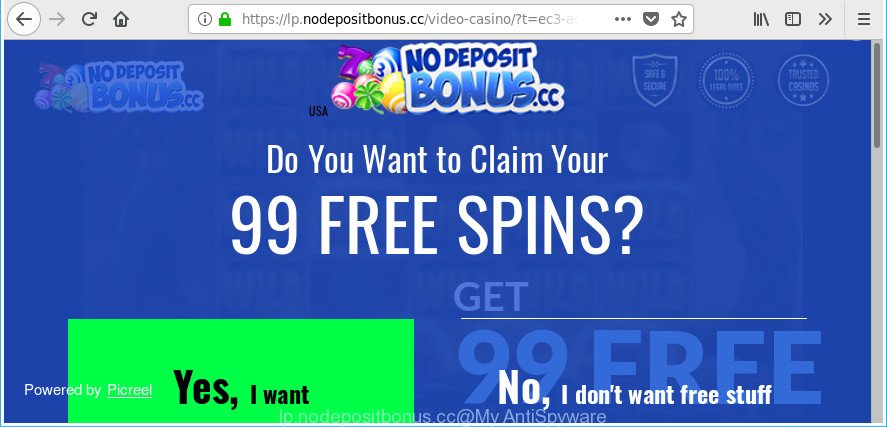
https://lp.nodepositbonus.cc/video-casino/?t= …
As well as unwanted internet browser redirects to Lp.nodepositbonus.cc, the ad supported software can collect your Internet browsing activity by saving URLs visited, IP addresses, internet browser version and type, cookie information, Internet Service Provider (ISP) and web-sites visited. Such kind of behavior can lead to serious security problems or privacy data theft. This is another reason why the adware responsible for Lp.nodepositbonus.cc popups, is categorized as PUP (potentially unwanted program).
The adware often alter all browser shortcut files which located on your Desktop to force you visit various annoying ad sites. As a result, your web browser can still redirect you to an intrusive ad web-page despite your system is actually free of ad supported software and other malicious software.
We strongly suggest that you perform the few simple steps below that will help you to get rid of Lp.nodepositbonus.cc pop up ads using the standard features of Windows and some proven freeware.
Remove Lp.nodepositbonus.cc pop-up ads (removal guide)
Even if you’ve the up-to-date classic antivirus installed, and you have checked your PC for malware and removed anything found, you need to do the instructions below. The Lp.nodepositbonus.cc pop-up ads removal is not simple as installing another antivirus. Classic antivirus applications are not made to run together and will conflict with each other, or possibly crash Windows. Instead we suggest complete the manual steps below after that run Zemana, MalwareBytes or Hitman Pro, which are free software dedicated to search for and get rid of ad-supported software responsible for Lp.nodepositbonus.cc pop-up ads. Run these utilities to ensure the adware is removed.
To remove Lp.nodepositbonus.cc, complete the following steps:
- Manual Lp.nodepositbonus.cc popup advertisements removal
- Uninstall ad supported software through the Microsoft Windows Control Panel
- Get rid of unwanted Scheduled Tasks
- Delete Lp.nodepositbonus.cc pop-ups from Firefox
- Remove Lp.nodepositbonus.cc pop-up advertisements from Chrome
- Get rid of Lp.nodepositbonus.cc pop-up ads from IE
- Fix web-browser shortcuts, modified by adware
- Run free malware removal tools to completely get rid of Lp.nodepositbonus.cc redirect
- How to stop Lp.nodepositbonus.cc pop up ads
- Where the Lp.nodepositbonus.cc redirect comes from
- Finish words
Manual Lp.nodepositbonus.cc popup advertisements removal
Read this “How to remove” section to know how to manually get rid of adware responsible for Lp.nodepositbonus.cc ads. Even if the tutorial does not work for you, there are several free malware removers below that can easily handle such adware which created to reroute your web-browser to various ad websites like Lp.nodepositbonus.cc.
Uninstall ad supported software through the Microsoft Windows Control Panel
Check out the MS Windows Control Panel (Programs and Features section) to see all installed programs. We recommend to click on the “Date Installed” in order to sort the list of software by the date you installed them. If you see any unknown and dubious applications, they are the ones you need to remove.
- If you are using Windows 8, 8.1 or 10 then click Windows button, next click Search. Type “Control panel”and press Enter.
- If you are using Windows XP, Vista, 7, then click “Start” button and click “Control Panel”.
- It will open the Windows Control Panel.
- Further, click “Uninstall a program” under Programs category.
- It will open a list of all software installed on the PC system.
- Scroll through the all list, and uninstall questionable and unknown applications. To quickly find the latest installed apps, we recommend sort software by date.
See more details in the video guidance below.
Get rid of unwanted Scheduled Tasks
If the annoying Lp.nodepositbonus.cc web-page opens automatically on Windows startup or at equal time intervals, then you need to check the Task Scheduler Library and remove all tasks which have been created by unwanted apps.
Press Windows and R keys on the keyboard simultaneously. This shows a prompt that titled as Run. In the text field, type “taskschd.msc” (without the quotes) and press OK. Task Scheduler window opens. In the left-hand side, click “Task Scheduler Library”, as displayed below.

Task scheduler
In the middle part you will see a list of installed tasks. Please choose the first task, its properties will be display just below automatically. Next, press the Actions tab. Pay attention to that it launches on your machine. Found something like “explorer.exe http://site.address” or “chrome.exe http://site.address”, then remove this harmful task. If you are not sure that executes the task, check it through a search engine. If it is a component of the malicious programs, then this task also should be removed.
Having defined the task that you want to delete, then press on it with the right mouse button and select Delete as on the image below.

Delete a task
Repeat this step, if you have found a few tasks that have been created by malicious apps. Once is done, close the Task Scheduler window.
Delete Lp.nodepositbonus.cc pop-ups from Firefox
If Mozilla Firefox settings are hijacked by the ‘ad supported’ software, your browser displays intrusive pop-up ads, then ‘Reset Mozilla Firefox’ could solve these problems. It will save your personal information such as saved passwords, bookmarks, auto-fill data and open tabs.
First, open the Firefox and click ![]() button. It will display the drop-down menu on the right-part of the web browser. Further, press the Help button (
button. It will display the drop-down menu on the right-part of the web browser. Further, press the Help button (![]() ) like below.
) like below.

In the Help menu, select the “Troubleshooting Information” option. Another way to open the “Troubleshooting Information” screen – type “about:support” in the internet browser adress bar and press Enter. It will display the “Troubleshooting Information” page as shown on the screen below. In the upper-right corner of this screen, click the “Refresh Firefox” button.

It will display the confirmation dialog box. Further, click the “Refresh Firefox” button. The Mozilla Firefox will begin a process to fix your problems that caused by the adware that reroutes your internet browser to intrusive Lp.nodepositbonus.cc web page. Once, it is finished, press the “Finish” button.
Remove Lp.nodepositbonus.cc pop-up advertisements from Chrome
Reset Google Chrome settings is a simple way to remove the ad supported software, malicious and adware extensions, as well as to restore the web browser’s default search provider, start page and newtab that have been changed by adware which causes unwanted Lp.nodepositbonus.cc popups.
Open the Chrome menu by clicking on the button in the form of three horizontal dotes (![]() ). It will show the drop-down menu. Choose More Tools, then click Extensions.
). It will show the drop-down menu. Choose More Tools, then click Extensions.
Carefully browse through the list of installed addons. If the list has the addon labeled with “Installed by enterprise policy” or “Installed by your administrator”, then complete the following guide: Remove Chrome extensions installed by enterprise policy otherwise, just go to the step below.
Open the Chrome main menu again, click to “Settings” option.

Scroll down to the bottom of the page and click on the “Advanced” link. Now scroll down until the Reset settings section is visible, as displayed in the following example and click the “Reset settings to their original defaults” button.

Confirm your action, click the “Reset” button.
Get rid of Lp.nodepositbonus.cc pop-up ads from IE
In order to recover all web-browser search engine by default, newtab page and start page you need to reset the Internet Explorer to the state, which was when the Microsoft Windows was installed on your computer.
First, run the IE, press ![]() ) button. Next, click “Internet Options” like below.
) button. Next, click “Internet Options” like below.

In the “Internet Options” screen select the Advanced tab. Next, click Reset button. The Internet Explorer will display the Reset Internet Explorer settings dialog box. Select the “Delete personal settings” check box and click Reset button.

You will now need to reboot your machine for the changes to take effect. It will remove adware that causes web browsers to open unwanted Lp.nodepositbonus.cc pop-up advertisements, disable malicious and ad-supported web-browser’s extensions and restore the Internet Explorer’s settings such as search engine by default, new tab page and homepage to default state.
Fix web-browser shortcuts, modified by adware
The adware responsible for Lp.nodepositbonus.cc pop-up ads, can hijack various Windows shortcuts on your desktop (most often, all browsers shortcuts), so in this step you need to check and clean them by removing the argument such as http://site.address/.
Click the right mouse button to a desktop shortcut that you use to open your web-browser. Next, select the “Properties” option. Important: necessary to click on the desktop shortcut file for the internet browser that is re-directed to the Lp.nodepositbonus.cc or other intrusive site.
Further, necessary to look at the text that is written in the “Target” field. The adware that responsible for the appearance of Lp.nodepositbonus.cc redirect can change the contents of this field, which describes the file to be run when you open your browser. Depending on the web-browser you’re using, there should be:
- Google Chrome: chrome.exe
- Opera: opera.exe
- Firefox: firefox.exe
- Internet Explorer: iexplore.exe
If you’re seeing an unknown text such as “http://site.addres” which has been added here, then you should remove it, as displayed below.

Next, click the “OK” button to save the changes. Now, when you run the internet browser from this desktop shortcut file, it does not occur automatically reroute on the Lp.nodepositbonus.cc web-page or any other undesired web-sites. Once the step is finished, we recommend to go to the next step.
Run free malware removal tools to completely get rid of Lp.nodepositbonus.cc redirect
In order to completely remove Lp.nodepositbonus.cc, you not only need to delete adware from your computer, but also delete all its components in your computer including Windows registry entries. We advise to download and use free removal utilities to automatically clean your computer of ad supported software that causes multiple intrusive pop up advertisements.
How to automatically delete Lp.nodepositbonus.cc pop up ads with Zemana Anti-malware
We advise you to run the Zemana Anti-malware that are completely clean your machine of adware responsible for redirections to Lp.nodepositbonus.cc. Moreover, the tool will help you to delete PUPs, malware, toolbars and hijackers that your computer can be infected too.

- Zemana can be downloaded from the following link. Save it to your Desktop.
Zemana AntiMalware
164814 downloads
Author: Zemana Ltd
Category: Security tools
Update: July 16, 2019
- At the download page, click on the Download button. Your web browser will open the “Save as” prompt. Please save it onto your Windows desktop.
- After the download is complete, please close all programs and open windows on your machine. Next, run a file named Zemana.AntiMalware.Setup.
- This will start the “Setup wizard” of Zemana Anti Malware onto your PC. Follow the prompts and do not make any changes to default settings.
- When the Setup wizard has finished installing, the Zemana will open and open the main window.
- Further, press the “Scan” button to find out adware that redirects your browser to annoying Lp.nodepositbonus.cc web site. Depending on your computer, the scan can take anywhere from a few minutes to close to an hour. While the Zemana Free program is checking, you can see how many objects it has identified as threat.
- When Zemana Free has finished scanning, you will be displayed the list of all found items on your computer.
- All found threats will be marked. You can delete them all by simply click the “Next” button. The utility will get rid of ‘ad supported’ software responsible for redirections to Lp.nodepositbonus.cc. When that process is finished, you may be prompted to restart the computer.
- Close the Zemana Anti-Malware (ZAM) and continue with the next step.
Get rid of Lp.nodepositbonus.cc pop up advertisements from web-browsers with Hitman Pro
If Zemana Anti Malware cannot get rid of this ad-supported software, then we advises to use the HitmanPro. HitmanPro is a free removal utility for browser hijacker infections, potentially unwanted applications, toolbars and ad supported software responsible for Lp.nodepositbonus.cc advertisements. It’s specially developed to work as a second scanner for your computer.

- Please go to the following link to download HitmanPro. Save it on your Microsoft Windows desktop.
- Once the downloading process is complete, double click the HitmanPro icon. Once this tool is opened, click “Next” button for checking your computer for the adware that responsible for the appearance of Lp.nodepositbonus.cc pop-up advertisements. A system scan may take anywhere from 5 to 30 minutes, depending on your PC. During the scan HitmanPro will detect threats exist on your PC system.
- After the system scan is complete, the results are displayed in the scan report. When you’re ready, click “Next” button. Now click the “Activate free license” button to start the free 30 days trial to get rid of all malicious software found.
How to automatically remove Lp.nodepositbonus.cc with Malwarebytes
Manual Lp.nodepositbonus.cc pop ups removal requires some computer skills. Some files and registry entries that created by the ‘ad supported’ software may be not completely removed. We recommend that use the Malwarebytes Free that are completely clean your PC system of ad-supported software. Moreover, the free program will help you to remove malicious software, PUPs, hijackers and toolbars that your computer may be infected too.
Click the link below to download MalwareBytes. Save it directly to your MS Windows Desktop.
327071 downloads
Author: Malwarebytes
Category: Security tools
Update: April 15, 2020
When the downloading process is finished, close all apps and windows on your machine. Open a directory in which you saved it. Double-click on the icon that’s called mb3-setup like below.
![]()
When the setup starts, you’ll see the “Setup wizard” which will help you install Malwarebytes on your computer.

Once installation is done, you will see window like below.

Now press the “Scan Now” button for scanning your computer for the adware that causes multiple annoying pop up advertisements. This procedure can take some time, so please be patient. While the MalwareBytes Anti Malware application is scanning, you can see how many objects it has identified as threat.

As the scanning ends, MalwareBytes AntiMalware (MBAM) will display you the results. Next, you need to click “Quarantine Selected” button.

The Malwarebytes will now start to remove adware that causes web-browsers to show intrusive Lp.nodepositbonus.cc ads. After finished, you may be prompted to restart your computer.

The following video explains tutorial on how to get rid of browser hijacker infection, ad-supported software and other malware with MalwareBytes.
How to stop Lp.nodepositbonus.cc pop up ads
In order to increase your security and protect your system against new intrusive advertisements and harmful web sites, you need to run ad blocking application that stops an access to harmful advertisements and web-pages. Moreover, the program can block the display of intrusive advertising, that also leads to faster loading of web sites and reduce the consumption of web traffic.
Download AdGuard on your computer by clicking on the following link.
26843 downloads
Version: 6.4
Author: © Adguard
Category: Security tools
Update: November 15, 2018
After downloading it, launch the downloaded file. You will see the “Setup Wizard” screen as shown below.

Follow the prompts. Once the installation is complete, you will see a window as displayed on the screen below.

You can click “Skip” to close the installation application and use the default settings, or click “Get Started” button to see an quick tutorial that will help you get to know AdGuard better.
In most cases, the default settings are enough and you do not need to change anything. Each time, when you start your system, AdGuard will start automatically and block popup ads, Lp.nodepositbonus.cc redirect, as well as other harmful or misleading websites. For an overview of all the features of the application, or to change its settings you can simply double-click on the AdGuard icon, that is located on your desktop.
Where the Lp.nodepositbonus.cc redirect comes from
The majority of ad supported software is bundled with free applications or even paid applications which Web users can easily download online. The installation packages of such apps, most often, clearly show that they will install third-party applications. The option is given to users to block the installation of any additional apps. So, in order to avoid the installation of any ad-supported software: read all disclaimers and install screens very carefully, choose only Custom or Advanced installation option and uncheck all optional software in which you are unsure.
Finish words
Now your PC system should be clean of the adware which redirects your web-browser to annoying Lp.nodepositbonus.cc web site. We suggest that you keep Zemana (to periodically scan your machine for new adwares and other malicious software) and AdGuard (to help you stop intrusive popup advertisements and harmful sites). Moreover, to prevent any adware, please stay clear of unknown and third party programs, make sure that your antivirus application, turn on the option to find out potentially unwanted apps.
If you need more help with Lp.nodepositbonus.cc pop up ads related issues, go to our Spyware/Malware removal forum.


















