The appearance of unwanted Afrigale.co ads in your internet browser means that your browser has become the victim of the unwanted software from the adware (also known as ‘ad-supported’ software) family. It makes changes to the machine settings and configures itself so as to run automatically each time the personal computer is turned on. Immediately after startup, the ad supported software begins to monitor the user’s actions and inject advertisements directly into the open windows of the Edge, Mozilla Firefox, Chrome and IE. So, if you notice that your web browser constantly redirects to the Afrigale.co web site, then you do not need to wait , you need to follow the step-by-step tutorial below and get rid of Afrigale.co pop-up ads as quickly as possible.
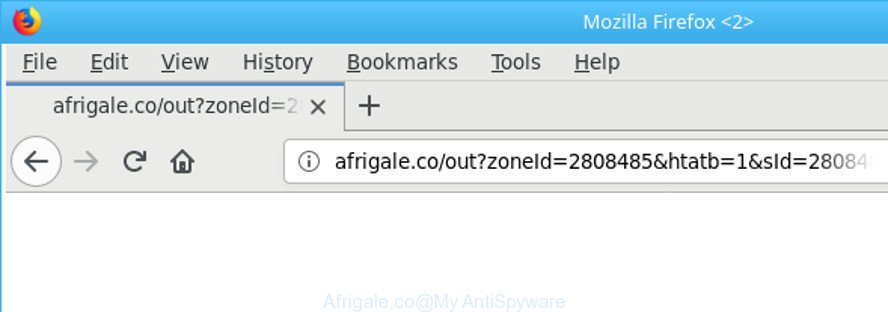
http://afrigale.co/out?zoneId= …
It’s not a good idea to have an undesired program such as the ad-supported software which cause annoying Afrigale.co popup ads to appear. The reason for this is simple, it doing things you don’t know about. The worst is, the ‘ad supported’ software be able to gather lots of your privacy information that can be later used for marketing purposes. You don’t know if your home address, account names and passwords are safe. And of course you completely do not know what will happen when you click on any Afrigale.co advertisements.
The adware can alter the settings of the Edge, Chrome, Firefox and Internet Explorer, but often that a harmful software like this can also infect all types of web-browsers by changing their desktop shortcuts. Thus forcing the user each time start the browser to see the unwanted Afrigale.co web site.
Therefore it’s very important to follow the instructions below as soon as possible. The guidance will assist you to remove ad-supported software as well as clean your PC system from the Afrigale.co pop up ads. What is more, the few simple steps below will help you get rid of other malicious programs like unwanted toolbars and browser hijackers, which can be installed onto PC along with the adware.
Remove Afrigale.co redirect
We can assist you delete Afrigale.co from your browsers, without the need to take your PC to a professional. Simply follow the removal instructions below if you currently have the annoying adware on your system and want to delete it. If you’ve any difficulty while trying to get rid of the ad-supported software responsible for redirecting your internet browser to Afrigale.co web site, feel free to ask for our assist in the comment section below. Read this manual carefully, bookmark or print it, because you may need to exit your web-browser or reboot your PC.
To remove Afrigale.co, complete the steps below:
- Manual Afrigale.co advertisements removal
- Removing the Afrigale.co, check the list of installed applications first
- Get rid of unwanted Scheduled Tasks
- Disinfect the browser’s shortcuts to remove Afrigale.co redirect
- Remove Afrigale.co from Firefox by resetting web-browser settings
- Remove Afrigale.co pop-ups from Google Chrome
- Remove Afrigale.co redirect from Internet Explorer
- How to remove Afrigale.co redirect with freeware
- Use AdBlocker to block Afrigale.co and stay safe online
- How can you prevent your PC from the attack of Afrigale.co redirect
- To sum up
Manual Afrigale.co advertisements removal
These steps to remove Afrigale.co pop-up ads without any programs are presented below. Be sure to carry out the step-by-step guide completely to fully remove this ‘ad supported’ software that redirects your web-browser to annoying Afrigale.co web site.
Removing the Afrigale.co, check the list of installed applications first
First of all, check the list of installed programs on your PC system and delete all unknown and recently installed applications. If you see an unknown program with incorrect spelling or varying capital letters, it have most likely been installed by malware and you should clean it off first with malware removal tool such as Zemana Anti-malware.
Windows 8, 8.1, 10
First, press the Windows button
Windows XP, Vista, 7
First, click “Start” and select “Control Panel”.
It will open the Windows Control Panel like below.

Next, press “Uninstall a program” ![]()
It will open a list of all applications installed on your PC system. Scroll through the all list, and delete any questionable and unknown software. To quickly find the latest installed apps, we recommend sort software by date in the Control panel.
Get rid of unwanted Scheduled Tasks
If the unwanted Afrigale.co web site opens automatically on Windows startup or at equal time intervals, then you need to check the Task Scheduler Library and delete all tasks which have been created by malicious application.
Press Windows and R keys on your keyboard at the same time. It will open a prompt which called Run. In the text field, type “taskschd.msc” (without the quotes) and click OK. Task Scheduler window opens. In the left-hand side, click “Task Scheduler Library”, as displayed on the screen below.

Task scheduler, list of tasks
In the middle part you will see a list of installed tasks. Select the first task, its properties will be show just below automatically. Next, click the Actions tab. Necessary to look at the text which is written under Details. Found something like “explorer.exe http://site.address” or “chrome.exe http://site.address” or “firefox.exe http://site.address”, then you need remove this task. If you are not sure that executes the task, then google it. If it’s a component of the malicious program, then this task also should be removed.
Further press on it with the right mouse button and select Delete as displayed below.

Task scheduler, delete a task
Repeat this step, if you have found a few tasks that have been created by ‘ad-supported’ program. Once is complete, close the Task Scheduler window.
Disinfect the browser’s shortcuts to remove Afrigale.co redirect
Unfortunately, the adware that responsible for internet browser redirect to the unwanted Afrigale.co web-site, can also hijack Windows shortcut files (mostly, your browsers shortcut files), so that the Afrigale.co ad site will be displayed when you launch the MS Edge, Internet Explorer, Chrome and Mozilla Firefox or another browser.
Right click on the shortcut of affected web browser as shown below.

Select the “Properties” option and it will show the shortcut’s properties. Next, click the “Shortcut” tab and then delete the “http://site.address” string from Target field like below.

Then press OK to save changes. Repeat the step for all browsers which are redirected to the Afrigale.co unwanted webpage.
Remove Afrigale.co from Firefox by resetting web-browser settings
If the Mozilla Firefox web-browser program is hijacked, then resetting its settings can help. The Reset feature is available on all modern version of Firefox. A reset can fix many issues by restoring Mozilla Firefox settings such as new tab, default search provider and homepage to their original state. It’ll save your personal information like saved passwords, bookmarks, auto-fill data and open tabs.
First, launch the Mozilla Firefox. Next, click the button in the form of three horizontal stripes (![]() ). It will show the drop-down menu. Next, press the Help button (
). It will show the drop-down menu. Next, press the Help button (![]() ).
).

In the Help menu click the “Troubleshooting Information”. In the upper-right corner of the “Troubleshooting Information” page click on “Refresh Firefox” button as displayed in the figure below.

Confirm your action, click the “Refresh Firefox”.
Remove Afrigale.co pop-ups from Google Chrome
Reset Google Chrome settings is a easy way to remove the adware, harmful and adware extensions, as well as to restore the web-browser’s new tab, home page and search engine by default that have been changed by adware responsible for redirections to Afrigale.co.
First launch the Chrome. Next, click the button in the form of three horizontal dots (![]() ).
).
It will show the Google Chrome menu. Select More Tools, then press Extensions. Carefully browse through the list of installed add-ons. If the list has the addon signed with “Installed by enterprise policy” or “Installed by your administrator”, then complete the following instructions: Remove Chrome extensions installed by enterprise policy.
Open the Chrome menu once again. Further, press the option called “Settings”.

The internet browser will show the settings screen. Another method to open the Google Chrome’s settings – type chrome://settings in the web browser adress bar and press Enter
Scroll down to the bottom of the page and click the “Advanced” link. Now scroll down until the “Reset” section is visible, as shown in the following example and click the “Reset settings to their original defaults” button.

The Google Chrome will display the confirmation prompt like below.

You need to confirm your action, press the “Reset” button. The browser will run the procedure of cleaning. When it is finished, the web browser’s settings including homepage, default search engine and new tab page back to the values that have been when the Google Chrome was first installed on your personal computer.
Remove Afrigale.co redirect from Internet Explorer
In order to recover all internet browser newtab page, startpage and search engine you need to reset the IE to the state, which was when the Microsoft Windows was installed on your personal computer.
First, run the Internet Explorer, then click ‘gear’ icon ![]() . It will show the Tools drop-down menu on the right part of the internet browser, then click the “Internet Options” as displayed in the figure below.
. It will show the Tools drop-down menu on the right part of the internet browser, then click the “Internet Options” as displayed in the figure below.

In the “Internet Options” screen, select the “Advanced” tab, then press the “Reset” button. The IE will open the “Reset Internet Explorer settings” prompt. Further, press the “Delete personal settings” check box to select it. Next, click the “Reset” button as displayed on the screen below.

Once the procedure is done, click “Close” button. Close the Internet Explorer and reboot your computer for the changes to take effect. This step will help you to restore your browser’s homepage, newtab and default search provider to default state.
How to remove Afrigale.co redirect with freeware
The easiest way to get rid of Afrigale.co pop up ads is to use an antimalware program capable of detecting this ad supported software that developed to redirect your internet browser to various ad web pages like Afrigale.co. We recommend try Zemana Anti-Malware or another free malicious software remover which listed below. It has excellent detection rate when it comes to adware, hijacker infections and other potentially unwanted software.
Automatically remove Afrigale.co advertisements with Zemana Anti-malware
Zemana Anti-malware is a tool that can remove ad supported software, PUPs, browser hijacker infections and other malware from your personal computer easily and for free. Zemana Anti-malware is compatible with most antivirus software. It works under Windows (10 – XP, 32 and 64 bit) and uses minimum of personal computer resources.

- Click the following link to download Zemana. Save it to your Desktop so that you can access the file easily.
Zemana AntiMalware
165499 downloads
Author: Zemana Ltd
Category: Security tools
Update: July 16, 2019
- Once downloading is finished, close all apps and windows on your machine. Open a file location. Double-click on the icon that’s named Zemana.AntiMalware.Setup.
- Further, press Next button and follow the prompts.
- Once install is done, press the “Scan” button . Zemana AntiMalware (ZAM) program will scan through the whole computer for the adware responsible for redirecting your web-browser to Afrigale.co website. A system scan may take anywhere from 5 to 30 minutes, depending on your computer. During the scan Zemana Free will look for threats present on your personal computer.
- Once Zemana Free completes the scan, the results are displayed in the scan report. Make sure all items have ‘checkmark’ and press “Next”. When disinfection is complete, you can be prompted to restart your machine.
Get rid of Afrigale.co redirect and malicious extensions with Hitman Pro
HitmanPro cleans your machine from hijacker infections, potentially unwanted software, unwanted toolbars, browser addons and other undesired applications such as adware responsible for redirections to Afrigale.co. The free removal tool will help you enjoy your PC system to its fullest. HitmanPro uses advanced behavioral detection technologies to find out if there are unwanted apps in your machine. You can review the scan results, and choose the items you want to erase.
Visit the following page to download HitmanPro. Save it on your Desktop.
Once the downloading process is complete, open the file location. You will see an icon like below.

Double click the Hitman Pro desktop icon. After the utility is started, you will see a screen as on the image below.

Further, click “Next” button . Hitman Pro utility will start scanning the whole computer to find out adware responsible for redirects to Afrigale.co. When the system scan is finished, Hitman Pro will open a list of detected items as shown below.

All detected items will be marked. You can remove them all by simply press “Next” button. It will show a prompt, press the “Activate free license” button.
Scan and free your computer of adware with Malwarebytes
We suggest using the Malwarebytes Free which are completely clean your PC system of the adware. The free tool is an advanced malicious software removal application designed by (c) Malwarebytes lab. This program uses the world’s most popular antimalware technology. It’s able to help you get rid of annoying Afrigale.co pop-up advertisements from your browsers, potentially unwanted software, malware, hijackers, toolbars, ransomware and other security threats from your machine for free.

- Click the link below to download the latest version of MalwareBytes for Microsoft Windows. Save it to your Desktop.
Malwarebytes Anti-malware
327717 downloads
Author: Malwarebytes
Category: Security tools
Update: April 15, 2020
- Once downloading is complete, close all apps and windows on your computer. Open a file location. Double-click on the icon that’s named mb3-setup.
- Further, click Next button and follow the prompts.
- Once install is finished, press the “Scan Now” button to begin scanning your machine for the ‘ad supported’ software that causes multiple unwanted pop ups. This procedure can take some time, so please be patient. While the MalwareBytes Free is checking, you can see number of objects it has identified either as being malware.
- After the checking is finished, MalwareBytes Free will open a screen that contains a list of malicious software that has been detected. All detected items will be marked. You can remove them all by simply click “Quarantine Selected”. Once disinfection is finished, you can be prompted to reboot your personal computer.
The following video offers a few simple steps on how to remove browser hijackers, ad supported software and other malware with MalwareBytes Free.
Use AdBlocker to block Afrigale.co and stay safe online
It is important to run adblocker software such as AdGuard to protect your personal computer from harmful web-sites. Most security experts says that it’s okay to stop advertisements. You should do so just to stay safe! And, of course, the AdGuard can to block Afrigale.co and other unwanted web pages.
Visit the following page to download the latest version of AdGuard for Windows. Save it directly to your MS Windows Desktop.
27035 downloads
Version: 6.4
Author: © Adguard
Category: Security tools
Update: November 15, 2018
Once downloading is done, double-click the downloaded file to run it. The “Setup Wizard” window will show up on the computer screen as displayed on the screen below.

Follow the prompts. AdGuard will then be installed and an icon will be placed on your desktop. A window will show up asking you to confirm that you want to see a quick tutorial as displayed on the image below.

Click “Skip” button to close the window and use the default settings, or click “Get Started” to see an quick tutorial that will allow you get to know AdGuard better.
Each time, when you start your PC, AdGuard will run automatically and block pop ups, webpages like Afrigale.co, as well as other harmful or misleading web sites. For an overview of all the features of the program, or to change its settings you can simply double-click on the AdGuard icon, that is located on your desktop.
How can you prevent your PC from the attack of Afrigale.co redirect
Many software designed to show a ton of unwanted advertisements within your system’s browser. So, when you installing freeware, carefully read the disclaimers, choose the Custom or Advanced install type to watch for bundled programs that are being installed, because some of the programs are PUPs such as this ad supported software which causes annoying Afrigale.co pop-up advertisements.
To sum up
After completing the steps outlined above, your machine should be clean from this adware and other malware. The Edge, Microsoft Internet Explorer, Firefox and Chrome will no longer open annoying Afrigale.co webpage when you browse the World Wide Web. Unfortunately, if the steps does not help you, then you have caught a new adware, and then the best way – ask for help.
Please start a new thread by using the “New Topic” button in the Spyware Removal forum. When posting your HJT log, try to give us some details about your problems, so we can try to help you more accurately. Wait for one of our trained “Security Team” or Site Administrator to provide you with knowledgeable assistance tailored to your problem with the unwanted Afrigale.co popup advertisements.


















