Every time, when you use your internet browser the Searchletter.com that you do not remember installing as start page or search provider keeps annoying you? Searchletter.com is classified as web-browser hijacker. It can end up on your machine in various ways. Most commonly is when you download and install another free application and forget to uncheck the box for the additional software installation. Don’t panic because we’ve got the solution. Here’s a steps on how to remove annoying Searchletter.com from any web browsers, including the Mozilla Firefox, Chrome, Internet Explorer and MS Edge.
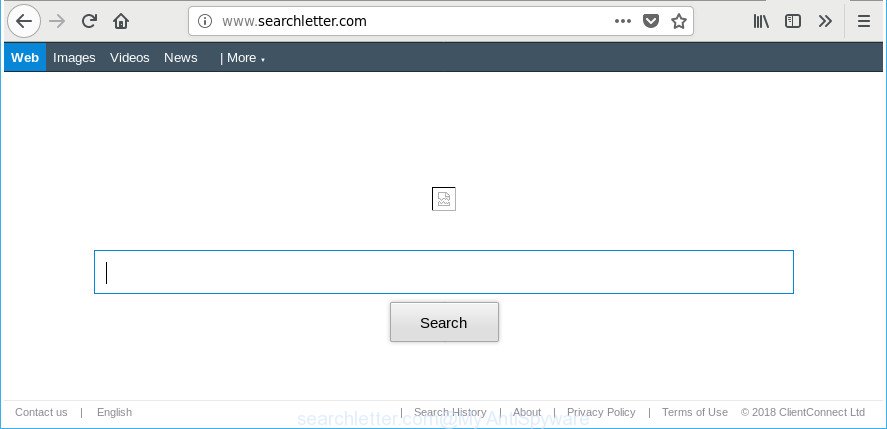
http://www.searchletter.com/
After the hijack, common symptoms include:
- Modifying the Mozilla Firefox, Internet Explorer, Edge and Google Chrome built-in search box and search provider by default to http://www.searchletter.com/Results.aspx?gd= …;
- Replacing web browser’s home page to Searchletter.com;
- Replacing the ‘newtab page’ URL to launch an annoying website.
It is likely that you might be worried with the hijacker related to Searchletter.com search. You should not disregard this unwanted software. The browser hijacker might not only change your start page or search engine, but redirect your web-browser to misleading pages. What is more, the hijacker infection can analyze your browsing, and gain access to your personal info and, afterwards, can use it for marketing purposes. Thus, there are more than enough reasons to remove Searchletter.com from your web browser.
In addition to that, as was mentioned earlier, some browser hijackers like Searchletter.com to also modify all web-browsers shortcuts that located on your Desktop or Start menu. So, every affected shortcut will try to redirect your web-browser to undesired web sites, some of which might be harmful. It can make the whole computer more vulnerable to hacker attacks.
So, if you happen to encounter unwanted Searchletter.com , then be quick and take effort to get rid of hijacker infection related to Searchletter.com search without a wait. Follow the steps below to remove Searchletter.com . Let us know how you managed by sending us your comments please.
Remove Searchletter.com (removal tutorial)
In the step-by-step guidance below we will have a look at the hijacker and how to remove Searchletter.com from Internet Explorer, Chrome, Edge and Firefox web-browsers for MS Windows OS, natively or by using a few free removal tools. Some of the steps will require you to reboot your machine or close this web-page. So, read this guidance carefully, then bookmark or print it for later reference.
To remove Searchletter.com, perform the steps below:
- Manual Searchletter.com redirect removal
- Scan your machine and remove Searchletter.com with free utilities
- Block Searchletter.com redirect and other annoying websites
- Tips to prevent Searchletter.com and other unwanted apps
- To sum up
Manual Searchletter.com redirect removal
Read this section to know how to manually remove the Searchletter.com hijacker. Even if the step-by-step instructions does not work for you, there are several free malware removers below that can easily handle such browser hijackers.
Delete potentially unwanted programs using Windows Control Panel
It is of primary importance to first identify and delete all potentially unwanted programs, adware apps and hijackers through ‘Add/Remove Programs’ (Windows XP) or ‘Uninstall a program’ (MS Windows 10, 8, 7) section of your MS Windows Control Panel.
Windows 10, 8.1, 8
Click the Microsoft Windows logo, and then click Search ![]() . Type ‘Control panel’and press Enter as displayed in the figure below.
. Type ‘Control panel’and press Enter as displayed in the figure below.

Once the ‘Control Panel’ opens, click the ‘Uninstall a program’ link under Programs category as displayed in the following example.

Windows 7, Vista, XP
Open Start menu and select the ‘Control Panel’ at right as displayed below.

Then go to ‘Add/Remove Programs’ or ‘Uninstall a program’ (Windows 7 or Vista) as shown on the screen below.

Carefully browse through the list of installed apps and get rid of all dubious and unknown software. We advise to click ‘Installed programs’ and even sorts all installed software by date. When you have found anything suspicious that may be the hijacker responsible for changing your web-browser settings to Searchletter.com or other potentially unwanted application (PUA), then select this program and click ‘Uninstall’ in the upper part of the window. If the suspicious program blocked from removal, then use Revo Uninstaller Freeware to fully remove it from your machine.
Get rid of Searchletter.com redirect from Google Chrome
In order to be sure that there is nothing left behind, we recommend you to reset Google Chrome web-browser. It will restore Chrome settings including homepage, search provider by default and new tab to defaults.

- First, launch the Google Chrome and click the Menu icon (icon in the form of three dots).
- It will show the Google Chrome main menu. Choose More Tools, then press Extensions.
- You’ll see the list of installed add-ons. If the list has the plugin labeled with “Installed by enterprise policy” or “Installed by your administrator”, then complete the following steps: Remove Chrome extensions installed by enterprise policy.
- Now open the Google Chrome menu once again, click the “Settings” menu.
- Next, click “Advanced” link, which located at the bottom of the Settings page.
- On the bottom of the “Advanced settings” page, press the “Reset settings to their original defaults” button.
- The Google Chrome will display the reset settings dialog box as on the image above.
- Confirm the internet browser’s reset by clicking on the “Reset” button.
- To learn more, read the blog post How to reset Chrome settings to default.
Get rid of Searchletter.com from Internet Explorer
First, launch the Internet Explorer, click ![]() ) button. Next, click “Internet Options” as shown below.
) button. Next, click “Internet Options” as shown below.

In the “Internet Options” screen select the Advanced tab. Next, click Reset button. The Internet Explorer will open the Reset Internet Explorer settings prompt. Select the “Delete personal settings” check box and press Reset button.

You will now need to restart your machine for the changes to take effect. It will remove hijacker infection responsible for redirecting user searches to Searchletter.com, disable malicious and ad-supported internet browser’s extensions and restore the IE’s settings like startpage, new tab and search engine by default to default state.
Get rid of Searchletter.com from Firefox
If Firefox homepage or search provider are hijacked by the Searchletter.com, your web-browser shows annoying pop up advertisements, then ‘Reset Firefox’ could solve these problems. It’ll save your personal information like saved passwords, bookmarks, auto-fill data and open tabs.
Start the Firefox and click the menu button (it looks like three stacked lines) at the top right of the internet browser screen. Next, press the question-mark icon at the bottom of the drop-down menu. It will display the slide-out menu.

Select the “Troubleshooting information”. If you’re unable to access the Help menu, then type “about:support” in your address bar and press Enter. It bring up the “Troubleshooting Information” page as shown in the following example.

Click the “Refresh Firefox” button at the top right of the Troubleshooting Information page. Select “Refresh Firefox” in the confirmation dialog box. The Firefox will begin a process to fix your problems that caused by the browser hijacker related to Searchletter.com home page. When, it’s finished, click the “Finish” button.
Scan your machine and remove Searchletter.com with free utilities
The easiest way to delete Searchletter.com browser hijacker is to use an anti-malware program capable of detecting hijacker infections including Searchletter.com. We recommend try Zemana Anti-Malware (ZAM) or another free malware remover which listed below. It has excellent detection rate when it comes to ‘ad supported’ software, browser hijackers and other PUPs.
How to remove Searchletter.com with Zemana AntiMalware
We recommend using the Zemana Anti-Malware which are completely clean your personal computer of the browser hijacker infection. The tool is an advanced malware removal program created by (c) Zemana lab. It’s able to help you remove potentially unwanted programs, hijackers, adware, malware, toolbars, ransomware and other security threats from your computer for free.

- Installing the Zemana Anti Malware (ZAM) is simple. First you will need to download Zemana Free by clicking on the link below. Save it on your Windows desktop.
Zemana AntiMalware
164812 downloads
Author: Zemana Ltd
Category: Security tools
Update: July 16, 2019
- Once the download is finished, close all programs and windows on your system. Open a directory in which you saved it. Double-click on the icon that’s named Zemana.AntiMalware.Setup.
- Further, press Next button and follow the prompts.
- Once installation is complete, click the “Scan” button to scan for hijacker which modifies browser settings to replace your newtab page, search engine and startpage with Searchletter.com website.
- When the checking is complete, you may check all items found on your computer. Once you’ve selected what you wish to get rid of from your personal computer click “Next”. After that process is finished, you can be prompted to restart your system.
Remove Searchletter.com hijacker and malicious extensions with HitmanPro
Hitman Pro is a free program which created to delete malicious software, PUPs, ad-supported software and hijackers from your system running Windows 10, 8, 7, XP (32-bit and 64-bit). It will allow to identify and remove browser hijacker that modifies web-browser settings to replace your search engine by default, newtab and startpage with Searchletter.com web page, including its files, folders and registry keys.

- Download HitmanPro from the following link.
- After downloading is complete, start the Hitman Pro, double-click the HitmanPro.exe file.
- If the “User Account Control” prompts, press Yes to continue.
- In the HitmanPro window, press the “Next” for scanning your machine for the hijacker which changes web-browser settings to replace your search engine, newtab page and homepage with Searchletter.com web site. This process can take quite a while, so please be patient. While the HitmanPro is checking, you may see count of objects it has identified either as being malicious software.
- When the scan get completed, you can check all threats found on your PC system. When you’re ready, click “Next”. Now, click the “Activate free license” button to begin the free 30 days trial to get rid of all malicious software found.
Run Malwarebytes to get rid of Searchletter.com startpage
You can delete Searchletter.com startpage automatically with a help of Malwarebytes Free. We suggest this free malware removal utility because it can easily get rid of hijackers, ad-supported software, potentially unwanted programs and toolbars with all their components such as files, folders and registry entries.
Installing the MalwareBytes is simple. First you will need to download MalwareBytes from the following link. Save it on your Microsoft Windows desktop or in any other place.
327070 downloads
Author: Malwarebytes
Category: Security tools
Update: April 15, 2020
After downloading is finished, close all windows on your system. Further, launch the file called mb3-setup. If the “User Account Control” dialog box pops up as displayed in the following example, press the “Yes” button.

It will display the “Setup wizard” which will assist you install MalwareBytes on the computer. Follow the prompts and do not make any changes to default settings.

Once installation is finished successfully, click Finish button. Then MalwareBytes Free will automatically start and you can see its main window like below.

Next, click the “Scan Now” button to perform a system scan for the hijacker responsible for redirecting user searches to Searchletter.com. A scan can take anywhere from 10 to 30 minutes, depending on the number of files on your computer and the speed of your personal computer. While the MalwareBytes Free tool is checking, you can see how many objects it has identified as being infected by malware.

Once the system scan is finished, MalwareBytes Anti-Malware (MBAM) will create a list of undesired and adware. You may get rid of items (move to Quarantine) by simply press “Quarantine Selected” button.

The MalwareBytes Anti-Malware (MBAM) will begin to remove browser hijacker that cause Searchletter.com web-site to appear. After that process is complete, you can be prompted to restart your computer. We recommend you look at the following video, which completely explains the process of using the MalwareBytes to get rid of browser hijackers, adware and other malware.
Block Searchletter.com redirect and other annoying websites
One of the worst things is the fact that you cannot stop all those unwanted web sites like Searchletter.com using only built-in Microsoft Windows capabilities. However, there is a application out that you can use to block undesired browser redirects, ads and popups in any modern web-browsers including Firefox, IE, Edge and Chrome. It’s called Adguard and it works very well.
Visit the page linked below to download AdGuard. Save it directly to your MS Windows Desktop.
26841 downloads
Version: 6.4
Author: © Adguard
Category: Security tools
Update: November 15, 2018
After downloading is finished, double-click the downloaded file to start it. The “Setup Wizard” window will show up on the computer screen as displayed in the figure below.

Follow the prompts. AdGuard will then be installed and an icon will be placed on your desktop. A window will show up asking you to confirm that you want to see a quick guide like below.

Click “Skip” button to close the window and use the default settings, or click “Get Started” to see an quick instructions which will assist you get to know AdGuard better.
Each time, when you start your PC, AdGuard will launch automatically and stop popup advertisements, web-pages like Searchletter.com, as well as other harmful or misleading web-sites. For an overview of all the features of the program, or to change its settings you can simply double-click on the AdGuard icon, that may be found on your desktop.
Tips to prevent Searchletter.com and other unwanted apps
The browser hijacker come bundled with many freeware and commercial software. This PUP can be installed in background without user consent, but usually it’s introduced to a user when a downloaded program are installed. So, read term of use and user agreement very carefully before installing any software or otherwise you can end up with another hijacker on your personal computer, like this hijacker related to Searchletter.com redirect.
To sum up
Once you have done the guidance outlined above, your system should be clean from browser hijacker which cause a reroute to Searchletter.com web page and other malicious software. The Microsoft Internet Explorer, Chrome, Firefox and Edge will no longer display intrusive Searchletter.com web-page on startup. Unfortunately, if the step-by-step guide does not help you, then you have caught a new hijacker, and then the best way – ask for help in our Spyware/Malware removal forum.


















