The Amazon Technologies Survey is a misleading web-site that displays fake survey scam and can reroute to other questionable and harmful webpages. If the MS Edge, Internet Explorer, Chrome and Mozilla Firefox opens automatically to this page then you need to know that your machine has become a victim of the adware (sometimes named ‘ad-supported’ software). The ‘ad supported’ software is an undesired software that is going to display you lots of pop up ads and deals. Of course, it’s not a malware or virus in the “general meaning” of this word. It’ll not delete or damage your files, but it can modify some computer’s settings or download and install other malicious programs. So, you’d better to delete adware using the steps below and thereby remove Amazon Technologies Survey pop-ups.
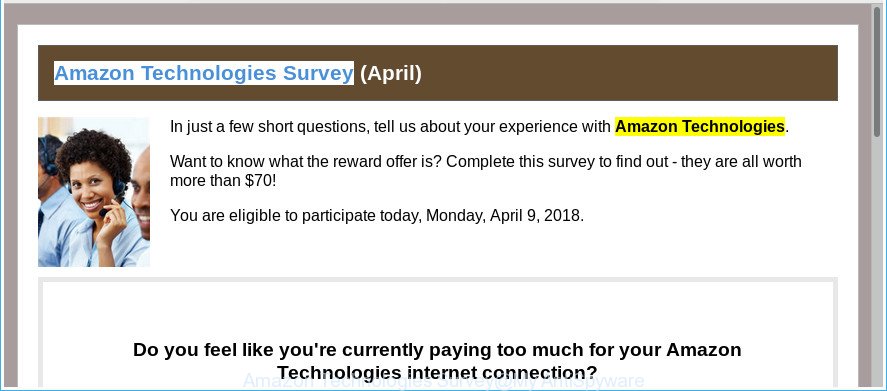
The “Amazon Technologies Survey” is a misleading advertising
The full text of the Amazon Technologies Survey scam is:
Amazon Technologies Survey (April) In just a few short questions, tell us about your experience with Amazon Technologies. Want to know what the reward offer is? Complete this survey to find out - they are all worth more than $70! You are eligible to participate today. Do you feel like you're currently paying too much for your Amazon Technologies internet connection?
The adware responsible for redirects to Amazon Technologies Survey, is not a virus, but the virus behaves similarly. As a rootkit hides in the system, modifies web-browser settings and blocks them from changing. Also the ad supported software can install additional browser extensions and modules that will inject advertising banners within the Internet Explorer, MS Edge, Firefox and Google Chrome’s screen. Moreover, the adware may install internet browser hijacker that once started, will modify the browser’s start page and search provider. Even worse, the ad-supported software be able to collect personal info such as what web pages you are opening, what you are looking for the Internet and so on. This personal data, afterwards, may be transferred to third parties.
The adware often modify all web browser shortcuts which located on your Desktop to force you visit various undesired ad web sites. As a result, your web-browser can still redirect you to an unwanted ad web site despite your PC is actually free of ‘ad supported’ software and other malicious software.
So, if you happen to encounter undesired Amazon Technologies Survey advertisements, then be quick and take effort to delete adware that responsible for the appearance of Amazon Technologies Survey ads immediately. Follow the few simple steps below to remove Amazon Technologies Survey popup advertisements. Let us know how you managed by sending us your comments please.
Remove Amazon Technologies Survey popups
We recommend opting for automatic Amazon Technologies Survey popup advertisements removal in order to remove all adware related entries easily. This way requires scanning the PC system with reputable anti malware, e.g. Zemana, MalwareBytes Anti-Malware (MBAM) or Hitman Pro. However, if you prefer manual removal steps, you can follow the guidance below in this blog post. Certain of the steps will require you to reboot your computer or exit this site. So, read this instructions carefully, then bookmark or print it for later reference.
To remove Amazon Technologies Survey, execute the steps below:
- Manual Amazon Technologies Survey redirect removal
- Delete ad-supported software through the MS Windows Control Panel
- Remove unwanted Scheduled Tasks
- Remove Amazon Technologies Survey from Firefox by resetting browser settings
- Delete Amazon Technologies Survey advertisements from Internet Explorer
- Remove Amazon Technologies Survey redirect from Google Chrome
- Fix internet browser shortcuts, altered by adware
- Delete Amazon Technologies Survey advertisements with freeware
- Stop Amazon Technologies Survey popup ads and other intrusive web pages
- How does your system get infected with Amazon Technologies Survey advertisements
- Finish words
Manual Amazon Technologies Survey redirect removal
Read this “How to remove” section to know how to manually remove adware responsible for redirecting your web browser to Amazon Technologies Survey page. Even if the few simple steps does not work for you, there are several free malicious software removers below that can easily handle such ad supported software that responsible for internet browser redirect to the intrusive Amazon Technologies Survey web site.
Delete ad-supported software through the MS Windows Control Panel
Some PUPs, browser hijacking software and ‘ad supported’ software can be removed by uninstalling the free applications they came with. If this way does not succeed, then looking them up in the list of installed programs in Windows Control Panel. Use the “Uninstall” command in order to get rid of them.
Make sure you have closed all browsers and other applications. Press CTRL, ALT, DEL keys together to open the Microsoft Windows Task Manager.

Click on the “Processes” tab, look for something dubious that is the adware responsible for redirects to Amazon Technologies Survey then right-click it and select “End Task” or “End Process” option. In many cases, malware masks itself to avoid detection by imitating legitimate Windows processes. A process is particularly suspicious: it is taking up a lot of memory (despite the fact that you closed all of your programs), its name is not familiar to you (if you are in doubt, you can always check the application by doing a search for its name in Google, Yahoo or Bing).
Next, uninstall any undesired and suspicious apps from your Control panel.
Windows 10, 8.1, 8
Now, click the Windows button, type “Control panel” in search and press Enter. Select “Programs and Features”, then “Uninstall a program”.

Look around the entire list of programs installed on your computer. Most probably, one of them is the adware responsible for Amazon Technologies Survey pop-up ads. Choose the questionable program or the program that name is not familiar to you and delete it.
Windows Vista, 7
From the “Start” menu in Microsoft Windows, choose “Control Panel”. Under the “Programs” icon, choose “Uninstall a program”.

Select the suspicious or any unknown software, then press “Uninstall/Change” button to uninstall this unwanted program from your computer.
Windows XP
Click the “Start” button, select “Control Panel” option. Click on “Add/Remove Programs”.

Choose an unwanted program, then press “Change/Remove” button. Follow the prompts.
Remove unwanted Scheduled Tasks
Once installed, the adware can add a task in to the Windows Task Scheduler Library. Due to this, every time when you run your machine, it will display Amazon Technologies Survey undesired web site. So, you need to check the Task Scheduler Library and remove all malicious tasks that have been created by ‘ad-supported’ applications.
Press Windows and R keys on the keyboard together. This opens a dialog box that called Run. In the text field, type “taskschd.msc” (without the quotes) and click OK. Task Scheduler window opens. In the left-hand side, click “Task Scheduler Library”, as on the image below.

Task scheduler
In the middle part you will see a list of installed tasks. Please select the first task, its properties will be open just below automatically. Next, press the Actions tab. Pay attention to that it launches on your computer. Found something like “explorer.exe http://site.address” or “chrome.exe http://site.address”, then remove this harmful task. If you are not sure that executes the task, check it through a search engine. If it’s a component of the adware, then this task also should be removed.
Having defined the task that you want to delete, then press on it with the right mouse button and select Delete as displayed on the screen below.

Delete a task
Repeat this step, if you have found a few tasks that have been created by adware. Once is finished, close the Task Scheduler window.
Remove Amazon Technologies Survey from Firefox by resetting browser settings
If your Firefox internet browser is re-directed to Amazon Technologies Survey without your permission or an unknown search provider displays results for your search, then it may be time to perform the web browser reset. Essential information like bookmarks, browsing history, passwords, cookies, auto-fill data and personal dictionaries will not be removed.
Start the Mozilla Firefox and click the menu button (it looks like three stacked lines) at the top right of the internet browser screen. Next, click the question-mark icon at the bottom of the drop-down menu. It will display the slide-out menu.

Select the “Troubleshooting information”. If you’re unable to access the Help menu, then type “about:support” in your address bar and press Enter. It bring up the “Troubleshooting Information” page as displayed in the following example.

Click the “Refresh Firefox” button at the top right of the Troubleshooting Information page. Select “Refresh Firefox” in the confirmation dialog box. The Mozilla Firefox will start a process to fix your problems that caused by the ‘ad supported’ software that created to redirect your browser to various ad sites such as Amazon Technologies Survey. Once, it’s finished, press the “Finish” button.
Delete Amazon Technologies Survey advertisements from Internet Explorer
The Internet Explorer reset is great if your web-browser is hijacked or you have unwanted addo-ons or toolbars on your web-browser, which installed by an malware.
First, run the Internet Explorer. Next, click the button in the form of gear (![]() ). It will show the Tools drop-down menu, click the “Internet Options” as shown below.
). It will show the Tools drop-down menu, click the “Internet Options” as shown below.

In the “Internet Options” window click on the Advanced tab, then click the Reset button. The Internet Explorer will open the “Reset Internet Explorer settings” window as on the image below. Select the “Delete personal settings” check box, then press “Reset” button.

You will now need to reboot your machine for the changes to take effect.
Remove Amazon Technologies Survey redirect from Google Chrome
Reset Chrome settings is a easy way to get rid of the ad-supported software, harmful and adware extensions, as well as to restore the browser’s start page, default search engine and newtab that have been replaced by adware that responsible for web browser reroute to the unwanted Amazon Technologies Survey page.
Open the Google Chrome menu by clicking on the button in the form of three horizontal dotes (![]() ). It will show the drop-down menu. Select More Tools, then click Extensions.
). It will show the drop-down menu. Select More Tools, then click Extensions.
Carefully browse through the list of installed extensions. If the list has the extension labeled with “Installed by enterprise policy” or “Installed by your administrator”, then complete the following tutorial: Remove Google Chrome extensions installed by enterprise policy otherwise, just go to the step below.
Open the Google Chrome main menu again, click to “Settings” option.

Scroll down to the bottom of the page and click on the “Advanced” link. Now scroll down until the Reset settings section is visible, as shown in the figure below and click the “Reset settings to their original defaults” button.

Confirm your action, press the “Reset” button.
Fix internet browser shortcuts, altered by adware
After the ‘ad supported’ software is started, it can also change the browser’s shortcuts, adding an argument such as “http://site.address” into the Target field. Due to this, every time you run the browser, it’ll open an undesired web site.
Open the properties of the web-browser shortcut. Right click on the shortcut file of infected internet browser and choose the “Properties” option and it will display the properties of the shortcut file. Next, select the “Shortcut” tab and have a look at the Target field as shown on the screen below.

Normally, if the last word in the Target field is chrome.exe, iexplore.exe, firefox.exe. Be sure to pay attention to the extension, should be “exe”! All shortcut files which have been altered by ad supported software related to Amazon Technologies Survey pop up advertisements, usually point to .bat, .cmd or .url files instead of .exe as shown in the following example

Another variant, an address has been added at the end of the line. In this case the Target field looks like …Application\chrome.exe” http://site.address as shown below.

In order to fix the infected shortcut file, you need to insert right path to the Target field or remove an address (if it has been added at the end). You can use the following information to fix your shortcuts that have been altered by adware that responsible for the appearance of Amazon Technologies Survey advertisements.
| Google Chrome | C:\Program Files (x86)\Google\Chrome\Application\chrome.exe |
| C:\Program Files\Google\Chrome\Application\chrome.exe | |
| Firefox | C:\Program Files\Mozilla Firefox\firefox.exe |
| IE | C:\Program Files (x86)\Internet Explorer\iexplore.exe |
| C:\Program Files\Internet Explorer\iexplore.exe | |
| Opera | C:\Program Files (x86)\Opera\launcher.exe |
| C:\Program Files\Opera\launcher.exe |
Once is finished, click OK to save changes. Repeat the step for all web browsers which are redirected to the Amazon Technologies Survey annoying page.
Delete Amazon Technologies Survey advertisements with freeware
Use malicious software removal tools to remove Amazon Technologies Survey pop ups automatically. The free applications tools specially created for browser hijacker infections, adware and other potentially unwanted software removal. These utilities may remove most of adware from Mozilla Firefox, Edge, Google Chrome and IE. Moreover, it can remove all components of adware from Windows registry and system drives.
How to automatically remove Amazon Technologies Survey popup advertisements with Zemana Anti-malware
We recommend using the Zemana Anti-malware that are completely clean your personal computer of the adware. The tool is an advanced malware removal program designed by (c) Zemana lab. It is able to help you get rid of PUPs, browser hijackers, malicious software, toolbars, ransomware and ‘ad supported’ software that causes a huge count of annoying Amazon Technologies Survey pop-up advertisements.
Visit the following page to download the latest version of Zemana for Microsoft Windows. Save it directly to your MS Windows Desktop.
164811 downloads
Author: Zemana Ltd
Category: Security tools
Update: July 16, 2019
After downloading is complete, close all apps and windows on your PC system. Open a directory in which you saved it. Double-click on the icon that’s named Zemana.AntiMalware.Setup as shown on the image below.
![]()
When the install starts, you will see the “Setup wizard” which will help you install Zemana AntiMalware on your machine.

Once install is finished, you will see window like below.

Now click the “Scan” button . Zemana Anti Malware utility will start scanning the whole system to find out ad-supported software that causes browsers to show unwanted Amazon Technologies Survey advertisements. This task can take quite a while, so please be patient. When a malicious software, ad supported software or potentially unwanted programs are found, the number of the security threats will change accordingly.

Once finished, Zemana Anti Malware will display a screen that contains a list of malware that has been detected. In order to remove all items, simply press “Next” button.

The Zemana AntiMalware (ZAM) will remove adware that responsible for browser reroute to the intrusive Amazon Technologies Survey page and move items to the program’s quarantine.
Scan and clean your system of ‘ad supported’ software with Hitman Pro
HitmanPro is a portable program which requires no hard install to detect and remove adware responsible for redirecting your web browser to Amazon Technologies Survey web-site. The application itself is small in size (only a few Mb). HitmanPro does not need any drivers and special dlls. It’s probably easier to use than any alternative malicious software removal utilities you’ve ever tried. Hitman Pro works on 64 and 32-bit versions of Windows 10, 8, 7 and XP. It proves that removal utility can be just as useful as the widely known antivirus applications.

- Visit the following page to download the latest version of HitmanPro for Microsoft Windows. Save it to your Desktop.
- When downloading is finished, launch the HitmanPro, double-click the HitmanPro.exe file.
- If the “User Account Control” prompts, click Yes to continue.
- In the HitmanPro window, click the “Next” . Hitman Pro tool will begin scanning the whole personal computer to find out ad supported software that causes web browsers to display intrusive Amazon Technologies Survey pop up ads. This process can take some time, so please be patient.
- When the scan is done, you’ll be shown the list of all detected items on your computer. In order to get rid of all threats, simply click “Next”. Now, click the “Activate free license” button to begin the free 30 days trial to remove all malicious software found.
Scan and free your computer of ‘ad supported’ software with Malwarebytes
Manual Amazon Technologies Survey pop-up ads removal requires some computer skills. Some files and registry entries that created by the adware can be not completely removed. We recommend that run the Malwarebytes Free that are completely clean your PC system of ad-supported software. Moreover, the free application will help you to remove malicious software, PUPs, browser hijackers and toolbars that your computer may be infected too.

- Installing the MalwareBytes AntiMalware (MBAM) is simple. First you will need to download MalwareBytes AntiMalware from the following link.
Malwarebytes Anti-malware
327067 downloads
Author: Malwarebytes
Category: Security tools
Update: April 15, 2020
- At the download page, click on the Download button. Your browser will show the “Save as” dialog box. Please save it onto your Windows desktop.
- Once downloading is done, please close all software and open windows on your computer. Double-click on the icon that’s called mb3-setup.
- This will open the “Setup wizard” of MalwareBytes onto your PC system. Follow the prompts and do not make any changes to default settings.
- When the Setup wizard has finished installing, the MalwareBytes Anti Malware will run and display the main window.
- Further, click the “Scan Now” button to start checking your computer for the adware that causes multiple intrusive advertisements. A scan can take anywhere from 10 to 30 minutes, depending on the number of files on your system and the speed of your personal computer. While the MalwareBytes Anti-Malware program is checking, you may see how many objects it has identified as threat.
- As the scanning ends, the results are displayed in the scan report.
- Next, you need to click the “Quarantine Selected” button. When finished, you may be prompted to restart the computer.
- Close the Anti Malware and continue with the next step.
Video instruction, which reveals in detail the steps above.
Stop Amazon Technologies Survey popup ads and other intrusive web pages
If you want to delete intrusive advertisements, internet browser redirects and popups, then install an ad-blocking application such as AdGuard. It can block Amazon Technologies Survey, ads, pop-ups and block web-pages from tracking your online activities when using the MS Edge, Google Chrome, Internet Explorer and Mozilla Firefox. So, if you like surf the Internet, but you don’t like annoying ads and want to protect your personal computer from malicious sites, then the AdGuard is your best choice.
Click the link below to download AdGuard. Save it to your Desktop so that you can access the file easily.
26841 downloads
Version: 6.4
Author: © Adguard
Category: Security tools
Update: November 15, 2018
After downloading it, double-click the downloaded file to start it. The “Setup Wizard” window will show up on the computer screen as shown on the screen below.

Follow the prompts. AdGuard will then be installed and an icon will be placed on your desktop. A window will show up asking you to confirm that you want to see a quick instructions as shown on the screen below.

Click “Skip” button to close the window and use the default settings, or click “Get Started” to see an quick instructions that will allow you get to know AdGuard better.
Each time, when you start your computer, AdGuard will start automatically and block popups, Amazon Technologies Survey redirect, as well as other malicious or misleading websites. For an overview of all the features of the program, or to change its settings you can simply double-click on the AdGuard icon, which can be found on your desktop.
How does your system get infected with Amazon Technologies Survey advertisements
The ad supported software may be spread through the use of trojan horses and other forms of malware, but in many cases, the adware is bundled within some free software. Many developers of free applications include additional applications in their installation package. Sometimes it is possible to avoid the installation of any adware: carefully read the Terms of Use and the Software license, choose only Manual, Custom or Advanced installation type, reject all checkboxes before clicking Install or Next button while installing new freeware.
Finish words
Now your machine should be free of the adware that causes unwanted Amazon Technologies Survey pop up advertisements. We suggest that you keep Zemana (to periodically scan your machine for new ‘ad supported’ softwares and other malicious software) and AdGuard (to help you stop undesired pop ups and harmful web-pages). Moreover, to prevent any ad-supported software, please stay clear of unknown and third party software, make sure that your antivirus program, turn on the option to scan for PUPs.
If you need more help with Amazon Technologies Survey redirect related issues, go to our Spyware/Malware removal forum.


















