If you’re reading this post, it means that you’re seeing the Donesurveys.com unknown web page and your web-browser began to show lots of annoying pop-up ads. All of these problems with your machine caused by ‘ad-supported’ software (also known as adware), which is often installs on the PC system with the free software. You probably want to know how to delete this ad-supported software as well as remove Donesurveys.com pop ups. In the few simple steps below we will tell you about how to solve your problems.
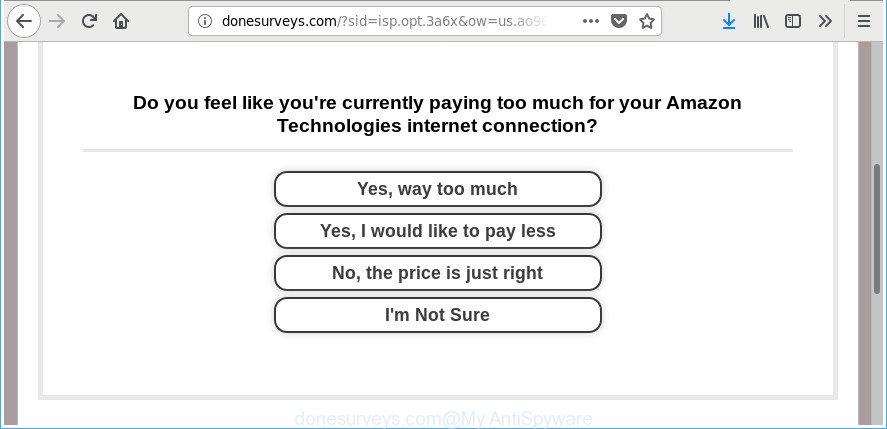
http://donesurveys.com/?sid= …
It is not a good idea to have an undesired program like the adware responsible for redirecting your internet browser to Donesurveys.com page. The reason for this is simple, it doing things you do not know about. The worst is, the adware be able to collect a wide variety of personal info about you which can be later transferred third party companies. You don’t know if your home address, account names and passwords are safe. And of course you completely do not know what will happen when you click on any Donesurveys.com pop ups.
The adware usually hijacks only the Microsoft Edge, Chrome, Microsoft Internet Explorer and Firefox by modifying the web-browser’s settings or installing a harmful addons. Moreover, possible situations, when any other web browsers will be hijacked too. The ad supported software will perform a scan of the system for web-browser shortcut files and change them without your permission. When it infects the web-browser shortcuts, it will add the argument like ‘http://site.address’ into Target property. So, each time you launch the browser, you’ll see an intrusive Donesurveys.com webpage.
The instructions below explaining steps to get rid of Donesurveys.com ads problem. Feel free to use it for removal of the adware that may attack Mozilla Firefox, Microsoft Edge, Chrome and Internet Explorer and other popular internet browsers. The steps will help you get rid of ad supported software and thus clean your web browser from all intrusive advertisements.
How to remove Donesurveys.com pop-up ads
There present several free adware removal tools. Also it is possible to remove Donesurveys.com popup advertisements manually. But we recommend to combine all these ways below into the one removal algorithm. Follow the steps of the tutorial. Some of the steps will require you to restart your PC system or close this web-page. So, read this guide carefully, then bookmark or print it for later reference.
To remove Donesurveys.com, complete the steps below:
- How to remove Donesurveys.com popup advertisements without any software
- Delete potentially unwanted programs using Windows Control Panel
- Remove unwanted Scheduled Tasks
- Fix web-browser shortcuts, changed by ad-supported software
- Remove Donesurveys.com redirect from Google Chrome
- Delete Donesurveys.com popups from Mozilla Firefox
- Remove Donesurveys.com redirect from Microsoft Internet Explorer
- Donesurveys.com pop-ups automatic removal
- How to block Donesurveys.com advertisements
- Method of Donesurveys.com pop-ups intrusion into your computer
- Finish words
How to remove Donesurveys.com popup advertisements without any software
Read this “How to remove” section to know how to manually remove adware that responsible for the appearance of Donesurveys.com pop-ups. Even if the tutorial does not work for you, there are several free malicious software removers below that can easily handle such ad-supported software that causes multiple annoying pop-up advertisements.
Delete potentially unwanted programs using Windows Control Panel
In order to delete PUPs such as this ad supported software, open the Microsoft Windows Control Panel and click on “Uninstall a program”. Check the list of installed apps. For the ones you do not know, run an Internet search to see if they are adware, browser hijacker infection or potentially unwanted software. If yes, uninstall them off. Even if they are just a programs which you do not use, then removing them off will increase your machine start up time and speed dramatically.
Windows 8, 8.1, 10
First, click the Windows button
Windows XP, Vista, 7
First, click “Start” and select “Control Panel”.
It will display the Windows Control Panel as displayed on the screen below.

Next, click “Uninstall a program” ![]()
It will show a list of all programs installed on your computer. Scroll through the all list, and remove any suspicious and unknown apps. To quickly find the latest installed software, we recommend sort applications by date in the Control panel.
Remove unwanted Scheduled Tasks
Once installed, the adware can add a task in to the Windows Task Scheduler Library. Due to this, every time when you run your computer, it will open Donesurveys.com annoying web-site. So, you need to check the Task Scheduler Library and remove all harmful tasks which have been created by unwanted apps.
Press Windows and R keys on the keyboard simultaneously. This displays a dialog box that titled as Run. In the text field, type “taskschd.msc” (without the quotes) and click OK. Task Scheduler window opens. In the left-hand side, click “Task Scheduler Library”, as shown below.

Task scheduler
In the middle part you will see a list of installed tasks. Please choose the first task, its properties will be display just below automatically. Next, click the Actions tab. Pay attention to that it launches on your computer. Found something like “explorer.exe http://site.address” or “chrome.exe http://site.address”, then remove this malicious task. If you are not sure that executes the task, check it through a search engine. If it is a component of the malicious apps, then this task also should be removed.
Having defined the task that you want to delete, then click on it with the right mouse button and choose Delete as shown on the screen below.

Delete a task
Repeat this step, if you have found a few tasks which have been created by unwanted programs. Once is finished, close the Task Scheduler window.
Fix web-browser shortcuts, changed by ad-supported software
Important to know, most antimalware applications that are able to delete adware that causes intrusive Donesurveys.com popup advertisements, but unable to scan for and recover altered shortcut files. So, you need to fix the desktop shortcuts for your Chrome, Mozilla Firefox, Microsoft Internet Explorer and Edge browsers manually.
Right click on the web-browser’s shortcut, click Properties option. On the Shortcut tab, locate the Target field. Click inside, you will see a vertical line – arrow pointer, move it (using -> arrow key on your keyboard) to the right as possible. You will see a text “http://site.address” which has been added here. Remove everything after .exe. An example, for Google Chrome you should remove everything after chrome.exe.

To save changes, click OK . You need to clean all web browser’s shortcuts. So, repeat this step for the Internet Explorer, Google Chrome, Edge and Firefox.
Remove Donesurveys.com redirect from Google Chrome
If your Chrome browser is redirected to annoying Donesurveys.com web-page, it may be necessary to completely reset your browser application to its default settings.

- First launch the Google Chrome and press Menu button (small button in the form of three dots).
- It will display the Chrome main menu. Select More Tools, then click Extensions.
- You will see the list of installed add-ons. If the list has the plugin labeled with “Installed by enterprise policy” or “Installed by your administrator”, then complete the following guide: Remove Chrome extensions installed by enterprise policy.
- Now open the Chrome menu once again, click the “Settings” menu.
- You will see the Google Chrome’s settings page. Scroll down and press “Advanced” link.
- Scroll down again and click the “Reset” button.
- The Chrome will show the reset profile settings page as shown on the image above.
- Next click the “Reset” button.
- Once this procedure is finished, your web-browser’s start page, newtab page and search engine by default will be restored to their original defaults.
- To learn more, read the blog post How to reset Chrome settings to default.
Delete Donesurveys.com popups from Mozilla Firefox
Resetting your Firefox is good initial troubleshooting step for any issues with your web-browser program, including the redirect to Donesurveys.com web site. It will save your personal information like saved passwords, bookmarks, auto-fill data and open tabs.
First, start the Mozilla Firefox. Next, click the button in the form of three horizontal stripes (![]() ). It will display the drop-down menu. Next, click the Help button (
). It will display the drop-down menu. Next, click the Help button (![]() ).
).

In the Help menu press the “Troubleshooting Information”. In the upper-right corner of the “Troubleshooting Information” page click on “Refresh Firefox” button as shown on the image below.

Confirm your action, click the “Refresh Firefox”.
Remove Donesurveys.com redirect from Microsoft Internet Explorer
By resetting Microsoft Internet Explorer web browser you revert back your web-browser settings to its default state. This is good initial when troubleshooting problems that might have been caused by adware responsible for redirecting your web-browser to Donesurveys.com web-site.
First, open the Internet Explorer, then press ‘gear’ icon ![]() . It will open the Tools drop-down menu on the right part of the web-browser, then press the “Internet Options” as on the image below.
. It will open the Tools drop-down menu on the right part of the web-browser, then press the “Internet Options” as on the image below.

In the “Internet Options” screen, select the “Advanced” tab, then click the “Reset” button. The IE will show the “Reset Internet Explorer settings” prompt. Further, press the “Delete personal settings” check box to select it. Next, click the “Reset” button as on the image below.

When the process is done, click “Close” button. Close the IE and reboot your personal computer for the changes to take effect. This step will help you to restore your browser’s new tab, search engine and homepage to default state.
Donesurveys.com pop-ups automatic removal
The manual instructions above is tedious to follow and can not always help to completely remove the Donesurveys.com pop up ads. Here I am telling you an automatic way to remove this ‘ad supported’ software from your machine completely. Zemana, MalwareBytes and Hitman Pro are antimalware tools that can look for and delete all kinds of malware including ad supported software that causes lots of unwanted Donesurveys.com pop-up advertisements.
Run Zemana Anti-malware to get rid of Donesurveys.com
We recommend using the Zemana Anti-malware. You can download and install Zemana Anti-malware to detect and delete Donesurveys.com redirect from the Chrome, Microsoft Internet Explorer, MS Edge and Mozilla Firefox web browsers. When installed and updated, the malware remover will automatically check and detect all threats present on your machine.
Visit the following page to download the latest version of Zemana Anti-Malware for Microsoft Windows. Save it directly to your MS Windows Desktop.
164811 downloads
Author: Zemana Ltd
Category: Security tools
Update: July 16, 2019
When the downloading process is finished, close all apps and windows on your computer. Double-click the install file called Zemana.AntiMalware.Setup. If the “User Account Control” prompt pops up like below, click the “Yes” button.

It will open the “Setup wizard” that will help you install Zemana Anti Malware (ZAM) on your PC. Follow the prompts and don’t make any changes to default settings.

Once installation is done successfully, Zemana will automatically start and you can see its main screen as on the image below.

Now click the “Scan” button to perform a system scan for the adware that cause intrusive Donesurveys.com pop up advertisements to appear. While the tool is scanning, you may see how many objects and files has already scanned.

When Zemana has completed scanning your machine, Zemana Free will display a list of all items detected by the scan. When you’re ready, press “Next” button. The Zemana Anti-Malware (ZAM) will delete adware that responsible for the appearance of Donesurveys.com advertisements and move items to the program’s quarantine. When the cleaning procedure is finished, you may be prompted to reboot the computer.
Run Hitman Pro to remove Donesurveys.com redirect
Hitman Pro is a free removal utility that can scan your PC for a wide range of security threats like malware, ad-supported softwares, potentially unwanted software as well as adware that responsible for the appearance of Donesurveys.com redirect. It will perform a deep scan of your system including hard drives and Windows registry. Once a malware is detected, it will allow you to remove all detected threats from your PC system by a simple click.
Download Hitman Pro on your MS Windows Desktop from the link below.
After the download is finished, open the directory in which you saved it and double-click the Hitman Pro icon. It will launch the Hitman Pro tool. If the User Account Control dialog box will ask you want to open the program, press Yes button to continue.

Next, press “Next” to perform a system scan for the adware related to Donesurveys.com pop-up advertisements. A system scan can take anywhere from 5 to 30 minutes, depending on your PC system. While the Hitman Pro utility is scanning, you can see number of objects it has identified as being affected by malware.

Once the system scan is finished, Hitman Pro will show a list of all items found by the scan as displayed in the figure below.

Once you have selected what you want to get rid of from your computer press “Next” button. It will display a dialog box, click the “Activate free license” button. The Hitman Pro will remove ad supported software related to Donesurveys.com popup advertisements. Once that process is finished, the utility may ask you to reboot your PC system.
Automatically get rid of Donesurveys.com redirect with Malwarebytes
Remove Donesurveys.com advertisements manually is difficult and often the adware is not completely removed. Therefore, we recommend you to run the Malwarebytes Free that are completely clean your PC system. Moreover, the free program will help you to remove malicious software, PUPs, toolbars and browser hijackers that your system can be infected too.

Installing the MalwareBytes is simple. First you’ll need to download MalwareBytes Free on your PC by clicking on the link below.
327067 downloads
Author: Malwarebytes
Category: Security tools
Update: April 15, 2020
When the download is finished, run it and follow the prompts. Once installed, the MalwareBytes Anti-Malware will try to update itself and when this process is complete, click the “Scan Now” button . MalwareBytes program will scan through the whole system for the adware which redirects your web browser to undesired Donesurveys.com web-site. While the MalwareBytes application is checking, you can see number of objects it has identified as threat. Make sure all threats have ‘checkmark’ and press “Quarantine Selected” button.
The MalwareBytes AntiMalware (MBAM) is a free program that you can use to remove all detected folders, files, services, registry entries and so on. To learn more about this malware removal utility, we advise you to read and follow the steps or the video guide below.
How to block Donesurveys.com advertisements
It’s also critical to protect your internet browsers from harmful sites and advertisements by using an ad-blocker program like AdGuard. Security experts says that it’ll greatly reduce the risk of malware, and potentially save lots of money. Additionally, the AdGuard may also protect your privacy by blocking almost all trackers.
Download AdGuard on your Microsoft Windows Desktop by clicking on the following link.
26841 downloads
Version: 6.4
Author: © Adguard
Category: Security tools
Update: November 15, 2018
When the downloading process is finished, start the downloaded file. You will see the “Setup Wizard” screen like below.

Follow the prompts. After the install is finished, you will see a window as shown below.

You can press “Skip” to close the install application and use the default settings, or press “Get Started” button to see an quick tutorial which will allow you get to know AdGuard better.
In most cases, the default settings are enough and you do not need to change anything. Each time, when you run your system, AdGuard will start automatically and block popup ads, Donesurveys.com redirect, as well as other harmful or misleading web-sites. For an overview of all the features of the program, or to change its settings you can simply double-click on the AdGuard icon, that can be found on your desktop.
Method of Donesurveys.com pop-ups intrusion into your computer
The ‘ad supported’ software is usually gets on your computer along with free programs and install themselves, with or without your knowledge, on your PC. This happens especially when you are installing a free programs. The program setup package tricks you into accepting the installation of optional programs, that you don’t really want. Moreover, certain paid apps can also install optional programs that you do not want! Therefore, always download free software and paid software from reputable download websites. Use ONLY custom or manual setup mode and never blindly click Next button.
Finish words
Now your computer should be free of the ad supported software related to Donesurveys.com redirect. We suggest that you keep AdGuard (to help you stop unwanted popup ads and intrusive malicious webpages) and Zemana (to periodically scan your computer for new adwares and other malware). Probably you are running an older version of Java or Adobe Flash Player. This can be a security risk, so download and install the latest version right now.
If you are still having problems while trying to delete Donesurveys.com popup ads from the Google Chrome, Firefox, Microsoft Internet Explorer and MS Edge, then ask for help in our Spyware/Malware removal forum.


















