Have you started the internet browser and found a previously unseen web-page called Go.mennythanks.com? Then most probably that a PUP (potentially unwanted program) from the family of browser hijacker infections get installed on your system. It is a type of software that modifies the machine’s web-browser settings so that you’re rerouted to an intrusive page. Follow the steps below ASAP to remove Go.mennythanks.com startpage and protect your system from potentially undesired programs, malware and ad supported software.
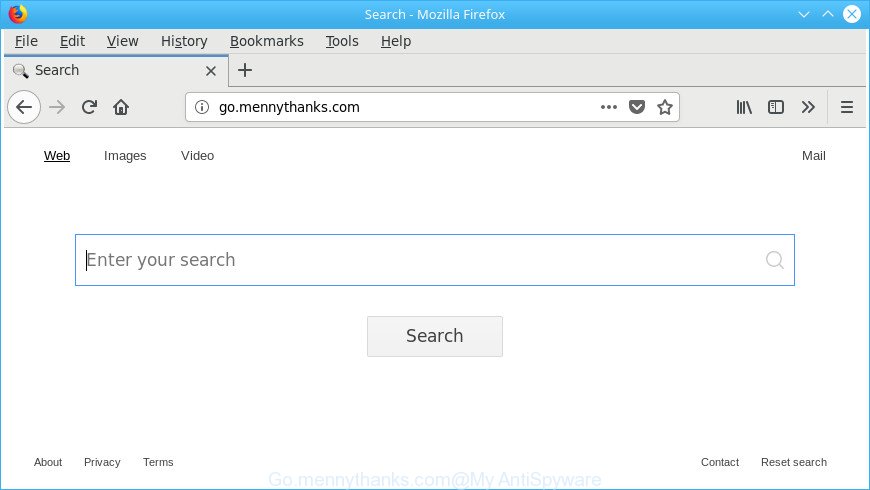
http://go.mennythanks.com/
The hijacker infection can also set up the Go.mennythanks.com web page as the Mozilla Firefox, Chrome, Internet Explorer and MS Edge default search engine that cause search redirections via the web site. In this way, makers of the browser hijacker have an opportunity to show various ads together with the search results for your query. These undesired ads will be summarized in the redirected web page. This can bring tons of money for developers of the hijacker.
As well as unwanted browser redirections to Go.mennythanks.com, the hijacker may gather your Internet surfing activity by recording URLs visited, IP addresses, internet browser version and type, cookie information, Internet Service Provider (ISP) and web-sites visited. Such kind of behavior can lead to serious security problems or confidential information theft. This is another reason why the hijacker that redirects the internet browser to Go.mennythanks.com, is classified as potentially unwanted application (PUA).
So, it’s very important to clean your computer of hijacker infection ASAP. The few simple steps, which is shown below, will allow you to delete Go.mennythanks.com startpage from the Mozilla Firefox, Edge, Google Chrome and Internet Explorer and other web-browsers.
Remove Go.mennythanks.com from Windows 10 (8, 7, XP)
As with uninstalling adware, malicious software or potentially unwanted apps, there are few steps you may do. We suggest trying them all. If you do only one part of the guidance, then it should be run malware removal utility, because it should delete hijacker and stop any further infection. But to completely delete the Go.mennythanks.com you will have to at least reset your web browser settings like start page, default search provider and newtab page to default state, disinfect web-browsers shortcuts, delete all unwanted and suspicious software, and remove hijacker infection by malware removal utilities. Read this manual carefully, bookmark or print it, because you may need to close your web-browser or restart your system.
To remove Go.mennythanks.com, perform the following steps:
- How to remove Go.mennythanks.com homepage without any software
- How to delete Go.mennythanks.com startpage with freeware
- How to stop Go.mennythanks.com redirect
- How can you prevent your PC system from the attack of Go.mennythanks.com browser hijacker
- Finish words
How to remove Go.mennythanks.com homepage without any software
Steps to remove Go.mennythanks.com browser hijacker infection without any programs are presented below. Be sure to carry out the step-by-step steps completely to fully remove this annoying Go.mennythanks.com .
Delete suspicious apps using MS Windows Control Panel
First method for manual browser hijacker infection removal is to go into the Windows “Control Panel”, then “Uninstall a program” console. Take a look at the list of programs on your PC system and see if there are any dubious and unknown programs. If you see any, you need to remove them. Of course, before doing so, you can do an World Wide Web search to find details on the program. If it is a potentially unwanted program, ad-supported software or malicious software, you will likely find information that says so.
Make sure you have closed all web-browsers and other applications. Next, remove any unknown and suspicious software from your Control panel.
Windows 10, 8.1, 8
Now, press the Windows button, type “Control panel” in search and press Enter. Choose “Programs and Features”, then “Uninstall a program”.

Look around the entire list of programs installed on your computer. Most likely, one of them is the browser hijacker which cause a reroute to Go.mennythanks.com web page. Choose the suspicious program or the program that name is not familiar to you and delete it.
Windows Vista, 7
From the “Start” menu in Windows, choose “Control Panel”. Under the “Programs” icon, select “Uninstall a program”.

Select the dubious or any unknown apps, then press “Uninstall/Change” button to remove this unwanted application from your machine.
Windows XP
Click the “Start” button, select “Control Panel” option. Click on “Add/Remove Programs”.

Choose an unwanted program, then click “Change/Remove” button. Follow the prompts.
Remove Go.mennythanks.com redirect from Chrome
Reset Chrome settings is a easy way to delete the browser hijacker infection, harmful and ‘ad-supported’ extensions, as well as to restore the browser’s new tab, search provider and home page that have been changed by Go.mennythanks.com browser hijacker.

- First start the Google Chrome and click Menu button (small button in the form of three dots).
- It will open the Google Chrome main menu. Select More Tools, then click Extensions.
- You’ll see the list of installed extensions. If the list has the add-on labeled with “Installed by enterprise policy” or “Installed by your administrator”, then complete the following guidance: Remove Chrome extensions installed by enterprise policy.
- Now open the Google Chrome menu once again, press the “Settings” menu.
- You will see the Google Chrome’s settings page. Scroll down and click “Advanced” link.
- Scroll down again and click the “Reset” button.
- The Chrome will show the reset profile settings page as shown on the image above.
- Next click the “Reset” button.
- Once this process is done, your web-browser’s home page, newtab page and default search engine will be restored to their original defaults.
- To learn more, read the post How to reset Google Chrome settings to default.
Delete Go.mennythanks.com from Internet Explorer
If you find that IE internet browser settings like newtab, homepage and search engine by default had been hijacked, then you may return your settings, via the reset web-browser procedure.
First, run the Internet Explorer. Next, click the button in the form of gear (![]() ). It will display the Tools drop-down menu, click the “Internet Options” as displayed below.
). It will display the Tools drop-down menu, click the “Internet Options” as displayed below.

In the “Internet Options” window click on the Advanced tab, then press the Reset button. The Internet Explorer will show the “Reset Internet Explorer settings” window as displayed below. Select the “Delete personal settings” check box, then press “Reset” button.

You will now need to reboot your personal computer for the changes to take effect.
Get rid of Go.mennythanks.com search from Mozilla Firefox
If the Mozilla Firefox settings such as default search provider, new tab page and start page have been changed by the browser hijacker, then resetting it to the default state can help. When using the reset feature, your personal information like passwords, bookmarks, browsing history and web form auto-fill data will be saved.
Run the Mozilla Firefox and press the menu button (it looks like three stacked lines) at the top right of the web-browser screen. Next, press the question-mark icon at the bottom of the drop-down menu. It will display the slide-out menu.

Select the “Troubleshooting information”. If you’re unable to access the Help menu, then type “about:support” in your address bar and press Enter. It bring up the “Troubleshooting Information” page as shown in the figure below.

Click the “Refresh Firefox” button at the top right of the Troubleshooting Information page. Select “Refresh Firefox” in the confirmation prompt. The Mozilla Firefox will start a procedure to fix your problems that caused by the browser hijacker that cause Go.mennythanks.com webpage to appear. Once, it’s complete, click the “Finish” button.
How to delete Go.mennythanks.com startpage with freeware
Manual removal instructions does not always help to completely delete the hijacker infection, as it is not easy to identify and remove components of browser hijacker and all malicious files from hard disk. Therefore, it is recommended that you use malicious software removal utility to completely get rid of Go.mennythanks.com off your PC system. Several free malicious software removal tools are currently available that may be used against the browser hijacker infection. The optimum solution would be to run Zemana Anti-Malware (ZAM), MalwareBytes Free and Hitman Pro.
Use Zemana Free to delete Go.mennythanks.com startpage
We advise using the Zemana. You may download and install Zemana Free to find and delete Go.mennythanks.com homepage from your machine. When installed and updated, the malicious software remover will automatically scan and detect all threats present on the computer.
Click the link below to download the latest version of Zemana Anti Malware for MS Windows. Save it on your MS Windows desktop or in any other place.
164811 downloads
Author: Zemana Ltd
Category: Security tools
Update: July 16, 2019
When the downloading process is finished, close all applications and windows on your computer. Double-click the install file called Zemana.AntiMalware.Setup. If the “User Account Control” prompt pops up as shown on the screen below, click the “Yes” button.

It will open the “Setup wizard” which will help you setup Zemana Free on your machine. Follow the prompts and do not make any changes to default settings.

Once installation is finished successfully, Zemana Free will automatically start and you can see its main screen as on the image below.

Now click the “Scan” button to perform a system scan with this utility for the hijacker responsible for redirecting user searches to Go.mennythanks.com. This task may take some time, so please be patient.

As the scanning ends, Zemana AntiMalware will open a list of detected threats. When you are ready, click “Next” button. The Zemana AntiMalware will get rid of browser hijacker that causes browsers to display unwanted Go.mennythanks.com site. When that process is finished, you may be prompted to restart the PC system.
Scan your computer and remove Go.mennythanks.com home page with Hitman Pro
HitmanPro is a completely free (30 day trial) utility. You don’t need expensive methods to remove browser hijacker that cause a redirect to Go.mennythanks.com webpage and other malicious software. HitmanPro will delete all the unwanted programs like ‘ad supported’ software and hijackers for free.
HitmanPro can be downloaded from the following link. Save it on your Microsoft Windows desktop or in any other place.
When the downloading process is complete, open the folder in which you saved it and double-click the HitmanPro icon. It will start the Hitman Pro tool. If the User Account Control dialog box will ask you want to launch the program, click Yes button to continue.

Next, click “Next” . HitmanPro program will scan through the whole computer for the hijacker infection that redirects your web browser to intrusive Go.mennythanks.com site. This process can take some time, so please be patient.

Once that process is finished, HitmanPro will show a list of all items found by the scan as shown on the screen below.

All detected threats will be marked. You can remove them all by simply click “Next” button. It will display a dialog box, click the “Activate free license” button. The HitmanPro will remove hijacker infection that responsible for browser redirect to the intrusive Go.mennythanks.com web page and add items to the Quarantine. When that process is finished, the utility may ask you to reboot your computer.
Run Malwarebytes to get rid of browser hijacker infection
We advise using the Malwarebytes Free that are completely clean your computer of the browser hijacker infection. The free utility is an advanced malicious software removal program made by (c) Malwarebytes lab. This application uses the world’s most popular anti malware technology. It’s able to help you get rid of browser hijackers, potentially unwanted applications, malicious software, adware, toolbars, ransomware and other security threats from your computer for free.
MalwareBytes AntiMalware (MBAM) can be downloaded from the following link. Save it on your Microsoft Windows desktop.
327067 downloads
Author: Malwarebytes
Category: Security tools
Update: April 15, 2020
Once the downloading process is done, close all applications and windows on your computer. Open a directory in which you saved it. Double-click on the icon that’s named mb3-setup like below.
![]()
When the installation starts, you will see the “Setup wizard” that will help you set up Malwarebytes on your system.

Once installation is complete, you’ll see window as shown in the figure below.

Now click the “Scan Now” button to scan for Go.mennythanks.com browser hijacker infection and other web browser’s malicious addons. This procedure can take quite a while, so please be patient. When a malware, adware or PUPs are found, the count of the security threats will change accordingly. Wait until the the scanning is finished.

Once MalwareBytes Free has finished scanning your computer, MalwareBytes Anti Malware will open a scan report. Review the report and then click “Quarantine Selected” button.

The Malwarebytes will now get rid of hijacker responsible for modifying your browser settings to Go.mennythanks.com and add threats to the Quarantine. After finished, you may be prompted to restart your PC.

The following video explains steps on how to get rid of browser hijacker infection, ad supported software and other malware with MalwareBytes Free.
How to stop Go.mennythanks.com redirect
If you want to remove intrusive advertisements, web browser redirects and popups, then install an ad blocker program such as AdGuard. It can stop Go.mennythanks.com redirect, ads, popups and stop sites from tracking your online activities when using the Firefox, Internet Explorer, Microsoft Edge and Chrome. So, if you like surf the World Wide Web, but you do not like intrusive advertisements and want to protect your computer from malicious sites, then the AdGuard is your best choice.
- AdGuard can be downloaded from the following link. Save it on your MS Windows desktop.
Adguard download
26841 downloads
Version: 6.4
Author: © Adguard
Category: Security tools
Update: November 15, 2018
- When downloading is complete, start the downloaded file. You will see the “Setup Wizard” program window. Follow the prompts.
- When the install is done, click “Skip” to close the installation program and use the default settings, or click “Get Started” to see an quick tutorial which will allow you get to know AdGuard better.
- In most cases, the default settings are enough and you don’t need to change anything. Each time, when you start your system, AdGuard will start automatically and stop popups, pages like Go.mennythanks.com, as well as other harmful or misleading websites. For an overview of all the features of the program, or to change its settings you can simply double-click on the icon named AdGuard, which is located on your desktop.
How can you prevent your PC system from the attack of Go.mennythanks.com browser hijacker
The Go.mennythanks.com hijacker gets onto computer by being attached to various free programs, as a supplement, which is installed automatically. This is certainly not an honest way to get installed onto your personal computer. To avoid infecting of your system and side effects in the form of changing your internet browser settings to Go.mennythanks.com home page, you should always carefully read the Terms of Use and the Software license. Additionally, always choose Manual, Custom or Advanced installation option. This allows you to disable the installation of unnecessary and often harmful apps. Even if you uninstall the free applications from your PC system, your web browser’s settings will not be restored. This means that you should manually get rid of Go.mennythanks.com search from the Mozilla Firefox, Microsoft Edge, Internet Explorer and Chrome by follow the step-by-step tutorial above.
Finish words
Once you’ve done the few simple steps shown above, your personal computer should be clean from this hijacker infection and other malicious software. The Google Chrome, IE, Mozilla Firefox and MS Edge will no longer display undesired Go.mennythanks.com webpage on startup. Unfortunately, if the tutorial does not help you, then you have caught a new browser hijacker infection, and then the best way – ask for help.
Please start a new thread by using the “New Topic” button in the Spyware Removal forum. When posting your HJT log, try to give us some details about your problems, so we can try to help you more accurately. Wait for one of our trained “Security Team” or Site Administrator to provide you with knowledgeable assistance tailored to your problem with the annoying Go.mennythanks.com .


















