The Go.normandoh.com is aт application that falls under the category of browser hijackers. It’s a type of potentially unwanted software that can make changes to your PC’s browser settings like start page, new tab and default search engine. Once started, this browser hijacker will change settings of web-browsers to Go.normandoh.com. Please ignore this web-site and refrain from clicking to any links on it and going to any pages mentioned on it. We recommend you to clean your machine of browser hijacker and thereby revert back your startpage ASAP . Complete the step-by-step instructions below. The detailed removal instructions will allow you get rid of the Go.normandoh.com and protect your computer from more dangerous malicious software and trojans.
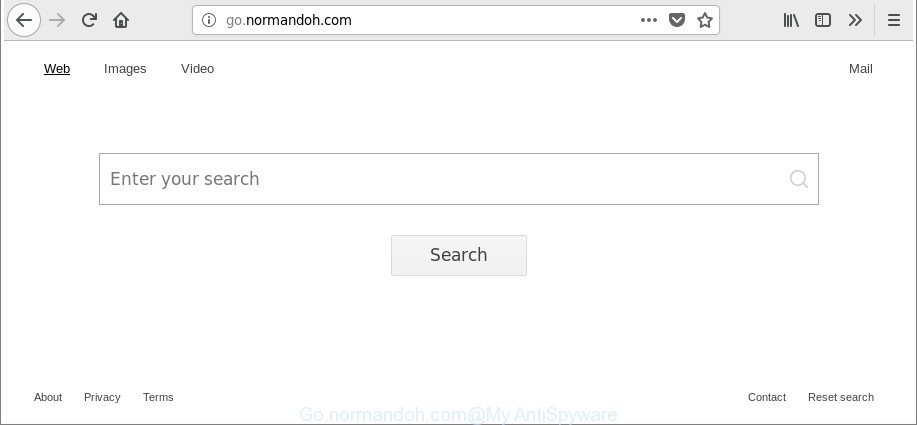
http://go.normandoh.com/
When you perform a search through Go.normandoh.com, in addition to search results from Yahoo, Bing or Google Custom Search which provide links to web pages, news articles, images or videos you will also be shown a huge number of unwanted advertisements. The developers of Go.normandoh.com doing this to make advertising profit from these advertisements.
Another reason why you need to remove Go.normandoh.com is its online data-tracking activity. It can gather privacy info, including:
- IP addresses;
- URLs visited;
- search queries/terms;
- clicks on links and advertisements;
- browser version information.
We suggest you to delete Go.normandoh.com search and clean your computer of browser hijacker without a wait, until the presence of the hijacker infection has not led to even worse consequences. Follow the few simple steps below that will assist you to completely remove Go.normandoh.com redirect, using only the built-in Windows features and a few of specialized free tools.
Remove Go.normandoh.com (removal steps)
In many cases hijackers requires more than a simple uninstall through the use of Windows Control panel in order to be fully deleted. For that reason, our team created several removal solutions which we have summarized in a detailed guide. Therefore, if you’ve the intrusive Go.normandoh.com hijacker on your computer and are currently trying to have it removed then feel free to follow the few simple steps below in order to resolve your problem. Read this manual carefully, bookmark or print it, because you may need to close your web browser or reboot your personal computer.
To remove Go.normandoh.com, perform the steps below:
- Manual Go.normandoh.com start page removal
- Run free malware removal tools to completely remove Go.normandoh.com
- Use AdBlocker to block Go.normandoh.com and stay safe online
- How was Go.normandoh.com browser hijacker installed on machine
- To sum up
Manual Go.normandoh.com start page removal
Read this section to know how to manually delete the Go.normandoh.com browser hijacker. Even if the step-by-step guidance does not work for you, there are several free malicious software removers below that can easily handle such hijackers.
Uninstall potentially unwanted apps using Windows Control Panel
We recommend that you start the PC system cleaning process by checking the list of installed software and delete all unknown or suspicious software. This is a very important step, as mentioned above, very often the harmful apps such as adware and browser hijacker infections may be bundled with free applications. Uninstall the unwanted applications can remove the intrusive ads or web browser redirect.
Windows 8, 8.1, 10
First, click Windows button

Once the ‘Control Panel’ opens, click the ‘Uninstall a program’ link under Programs category as displayed on the image below.

You will see the ‘Uninstall a program’ panel as displayed in the figure below.

Very carefully look around the entire list of programs installed on your PC system. Most likely, one of them is the browser hijacker which developed to redirect your browser to the Go.normandoh.com site. If you’ve many programs installed, you can help simplify the search of harmful apps by sort the list by date of installation. Once you’ve found a questionable, unwanted or unused program, right click to it, after that click ‘Uninstall’.
Windows XP, Vista, 7
First, press ‘Start’ button and select ‘Control Panel’ at right panel as displayed on the screen below.

Once the Windows ‘Control Panel’ opens, you need to press ‘Uninstall a program’ under ‘Programs’ as displayed on the screen below.

You will see a list of software installed on your computer. We recommend to sort the list by date of installation to quickly find the applications that were installed last. Most likely, it is the hijacker infection that changes browser settings to replace your default search engine, newtab page and home page with Go.normandoh.com webpage. If you’re in doubt, you can always check the program by doing a search for her name in Google, Yahoo or Bing. Once the program which you need to remove is found, simply click on its name, and then press ‘Uninstall’ like below.

Remove Go.normandoh.com from Mozilla Firefox by resetting web-browser settings
If the Firefox web-browser search engine by default, new tab and homepage are changed to Go.normandoh.com and you want to restore the settings back to their original settings, then you should follow the step-by-step guide below. Essential information like bookmarks, browsing history, passwords, cookies, auto-fill data and personal dictionaries will not be removed.
First, launch the Mozilla Firefox and click ![]() button. It will open the drop-down menu on the right-part of the web-browser. Further, press the Help button (
button. It will open the drop-down menu on the right-part of the web-browser. Further, press the Help button (![]() ) as displayed on the screen below.
) as displayed on the screen below.

In the Help menu, select the “Troubleshooting Information” option. Another way to open the “Troubleshooting Information” screen – type “about:support” in the web browser adress bar and press Enter. It will display the “Troubleshooting Information” page as displayed in the figure below. In the upper-right corner of this screen, click the “Refresh Firefox” button.

It will show the confirmation prompt. Further, click the “Refresh Firefox” button. The Firefox will begin a process to fix your problems that caused by the hijacker infection which redirects your web-browser to annoying Go.normandoh.com site. After, it’s done, click the “Finish” button.
Remove Go.normandoh.com home page from Google Chrome
Like other modern internet browsers, the Google Chrome has the ability to reset the settings to their default values and thereby recover the web-browser homepage, default search engine and new tab page that have been modified by the Go.normandoh.com hijacker infection.
Open the Google Chrome menu by clicking on the button in the form of three horizontal dotes (![]() ). It will display the drop-down menu. Select More Tools, then click Extensions.
). It will display the drop-down menu. Select More Tools, then click Extensions.
Carefully browse through the list of installed plugins. If the list has the add-on labeled with “Installed by enterprise policy” or “Installed by your administrator”, then complete the following guidance: Remove Google Chrome extensions installed by enterprise policy otherwise, just go to the step below.
Open the Chrome main menu again, press to “Settings” option.

Scroll down to the bottom of the page and click on the “Advanced” link. Now scroll down until the Reset settings section is visible, like below and click the “Reset settings to their original defaults” button.

Confirm your action, press the “Reset” button.
Remove Go.normandoh.com startpage from IE
First, open the Internet Explorer, click ![]() ) button. Next, press “Internet Options” as on the image below.
) button. Next, press “Internet Options” as on the image below.

In the “Internet Options” screen select the Advanced tab. Next, press Reset button. The Internet Explorer will show the Reset Internet Explorer settings dialog box. Select the “Delete personal settings” check box and click Reset button.

You will now need to restart your machine for the changes to take effect. It will remove hijacker that responsible for web browser redirect to the unwanted Go.normandoh.com web-site, disable malicious and ad-supported web browser’s extensions and restore the IE’s settings like home page, newtab page and default search provider to default state.
Run free malware removal tools to completely remove Go.normandoh.com
If you’re an unskilled computer user, then all your attempts to get rid of Go.normandoh.com browser hijacker by following the manual steps above might result in failure. To find and remove all of the Go.normandoh.com related files and registry entries that keep this browser hijacker on your computer, run free antimalware software like Zemana Anti-Malware (ZAM), MalwareBytes Free and HitmanPro from our list below.
Automatically get rid of Go.normandoh.com home page with Zemana Anti-Malware
Zemana Anti-Malware is a tool which can get rid of ad-supported software, potentially unwanted programs, browser hijackers and other malware from your PC system easily and for free. Zemana is compatible with most antivirus software. It works under Windows (10 – XP, 32 and 64 bit) and uses minimum of system resources.
Click the link below to download the latest version of Zemana AntiMalware (ZAM) for Windows. Save it on your Desktop.
164810 downloads
Author: Zemana Ltd
Category: Security tools
Update: July 16, 2019
Once downloading is finished, close all windows on your machine. Further, launch the setup file named Zemana.AntiMalware.Setup. If the “User Account Control” dialog box pops up as displayed below, click the “Yes” button.

It will display the “Setup wizard” that will help you install Zemana Free on the computer. Follow the prompts and do not make any changes to default settings.

Once install is complete successfully, Zemana will automatically start and you can see its main window as shown on the image below.

Next, click the “Scan” button for scanning your computer for the browser hijacker responsible for changing your web-browser settings to Go.normandoh.com. A system scan can take anywhere from 5 to 30 minutes, depending on your computer. While the Zemana AntiMalware is checking, you can see number of objects it has identified either as being malware.

When Zemana Anti-Malware (ZAM) completes the scan, Zemana Anti Malware (ZAM) will prepare a list of undesired and adware. Once you have selected what you want to remove from your computer press “Next” button.

The Zemana will begin to remove browser hijacker responsible for Go.normandoh.com . When disinfection is finished, you can be prompted to restart your PC system.
Get rid of Go.normandoh.com homepage from web browsers with HitmanPro
HitmanPro is a free program which designed to remove malicious software, potentially unwanted applications, adware and browser hijackers from your PC system running Microsoft Windows 10, 8, 7, XP (32-bit and 64-bit). It’ll allow to identify and get rid of hijacker infection that redirects your browser to unwanted Go.normandoh.com website, including its files, folders and registry keys.

- Visit the following page to download the latest version of Hitman Pro for MS Windows. Save it to your Desktop so that you can access the file easily.
- Once downloading is done, run the Hitman Pro, double-click the HitmanPro.exe file.
- If the “User Account Control” prompts, click Yes to continue.
- In the HitmanPro window, press the “Next” to look for hijacker that redirects your browser to unwanted Go.normandoh.com webpage. This task can take some time, so please be patient.
- Once that process is finished, Hitman Pro will open a screen which contains a list of malware that has been found. Once you have selected what you wish to delete from your computer click “Next”. Now, press the “Activate free license” button to begin the free 30 days trial to delete all malware found.
Run Malwarebytes to delete Go.normandoh.com redirect
Manual Go.normandoh.com search removal requires some computer skills. Some files and registry entries that created by the hijacker can be not completely removed. We recommend that run the Malwarebytes Free that are completely free your computer of browser hijacker infection. Moreover, the free application will allow you to get rid of malware, potentially unwanted programs, adware and toolbars that your PC may be infected too.

MalwareBytes Anti Malware (MBAM) can be downloaded from the following link. Save it on your MS Windows desktop.
327066 downloads
Author: Malwarebytes
Category: Security tools
Update: April 15, 2020
Once downloading is complete, run it and follow the prompts. Once installed, the MalwareBytes will try to update itself and when this procedure is finished, click the “Scan Now” button . MalwareBytes Anti Malware tool will start scanning the whole machine to find out hijacker that cause a reroute to Go.normandoh.com website. A system scan can take anywhere from 5 to 30 minutes, depending on your system. When a malware, adware or PUPs are found, the number of the security threats will change accordingly. Wait until the the scanning is complete. In order to remove all threats, simply click “Quarantine Selected” button.
The MalwareBytes Free is a free program that you can use to delete all detected folders, files, services, registry entries and so on. To learn more about this malware removal utility, we suggest you to read and follow the step-by-step guide or the video guide below.
Use AdBlocker to block Go.normandoh.com and stay safe online
If you browse the World Wide Web, you cannot avoid malicious advertising. But you can protect your internet browser against it. Download and run an ad-blocker program. AdGuard is an ad blocker which can filter out lots of of the malvertising, stoping dynamic scripts from loading malicious content.
Visit the page linked below to download the latest version of AdGuard for Microsoft Windows. Save it directly to your Microsoft Windows Desktop.
26841 downloads
Version: 6.4
Author: © Adguard
Category: Security tools
Update: November 15, 2018
After downloading it, run the downloaded file. You will see the “Setup Wizard” screen as displayed on the screen below.

Follow the prompts. After the installation is finished, you will see a window as on the image below.

You can click “Skip” to close the installation program and use the default settings, or press “Get Started” button to see an quick tutorial which will allow you get to know AdGuard better.
In most cases, the default settings are enough and you do not need to change anything. Each time, when you start your PC, AdGuard will launch automatically and stop advertisements, Go.normandoh.com redirect, as well as other malicious or misleading web-sites. For an overview of all the features of the program, or to change its settings you can simply double-click on the AdGuard icon, which can be found on your desktop.
How was Go.normandoh.com browser hijacker installed on machine
The browser hijacker is usually gets on your personal computer in the composition, together with freeware and install themselves, with or without your knowledge, on your system. This happens especially when you’re installing a freeware. The application setup file tricks you into accepting the installation of third party programs, which you do not really want. Moreover, some paid apps can also install optional programs which you don’t want! Therefore, always download free software and paid software from reputable download webpages. Use ONLY custom or manual installation option and never blindly press Next button.
To sum up
After completing the step-by-step guide outlined above, your personal computer should be clean from this hijacker and other malware. The Microsoft Edge, Microsoft Internet Explorer, Chrome and Firefox will no longer show intrusive Go.normandoh.com web-site on startup. Unfortunately, if the step-by-step tutorial does not help you, then you have caught a new hijacker infection, and then the best way – ask for help.
Please start a new thread by using the “New Topic” button in the Spyware Removal forum. When posting your HJT log, try to give us some details about your problems, so we can try to help you more accurately. Wait for one of our trained “Security Team” or Site Administrator to provide you with knowledgeable assistance tailored to your problem with the undesired Go.normandoh.com search.


















