Is Avast, AVG or other antivirus software constantly sending alerts of blocked infection of a trojan called JS:Miner-C(Trj)? It means that your web browser or whole system is infected with a nasty malware from CPU Miners family. It makes changes to the computer settings and configures itself so as to start automatically each time the computer is turned on. Immediately after startup, the malware begins to monitor the user’s actions and inject JS:Miner-C(Trj) directly into the open windows of the IE, Mozilla Firefox, Google Chrome and MS Edge. So, if you notice that your antivirus detects the JS:Miner-C(Trj) threat, then you don’t need to wait. Complete the steps below and remove JS:Miner-C(Trj) virus without a wait.
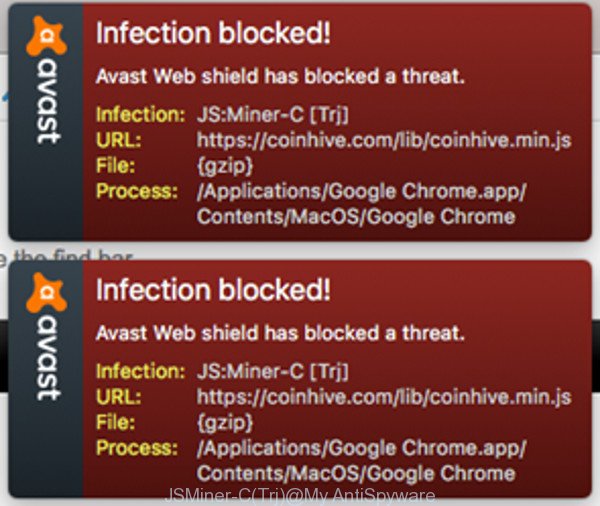
Avast detects JSMiner-C(Trj) infected websites
How to JS:Miner-C(Trj) trojan get installed onto computer? The JS:Miner-C(Trj) malware usually gets on your PC as a part of free applications that downloaded from the Web. Which means that you need to be proactive and carefully read the Terms of use and the License agreement properly. In the Setup wizard, you should choose the Advanced, Custom or Manual setup mode to control what components and optional programs to be installed, otherwise you run the risk of infecting your machine with malware and PUPs.
Thus, this malware is quite dangerous. So, we recommend you delete it from your system as quickly as possible. Follow the steps presented below to remove JS:Miner-C(Trj) from the Mozilla Firefox, Google Chrome, Internet Explorer and Microsoft Edge.
Remove JS:Miner-C(Trj) trojan
We can assist you remove JS:Miner-C(Trj) from your browsers, without the need to take your computer to a professional. Simply follow the removal guide below if you currently have the intrusive trojan on your PC and want to remove it. If you have any difficulty while trying to remove the JS:Miner-C(Trj) malware, feel free to ask for our help in the comment section below. Certain of the steps will require you to restart your computer or exit this web page. So, read this tutorial carefully, then bookmark or print it for later reference.
To remove JS:Miner-C(Trj), execute the steps below:
- Remove JS:Miner-C(Trj) trojan without any utilities
- JS:Miner-C(Trj) automatic removal
- Use AdBlocker to block JS:Miner-C(Trj) infected webpages
- Finish words
Remove JS:Miner-C(Trj) trojan without any utilities
If you perform exactly the steps below you should be able to remove the JS:Miner-C(Trj) from the Firefox, Google Chrome, IE and MS Edge web-browsers.
Uninstall suspicious software by using MS Windows Control Panel
Some programs are free only because their setup file contains a trojan or other PUP. This unwanted programs generates revenue for the authors when it is installed. More often this PUP can be removed by simply uninstalling it from the ‘Uninstall a Program’ that is located in MS Windows control panel.
Windows 8, 8.1, 10
First, click the Windows button
Windows XP, Vista, 7
First, press “Start” and select “Control Panel”.
It will display the Windows Control Panel as shown in the figure below.

Next, click “Uninstall a program” ![]()
It will open a list of all software installed on your PC. Scroll through the all list, and uninstall any dubious and unknown software. To quickly find the latest installed software, we recommend sort programs by date in the Control panel.
Remove unwanted Scheduled Tasks
Once installed, this malware can add a task in to the Windows Task Scheduler Library. Due to this, every time when you launch your PC, it will open JS:Miner-C(Trj) infected page. So, you need to check the Task Scheduler Library and remove all malicious tasks which have been created by ‘ad-supported’ programs.
Press Windows and R keys on the keyboard together. This displays a dialog box that titled as Run. In the text field, type “taskschd.msc” (without the quotes) and click OK. Task Scheduler window opens. In the left-hand side, press “Task Scheduler Library”, as displayed on the screen below.

Task scheduler
In the middle part you will see a list of installed tasks. Please choose the first task, its properties will be show just below automatically. Next, press the Actions tab. Pay attention to that it launches on your system. Found something like “explorer.exe http://site.address” or “chrome.exe http://site.address”, then get rid of this harmful task. If you are not sure that executes the task, check it through a search engine. If it is a component of the ‘ad-supported’ program, then this task also should be removed.
Having defined the task that you want to delete, then click on it with the right mouse button and select Delete as displayed on the image below.

Delete a task
Repeat this step, if you have found a few tasks which have been created by malicious software. Once is complete, close the Task Scheduler window.
Remove JS:Miner-C(Trj) trojan from Chrome
Like other modern web-browsers, the Google Chrome has the ability to reset the settings to their default values and thereby restore web browser’s settings that have been changed by the JS:Miner-C(Trj) malware.

- First, start the Chrome and click the Menu icon (icon in the form of three dots).
- It will display the Google Chrome main menu. Choose More Tools, then press Extensions.
- You will see the list of installed extensions. If the list has the extension labeled with “Installed by enterprise policy” or “Installed by your administrator”, then complete the following steps: Remove Chrome extensions installed by enterprise policy.
- Now open the Chrome menu once again, click the “Settings” menu.
- Next, click “Advanced” link, which located at the bottom of the Settings page.
- On the bottom of the “Advanced settings” page, click the “Reset settings to their original defaults” button.
- The Google Chrome will show the reset settings dialog box as shown on the screen above.
- Confirm the web browser’s reset by clicking on the “Reset” button.
- To learn more, read the blog post How to reset Google Chrome settings to default.
Remove JS:Miner-C(Trj) from Mozilla Firefox by resetting web browser settings
If your Mozilla Firefox browser is redirected to JS:Miner-C(Trj) infected pages, then it may be time to perform the internet browser reset. Essential information like bookmarks, browsing history, passwords, cookies, auto-fill data and personal dictionaries will not be removed.
First, open the Firefox and click ![]() button. It will show the drop-down menu on the right-part of the web-browser. Further, click the Help button (
button. It will show the drop-down menu on the right-part of the web-browser. Further, click the Help button (![]() ) as shown on the image below.
) as shown on the image below.

In the Help menu, select the “Troubleshooting Information” option. Another way to open the “Troubleshooting Information” screen – type “about:support” in the web browser adress bar and press Enter. It will open the “Troubleshooting Information” page as displayed in the following example. In the upper-right corner of this screen, press the “Refresh Firefox” button.

It will open the confirmation dialog box. Further, click the “Refresh Firefox” button. The Firefox will start a process to fix your problems that caused by the JS:Miner-C(Trj) malware. After, it is complete, click the “Finish” button.
Remove JS:Miner-C(Trj) from Internet Explorer
By resetting Internet Explorer web-browser you return your web-browser settings to its default state. This is good initial when troubleshooting problems that might have been caused by JS:Miner-C(Trj) trojan.
First, start the Internet Explorer, then press ‘gear’ icon ![]() . It will display the Tools drop-down menu on the right part of the web browser, then press the “Internet Options” like below.
. It will display the Tools drop-down menu on the right part of the web browser, then press the “Internet Options” like below.

In the “Internet Options” screen, select the “Advanced” tab, then click the “Reset” button. The Internet Explorer will show the “Reset Internet Explorer settings” dialog box. Further, click the “Delete personal settings” check box to select it. Next, click the “Reset” button as displayed in the figure below.

Once the task is complete, click “Close” button. Close the Internet Explorer and reboot your PC for the changes to take effect. This step will help you to restore your browser’s default search provider, home page and newtab to default state.
JS:Miner-C(Trj) automatic removal
Malware can hide its components which are difficult for you to find out and get rid of completely. This may lead to the fact that after some time, JS:Miner-C(Trj) virus once again infect your PC. Moreover, We want to note that it is not always safe to remove trojan manually, if you don’t have much experience in setting up and configuring the Windows operating system. The best solution to detect and remove JS:Miner-C(Trj) malware is to run free malicious software removal applications.
Use Zemana Anti-malware to remove JS:Miner-C(Trj)
Zemana Anti-malware highly recommended, because it can find out security threats such adware and malwares which most ‘classic’ antivirus apps fail to pick up on. Moreover, if you have any JS:Miner-C(Trj) malware removal problems which cannot be fixed by this utility automatically, then Zemana Anti-malware provides 24X7 online assistance from the highly experienced support staff.
Now you can install and run Zemana Free to remove JS:Miner-C(Trj) malware from your web-browser by following the steps below:
Click the link below to download Zemana setup package named Zemana.AntiMalware.Setup on your computer. Save it to your Desktop.
164810 downloads
Author: Zemana Ltd
Category: Security tools
Update: July 16, 2019
Launch the setup file after it has been downloaded successfully and then follow the prompts to set up this tool on your computer.

During install you can change some settings, but we suggest you don’t make any changes to default settings.
When install is finished, this malicious software removal tool will automatically launch and update itself. You will see its main window as shown on the image below.

Now click the “Scan” button . Zemana tool will start scanning the whole computer to find out JS:Miner-C(Trj) malware. During the scan Zemana will search for threats exist on your computer.

Once the scanning is finished, Zemana Free will open you the results. Make sure all items have ‘checkmark’ and click “Next” button.

The Zemana Anti-Malware (ZAM) will uninstall JS:Miner-C(Trj) malware. When the clean-up is done, you can be prompted to restart your computer to make the change take effect.
Remove JS:Miner-C(Trj) virus from web-browsers with Hitman Pro
Hitman Pro is a free tool which can scan for JS:Miner-C(Trj) trojan. It’s not always easy to locate all the junk software that your computer might have picked up on the Internet. Hitman Pro will detect the ‘ad supported’ software, hijackers and other malicious software you need to erase.

- HitmanPro can be downloaded from the following link. Save it directly to your MS Windows Desktop.
- When the download is finished, double click the HitmanPro icon. Once this tool is started, press “Next” button to perform a system scan for the JS:Miner-C(Trj) malware and other security threats. While the Hitman Pro program is scanning, you can see number of objects it has identified as threat.
- Once the scan get completed, Hitman Pro will show a list of all items found by the scan. Next, you need to click “Next” button. Now click the “Activate free license” button to start the free 30 days trial to get rid of all malware found.
Scan and free your PC of malware with Malwarebytes
Remove JS:Miner-C(Trj) trojan manually is difficult and often the malware is not completely removed. Therefore, we suggest you to use the Malwarebytes Free that are completely clean your system. Moreover, the free program will help you to remove malicious software, PUPs, toolbars and hijackers that your computer may be infected too.

- Download MalwareBytes AntiMalware by clicking on the following link. Save it to your Desktop so that you can access the file easily.
Malwarebytes Anti-malware
327066 downloads
Author: Malwarebytes
Category: Security tools
Update: April 15, 2020
- At the download page, click on the Download button. Your web-browser will open the “Save as” prompt. Please save it onto your Windows desktop.
- After the downloading process is finished, please close all applications and open windows on your PC system. Double-click on the icon that’s called mb3-setup.
- This will start the “Setup wizard” of MalwareBytes onto your PC system. Follow the prompts and do not make any changes to default settings.
- When the Setup wizard has finished installing, the MalwareBytes Free will launch and display the main window.
- Further, click the “Scan Now” button . MalwareBytes AntiMalware (MBAM) application will scan through the whole machine for the JS:Miner-C(Trj) virus. A scan can take anywhere from 10 to 30 minutes, depending on the number of files on your machine and the speed of your PC. While the utility is checking, you can see how many objects and files has already scanned.
- As the scanning ends, MalwareBytes Anti Malware (MBAM) will produce a list of malware and adware.
- All detected threats will be marked. You can delete them all by simply press the “Quarantine Selected” button. After finished, you may be prompted to reboot the computer.
- Close the Anti-Malware and continue with the next step.
Video instruction, which reveals in detail the steps above.
Use AdBlocker to block JS:Miner-C(Trj) infected webpages
If you want to get rid of undesired ads, web browser redirections and popups, then install an ad blocker program such as AdGuard. It can block JS:Miner-C(Trj) infected webpages, ads, pop ups and stop sites from tracking your online activities when using the Mozilla Firefox, Microsoft Edge, Google Chrome and Internet Explorer. So, if you like browse the Web, but you don’t like unwanted ads and want to protect your PC from malicious web-sites, then the AdGuard is your best choice.
Installing the AdGuard is simple. First you’ll need to download AdGuard on your Windows Desktop from the link below.
26841 downloads
Version: 6.4
Author: © Adguard
Category: Security tools
Update: November 15, 2018
After downloading it, launch the downloaded file. You will see the “Setup Wizard” screen as displayed on the image below.

Follow the prompts. After the install is complete, you will see a window as shown below.

You can click “Skip” to close the install program and use the default settings, or click “Get Started” button to see an quick tutorial which will help you get to know AdGuard better.
In most cases, the default settings are enough and you don’t need to change anything. Each time, when you start your machine, AdGuard will run automatically and block popup ads, JS:Miner-C(Trj) infected sites, as well as other harmful or misleading web pages. For an overview of all the features of the program, or to change its settings you can simply double-click on the AdGuard icon, which can be found on your desktop.
Finish words
Now your personal computer should be clean of the JS:Miner-C(Trj) malware. We suggest that you keep AdGuard (to help you stop unwanted ads and annoying harmful sites) and Zemana AntiMalware (ZAM) (to periodically scan your PC system for new trojans and other malicious software). Probably you are running an older version of Java or Adobe Flash Player. This can be a security risk, so download and install the latest version right now.
If you are still having problems while trying to remove JS:Miner-C(Trj) from the Internet Explorer, Google Chrome, Firefox and Microsoft Edge, then ask for help in our Spyware/Malware removal forum.


















