The Search.dssearchhelper.com instead of your home page or search engine is a sign of appearance of PUP (potentially unwanted program), specifically a browser hijacker, on your PC system. It can bring a security risk to your personal computer. So, don’t ignore it! Of course, the Search.dssearchhelper.com is just a web-site, but the browser hijacker uses it to replace your newtab, search provider by default or start page, without your permission and desire to see it. The Search.dssearchhelper.com as your search provider can be just the beginning, because your computer has been affected with a PUP, that in the future can increase the amount of problems with the Edge, Chrome, Microsoft Internet Explorer and Mozilla Firefox. Its appearance will prevent you normally browse the Web, and more, may lead to crash the web browser.
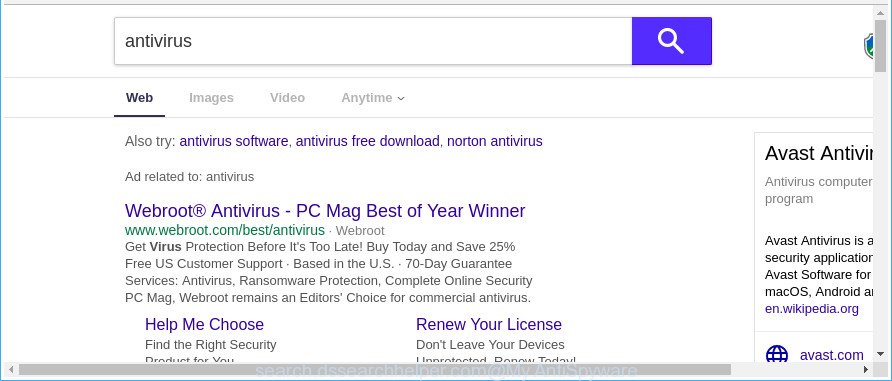
http://search.dssearchhelper.com/?q= …
After the hijack, common symptoms include:
- Modifying the Firefox, Microsoft Edge, Google Chrome and IE built-in search box and default search provider to Search.dssearchhelper.com;
- Replacing internet browser’s home page to Search.dssearchhelper.com;
- Replacing the ‘new tab’ URL to launch an undesired webpage.
It is not a good idea to have an unwanted application such as Search.dssearchhelper.com browser hijacker infection on your system. The reason for this is simple, it doing things you don’t know about. The browser hijacker be able to collect a wide variety of your confidential info which may be later sold to third party companies. You don’t know if your home address, account names and passwords are safe. And of course you completely do not know what will happen when you click on any advertisements on the Search.dssearchhelper.com page.
We strongly suggest you to complete the steps which follow below. We’ll show you how to remove hijacker and thus remove Search.dssearchhelper.com from your Mozilla Firefox, Internet Explorer, Chrome and Microsoft Edge forever.
How to remove Search.dssearchhelper.com from PC system
In the steps below we will have a look at the hijacker and how to remove Search.dssearchhelper.com from Chrome, Internet Explorer, Mozilla Firefox and MS Edge internet browsers for MS Windows OS, natively or by using a few free removal utilities. Certain of the steps will require you to restart your system or exit this website. So, read this guidance carefully, then bookmark or print it for later reference.
To remove Search.dssearchhelper.com, perform the following steps:
- How to remove Search.dssearchhelper.com without any software
- Scan your machine and remove Search.dssearchhelper.com with free utilities
- How to stop Search.dssearchhelper.com
- Why is my browser redirected to Search.dssearchhelper.com?
- Finish words
How to remove Search.dssearchhelper.com without any software
To delete Search.dssearchhelper.com browser hijacker infection, ad-supported software and other unwanted applications you can try to do so manually. Unfortunately some of the hijackers won’t show up in your program list, but some hijackers may. In this case, you may be able to delete it through the uninstall function of your MS Windows computer. You can do this by completing the steps below.
Uninstall potentially unwanted software using Windows Control Panel
Some PUPs, browser hijacking applications and adware can be removed by uninstalling the free applications they came with. If this way does not succeed, then looking them up in the list of installed applications in Windows Control Panel. Use the “Uninstall” command in order to remove them.
Make sure you have closed all web-browsers and other programs. Press CTRL, ALT, DEL keys together to open the Windows Task Manager.

Click on the “Processes” tab, look for something questionable that is the hijacker that cause Search.dssearchhelper.com website to appear then right-click it and select “End Task” or “End Process” option. In most cases, malware masks itself to avoid detection by imitating legitimate Microsoft Windows processes. A process is particularly suspicious: it’s taking up a lot of memory (despite the fact that you closed all of your programs), its name is not familiar to you (if you are in doubt, you can always check the program by doing a search for its name in Google, Yahoo or Bing).
Next, uninstall any undesired and suspicious programs from your Control panel.
Windows 10, 8.1, 8
Now, press the Windows button, type “Control panel” in search and press Enter. Choose “Programs and Features”, then “Uninstall a program”.

Look around the entire list of applications installed on your PC system. Most likely, one of them is the browser hijacker that alters browser settings to replace your newtab, search engine by default and startpage with Search.dssearchhelper.com web-page. Choose the questionable program or the application that name is not familiar to you and delete it.
Windows Vista, 7
From the “Start” menu in Microsoft Windows, choose “Control Panel”. Under the “Programs” icon, select “Uninstall a program”.

Select the questionable or any unknown apps, then press “Uninstall/Change” button to uninstall this undesired application from your system.
Windows XP
Click the “Start” button, select “Control Panel” option. Click on “Add/Remove Programs”.

Select an undesired program, then click “Change/Remove” button. Follow the prompts.
Remove Search.dssearchhelper.com redirect from Internet Explorer
If you find that IE internet browser settings such as default search provider, start page and newtab had been hijacked, then you may revert back your settings, via the reset browser process.
First, start the Internet Explorer, then press ‘gear’ icon ![]() . It will open the Tools drop-down menu on the right part of the web-browser, then press the “Internet Options” as displayed on the screen below.
. It will open the Tools drop-down menu on the right part of the web-browser, then press the “Internet Options” as displayed on the screen below.

In the “Internet Options” screen, select the “Advanced” tab, then click the “Reset” button. The IE will open the “Reset Internet Explorer settings” prompt. Further, press the “Delete personal settings” check box to select it. Next, click the “Reset” button as displayed in the following example.

After the process is finished, press “Close” button. Close the Internet Explorer and reboot your personal computer for the changes to take effect. This step will help you to restore your web browser’s search engine, newtab page and startpage to default state.
Remove Search.dssearchhelper.com search from Chrome
Use the Reset internet browser tool of the Chrome to reset all its settings like newtab, startpage and search engine by default to original defaults. This is a very useful tool to use, in the case of internet browser hijacks like Search.dssearchhelper.com.
Open the Google Chrome menu by clicking on the button in the form of three horizontal dotes (![]() ). It will show the drop-down menu. Select More Tools, then click Extensions.
). It will show the drop-down menu. Select More Tools, then click Extensions.
Carefully browse through the list of installed extensions. If the list has the extension labeled with “Installed by enterprise policy” or “Installed by your administrator”, then complete the following guide: Remove Google Chrome extensions installed by enterprise policy otherwise, just go to the step below.
Open the Chrome main menu again, click to “Settings” option.

Scroll down to the bottom of the page and click on the “Advanced” link. Now scroll down until the Reset settings section is visible, like below and press the “Reset settings to their original defaults” button.

Confirm your action, click the “Reset” button.
Remove Search.dssearchhelper.com from Firefox by resetting internet browser settings
Resetting your Mozilla Firefox is good initial troubleshooting step for any issues with your web-browser program, including the redirect to Search.dssearchhelper.com web site. It’ll save your personal information like saved passwords, bookmarks, auto-fill data and open tabs.
First, open the Firefox. Next, click the button in the form of three horizontal stripes (![]() ). It will display the drop-down menu. Next, click the Help button (
). It will display the drop-down menu. Next, click the Help button (![]() ).
).

In the Help menu click the “Troubleshooting Information”. In the upper-right corner of the “Troubleshooting Information” page press on “Refresh Firefox” button like below.

Confirm your action, press the “Refresh Firefox”.
Scan your machine and remove Search.dssearchhelper.com with free utilities
The easiest way to delete Search.dssearchhelper.com browser hijacker is to use an antimalware program capable of detecting hijacker infections including Search.dssearchhelper.com. We suggest try Zemana AntiMalware (ZAM) or another free malicious software remover which listed below. It has excellent detection rate when it comes to adware, browser hijackers and other potentially unwanted applications.
How to automatically remove Search.dssearchhelper.com with Zemana Anti Malware
Zemana is a utility that can remove adware, potentially unwanted apps, browser hijacker infections and other malware from your PC easily and for free. Zemana Free is compatible with most antivirus software. It works under Windows (10 – XP, 32 and 64 bit) and uses minimum of computer resources.
Zemana Free can be downloaded from the following link. Save it on your Desktop.
164807 downloads
Author: Zemana Ltd
Category: Security tools
Update: July 16, 2019
After the download is finished, close all apps and windows on your machine. Double-click the install file called Zemana.AntiMalware.Setup. If the “User Account Control” dialog box pops up like below, click the “Yes” button.

It will open the “Setup wizard” which will help you setup Zemana AntiMalware (ZAM) on your computer. Follow the prompts and don’t make any changes to default settings.

Once installation is done successfully, Zemana AntiMalware will automatically start and you can see its main screen like below.

Now click the “Scan” button to perform a system scan for the browser hijacker infection related to Search.dssearchhelper.com . When a malware, ad supported software or PUPs are found, the number of the security threats will change accordingly. Wait until the the scanning is finished.

Once finished, Zemana will show a scan report. Next, you need to click “Next” button. The Zemana Anti-Malware (ZAM) will get rid of browser hijacker infection that responsible for web-browser reroute to the intrusive Search.dssearchhelper.com site and add items to the Quarantine. When the process is finished, you may be prompted to reboot the machine.
Scan your PC and remove Search.dssearchhelper.com startpage with Hitman Pro
HitmanPro will help get rid of browser hijacker which made to redirect your browser to the Search.dssearchhelper.com web-site that slow down your PC system. The browser hijackers, adware and other PUPs slow your web browser down and try to mislead you into clicking on malicious ads and links. Hitman Pro removes the hijacker and lets you enjoy your computer without Search.dssearchhelper.com search.
HitmanPro can be downloaded from the following link. Save it to your Desktop so that you can access the file easily.
After downloading is complete, open the file location. You will see an icon like below.

Double click the Hitman Pro desktop icon. After the utility is started, you will see a screen as displayed on the image below.

Further, click “Next” button . Hitman Pro application will scan through the whole computer for the Search.dssearchhelper.com hijacker infection and other web-browser’s malicious addons. A scan can take anywhere from 10 to 30 minutes, depending on the count of files on your computer and the speed of your computer. Once finished, the results are displayed in the scan report as displayed below.

Review the results once the tool has done the system scan. If you think an entry should not be quarantined, then uncheck it. Otherwise, simply click “Next” button. It will display a dialog box, click the “Activate free license” button.
Automatically delete Search.dssearchhelper.com start page with Malwarebytes
We suggest using the Malwarebytes Free that are completely clean your PC of the browser hijacker. The free tool is an advanced malicious software removal program created by (c) Malwarebytes lab. This program uses the world’s most popular antimalware technology. It is able to help you delete hijacker infections, PUPs, malware, ad-supported software, toolbars, ransomware and other security threats from your PC system for free.
Click the following link to download the latest version of MalwareBytes Anti Malware (MBAM) for Windows. Save it on your MS Windows desktop or in any other place.
327063 downloads
Author: Malwarebytes
Category: Security tools
Update: April 15, 2020
When the download is finished, close all apps and windows on your personal computer. Double-click the install file named mb3-setup. If the “User Account Control” prompt pops up as displayed below, click the “Yes” button.

It will open the “Setup wizard” which will help you install MalwareBytes Anti-Malware (MBAM) on your computer. Follow the prompts and do not make any changes to default settings.

Once installation is complete successfully, press Finish button. MalwareBytes will automatically start and you can see its main screen as displayed on the image below.

Now click the “Scan Now” button to look for browser hijacker that causes web browsers to show annoying Search.dssearchhelper.com website. This process may take some time, so please be patient. During the scan MalwareBytes Free will detect threats exist on your personal computer.

When the checking is complete, MalwareBytes will open a screen which contains a list of malicious software that has been found. Review the scan results and then click “Quarantine Selected” button. The MalwareBytes Anti-Malware will remove browser hijacker which reroutes your browser to annoying Search.dssearchhelper.com page and move threats to the program’s quarantine. After finished, you may be prompted to reboot the system.

We recommend you look at the following video, which completely explains the process of using the MalwareBytes Anti Malware to remove ad-supported software, browser hijacker and other malware.
How to stop Search.dssearchhelper.com
Running an ad blocker application such as AdGuard is an effective way to alleviate the risks. Additionally, ad-blocking programs will also protect you from malicious ads and websites, and, of course, block redirection chain to Search.dssearchhelper.com and similar web sites.
Visit the page linked below to download the latest version of AdGuard for MS Windows. Save it to your Desktop so that you can access the file easily.
26841 downloads
Version: 6.4
Author: © Adguard
Category: Security tools
Update: November 15, 2018
After downloading it, double-click the downloaded file to launch it. The “Setup Wizard” window will show up on the computer screen as shown on the image below.

Follow the prompts. AdGuard will then be installed and an icon will be placed on your desktop. A window will show up asking you to confirm that you want to see a quick tutorial as displayed on the screen below.

Click “Skip” button to close the window and use the default settings, or click “Get Started” to see an quick instructions which will allow you get to know AdGuard better.
Each time, when you launch your PC, AdGuard will launch automatically and stop pop-ups, web-pages such as Search.dssearchhelper.com, as well as other harmful or misleading websites. For an overview of all the features of the program, or to change its settings you can simply double-click on the AdGuard icon, which is located on your desktop.
Why is my browser redirected to Search.dssearchhelper.com?
Many hijackers like Search.dssearchhelper.com come from web browser toolbars, web-browser extensions, BHOs (browser helper objects) and third-party apps. Most often, these items claim itself as programs which improve your experience on the Web by providing a fast and interactive startpage or a search engine that does not track you. Remember, how to avoid the unwanted apps. Be cautious, start only reputable applications which download from reputable sources. NEVER install an unknown and suspicious application.
Finish words
Once you have complete the few simple steps shown above, your computer should be clean from this browser hijacker and other malware. The Mozilla Firefox, Chrome, Internet Explorer and MS Edge will no longer show undesired Search.dssearchhelper.com website on startup. Unfortunately, if the tutorial does not help you, then you have caught a new hijacker infection, and then the best way – ask for help.
Please start a new thread by using the “New Topic” button in the Spyware Removal forum. When posting your HJT log, try to give us some details about your problems, so we can try to help you more accurately. Wait for one of our trained “Security Team” or Site Administrator to provide you with knowledgeable assistance tailored to your problem with the unwanted Search.dssearchhelper.com redirect.


















