If you turn on your personal computer and your browser is launched automatically, after that immediately display the unwanted Threadsphere.bid page, then that’s a clear sign that the malware from the adware family get installed on your computer. The ‘ad supported’ software usually gets installed as a part of some free software. Do not be surprised, it happens, especially if you’re an active Internet user. But this does not mean that you should reconcile with these unwanted redirects and advertisements. Complete the tutorial below to clean your system as quickly as possible, as the adware can be a way to infect your PC with more dangerous malicious apps such as viruses and trojans. The step-by-step tutorial that follow, I’ll show you how to delete adware and thus remove Threadsphere.bid pop-up advertisements from your personal computer forever.
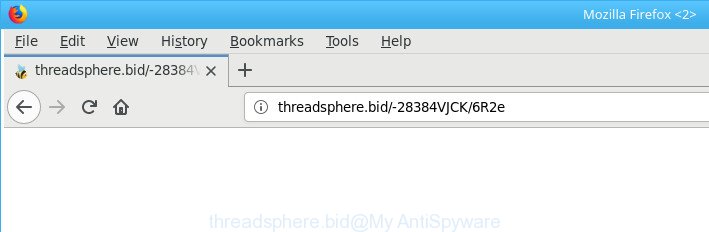
The ‘ad supported’ software that causes multiple unwanted pop up ads, may inject a ton of ads directly to the web-pages that you visit, creating a sense that the advertising links have been added by the creators of the web-site. Moreover, a legal advertising banners may be replaced on the fake ads, that will offer to download and install various unnecessary and malicious applications. The worst is, the adware be able to gather a wide variety of personal data (your ip address, what is a webpage you are viewing now, what you are looking for on the Internet, which links you are clicking), which can later transfer to third parties.
Most often, the ad-supported software infects the most common internet browsers like the Internet Explorer, Chrome, MS Edge and Firefox. But such the malicious software as well may affect another web-browsers by changing its shortcuts (adding an argument such as ‘http://site.address’ into Target field of a internet browser’s shortcut). So every time you run the web-browser, it’ll redirect to the unwanted Threadsphere.bid page. Even if you setup a new home page, an intrusive web page will be the first thing you see when you start the IE, Google Chrome, Firefox and Edge.
We strongly suggest that you perform the steps below that will allow you to delete Threadsphere.bid pop up advertisements using the standard features of Windows and some proven free applications.
Remove Threadsphere.bid pop-ups
There are several steps to removing the adware responsible for redirections to Threadsphere.bid, because it installs itself so deeply into MS Windows. You need to remove all suspicious and unknown software, then remove harmful extensions from the Firefox, MS Edge, Internet Explorer and Google Chrome and other internet browsers you have installed. Finally, you need to reset your browser settings to delete any changes the adware has made, and then check your PC system with Zemana Free, MalwareBytes AntiMalware or Hitman Pro to ensure the adware is fully removed. It will take a while.
To remove Threadsphere.bid, complete the steps below:
- Get rid of Threadsphere.bid pop-up advertisements without any tools
- Uninstall ad supported software through the Windows Control Panel
- Remove Threadsphere.bid pop up ads from Google Chrome
- Delete Threadsphere.bid from Firefox by resetting web-browser settings
- Remove Threadsphere.bid redirect from Internet Explorer
- Disinfect the web browser’s shortcuts to delete Threadsphere.bid redirect
- Remove unwanted Scheduled Tasks
- How to automatically remove Threadsphere.bid pop up advertisements
- How to block Threadsphere.bid popup advertisements
- Do not know how your browser has been hijacked by Threadsphere.bid pop ups?
- Finish words
Get rid of Threadsphere.bid pop-up advertisements without any tools
Read this “How to remove” section to know how to manually remove adware which causes annoying Threadsphere.bid popups. Even if the instructions does not work for you, there are several free malware removers below that can easily handle such adware that reroutes your web-browser to annoying Threadsphere.bid web page.
Uninstall ad supported software through the Windows Control Panel
The process of adware removal is generally the same across all versions of MS Windows OS from 10 to XP. To start with, it is necessary to check the list of installed software on your PC system and delete all unused, unknown and dubious software.
Windows 8, 8.1, 10
First, click Windows button

When the ‘Control Panel’ opens, click the ‘Uninstall a program’ link under Programs category like below.

You will see the ‘Uninstall a program’ panel as displayed below.

Very carefully look around the entire list of applications installed on your PC system. Most likely, one of them is the adware responsible for redirects to Threadsphere.bid. If you’ve many applications installed, you can help simplify the search of malicious software by sort the list by date of installation. Once you’ve found a dubious, unwanted or unused program, right click to it, after that press ‘Uninstall’.
Windows XP, Vista, 7
First, press ‘Start’ button and select ‘Control Panel’ at right panel as shown below.

After the Windows ‘Control Panel’ opens, you need to click ‘Uninstall a program’ under ‘Programs’ as displayed in the following example.

You will see a list of programs installed on your computer. We recommend to sort the list by date of installation to quickly find the programs that were installed last. Most probably, it’s the adware responsible for Threadsphere.bid advertisements. If you’re in doubt, you can always check the program by doing a search for her name in Google, Yahoo or Bing. Once the application which you need to uninstall is found, simply click on its name, and then click ‘Uninstall’ as shown in the figure below.

Remove Threadsphere.bid pop up ads from Google Chrome
Use the Reset browser utility of the Chrome to reset all its settings such as search provider by default, new tab page and start page to original defaults. This is a very useful utility to use, in the case of web browser redirects to undesired ad websites like Threadsphere.bid.

- First, start the Chrome and click the Menu icon (icon in the form of three dots).
- It will display the Chrome main menu. Select More Tools, then click Extensions.
- You’ll see the list of installed extensions. If the list has the add-on labeled with “Installed by enterprise policy” or “Installed by your administrator”, then complete the following instructions: Remove Chrome extensions installed by enterprise policy.
- Now open the Google Chrome menu once again, click the “Settings” menu.
- Next, click “Advanced” link, that located at the bottom of the Settings page.
- On the bottom of the “Advanced settings” page, click the “Reset settings to their original defaults” button.
- The Google Chrome will show the reset settings prompt as shown on the image above.
- Confirm the internet browser’s reset by clicking on the “Reset” button.
- To learn more, read the blog post How to reset Google Chrome settings to default.
Delete Threadsphere.bid from Firefox by resetting web-browser settings
If the Firefox web-browser application is hijacked, then resetting its settings can help. The Reset feature is available on all modern version of Mozilla Firefox. A reset can fix many issues by restoring Firefox settings like new tab page, home page and default search engine to their default values. It will save your personal information like saved passwords, bookmarks, auto-fill data and open tabs.
First, launch the Firefox and click ![]() button. It will show the drop-down menu on the right-part of the web-browser. Further, press the Help button (
button. It will show the drop-down menu on the right-part of the web-browser. Further, press the Help button (![]() ) as displayed on the image below.
) as displayed on the image below.

In the Help menu, select the “Troubleshooting Information” option. Another way to open the “Troubleshooting Information” screen – type “about:support” in the browser adress bar and press Enter. It will display the “Troubleshooting Information” page as displayed in the figure below. In the upper-right corner of this screen, click the “Refresh Firefox” button.

It will open the confirmation prompt. Further, click the “Refresh Firefox” button. The Mozilla Firefox will begin a procedure to fix your problems that caused by the ad supported software that causes lots of undesired Threadsphere.bid pop ups. Once, it is finished, click the “Finish” button.
Remove Threadsphere.bid redirect from Internet Explorer
The Microsoft Internet Explorer reset is great if your internet browser is hijacked or you have unwanted addo-ons or toolbars on your internet browser, that installed by an malicious software.
First, launch the Microsoft Internet Explorer, then press ‘gear’ icon ![]() . It will show the Tools drop-down menu on the right part of the web browser, then click the “Internet Options” as displayed in the following example.
. It will show the Tools drop-down menu on the right part of the web browser, then click the “Internet Options” as displayed in the following example.

In the “Internet Options” screen, select the “Advanced” tab, then press the “Reset” button. The Internet Explorer will show the “Reset Internet Explorer settings” dialog box. Further, click the “Delete personal settings” check box to select it. Next, click the “Reset” button as displayed on the image below.

Once the task is complete, press “Close” button. Close the IE and restart your PC system for the changes to take effect. This step will help you to restore your browser’s start page, search engine by default and newtab to default state.
Disinfect the web browser’s shortcuts to delete Threadsphere.bid redirect
The adware responsible for redirections to Threadsphere.bid, can hijack various Windows shortcuts on your desktop (most often, all web-browsers shortcut files), so in this step you need to check and clean them by removing the argument like http://site.address/.
Open the properties of the internet browser shortcut file. Right click on the shortcut file of infected web-browser and select the “Properties” option and it’ll show the properties of the shortcut. Next, choose the “Shortcut” tab and have a look at the Target field as displayed on the screen below.

Normally, if the last word in the Target field is chrome.exe, iexplore.exe, firefox.exe. Be sure to pay attention to the extension, should be “exe”! All shortcuts that have been altered by ad supported software that causes web-browsers to show undesired Threadsphere.bid pop up advertisements, usually point to .bat, .cmd or .url files instead of .exe like below

Another variant, an address has been added at the end of the line. In this case the Target field looks such as …Application\chrome.exe” http://site.address as on the image below.

In order to fix the hijacked shortcut file, you need to insert right path to the Target field or remove an address (if it has been added at the end). You can use the following information to fix your shortcut files which have been modified by ad-supported software that causes a huge count of annoying Threadsphere.bid popups.
| Chrome | C:\Program Files (x86)\Google\Chrome\Application\chrome.exe |
| C:\Program Files\Google\Chrome\Application\chrome.exe | |
| Mozilla Firefox | C:\Program Files\Mozilla Firefox\firefox.exe |
| Microsoft Internet Explorer | C:\Program Files (x86)\Internet Explorer\iexplore.exe |
| C:\Program Files\Internet Explorer\iexplore.exe | |
| Opera | C:\Program Files (x86)\Opera\launcher.exe |
| C:\Program Files\Opera\launcher.exe |
Once is done, click OK to save changes. Repeat the step for all browsers which are re-directed to the Threadsphere.bid intrusive website.
Remove unwanted Scheduled Tasks
If the intrusive Threadsphere.bid webpage opens automatically on Windows startup or at equal time intervals, then you need to check the Task Scheduler Library and remove all tasks that have been created by malicious applications.
Press Windows and R keys on your keyboard simultaneously. It will show a dialog box that titled as Run. In the text field, type “taskschd.msc” (without the quotes) and click OK. Task Scheduler window opens. In the left-hand side, click “Task Scheduler Library”, as displayed in the figure below.

Task scheduler, list of tasks
In the middle part you will see a list of installed tasks. Select the first task, its properties will be display just below automatically. Next, press the Actions tab. Necessary to look at the text which is written under Details. Found something like “explorer.exe http://site.address” or “chrome.exe http://site.address” or “firefox.exe http://site.address”, then you need remove this task. If you are not sure that executes the task, then google it. If it’s a component of the ‘ad-supported’ apps, then this task also should be removed.
Further press on it with the right mouse button and select Delete as displayed on the screen below.

Task scheduler, delete a task
Repeat this step, if you have found a few tasks that have been created by ‘ad-supported’ applications. Once is complete, close the Task Scheduler window.
How to automatically remove Threadsphere.bid pop up advertisements
Run malware removal tools to remove Threadsphere.bid advertisements automatically. The free programs utilities specially developed for browser hijackers, adware and other potentially unwanted programs removal. These tools can delete most of adware from Chrome, Mozilla Firefox, Internet Explorer and Edge. Moreover, it may remove all components of adware from Windows registry and system drives.
Automatically get rid of Threadsphere.bid ads with Zemana Anti-malware
Zemana Anti-malware highly recommended, because it can search for security threats such ‘ad supported’ software and ad-supported softwares which most ‘classic’ antivirus apps fail to pick up on. Moreover, if you have any Threadsphere.bid pop-ups removal problems which cannot be fixed by this utility automatically, then Zemana Anti-malware provides 24X7 online assistance from the highly experienced support staff.
Download Zemana Anti Malware (ZAM) by clicking on the following link. Save it on your MS Windows desktop.
164810 downloads
Author: Zemana Ltd
Category: Security tools
Update: July 16, 2019
When the downloading process is complete, close all apps and windows on your machine. Double-click the install file called Zemana.AntiMalware.Setup. If the “User Account Control” dialog box pops up as displayed on the screen below, click the “Yes” button.

It will open the “Setup wizard” that will help you install Zemana Free on your system. Follow the prompts and don’t make any changes to default settings.

Once setup is complete successfully, Zemana AntiMalware will automatically start and you can see its main screen as shown on the image below.

Now click the “Scan” button to perform a system scan with this tool for the adware that designed to redirect your web-browser to various ad websites such as Threadsphere.bid. Depending on your personal computer, the scan can take anywhere from a few minutes to close to an hour. While the Zemana AntiMalware (ZAM) is scanning, you can see number of objects it has identified either as being malware.

After finished, Zemana Free will show a screen which contains a list of malicious software that has been found. Once you’ve selected what you wish to get rid of from your machine press “Next” button. The Zemana Anti Malware (ZAM) will remove ad-supported software which created to redirect your web-browser to various ad web pages like Threadsphere.bid. After the procedure is done, you may be prompted to restart the system.
Remove Threadsphere.bid pop-up ads from browsers with HitmanPro
Hitman Pro will help remove ‘ad supported’ software that causes multiple undesired pop-up ads that slow down your PC system. The hijacker infections, adware and other potentially unwanted programs slow your browser down and try to mislead you into clicking on dubious advertisements and links. Hitman Pro removes the adware and lets you enjoy your system without Threadsphere.bid ads.
Download HitmanPro from the link below.
Download and run Hitman Pro on your PC. Once started, click “Next” button for scanning your computer for the ad-supported software that responsible for the appearance of Threadsphere.bid pop up advertisements. A system scan can take anywhere from 5 to 30 minutes, depending on your computer. During the scan Hitman Pro will scan for threats present on your PC system..

As the scanning ends, HitmanPro will display a list of found items.

You may remove items (move to Quarantine) by simply press Next button.
It will display a prompt, press the “Activate free license” button to begin the free 30 days trial to remove all malware found.
Use Malwarebytes to remove Threadsphere.bid ads
We suggest using the Malwarebytes Free which are completely clean your computer of the ad supported software. The free utility is an advanced malicious software removal program made by (c) Malwarebytes lab. This program uses the world’s most popular anti malware technology. It’s able to help you delete unwanted Threadsphere.bid pop ups from your internet browsers, potentially unwanted applications, malicious software, browser hijackers, toolbars, ransomware and other security threats from your computer for free.
Download MalwareBytes on your system by clicking on the following link.
327066 downloads
Author: Malwarebytes
Category: Security tools
Update: April 15, 2020
Once the downloading process is finished, close all apps and windows on your computer. Open a directory in which you saved it. Double-click on the icon that’s called mb3-setup as shown in the figure below.
![]()
When the install starts, you’ll see the “Setup wizard” that will help you setup Malwarebytes on your PC system.

Once installation is done, you will see window as displayed on the screen below.

Now click the “Scan Now” button for checking your machine for the adware that causes multiple intrusive pop-up advertisements. This task can take quite a while, so please be patient. While the MalwareBytes Free program is checking, you can see how many objects it has identified as threat.

Once the scan is finished, a list of all threats detected is produced. Once you’ve selected what you want to remove from your computer click “Quarantine Selected” button.

The Malwarebytes will now start to get rid of ad supported software responsible for redirecting your web-browser to Threadsphere.bid web-site. When the cleaning procedure is complete, you may be prompted to restart your PC system.

The following video explains step-by-step instructions on how to remove browser hijacker, ad supported software and other malicious software with MalwareBytes Anti-Malware.
How to block Threadsphere.bid popup advertisements
In order to increase your security and protect your computer against new intrusive ads and malicious websites, you need to use ad blocker application that blocks an access to malicious advertisements and websites. Moreover, the program may block the show of intrusive advertising, which also leads to faster loading of web pages and reduce the consumption of web traffic.
- Visit the page linked below to download the latest version of AdGuard for MS Windows. Save it on your MS Windows desktop.
Adguard download
26841 downloads
Version: 6.4
Author: © Adguard
Category: Security tools
Update: November 15, 2018
- Once the downloading process is finished, start the downloaded file. You will see the “Setup Wizard” program window. Follow the prompts.
- After the install is complete, click “Skip” to close the setup application and use the default settings, or click “Get Started” to see an quick tutorial which will assist you get to know AdGuard better.
- In most cases, the default settings are enough and you do not need to change anything. Each time, when you launch your personal computer, AdGuard will start automatically and stop pop-ups, web sites like Threadsphere.bid, as well as other harmful or misleading websites. For an overview of all the features of the application, or to change its settings you can simply double-click on the icon called AdGuard, that is located on your desktop.
Do not know how your browser has been hijacked by Threadsphere.bid pop ups?
Many programs made to display lots of annoying ads within your computer’s web-browser. So, when you installing freeware, carefully read the disclaimers, select the Custom or Advanced installation option to watch for third-party applications that are being installed, because some of the applications are potentially unwanted programs such as this ad-supported software that responsible for web-browser reroute to the annoying Threadsphere.bid web-page.
Finish words
Once you have finished the tutorial above, your personal computer should be clean from this adware and other malware. The Edge, Mozilla Firefox, IE and Google Chrome will no longer display unwanted Threadsphere.bid web-page when you surf the Net. Unfortunately, if the step-by-step guidance does not help you, then you have caught a new adware, and then the best way – ask for help.
Please start a new thread by using the “New Topic” button in the Spyware Removal forum. When posting your HJT log, try to give us some details about your problems, so we can try to help you more accurately. Wait for one of our trained “Security Team” or Site Administrator to provide you with knowledgeable assistance tailored to your problem with the undesired Threadsphere.bid popup ads.


















