The Html/rce.gen3 is a dangerous security threat. If antivirus software detects this threat in the web pages that you open in the Microsoft Edge, Firefox, Internet Explorer or Google Chrome then it means that a trojan horse or other malware get installed on your computer. Most often, an antivirus can remove malicious code (Html/rce.gen3 itself) from web pages, but can not always find and remove a trojan that injects this malicious code to the pages you are viewing.
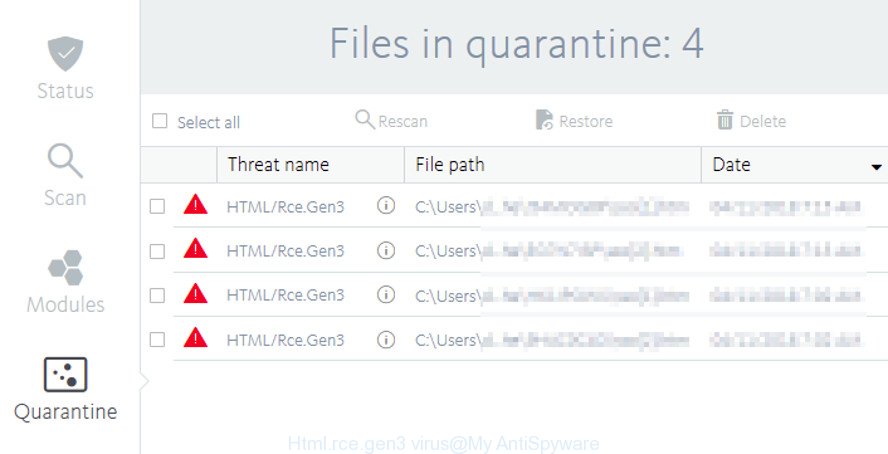
Avira antivirus can detect and remove Html/rce.gen3 threat
The Html/rce.gen3 virus can send information about your machine to a remote malicious hacker; redirect your web-browser to malicious, misleading and spam websites; use your device for click fraud and other dangerous and harmful actions.
Even worse, the Html/rce.gen3 virus has the ability to collect lots of personal data about you (your ip address, what is a webpage you are viewing now, what you are looking for on the World Wide Web, which links you are clicking), which can later transfer to third parties.
Thus, the Html/rce.gen3 virus is a dangerous and should not be removed as soon as possible. If you noticed any of the symptoms mentioned above, we suggest you to complete few simple steps below to remove the Html/rce.gen3 virus from your system.
How to remove Html/rce.gen3
There are several steps to removing the Html/rce.gen3 virus that can record your keystrokes and the pages you visit, because it installs itself so deeply into Windows. You need to delete all suspicious and unknown applications, then delete malicious extensions from the Google Chrome, Internet Explorer, Firefox and Microsoft Edge and other internet browsers you’ve installed. Finally, you need to reset your web-browser settings to delete any changes the virus has made, and then scan your system with Zemana Free, MalwareBytes Anti Malware or Hitman Pro to ensure the virus is fully removed. It will take a while.
To remove Html/rce.gen3, perform the following steps:
- How to delete Html/rce.gen3 without any software
- Run free malware removal utilities to completely get rid of Html/rce.gen3 virus
- How to stay safe online
- Finish words
How to delete Html/rce.gen3 without any software
The following instructions is a step-by-step guide, which will help you manually get rid of Html/rce.gen3 virus from the Firefox, Internet Explorer, Edge and Google Chrome.
Delete potentially unwanted software using Microsoft Windows Control Panel
In order to delete suspicious software and PUPs, open the Microsoft Windows Control Panel and click on “Uninstall a program”. Check the list of installed software. For the ones you do not know, run an Internet search to see if they are virus, hijacker or potentially unwanted software. If yes, uninstall them off. Even if they are just a programs which you do not use, then removing them off will increase your computer start up time and speed dramatically.
- If you are using Windows 8, 8.1 or 10 then click Windows button, next click Search. Type “Control panel”and press Enter.
- If you are using Windows XP, Vista, 7, then click “Start” button and press “Control Panel”.
- It will open the Windows Control Panel.
- Further, click “Uninstall a program” under Programs category.
- It will open a list of all software installed on the PC.
- Scroll through the all list, and uninstall questionable and unknown applications. To quickly find the latest installed apps, we recommend sort programs by date.
See more details in the video guidance below.
Remove Html/rce.gen3 virus from Google Chrome
Reset Chrome settings is a easy way to delete a virus, malicious and adware extensions, as well as to restore the browser’s settings that have been changed by Html/rce.gen3 virus.
First launch the Chrome. Next, click the button in the form of three horizontal dots (![]() ).
).
It will open the Google Chrome menu. Choose More Tools, then press Extensions. Carefully browse through the list of installed add-ons. If the list has the addon signed with “Installed by enterprise policy” or “Installed by your administrator”, then complete the following guidance: Remove Google Chrome extensions installed by enterprise policy.
Open the Chrome menu once again. Further, click the option named “Settings”.

The web browser will open the settings screen. Another method to open the Chrome’s settings – type chrome://settings in the internet browser adress bar and press Enter
Scroll down to the bottom of the page and press the “Advanced” link. Now scroll down until the “Reset” section is visible, as shown in the following example and click the “Reset settings to their original defaults” button.

The Google Chrome will open the confirmation dialog box as on the image below.

You need to confirm your action, click the “Reset” button. The web browser will run the process of cleaning. Once it is done, the web browser’s settings back to the values that have been when the Chrome was first installed on your personal computer.
Remove Html/rce.gen3 from Firefox by resetting browser settings
Resetting Mozilla Firefox web browser will reset all the settings to their default values and will remove Html/rce.gen3 virus, malicious add-ons and extensions. It’ll keep your personal information like browsing history, bookmarks, passwords and web form auto-fill data.
Launch the Mozilla Firefox and click the menu button (it looks like three stacked lines) at the top right of the web-browser screen. Next, click the question-mark icon at the bottom of the drop-down menu. It will open the slide-out menu.

Select the “Troubleshooting information”. If you are unable to access the Help menu, then type “about:support” in your address bar and press Enter. It bring up the “Troubleshooting Information” page as shown below.

Click the “Refresh Firefox” button at the top right of the Troubleshooting Information page. Select “Refresh Firefox” in the confirmation dialog box. The Mozilla Firefox will start a procedure to fix your problems that caused by the Html/rce.gen3 virus. After, it’s finished, click the “Finish” button.
Delete Html/rce.gen3 from Internet Explorer
In order to recover all browser settings you need to reset the Microsoft Internet Explorer to the state, which was when the MS Windows was installed on your system.
First, open the Internet Explorer, then click ‘gear’ icon ![]() . It will open the Tools drop-down menu on the right part of the web-browser, then click the “Internet Options” as on the image below.
. It will open the Tools drop-down menu on the right part of the web-browser, then click the “Internet Options” as on the image below.

In the “Internet Options” screen, select the “Advanced” tab, then click the “Reset” button. The Internet Explorer will open the “Reset Internet Explorer settings” prompt. Further, click the “Delete personal settings” check box to select it. Next, press the “Reset” button like below.

After the process is complete, click “Close” button. Close the Internet Explorer and reboot your computer for the changes to take effect. This step will help you to restore your internet browser’s settings to default state.
Remove unwanted Scheduled Tasks
If an Html/rce.gen3 infected website opens automatically on Windows startup or at equal time intervals, then you need to check the Task Scheduler Library and remove all tasks that have been created by malware.
Press Windows and R keys on the keyboard together. This displays a dialog box that called Run. In the text field, type “taskschd.msc” (without the quotes) and click OK. Task Scheduler window opens. In the left-hand side, click “Task Scheduler Library”, as displayed in the figure below.

Task scheduler
In the middle part you will see a list of installed tasks. Please choose the first task, its properties will be display just below automatically. Next, click the Actions tab. Pay attention to that it launches on your PC. Found something suspicious, then remove this malicious task. If you are not sure that executes the task, check it through a search engine. If it is a component of the adware, then this task also should be removed.
Having defined the task that you want to remove, then click on it with the right mouse button and select Delete as on the image below.

Delete a task
Repeat this step, if you have found a few tasks that have been created by malicious software. Once is complete, close the Task Scheduler window.
Run free malware removal utilities to completely get rid of Html/rce.gen3 virus
If you are not expert at computer technology, then we advise to run free removal tools listed below to get rid of Html/rce.gen3 for good. The automatic solution is highly recommended. It has less steps and easier to implement than the manual way. Moreover, it lower risk of system damage. So, the automatic Html/rce.gen3 removal is a better option.
Automatically remove Html/rce.gen3 with Zemana Anti-malware
Zemana Anti-malware highly recommended, because it can detect security threats such adware and viruses that most ‘classic’ antivirus programs fail to pick up on. Moreover, if you have any Html/rce.gen3 removal problems which cannot be fixed by this tool automatically, then Zemana Anti-malware provides 24X7 online assistance from the highly experienced support staff.
Please go to the following link to download the latest version of Zemana for MS Windows. Save it on your Microsoft Windows desktop or in any other place.
164814 downloads
Author: Zemana Ltd
Category: Security tools
Update: July 16, 2019
After downloading is complete, launch it and follow the prompts. Once installed, the Zemana will try to update itself and when this procedure is finished, click the “Scan” button . Zemana Anti Malware tool will begin scanning the whole system to find out Html/rce.gen3 virus that can give a remote malicious hacker access to your PC.

While the Zemana is scanning, you can see count of objects it has identified either as being malicious software. All found items will be marked. You can get rid of them all by simply press “Next” button.

The Zemana AntiMalware will remove Html/rce.gen3 virus which can use your computer for click fraud and move items to the program’s quarantine.
Remove Html/rce.gen3 virus and harmful extensions with HitmanPro
If Zemana Anti Malware cannot delete this virus, then we suggests to run the Hitman Pro. HitmanPro is a free removal utility for browser hijacker infections, potentially unwanted apps, toolbars and other malware. It is specially made to work as a second scanner for your PC system.
HitmanPro can be downloaded from the following link. Save it to your Desktop.
After downloading is done, open the file location. You will see an icon like below.

Double click the Hitman Pro desktop icon. Once the utility is opened, you will see a screen as displayed on the image below.

Further, click “Next” button . HitmanPro program will scan through the whole PC system for the Html/rce.gen3 virus which can use your system for click fraud. Depending on your computer, the scan may take anywhere from a few minutes to close to an hour. After the scan get finished, HitmanPro will open a screen that contains a list of malware that has been found as on the image below.

Make sure all threats have ‘checkmark’ and click “Next” button. It will show a dialog box, click the “Activate free license” button.
Run Malwarebytes to remove Html/rce.gen3 virus
You can delete Html/rce.gen3 automatically with a help of Malwarebytes Free. We suggest this free malicious software removal tool because it may easily remove browser hijacker infections, ad-supported software, potentially unwanted software and toolbars with all their components such as files, folders and registry entries.
Download MalwareBytes by clicking on the link below. Save it on your MS Windows desktop.
327071 downloads
Author: Malwarebytes
Category: Security tools
Update: April 15, 2020
Once the download is finished, close all programs and windows on your computer. Double-click the install file called mb3-setup. If the “User Account Control” dialog box pops up as shown on the image below, click the “Yes” button.

It will open the “Setup wizard” which will help you install MalwareBytes on your system. Follow the prompts and don’t make any changes to default settings.

Once install is finished successfully, press Finish button. MalwareBytes Anti-Malware will automatically start and you can see its main screen as displayed on the screen below.

Now click the “Scan Now” button to begin scanning your machine for the Html/rce.gen3 virus and other malware. A scan can take anywhere from 10 to 30 minutes, depending on the number of files on your computer and the speed of your system. When a threat is detected, the number of the security threats will change accordingly.

As the scanning ends, a list of all threats found is produced. Review the scan results and then click “Quarantine Selected” button. The MalwareBytes AntiMalware will delete Html/rce.gen3 virus and move items to the program’s quarantine. After the task is finished, you may be prompted to reboot the computer.

We suggest you look at the following video, which completely explains the process of using the MalwareBytes Free to remove ad supported software, hijacker and other malicious software.
How to stay safe online
Run an ad-blocker utility like AdGuard will protect you from harmful advertisements and content. Moreover, you can find that the AdGuard have an option to protect your privacy and block phishing and spam web pages. Additionally, ad-blocker applications will allow you to avoid annoying pop-up ads and unverified links that also a good way to stay safe online.
Click the link below to download the latest version of AdGuard for MS Windows. Save it to your Desktop so that you can access the file easily.
26843 downloads
Version: 6.4
Author: © Adguard
Category: Security tools
Update: November 15, 2018
After the downloading process is done, double-click the downloaded file to launch it. The “Setup Wizard” window will show up on the computer screen as shown in the following example.

Follow the prompts. AdGuard will then be installed and an icon will be placed on your desktop. A window will show up asking you to confirm that you want to see a quick tutorial as displayed on the image below.

Click “Skip” button to close the window and use the default settings, or click “Get Started” to see an quick guide which will assist you get to know AdGuard better.
Each time, when you launch your PC system, AdGuard will start automatically and block annoying pop-up ads, web browser redirects to Html/rce.gen3 infected pages, as well as other harmful or misleading web-sites. For an overview of all the features of the program, or to change its settings you can simply double-click on the AdGuard icon, that is located on your desktop.
Finish words
Now your system should be free of the Html/rce.gen3 virus that can give a remote malicious hacker access to your machine. We suggest that you keep Zemana Free (to periodically scan your system for new viruss and other malware) and AdGuard (to help you block annoying ads and harmful web-pages). Moreover, to prevent any virus, please stay clear of unknown and third party software, make sure that your antivirus program, turn on the option to look for potentially unwanted apps.
If you need more help with Html/rce.gen3 related issues, go to our Spyware/Malware removal forum.


















