Are you run your favorite web-browser and don’t see usual homepage, which is set earlier? Or, the Insupposity.info is the first thing that pop up once you open your internet browser? It means that your PC system has become a victim of malware from the group of adware (also known as ‘ad-supported’ software). If you get it on your computer, this ad supported software can modify the browser’s settings such as startpage, new tab page and default search engine and install malicious extension which will open lots of annoying popup advertisements within the Internet Explorer, MS Edge, Google Chrome and Firefox screen. It is important, do not click on these advertisements and notifications, as they can lead you to more harmful or misleading webpages. The best option is to use the guidance posted below to clean your PC of adware and thereby remove Insupposity.info notifications and ads.
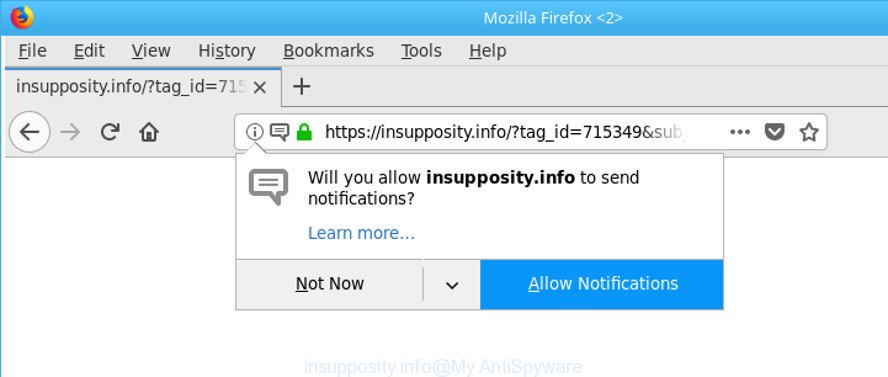
https://insupposity.info/?tag_id= …
The ‘ad supported’ software that cause unwanted Insupposity.info pop up ads to appear, can attack your PC’s browsers like the Edge, Chrome, Internet Explorer and Firefox. Maybe you approve the idea that the popup advertisements from it is just a small problem. But these intrusive Insupposity.info notifications eat machine resources. Even worse, it be able to collect your surfing history and confidential info, including passwords and credit card numbers. In the future, personal info about you can be sold to third party companies.
The ‘ad supported’ software often change all web browser shortcuts that located on your Desktop to force you visit certain annoying ad web-sites. As a result, your browser can still reroute you to an intrusive ad page despite your personal computer is actually clean of adware and other malware.
To find out how to get rid of Insupposity.info popups, we suggest to read the tutorial added to this post below. The guide was made by experienced security professionals who discovered a method to remove the annoying ad supported software out of the PC.
How to remove Insupposity.info pop-up ads and notifications
There present several free adware removal tools. Also it is possible to remove Insupposity.info popup advertisements manually. But we recommend to combine all these ways below into the one removal algorithm. Follow the steps of the instructions. Read it once, after doing so, please print this page as you may need to close your web-browser or reboot your personal computer.
To remove Insupposity.info, complete the following steps:
- How to remove Insupposity.info popups without any software
- Remove Insupposity.info associated software by using Microsoft Windows Control Panel
- Disinfect the internet browser’s shortcuts to delete Insupposity.info redirect
- Remove Insupposity.info redirect from Internet Explorer
- Remove Insupposity.info ads from Chrome
- Remove Insupposity.info redirect from Mozilla Firefox
- Remove unwanted Scheduled Tasks
- Scan your computer and delete Insupposity.info pop-up advertisements with free utilities
- How to stop Insupposity.info pop up ads
- Tips to prevent Insupposity.info popups and other unwanted software
- Finish words
How to remove Insupposity.info popups without any software
The following instructions is a step-by-step guide, which will help you manually remove Insupposity.info ads from the Internet Explorer, Mozilla Firefox, Edge and Chrome.
Remove Insupposity.info associated software by using Microsoft Windows Control Panel
First, you should try to identify and remove the program that causes the appearance of undesired advertisements or browser redirect, using the ‘Uninstall a program’ which is located in the ‘Control panel’.
Press Windows button ![]() , then click Search
, then click Search ![]() . Type “Control panel”and press Enter. If you using Windows XP or Windows 7, then press “Start” and select “Control Panel”. It will show the Windows Control Panel as shown on the screen below.
. Type “Control panel”and press Enter. If you using Windows XP or Windows 7, then press “Start” and select “Control Panel”. It will show the Windows Control Panel as shown on the screen below.

Further, click “Uninstall a program” ![]()
It will show a list of all applications installed on your PC system. Scroll through the all list, and remove any dubious and unknown programs.
Disinfect the internet browser’s shortcuts to delete Insupposity.info redirect
Unfortunately, the ad-supported software that designed to reroute your internet browser to various ad webpages like Insupposity.info, can also hijack Windows shortcut files (mostly, your internet browsers shortcuts), so that the Insupposity.info ad web-page will be opened when you open the Internet Explorer, Google Chrome, MS Edge and Mozilla Firefox or another web browser.
Right click to a desktop shortcut file for your infected web-browser. Select the “Properties” option. It will open the Properties window. Select the “Shortcut” tab here, after that, look at the “Target” field. The ad-supported software that causes multiple intrusive pop ups can modify it. If you are seeing something similar to “…exe http://site.address” then you need to remove “http…” and leave only, depending on the browser you are using:
- Google Chrome: chrome.exe
- Opera: opera.exe
- Firefox: firefox.exe
- Internet Explorer: iexplore.exe
Look at the example as shown in the following example.

Once is finished, press the “OK” button to save the changes. Please repeat this step for browser shortcuts which redirects to an annoying webpages. When you’ve finished, go to next step.
Remove Insupposity.info redirect from Internet Explorer
In order to recover all web-browser start page, default search provider and newtab you need to reset the IE to the state, that was when the Windows was installed on your PC.
First, run the Internet Explorer, press ![]() ) button. Next, press “Internet Options” as shown in the following example.
) button. Next, press “Internet Options” as shown in the following example.

In the “Internet Options” screen select the Advanced tab. Next, click Reset button. The Internet Explorer will show the Reset Internet Explorer settings dialog box. Select the “Delete personal settings” check box and press Reset button.

You will now need to restart your PC for the changes to take effect. It will get rid of ad-supported software that redirects your browser to annoying Insupposity.info web-site, disable malicious and ad-supported web-browser’s extensions and restore the Internet Explorer’s settings like new tab, home page and default search provider to default state.
Remove Insupposity.info ads from Chrome
If your Google Chrome browser is redirected to unwanted Insupposity.info web page, it may be necessary to completely reset your web browser application to its default settings.
Open the Google Chrome menu by clicking on the button in the form of three horizontal dotes (![]() ). It will display the drop-down menu. Choose More Tools, then click Extensions.
). It will display the drop-down menu. Choose More Tools, then click Extensions.
Carefully browse through the list of installed add-ons. If the list has the plugin labeled with “Installed by enterprise policy” or “Installed by your administrator”, then complete the following guidance: Remove Google Chrome extensions installed by enterprise policy otherwise, just go to the step below.
Open the Chrome main menu again, press to “Settings” option.

Scroll down to the bottom of the page and click on the “Advanced” link. Now scroll down until the Reset settings section is visible, as shown on the image below and press the “Reset settings to their original defaults” button.

Confirm your action, click the “Reset” button.
Remove Insupposity.info redirect from Mozilla Firefox
If Firefox settings are hijacked by the adware, your web browser displays intrusive pop up ads, then ‘Reset Mozilla Firefox’ could solve these problems. It’ll save your personal information like saved passwords, bookmarks, auto-fill data and open tabs.
First, start the Firefox and click ![]() button. It will show the drop-down menu on the right-part of the web browser. Further, click the Help button (
button. It will show the drop-down menu on the right-part of the web browser. Further, click the Help button (![]() ) as shown below.
) as shown below.

In the Help menu, select the “Troubleshooting Information” option. Another way to open the “Troubleshooting Information” screen – type “about:support” in the web browser adress bar and press Enter. It will display the “Troubleshooting Information” page like below. In the upper-right corner of this screen, press the “Refresh Firefox” button.

It will display the confirmation dialog box. Further, click the “Refresh Firefox” button. The Mozilla Firefox will start a process to fix your problems that caused by the ad supported software that causes a huge number of intrusive Insupposity.info ads. When, it is complete, press the “Finish” button.
Remove unwanted Scheduled Tasks
If the annoying Insupposity.info website opens automatically on Windows startup or at equal time intervals, then you need to check the Task Scheduler Library and delete all tasks which have been created by adware.
Press Windows and R keys on the keyboard simultaneously. This displays a prompt that called Run. In the text field, type “taskschd.msc” (without the quotes) and click OK. Task Scheduler window opens. In the left-hand side, click “Task Scheduler Library”, as shown on the image below.

Task scheduler
In the middle part you will see a list of installed tasks. Please choose the first task, its properties will be show just below automatically. Next, press the Actions tab. Pay attention to that it launches on your personal computer. Found something like “explorer.exe http://site.address” or “chrome.exe http://site.address”, then remove this malicious task. If you are not sure that executes the task, check it through a search engine. If it is a component of the unwanted applications, then this task also should be removed.
Having defined the task that you want to remove, then click on it with the right mouse button and select Delete as displayed in the figure below.

Delete a task
Repeat this step, if you have found a few tasks that have been created by malicious programs. Once is done, close the Task Scheduler window.
Scan your computer and delete Insupposity.info pop-up advertisements with free utilities
Run malware removal tools to remove Insupposity.info popup advertisements automatically. The freeware utilities specially designed for hijackers, adware and other potentially unwanted programs removal. These tools can get rid of most of adware from Microsoft Internet Explorer, Google Chrome, Microsoft Edge and Mozilla Firefox. Moreover, it can remove all components of adware from Windows registry and system drives.
Delete Insupposity.info pop-up ads with Zemana Anti-malware
We suggest using the Zemana Anti-malware that are completely clean your system of the ‘ad supported’ software. The tool is an advanced malware removal application designed by (c) Zemana lab. It’s able to help you remove PUPs, hijacker infections, malware, toolbars, ransomware and adware that responsible for browser reroute to the annoying Insupposity.info website.
Installing the Zemana Anti-Malware is simple. First you’ll need to download Zemana Free on your Microsoft Windows Desktop by clicking on the link below.
164747 downloads
Author: Zemana Ltd
Category: Security tools
Update: July 16, 2019
After downloading is finished, close all applications and windows on your PC. Open a directory in which you saved it. Double-click on the icon that’s named Zemana.AntiMalware.Setup as on the image below.
![]()
When the setup starts, you will see the “Setup wizard” that will help you install Zemana Anti Malware on your system.

Once setup is finished, you will see window as displayed in the following example.

Now click the “Scan” button to perform a system scan for the adware that reroutes your web-browser to undesired Insupposity.info web page. A system scan can take anywhere from 5 to 30 minutes, depending on your computer.

Once Zemana Anti-Malware has finished scanning, Zemana Free will display a screen that contains a list of malware that has been detected. Once you’ve selected what you want to get rid of from your system click “Next” button.

The Zemana Anti-Malware (ZAM) will remove adware which redirects your web-browser to unwanted Insupposity.info page.
Run Hitman Pro to remove Insupposity.info popup ads
Hitman Pro will help delete ‘ad supported’ software that causes multiple intrusive pop ups that slow down your machine. The hijackers, ‘ad supported’ software and other PUPs slow your browser down and try to trick you into clicking on malicious advertisements and links. Hitman Pro removes the ad-supported software and lets you enjoy your PC without Insupposity.info redirect.

- Visit the following page to download Hitman Pro. Save it to your Desktop.
- Once the downloading process is finished, run the HitmanPro, double-click the HitmanPro.exe file.
- If the “User Account Control” prompts, press Yes to continue.
- In the Hitman Pro window, click the “Next” . HitmanPro tool will start scanning the whole computer to find out ad-supported software that causes tons of unwanted Insupposity.info pop-up advertisements. This task can take some time, so please be patient. When a malicious software, ad supported software or PUPs are found, the count of the security threats will change accordingly.
- Once that process is finished, HitmanPro will display a screen that contains a list of malicious software that has been detected. Review the report and then press “Next”. Now, click the “Activate free license” button to begin the free 30 days trial to remove all malware found.
Scan and clean your personal computer of adware with Malwarebytes
You can remove Insupposity.info pop up advertisements automatically with a help of Malwarebytes Free. We recommend this free malware removal tool because it may easily remove browser hijackers, adware, potentially unwanted apps and toolbars with all their components such as files, folders and registry entries.
Installing the MalwareBytes Free is simple. First you will need to download MalwareBytes on your PC from the following link.
327009 downloads
Author: Malwarebytes
Category: Security tools
Update: April 15, 2020
After the download is done, close all windows on your computer. Further, open the file called mb3-setup. If the “User Account Control” prompt pops up as shown in the following example, click the “Yes” button.

It will display the “Setup wizard” which will assist you set up MalwareBytes Free on the machine. Follow the prompts and do not make any changes to default settings.

Once setup is finished successfully, click Finish button. Then MalwareBytes Anti-Malware (MBAM) will automatically start and you can see its main window as shown in the figure below.

Next, click the “Scan Now” button to perform a system scan with this tool for the ‘ad supported’ software that responsible for the appearance of Insupposity.info redirect. A scan can take anywhere from 10 to 30 minutes, depending on the count of files on your machine and the speed of your system. When a threat is found, the number of the security threats will change accordingly.

Once MalwareBytes Anti Malware (MBAM) has finished scanning, MalwareBytes Anti-Malware (MBAM) will show you the results. You may get rid of threats (move to Quarantine) by simply press “Quarantine Selected” button.

The MalwareBytes Anti-Malware (MBAM) will begin to remove ‘ad supported’ software that causes intrusive Insupposity.info advertisements. Once the cleaning procedure is finished, you can be prompted to restart your system. We advise you look at the following video, which completely explains the process of using the MalwareBytes Free to remove hijackers, ad-supported software and other malicious software.
How to stop Insupposity.info pop up ads
We suggest to install an adblocker program which can stop Insupposity.info and other annoying websites. The ad-blocker tool like AdGuard is a application which basically removes advertising from the Internet and stops access to malicious sites. Moreover, security experts says that using adblocker applications is necessary to stay safe when surfing the Web.
- Installing the AdGuard is simple. First you will need to download AdGuard on your Windows Desktop by clicking on the link below.
Adguard download
26828 downloads
Version: 6.4
Author: © Adguard
Category: Security tools
Update: November 15, 2018
- When downloading is finished, start the downloaded file. You will see the “Setup Wizard” program window. Follow the prompts.
- When the install is finished, press “Skip” to close the installation application and use the default settings, or press “Get Started” to see an quick tutorial that will assist you get to know AdGuard better.
- In most cases, the default settings are enough and you do not need to change anything. Each time, when you launch your machine, AdGuard will start automatically and stop pop up advertisements, web-pages like Insupposity.info, as well as other malicious or misleading web sites. For an overview of all the features of the application, or to change its settings you can simply double-click on the icon called AdGuard, which can be found on your desktop.
Tips to prevent Insupposity.info popups and other unwanted software
These days certain free applications creators bundle bundled software that could be potentially unwanted apps like this ad supported software, with a view to making some money. These are not free software as install an unwanted software on to your Windows machine. So whenever you install a new free application that downloaded from the Internet, be very careful during install. Carefully read the EULA (a text with I ACCEPT/I DECLINE button), select custom or manual setup mode, uncheck all additional programs.
Finish words
Once you’ve done the few simple steps shown above, your machine should be clean from ‘ad supported’ software responsible for redirecting your internet browser to Insupposity.info website and other malicious software. The Firefox, Internet Explorer, Google Chrome and Microsoft Edge will no longer redirect you to various annoying web-pages such as Insupposity.info. Unfortunately, if the step-by-step guidance does not help you, then you have caught a new adware, and then the best way – ask for help in our Spyware/Malware removal forum.




















