The Rdcnew.com is classified as ‘ad’ site. The appearance of Rdcnew.com in your web browser means that your web browser has been hijacked by the obnoxious adware (also known as ‘ad-supported’ software), which can show a lot of pop up advertisements within the Firefox, Microsoft Edge, Google Chrome and Internet Explorer screen or redirect you to an intrusive ad pages. So, if you have found that your web browser is redirected to this unwanted web page, then you don’t need to wait , you need to perform the few simple steps below to clean your computer from the adware and thus get rid of Rdcnew.com popups without a wait.
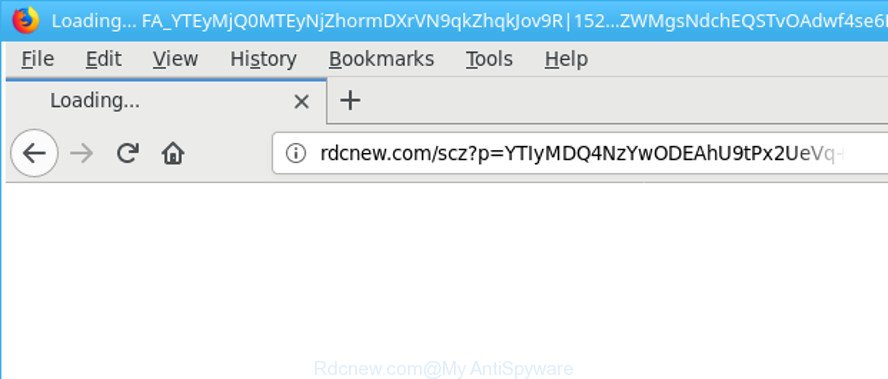
http://rdcnew.com/scz?p= …
It is not a good idea to have an undesired program like the ‘ad supported’ software responsible for redirects to Rdcnew.com. The reason for this is simple, it doing things you do not know about. The worst is, the adware has the ability to gather lots of your personal information which can be later sold to third party companies. You do not know if your home address, account names and passwords are safe. And of course you completely don’t know what will happen when you click on any Rdcnew.com ads.
The ad supported software can change the settings of the Firefox, Chrome, Internet Explorer and Microsoft Edge, but often that a malicious software such as this can also hijack all types of browsers by changing their desktop shortcut files. Thus forcing the user each time launch the internet browser to see the undesired Rdcnew.com web-site.
To find out how to get rid of Rdcnew.com popup advertisements, we suggest to read the tutorial added to this post below. The tutorial was created by experienced security specialists who discovered a way to delete the annoying ‘ad supported’ software out of the computer.
How to remove Rdcnew.com redirect
We can assist you remove Rdcnew.com from your web-browsers, without the need to take your computer to a professional. Simply follow the removal guidance below if you currently have the intrusive adware on your PC and want to remove it. If you have any difficulty while trying to delete the ad-supported software responsible for redirects to Rdcnew.com, feel free to ask for our assist in the comment section below. Read this manual carefully, bookmark or print it, because you may need to exit your web browser or restart your personal computer.
To remove Rdcnew.com, complete the following steps:
- How to delete Rdcnew.com pop-up ads without any software
- Uninstall adware through the Windows Control Panel
- Remove Rdcnew.com ads from Google Chrome
- Remove Rdcnew.com advertisements from Microsoft Internet Explorer
- Delete Rdcnew.com pop up advertisements from Firefox
- Clean up the internet browsers shortcuts which have been infected by ‘ad supported’ software
- Remove unwanted Scheduled Tasks
- Remove Rdcnew.com redirect with free software
- Block Rdcnew.com pop-ups and other unwanted websites
- How to Rdcnew.com advertisements get installed onto machine
- Finish words
How to delete Rdcnew.com pop-up ads without any software
The few simple steps will help you remove Rdcnew.com ads. These Rdcnew.com removal steps work for the Google Chrome, Firefox, Microsoft Edge and IE, as well as every version of MS Windows operating system.
Uninstall adware through the Windows Control Panel
Some of PUPs, adware and hijacker infections can be deleted using the Add/Remove programs utility which can be found in the Microsoft Windows Control Panel. So, if you’re running any version of Microsoft Windows and you have noticed an unwanted application, then first try to delete it through Add/Remove programs.
Windows 8, 8.1, 10
First, click Windows button

When the ‘Control Panel’ opens, click the ‘Uninstall a program’ link under Programs category like below.

You will see the ‘Uninstall a program’ panel as shown in the following example.

Very carefully look around the entire list of programs installed on your computer. Most probably, one of them is the ad supported software that responsible for internet browser reroute to the undesired Rdcnew.com web-page. If you’ve many programs installed, you can help simplify the search of harmful programs by sort the list by date of installation. Once you’ve found a questionable, unwanted or unused application, right click to it, after that press ‘Uninstall’.
Windows XP, Vista, 7
First, press ‘Start’ button and select ‘Control Panel’ at right panel as displayed in the following example.

Once the Windows ‘Control Panel’ opens, you need to click ‘Uninstall a program’ under ‘Programs’ as displayed below.

You will see a list of software installed on your PC system. We recommend to sort the list by date of installation to quickly find the apps that were installed last. Most probably, it is the ad-supported software related to Rdcnew.com redirect. If you are in doubt, you can always check the program by doing a search for her name in Google, Yahoo or Bing. Once the application which you need to uninstall is found, simply click on its name, and then click ‘Uninstall’ as shown in the figure below.

Remove Rdcnew.com ads from Google Chrome
Like other modern web-browsers, the Chrome has the ability to reset the settings to their default values and thereby recover the web browser’s settings like default search engine, start page and new tab that have been replaced by the adware that causes browsers to show unwanted Rdcnew.com advertisements.

- First, run the Google Chrome and click the Menu icon (icon in the form of three dots).
- It will open the Google Chrome main menu. Select More Tools, then click Extensions.
- You will see the list of installed add-ons. If the list has the extension labeled with “Installed by enterprise policy” or “Installed by your administrator”, then complete the following guide: Remove Chrome extensions installed by enterprise policy.
- Now open the Google Chrome menu once again, click the “Settings” menu.
- Next, click “Advanced” link, that located at the bottom of the Settings page.
- On the bottom of the “Advanced settings” page, click the “Reset settings to their original defaults” button.
- The Google Chrome will show the reset settings prompt as shown on the screen above.
- Confirm the web-browser’s reset by clicking on the “Reset” button.
- To learn more, read the post How to reset Google Chrome settings to default.
Remove Rdcnew.com advertisements from Microsoft Internet Explorer
By resetting Internet Explorer web browser you restore your internet browser settings to its default state. This is good initial when troubleshooting problems that might have been caused by adware which reroutes your web browser to unwanted Rdcnew.com webpage.
First, run the Microsoft Internet Explorer, click ![]() ) button. Next, press “Internet Options” as displayed below.
) button. Next, press “Internet Options” as displayed below.

In the “Internet Options” screen select the Advanced tab. Next, click Reset button. The Microsoft Internet Explorer will display the Reset Internet Explorer settings prompt. Select the “Delete personal settings” check box and press Reset button.

You will now need to reboot your computer for the changes to take effect. It will delete ad-supported software which redirects your browser to undesired Rdcnew.com website, disable malicious and ad-supported web browser’s extensions and restore the Internet Explorer’s settings such as default search engine, startpage and newtab to default state.
Delete Rdcnew.com pop up advertisements from Firefox
If your Firefox browser is re-directed to Rdcnew.com without your permission or an unknown search engine shows results for your search, then it may be time to perform the web browser reset. It will keep your personal information such as browsing history, bookmarks, passwords and web form auto-fill data.
First, launch the Mozilla Firefox. Next, press the button in the form of three horizontal stripes (![]() ). It will display the drop-down menu. Next, press the Help button (
). It will display the drop-down menu. Next, press the Help button (![]() ).
).

In the Help menu press the “Troubleshooting Information”. In the upper-right corner of the “Troubleshooting Information” page click on “Refresh Firefox” button as displayed in the following example.

Confirm your action, press the “Refresh Firefox”.
Clean up the internet browsers shortcuts which have been infected by ‘ad supported’ software
After the adware is started, it can also change the internet browser’s shortcuts, adding an argument similar to “http://site.address” into the Target field. Due to this, every time you open the browser, it’ll show an intrusive page.
Right click on the web browser’s shortcut file, click Properties option. On the Shortcut tab, locate the Target field. Click inside, you will see a vertical line – arrow pointer, move it (using -> arrow key on your keyboard) to the right as possible. You will see a text “http://site.address” which has been added here. Remove everything after .exe. An example, for Google Chrome you should remove everything after chrome.exe.

To save changes, click OK . You need to clean all web browser’s shortcut files. So, repeat this step for the Mozilla Firefox, IE, MS Edge and Google Chrome.
Remove unwanted Scheduled Tasks
If the unwanted Rdcnew.com webpage opens automatically on Windows startup or at equal time intervals, then you need to check the Task Scheduler Library and get rid of all tasks which have been created by malicious application.
Press Windows and R keys on the keyboard at the same time. This shows a dialog box that called Run. In the text field, type “taskschd.msc” (without the quotes) and click OK. Task Scheduler window opens. In the left-hand side, click “Task Scheduler Library”, as shown below.

Task scheduler
In the middle part you will see a list of installed tasks. Please choose the first task, its properties will be open just below automatically. Next, click the Actions tab. Pay attention to that it launches on your PC system. Found something like “explorer.exe http://site.address” or “chrome.exe http://site.address”, then remove this harmful task. If you are not sure that executes the task, check it through a search engine. If it’s a component of the adware, then this task also should be removed.
Having defined the task that you want to get rid of, then press on it with the right mouse button and select Delete as displayed in the following example.

Delete a task
Repeat this step, if you have found a few tasks which have been created by adware. Once is done, close the Task Scheduler window.
Remove Rdcnew.com redirect with free software
In order to completely delete Rdcnew.com, you not only need to remove adware from your machine, but also remove all its components in your computer including Windows registry entries. We advise to download and use free removal tools to automatically clean your computer of adware that causes multiple undesired ads.
Use Zemana Anti-malware to get rid of Rdcnew.com pop-up ads
We recommend using the Zemana Anti-malware that are completely clean your system of the ad supported software. The utility is an advanced malware removal program created by (c) Zemana lab. It’s able to help you remove PUPs, browser hijackers, malware, toolbars, ransomware and ‘ad supported’ software responsible for redirects to Rdcnew.com.
Now you can install and use Zemana AntiMalware to delete Rdcnew.com redirect from your browser by following the steps below:
Visit the following page to download Zemana installer called Zemana.AntiMalware.Setup on your computer. Save it directly to your MS Windows Desktop.
164814 downloads
Author: Zemana Ltd
Category: Security tools
Update: July 16, 2019
Run the setup file after it has been downloaded successfully and then follow the prompts to install this tool on your system.

During install you can change certain settings, but we suggest you do not make any changes to default settings.
When install is complete, this malware removal tool will automatically start and update itself. You will see its main window as shown in the figure below.

Now click the “Scan” button . Zemana Free utility will begin scanning the whole machine to find out ad-supported software which redirects your internet browser to unwanted Rdcnew.com webpage. This process can take some time, so please be patient. During the scan Zemana AntiMalware will scan for threats present on your machine.

After finished, the results are displayed in the scan report. In order to get rid of all items, simply press “Next” button.

The Zemana Anti Malware (ZAM) will begin to get rid of adware related to Rdcnew.com ads. Once that process is done, you can be prompted to reboot your machine to make the change take effect.
Scan and clean your personal computer of adware with HitmanPro
Hitman Pro is a free application that developed to delete malicious software, potentially unwanted applications, hijacker infections and ad supported software from your computer running Windows 10, 8, 7, XP (32-bit and 64-bit). It will allow to identify and remove ad supported software responsible for redirects to Rdcnew.com, including its files, folders and registry keys.
Hitman Pro can be downloaded from the following link. Save it on your Windows desktop.
When the download is complete, open the file location and double-click the Hitman Pro icon. It will launch the Hitman Pro tool. If the User Account Control dialog box will ask you want to start the program, click Yes button to continue.

Next, click “Next” to begin checking your machine for the ‘ad supported’ software responsible for Rdcnew.com popup advertisements. Depending on your PC, the scan can take anywhere from a few minutes to close to an hour. While the HitmanPro tool is checking, you can see number of objects it has identified as being affected by malware.

Once the system scan is finished, Hitman Pro will create a list of undesired and adware as displayed in the figure below.

Once you have selected what you wish to get rid of from your computer click “Next” button. It will display a dialog box, click the “Activate free license” button. The HitmanPro will remove adware that causes multiple unwanted popup ads and add items to the Quarantine. When the process is done, the tool may ask you to restart your computer.
How to automatically remove Rdcnew.com with Malwarebytes
We suggest using the Malwarebytes Free that are completely clean your PC system of the ad supported software. The free utility is an advanced malware removal application made by (c) Malwarebytes lab. This program uses the world’s most popular anti malware technology. It is able to help you delete unwanted Rdcnew.com redirect from your internet browsers, potentially unwanted applications, malicious software, hijackers, toolbars, ransomware and other security threats from your personal computer for free.

MalwareBytes Free can be downloaded from the following link. Save it on your Desktop.
327071 downloads
Author: Malwarebytes
Category: Security tools
Update: April 15, 2020
After the downloading process is finished, run it and follow the prompts. Once installed, the MalwareBytes Free will try to update itself and when this procedure is finished, click the “Scan Now” button to start scanning your machine for the adware that causes multiple unwanted ads. This process can take quite a while, so please be patient. While the MalwareBytes Anti-Malware (MBAM) utility is checking, you can see count of objects it has identified as being infected by malicious software. Review the scan results and then click “Quarantine Selected” button.
The MalwareBytes Free is a free application that you can use to get rid of all detected folders, files, services, registry entries and so on. To learn more about this malicious software removal tool, we recommend you to read and follow the step-by-step guide or the video guide below.
Block Rdcnew.com pop-ups and other unwanted websites
One of the worst things is the fact that you cannot stop all those annoying pages like Rdcnew.com using only built-in Windows capabilities. However, there is a program out that you can use to stop unwanted browser redirects, advertisements and pop-ups in any modern internet browsers including Internet Explorer, Firefox, Google Chrome and Microsoft Edge. It’s named Adguard and it works very well.
Please go to the following link to download the latest version of AdGuard for Windows. Save it on your Desktop.
26843 downloads
Version: 6.4
Author: © Adguard
Category: Security tools
Update: November 15, 2018
After downloading it, double-click the downloaded file to run it. The “Setup Wizard” window will show up on the computer screen as shown on the image below.

Follow the prompts. AdGuard will then be installed and an icon will be placed on your desktop. A window will show up asking you to confirm that you want to see a quick instructions as displayed in the following example.

Click “Skip” button to close the window and use the default settings, or click “Get Started” to see an quick guide that will allow you get to know AdGuard better.
Each time, when you launch your PC, AdGuard will launch automatically and stop ads, Rdcnew.com redirect, as well as other harmful or misleading webpages. For an overview of all the features of the application, or to change its settings you can simply double-click on the AdGuard icon, which is located on your desktop.
How to Rdcnew.com advertisements get installed onto machine
Many of the freeware out there install unwanted internet browser toolbars, hijacker infections and PUPs like the adware which cause undesired Rdcnew.com advertisements to appear along with them without your knowledge. One has to be attentive while installing free applications in order to avoid accidentally installing third-party applications. It is important that you pay attention to the EULA (End User License Agreements) and select the Custom, Manual or Advanced installation option as it will typically disclose what third-party apps will also be installed.
Finish words
Now your computer should be clean of the ad-supported software responsible for Rdcnew.com pop-ups. We suggest that you keep AdGuard (to help you stop unwanted ads and unwanted harmful websites) and Zemana (to periodically scan your system for new malware, browser hijacker infections and adware). Make sure that you have all the Critical Updates recommended for Windows operating system. Without regular updates you WILL NOT be protected when new browser hijacker infections, malicious applications and ad supported software are released.
If you are still having problems while trying to remove Rdcnew.com redirect from your web-browser, then ask for help in our Spyware/Malware removal forum.


















