The Search.softorama.com is a hijacker that infects your personal computer and modifies internet browser settings. It can take over your web-browser and force you to use Search.softorama.com as your default search engine, start page and newtab page. When the hijacker in your PC, it can collect personal info such as search queries as well as browsing history. So, if you’ve found this page set as your new startpage, you should get rid of it immediately and select a well-known search engine such as Google or Bing. Try the tutorial listed below to know how to remove Search.softorama.com and other unwanted programs.
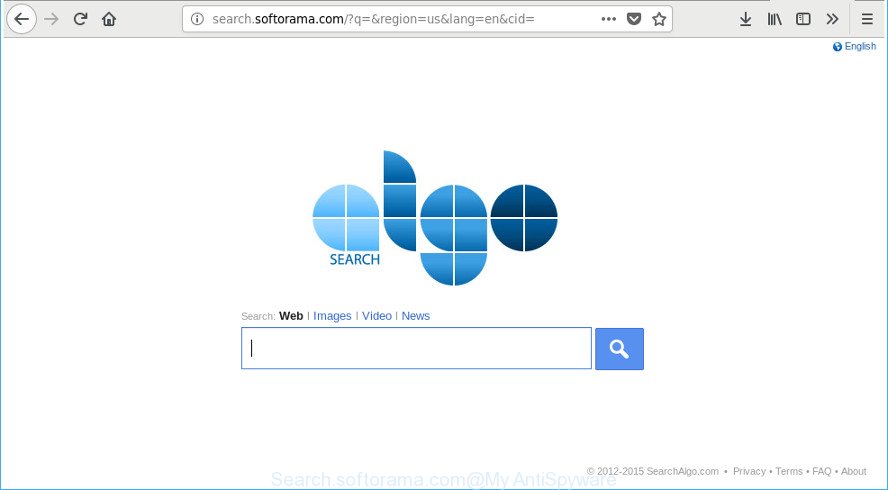
http://search.softorama.com/
If your computer is affected by Search.softorama.com browser hijacker you’ll be forced to use its own search provider. It could seem not to be dangerous, but you still should be very careful, since it may display intrusive and malicious advertisements designed to force you into buying certain questionable apps or products, provide search results which may redirect your browser to some deceptive, misleading or harmful web-sites. We suggest that you use only the reliable search engine such as Google, Yahoo or Bing.
Also, adware (sometimes called ‘ad-supported’ software) can be installed on the system together with Search.softorama.com hijacker. It will insert a large amount of advertisements directly to the sites which you view, creating a sense that ads has been added by the developers of the webpage. Moreover, legal advertisements may be replaced on fake advertisements that will offer to download and install various unnecessary and malicious apps. Moreover, the Search.softorama.com browser hijacker can be used to collect lots of privacy info which can be later transferred to third parties.
Therefore, the hijacker is a potentially unwanted application and should not be used. If you noticed any of the symptoms mentioned above, we advise you to complete few simple steps below to get rid of the hijacker and get rid of Search.softorama.com from your web browser settings.
Remove Search.softorama.com from Windows 10 (8, 7, XP)
Not all unwanted software like hijacker infection that designed to reroute your browser to the Search.softorama.com website are easily uninstallable. You might see a new start page, new tab, search engine and other type of unwanted changes to the Firefox, Google Chrome, MS Edge and Internet Explorer settings and might not be able to figure out the application responsible for this activity. The reason for this is that many undesired programs neither appear in Microsoft Windows Control Panel. Therefore in order to completely get rid of Search.softorama.com search, you need to use the following steps. Read it once, after doing so, please print this page as you may need to close your browser or reboot your computer.
To remove Search.softorama.com, complete the following steps:
- How to remove Search.softorama.com manually
- Scan your personal computer and get rid of Search.softorama.com with free tools
- Block Search.softorama.com redirect and other unwanted sites
- How did you get infected with Search.softorama.com hijacker
- To sum up
How to remove Search.softorama.com manually
The steps will help you delete Search.softorama.com homepage. These Search.softorama.com removal steps work for the Internet Explorer, Mozilla Firefox, Chrome and Edge, as well as every version of Windows operating system.
Delete questionable programs using MS Windows Control Panel
First, go to Microsoft Windows Control Panel and delete dubious programs, all programs you do not remember installing. It is important to pay the most attention to applications you installed just before Search.softorama.com hijacker appeared on your web-browser. If you do not know what a program does, look for the answer on the World Wide Web.
Windows 10, 8.1, 8
Click the MS Windows logo, and then click Search ![]() . Type ‘Control panel’and press Enter as displayed in the following example.
. Type ‘Control panel’and press Enter as displayed in the following example.

When the ‘Control Panel’ opens, click the ‘Uninstall a program’ link under Programs category as shown in the following example.

Windows 7, Vista, XP
Open Start menu and choose the ‘Control Panel’ at right as shown below.

Then go to ‘Add/Remove Programs’ or ‘Uninstall a program’ (Microsoft Windows 7 or Vista) as displayed in the figure below.

Carefully browse through the list of installed programs and delete all dubious and unknown programs. We recommend to click ‘Installed programs’ and even sorts all installed apps by date. After you have found anything questionable that may be the hijacker which reroutes your browser to annoying Search.softorama.com page or other PUP (potentially unwanted program), then choose this program and click ‘Uninstall’ in the upper part of the window. If the suspicious program blocked from removal, then use Revo Uninstaller Freeware to completely remove it from your PC system.
Get rid of Search.softorama.com from Firefox by resetting internet browser settings
Resetting your Firefox is good initial troubleshooting step for any issues with your browser application, including the reroute to Search.softorama.com web-page. It’ll keep your personal information such as browsing history, bookmarks, passwords and web form auto-fill data.
First, run the Mozilla Firefox and press ![]() button. It will open the drop-down menu on the right-part of the internet browser. Further, click the Help button (
button. It will open the drop-down menu on the right-part of the internet browser. Further, click the Help button (![]() ) as shown on the screen below.
) as shown on the screen below.

In the Help menu, select the “Troubleshooting Information” option. Another way to open the “Troubleshooting Information” screen – type “about:support” in the browser adress bar and press Enter. It will open the “Troubleshooting Information” page as on the image below. In the upper-right corner of this screen, press the “Refresh Firefox” button.

It will open the confirmation prompt. Further, press the “Refresh Firefox” button. The Mozilla Firefox will begin a procedure to fix your problems that caused by the hijacker responsible for Search.softorama.com home page. After, it’s complete, click the “Finish” button.
Get rid of Search.softorama.com search from Internet Explorer
If you find that Microsoft Internet Explorer web browser settings like newtab page, home page and default search engine had been hijacked, then you may revert back your settings, via the reset internet browser procedure.
First, open the Microsoft Internet Explorer. Next, click the button in the form of gear (![]() ). It will open the Tools drop-down menu, click the “Internet Options” like below.
). It will open the Tools drop-down menu, click the “Internet Options” like below.

In the “Internet Options” window click on the Advanced tab, then click the Reset button. The Internet Explorer will open the “Reset Internet Explorer settings” window as shown on the image below. Select the “Delete personal settings” check box, then click “Reset” button.

You will now need to reboot your machine for the changes to take effect.
Remove Search.softorama.com search from Chrome
Reset Chrome settings is a easy way to get rid of the browser hijacker, malicious and ‘ad-supported’ extensions, as well as to recover the web browser’s search provider by default, homepage and newtab that have been replaced by Search.softorama.com browser hijacker.
First run the Google Chrome. Next, click the button in the form of three horizontal dots (![]() ).
).
It will open the Chrome menu. Choose More Tools, then click Extensions. Carefully browse through the list of installed add-ons. If the list has the addon signed with “Installed by enterprise policy” or “Installed by your administrator”, then complete the following instructions: Remove Chrome extensions installed by enterprise policy.
Open the Google Chrome menu once again. Further, click the option named “Settings”.

The web browser will show the settings screen. Another method to show the Google Chrome’s settings – type chrome://settings in the web browser adress bar and press Enter
Scroll down to the bottom of the page and press the “Advanced” link. Now scroll down until the “Reset” section is visible, like below and click the “Reset settings to their original defaults” button.

The Google Chrome will display the confirmation dialog box as displayed on the screen below.

You need to confirm your action, click the “Reset” button. The browser will start the procedure of cleaning. When it’s complete, the web browser’s settings including new tab, search provider and homepage back to the values which have been when the Chrome was first installed on your computer.
Scan your personal computer and get rid of Search.softorama.com with free tools
Manual removal is not always as effective as you might think. Often, even the most experienced users can not completely delete hijacker infection from the infected PC. So, we suggest to scan your machine for any remaining malicious components with free hijacker infection removal apps below.
Remove Search.softorama.com start page with Zemana
You can get rid of Search.softorama.com start page automatically with a help of Zemana. We suggest this malware removal utility because it may easily remove hijacker infections, potentially unwanted programs, ‘ad supported’ software and toolbars with all their components such as folders, files and registry entries.

- Installing the Zemana is simple. First you’ll need to download Zemana from the following link. Save it on your Microsoft Windows desktop.
Zemana AntiMalware
164758 downloads
Author: Zemana Ltd
Category: Security tools
Update: July 16, 2019
- When the download is finished, close all programs and windows on your PC system. Open a file location. Double-click on the icon that’s named Zemana.AntiMalware.Setup.
- Further, click Next button and follow the prompts.
- Once installation is finished, click the “Scan” button to perform a system scan with this utility for the hijacker which cause Search.softorama.com web site to appear. A system scan can take anywhere from 5 to 30 minutes, depending on your PC.
- Once that process is complete, the results are displayed in the scan report. Make sure all items have ‘checkmark’ and click “Next”. Once that process is complete, you can be prompted to restart your computer.
Run Hitman Pro to get rid of Search.softorama.com search
HitmanPro is a free tool which can detect hijacker that responsible for web-browser redirect to the intrusive Search.softorama.com webpage. It’s not always easy to locate all the undesired apps that your system might have picked up on the Net. HitmanPro will detect the adware, browser hijacker infections and other malware you need to delete.

- Hitman Pro can be downloaded from the following link. Save it on your Microsoft Windows desktop or in any other place.
- When downloading is complete, double click the Hitman Pro icon. Once this tool is started, press “Next” button . Hitman Pro utility will start scanning the whole system to find out hijacker infection responsible for redirecting your web browser to Search.softorama.com webpage. A system scan can take anywhere from 5 to 30 minutes, depending on your personal computer. When a threat is detected, the number of the security threats will change accordingly.
- After HitmanPro has completed scanning, Hitman Pro will show a list of all threats detected by the scan. You may remove threats (move to Quarantine) by simply click “Next” button. Now press the “Activate free license” button to start the free 30 days trial to remove all malware found.
Use Malwarebytes to get rid of Search.softorama.com
We suggest using the Malwarebytes Free. You can download and install Malwarebytes to find out and remove Search.softorama.com from your computer. When installed and updated, the free malware remover will automatically scan and detect all threats present on the computer.
Click the following link to download MalwareBytes Anti Malware. Save it on your Microsoft Windows desktop.
327025 downloads
Author: Malwarebytes
Category: Security tools
Update: April 15, 2020
Once downloading is complete, close all windows on your machine. Further, open the file called mb3-setup. If the “User Account Control” prompt pops up as displayed on the screen below, click the “Yes” button.

It will open the “Setup wizard” that will allow you install MalwareBytes Free on the system. Follow the prompts and don’t make any changes to default settings.

Once install is finished successfully, press Finish button. Then MalwareBytes Anti-Malware (MBAM) will automatically run and you can see its main window as displayed below.

Next, click the “Scan Now” button to begin checking your system for the hijacker infection responsible for redirecting user searches to Search.softorama.com. A system scan can take anywhere from 5 to 30 minutes, depending on your PC. While the MalwareBytes Free utility is scanning, you can see number of objects it has identified as being infected by malware.

As the scanning ends, MalwareBytes Anti Malware (MBAM) will show a list of all threats detected by the scan. All found items will be marked. You can remove them all by simply press “Quarantine Selected” button.

The MalwareBytes Anti Malware will remove hijacker that redirects your browser to unwanted Search.softorama.com page and add items to the Quarantine. After the clean up is finished, you can be prompted to reboot your computer. We advise you look at the following video, which completely explains the process of using the MalwareBytes Anti Malware to get rid of hijackers, adware and other malicious software.
Block Search.softorama.com redirect and other unwanted sites
If you want to get rid of undesired ads, browser redirections and pop ups, then install an ad-blocking program like AdGuard. It can block Search.softorama.com, ads, pop-ups and block web sites from tracking your online activities when using the IE, Google Chrome, Microsoft Edge and Firefox. So, if you like surf the Web, but you do not like unwanted ads and want to protect your personal computer from malicious webpages, then the AdGuard is your best choice.
- AdGuard can be downloaded from the following link. Save it on your MS Windows desktop or in any other place.
Adguard download
26833 downloads
Version: 6.4
Author: © Adguard
Category: Security tools
Update: November 15, 2018
- After downloading it, start the downloaded file. You will see the “Setup Wizard” program window. Follow the prompts.
- Once the install is finished, press “Skip” to close the installation program and use the default settings, or click “Get Started” to see an quick tutorial which will assist you get to know AdGuard better.
- In most cases, the default settings are enough and you do not need to change anything. Each time, when you start your PC system, AdGuard will run automatically and stop popup advertisements, Search.softorama.com redirect, as well as other harmful or misleading web-sites. For an overview of all the features of the program, or to change its settings you can simply double-click on the icon named AdGuard, that may be found on your desktop.
How did you get infected with Search.softorama.com hijacker
Many software used to hijack a computer’s web-browser. So, when you installing freeware, carefully read the disclaimers, select the Custom or Advanced install mode to watch for bundled programs that are being installed, because some of the software are adware and potentially unwanted apps.
To sum up
Now your computer should be clean of the hijacker responsible for redirecting user searches to Search.softorama.com. We suggest that you keep Zemana Free (to periodically scan your PC for new browser hijacker infections and other malware) and AdGuard (to help you block unwanted advertisements and malicious websites). Moreover, to prevent any browser hijacker, please stay clear of unknown and third party software, make sure that your antivirus program, turn on the option to search for PUPs.
If you need more help with Search.softorama.com homepage related issues, go to our Spyware/Malware removal forum.



















