The Search.zanzibog.com as your start page should not be underestimated, because the reason for its appearance within your web browser is a PUP (potentially unwanted program) from browser hijacker group which has been installed onto your machine without your consent. The browser hijacker infection can bring a security risk to your Apple Mac. So, don’t ignore it! Of course, the Search.zanzibog.com is just a website, but the browser hijacker infection uses it to redirect your browser onto intrusive sites, even without your permission and desire to see it. The Search.zanzibog.com as your start page or search engine can be just the beginning, because your MAC OS is hijacked by PUP, so the amount of problems with your web browser in the future may increase.
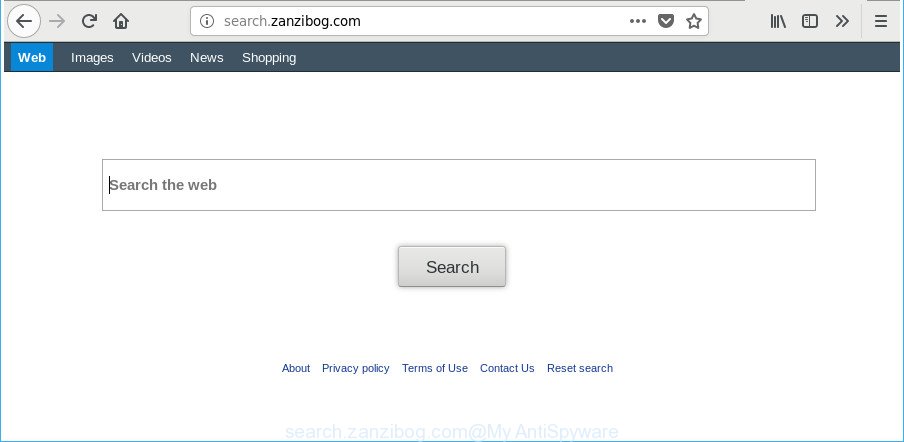
http://search.zanzibog.com/
When you perform a search through Search.zanzibog.com, in addition to search results from Yahoo, Bing or Google Custom Search that provide links to web pages, news articles, images or videos you will also be shown lots of annoying ads. The devs behind Search.zanzibog.com doing this to make advertising profit from these ads.
Often, the computer that has been affected with Search.zanzibog.com browser hijacker infection, will be also infected by adware (also known as ‘ad-supported’ software) which shows tons of various advertisements. It may be pop-ups, text links in the web pages, banners where they never had. What is more, the ad-supported software may replace the legitimate ads with malicious ads which will offer to download and install malicious software and undesired software or visit the various dangerous and misleading pages.
We strongly suggest that you perform the few simple steps below which will assist you to get rid of Search.zanzibog.com redirect using the standard features of Windows and some proven free programs.
How to remove Search.zanzibog.com from Apple Mac
Fortunately, we’ve an effective method which will assist you manually or/and automatically delete Search.zanzibog.com from your machine and bring your internet browser settings, including new tab page, homepage and default search provider, back to normal. Below you will find a removal guidance with all the steps you may need to successfully delete this browser hijacker and its traces. Some of the steps below will require you to close this website. So, please read the steps carefully, after that bookmark or print it for later reference.
To remove Search.zanzibog.com, perform the steps below:
- How to remove Search.zanzibog.com search without any software
- Run free malware removal utilities to completely remove Search.zanzibog.com
- How to block Search.zanzibog.com redirect
- How can you prevent your machine from the attack of Search.zanzibog.com hijacker
- Finish words
How to remove Search.zanzibog.com search without any software
The guide will help you get rid of Search.zanzibog.com . These Search.zanzibog.com removal steps work for the Mozilla Firefox, Safari and Google Chrome, as well as every version of MS Windows operating system.
Uninstall Search.zanzibog.com related apps through the Finder
In order to remove potentially unwanted software such as this hijacker, open the Finder and click on “Applications”. Check the list of installed apps. For the ones you do not know, run an Internet search to see if they are ad-supported software, hijacker or PUPs. If yes, remove them off. Even if they are just a programs which you do not use, then uninstalling them off will increase your MAC OS start up time and speed dramatically.

- Open the Finder.
- Click “Applications”.
- It will open a list of all applications installed on the Apple Mac.
- Scroll through the all list, and delete suspicious and unknown programs. Pay maximum attention to the program you installed last.
- Drag the questionable application from the Applications folder to the Trash.
- Empty Trash.
Remove Search.zanzibog.com redirect from Safari
The Safari reset is great if your web browser is hijacked or you’ve unwanted extensions or toolbars on your internet browser, that installed by a malicious software.
Click Safari menu and choose “Preferences”.

It will open the Safari Preferences window. Next, click the “Extensions” tab. Look for unknown and suspicious addons on left panel, choose it, then click the “Uninstall” button. Most important to delete all unknown extensions from Safari.
Once complete, click “General” tab. Change the “Default Search Engine” to Google.

Find the “Homepage” and type into textfield “https://www.google.com”.
Remove Search.zanzibog.com from Firefox
If your Firefox internet browser home page has replaced to Search.zanzibog.com without your permission or an unknown search provider displays results for your search, then it may be time to perform the web-browser reset. It will save your personal information such as saved passwords, bookmarks, auto-fill data and open tabs.
Press the Menu button (looks like three horizontal lines), and press the blue Help icon located at the bottom of the drop down menu as shown on the image below.

A small menu will appear, click the “Troubleshooting Information”. On this page, press “Refresh Firefox” button like below.

Follow the onscreen procedure to revert back your Mozilla Firefox web browser settings to their original settings.
Remove Search.zanzibog.com from Chrome
Reset Chrome settings is a simple way to get rid of the browser hijacker, malicious and adware extensions, as well as to recover the web browser’s startpage, search provider and new tab page that have been changed by browser hijacker infection.
Open the Google Chrome menu by clicking on the button in the form of three horizontal dotes (![]() ). It will open the drop-down menu. Select More Tools, then click Extensions.
). It will open the drop-down menu. Select More Tools, then click Extensions.
Carefully browse through the list of installed add-ons. If the list has the plugin labeled with “Installed by enterprise policy” or “Installed by your administrator”, then complete the following guide: Remove Google Chrome extensions installed by enterprise policy otherwise, just go to the step below.
Open the Chrome main menu again, press to “Settings” option.

Scroll down to the bottom of the page and click on the “Advanced” link. Now scroll down until the Reset settings section is visible, as displayed in the figure below and press the “Reset settings to their original defaults” button.

Confirm your action, click the “Reset” button.
Run free malware removal utilities to completely remove Search.zanzibog.com
The easiest way to remove Search.zanzibog.com browser hijacker infection is to use an anti malware program capable of detecting browser hijacker infections including Search.zanzibog.com. We advise try MalwareBytes Anti-Malware or another free malicious software remover which listed below. It has excellent detection rate when it comes to adware, hijacker infections and other PUPs.
Run MalwareBytes to delete hijacker infection
You can remove Search.zanzibog.com redirect automatically with a help of MalwareBytes Anti-Malware. We advise this free malware removal utility because it can easily get rid of browser hijackers, adware, PUPs and toolbars with all their components such as files, folders and registry entries.

- Installing the MalwareBytes Anti Malware (MBAM) is simple. First you will need to download MalwareBytes Free by clicking on the following link. Save it on your MS Windows desktop or in any other place.
Malwarebytes Anti-malware (Mac)
20945 downloads
Author: Malwarebytes
Category: Security tools
Update: September 10, 2020
- Once the downloading process is finished, please close all software and open windows on your MAC system. Run the downloaded file. Follow the prompts.
- The MalwareBytes Anti Malware (MBAM) will open and open the main window.
- Further, click the “Scan” button to perform a system scan with this utility for the hijacker infection responsible for redirecting your web browser to Search.zanzibog.com site. Depending on your Apple Mac, the scan can take anywhere from a few minutes to close to an hour. During the scan MalwareBytes Anti Malware (MBAM) will search for threats present on your MAC system.
- When finished, MalwareBytes will show a screen that contains a list of malicious software that has been found.
- When you’re ready, press the “Remove Selected Items” button.
- Close the Anti-Malware and continue with the next step.
How to block Search.zanzibog.com redirect
By installing an adblocker program such as AdGuard, you are able to stop Search.zanzibog.com, autoplaying video ads and remove a ton of distracting and unwanted ads on pages.

AdGuard can be downloaded from the following link.
3753 downloads
Author: © Adguard
Category: Security tools
Update: January 17, 2018
After downloading is finished, run the downloaded file. You will see the “Setup Wizard” screen. Follow the prompts.
Each time, when you start your machine, AdGuard will start automatically and stop pop up ads, web-sites such as Search.zanzibog.com, as well as other malicious or misleading web-pages.
How can you prevent your machine from the attack of Search.zanzibog.com hijacker
Many browser hijacker infections such as Search.zanzibog.com come from browser toolbars, browser extensions, BHOs (browser helper objects) and optional programs. In many cases, these items claim itself as apps which improve your experience on the Net by providing a fast and interactive startpage or a search engine that does not track you. Remember, how to avoid the unwanted software. Be cautious, launch only reputable software which download from reputable sources. NEVER install an unknown and suspicious program.
Finish words
Now your MAC OS should be clean of the hijacker that changes browser settings to replace your search engine, newtab and start page with Search.zanzibog.com website. We suggest that you keep MalwareBytes AntiMalware (to periodically scan your MAC for new browser hijackers and other malware) and AdGuard (to help you block unwanted popups and harmful sites). Moreover, to prevent any hijacker infection, please stay clear of unknown and third party applications.
If you need more help with Search.zanzibog.com search related issues, go to our Spyware/Malware removal forum.

















