Every time, when you surf the Internet with your browser the Laserveradedomaina keeps annoying you? Then most likely that malware was installed on your system. The Laserveradedomaina malware can end up on your PC in various methods. In many cases is when you download and install freeware and forget to uncheck the box for the bundled software installation. Don’t panic because we have got the solution. Here’s a tutorial on how to remove Laserveradedomaina malware from Windows 10 and other versions of Microsoft OS (8, 7, XP).
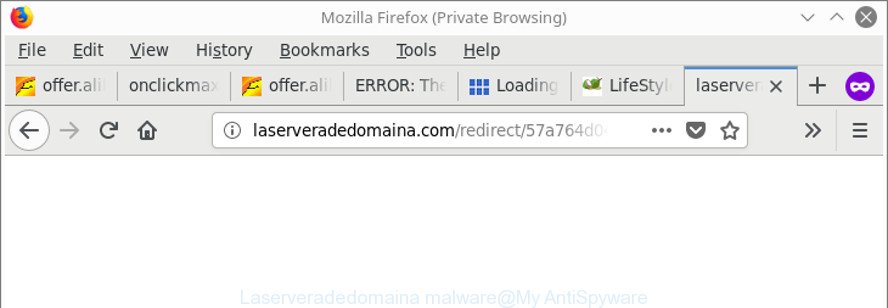
Laserveradedomaina malware opens tabs
The Laserveradedomaina malware that causes web browsers to open very annoying pop-up ads, is not a virus, but the virus behaves similarly. It hides in the system, changes Windows settings and blocks them from changing. Also the virus can install additional internet browser extensions and modules that will inject advertising links within the Chrome, Internet Explorer, Mozilla Firefox and Microsoft Edge’s screen. Moreover, the Laserveradedomaina virus may install internet browser hijacker that alters web-browser settings including startpage and search provider.
Even worse, as well as unwanted browser redirects to unwanted, misleading and malicious web-sites, the Laserveradedomaina malware can gather your Internet surfing activity by recording:
- URLs visited;
- IP addresses;
- browser version and type;
- cookies information;
- Internet Service Provider (ISP).
Such kind of behavior can lead to serious security problems or confidential data theft.
What is more, the Laserveradedomaina malware can perform a scan of your personal computer for browser shortcut files and change them without your permission. When it infects the browser shortcuts, it will add the argument such as ‘http://laserveradedomaina.com/redirect/57a764d042bf8’ into Target property. So, each time you launch the browser, you will see the Laserveradedomaina webpage.
Therefore, the Laserveradedomaina virus is quite dangerous. So, we advise you delete it from your personal computer immediately. Follow the guide presented below to remove Laserveradedomaina virus from Windows 10 (8, 7, XP) and Microsoft Internet Explorer, Chrome, Edge and Firefox web browsers.
How to remove Laserveradedomaina malware (Step-by-step guide)
Not all unwanted applications like Laserveradedomaina malware are easily uninstallable. You might see pop ups, deals, text links, in-text advertisements, banners and other type of ads in the Microsoft Internet Explorer, Edge, Firefox and Chrome and might not be able to figure out the application responsible for this activity. The reason for this is that many unwanted apps neither appear in Windows Control Panel. Therefore in order to completely remove Laserveradedomaina virus, you need to execute the steps below. Read this manual carefully, bookmark or print it, because you may need to exit your internet browser or reboot your personal computer.
To remove Laserveradedomaina malware, perform the steps below:
- How to remove Laserveradedomaina manually
- Delete Laserveradedomaina associated software by using MS Windows Control Panel
- Get rid of Laserveradedomaina virus from Internet Explorer
- Remove Laserveradedomaina from Chrome
- Get rid of Laserveradedomaina malware from Mozilla Firefox
- Remove Laserveradedomaina malware from Task Scheduler Library
- Fix internet browser shortcuts, altered by Laserveradedomaina virus
- Laserveradedomaina removal tools
- How to block Laserveradedomaina redirect
- To sum up
How to remove Laserveradedomaina manually
The useful removal guidance for Laserveradedomaina malware. The detailed procedure can be followed by anyone as it really does take you step-by-step. If you follow this process to remove Laserveradedomaina virus, then let us know how you managed by sending us your comments please.
Delete Laserveradedomaina associated software by using MS Windows Control Panel
We recommend that you begin the PC system cleaning procedure by checking the list of installed software and remove all unknown or questionable software. This is a very important step, as mentioned above, very often the harmful apps such as virus and browser hijacker infections may be bundled with free software. Remove the unwanted programs can delete the unwanted advertisements or web-browser redirect.
- If you are using Windows 8, 8.1 or 10 then click Windows button, next click Search. Type “Control panel”and press Enter.
- If you are using Windows XP, Vista, 7, then click “Start” button and press “Control Panel”.
- It will show the Windows Control Panel.
- Further, click “Uninstall a program” under Programs category.
- It will show a list of all programs installed on the PC.
- Scroll through the all list, and uninstall suspicious and unknown programs. To quickly find the latest installed apps, we recommend sort apps by date.
See more details in the video tutorial below.
Get rid of Laserveradedomaina virus from Internet Explorer
If you find that Internet Explorer web-browser settings had been modified by Laserveradedomaina malware, then you may restore your settings, via the reset web browser procedure.
First, open the Internet Explorer. Next, click the button in the form of gear (![]() ). It will open the Tools drop-down menu, press the “Internet Options” as shown on the screen below.
). It will open the Tools drop-down menu, press the “Internet Options” as shown on the screen below.

In the “Internet Options” window click on the Advanced tab, then press the Reset button. The IE will open the “Reset Internet Explorer settings” window as on the image below. Select the “Delete personal settings” check box, then click “Reset” button.

You will now need to reboot your PC for the changes to take effect.
Remove Laserveradedomaina from Chrome
Reset Google Chrome settings is a easy way to remove the browser hijacker infections, harmful and ‘ad-supported’ extensions, as well as to restore the internet browser’s default search engine, new tab page and startpage that have been modified by Laserveradedomaina virus.
First open the Google Chrome. Next, click the button in the form of three horizontal dots (![]() ).
).
It will display the Google Chrome menu. Choose More Tools, then click Extensions. Carefully browse through the list of installed extensions. If the list has the extension signed with “Installed by enterprise policy” or “Installed by your administrator”, then complete the following guidance: Remove Google Chrome extensions installed by enterprise policy.
Open the Chrome menu once again. Further, press the option called “Settings”.

The web browser will display the settings screen. Another method to display the Google Chrome’s settings – type chrome://settings in the browser adress bar and press Enter
Scroll down to the bottom of the page and click the “Advanced” link. Now scroll down until the “Reset” section is visible, like below and click the “Reset settings to their original defaults” button.

The Chrome will open the confirmation dialog box like below.

You need to confirm your action, press the “Reset” button. The browser will start the task of cleaning. When it is done, the internet browser’s settings including start page, default search engine and newtab back to the values which have been when the Google Chrome was first installed on your personal computer.
Get rid of Laserveradedomaina malware from Mozilla Firefox
The Mozilla Firefox reset will remove redirections to undesired Laserveradedomaina web page, modified preferences, extensions and security settings. It’ll save your personal information like saved passwords, bookmarks, auto-fill data and open tabs.
Run the Mozilla Firefox and press the menu button (it looks like three stacked lines) at the top right of the web browser screen. Next, click the question-mark icon at the bottom of the drop-down menu. It will open the slide-out menu.

Select the “Troubleshooting information”. If you’re unable to access the Help menu, then type “about:support” in your address bar and press Enter. It bring up the “Troubleshooting Information” page as shown in the following example.

Click the “Refresh Firefox” button at the top right of the Troubleshooting Information page. Select “Refresh Firefox” in the confirmation prompt. The Firefox will start a process to fix your problems that caused by the Laserveradedomaina virus that causes multiple unwanted ads and pop ups. After, it is complete, click the “Finish” button.
Remove Laserveradedomaina malware from Task Scheduler Library
If Laserveradedomaina pop-ups opens automatically on Windows startup or at equal time intervals, then you need to check the Task Scheduler Library and remove all tasks which have been created by the Laserveradedomaina malware.
Press Windows and R keys on your keyboard at the same time. It will show a dialog box that titled as Run. In the text field, type “taskschd.msc” (without the quotes) and click OK. Task Scheduler window opens. In the left-hand side, press “Task Scheduler Library”, as on the image below.

Task scheduler, list of tasks
In the middle part you will see a list of installed tasks. Select the first task, its properties will be open just below automatically. Next, click the Actions tab. Necessary to look at the text which is written under Details. Found something such as “chrome.exe http://laserveradedomaina.com/redirect/57a764d042bf8”, then you need delete this task. If you are not sure that executes the task, then google it. If it’s a component of the ‘ad-supported’ apps, then this task also should be removed.
Further click on it with the right mouse button and select Delete like below.

Task scheduler, delete a task
Repeat this step, if you have found a few tasks that have been created by the Laserveradedomaina malware. Once is finished, close the Task Scheduler window.
Fix internet browser shortcuts, altered by Laserveradedomaina virus
Unfortunately, the Laserveradedomaina malware that causes multiple intrusive ads and popups, can also hijack Windows shortcut files (mostly, your web browsers shortcuts), so that the Laserveradedomaina ad web page will be displayed when you open the MS Edge, Google Chrome, Internet Explorer and Mozilla Firefox or another internet browser.
Click the right mouse button to a desktop shortcut which you use to launch your web-browser. Next, choose the “Properties” option. Important: necessary to click on the desktop shortcut file for the browser which is redirected to the Laserveradedomaina or other undesired web-page.
Further, necessary to look at the text that is written in the “Target” field. The Laserveradedomaina virus can replace the contents of this field, which describes the file to be run when you start your web browser. Depending on the web-browser you’re using, there should be:
- Google Chrome: chrome.exe
- Opera: opera.exe
- Firefox: firefox.exe
- Internet Explorer: iexplore.exe
If you’re seeing an unknown text like “http://laserveradedomaina.com/redirect/57a764d042bf8” which has been added here, then you should remove it, as displayed in the figure below.

Next, press the “OK” button to save the changes. Now, when you launch the internet browser from this desktop shortcut file, it does not occur automatically redirect on the Laserveradedomaina or any other undesired web pages. Once the step is finished, we recommend to go to the next step.
Laserveradedomaina removal tools
After completing the manual removal tutorial above all unwanted apps, malicious web browser’s extensions and Laserveradedomaina malware should be deleted. If the problem with Laserveradedomaina virus is still remained, then we suggest to scan your machine for any remaining malicious components. Use recommended free virus removal software below.
Remove Laserveradedomaina malware with Zemana Anti-malware
We suggest using the Zemana Anti-malware that are completely clean your computer of malware. The utility is an advanced malware removal application designed by (c) Zemana lab. It’s able to help you uninstall potentially unwanted programs, hijackers, toolbars, ransomware and malware including Laserveradedomaina virus.
Now you can install and run Zemana to delete Laserveradedomaina virus from your web-browser by following the steps below:
Click the link below to download Zemana AntiMalware installation package named Zemana.AntiMalware.Setup on your personal computer. Save it on your Windows desktop.
164813 downloads
Author: Zemana Ltd
Category: Security tools
Update: July 16, 2019
Run the install package after it has been downloaded successfully and then follow the prompts to install this tool on your PC system.

During setup you can change some settings, but we recommend you don’t make any changes to default settings.
When setup is done, this malicious software removal utility will automatically run and update itself. You will see its main window like below.

Now press the “Scan” button . Zemana AntiMalware program will scan through the whole computer for the Laserveradedomaina virus that redirects your internet browser to annoying ad web pages. A system scan may take anywhere from 5 to 30 minutes, depending on your system. While the Zemana Anti-Malware utility is checking, you can see how many objects it has identified as being infected by malicious software.

Once the scan is finished, Zemana will show a list of all threats found by the scan. Make sure all threats have ‘checkmark’ and click “Next” button.

The Zemana will remove Laserveradedomaina malware and move threats to the program’s quarantine. When that process is finished, you can be prompted to reboot your computer to make the change take effect.
Use HitmanPro to remove Laserveradedomaina virus
HitmanPro is a portable application that requires no hard installation to identify and remove Laserveradedomaina malware. The program itself is small in size (only a few Mb). HitmanPro does not need any drivers and special dlls. It’s probably easier to use than any alternative malware removal utilities you’ve ever tried. Hitman Pro works on 64 and 32-bit versions of Windows 10, 8, 7 and XP. It proves that removal utility can be just as effective as the widely known antivirus programs.
HitmanPro can be downloaded from the following link. Save it on your MS Windows desktop or in any other place.
Once downloading is finished, open the folder in which you saved it and double-click the HitmanPro icon. It will run the Hitman Pro tool. If the User Account Control dialog box will ask you want to launch the program, click Yes button to continue.

Next, click “Next” to begin scanning your PC for the Laserveradedomaina virus that causes multiple unwanted ads and pop-ups. This task can take quite a while, so please be patient.

When the checking is done, Hitman Pro will show a screen that contains a list of malware that has been detected as shown on the screen below.

You may remove items (move to Quarantine) by simply click “Next” button. It will open a prompt, click the “Activate free license” button. The Hitman Pro will delete Laserveradedomaina malware and move security threats to the program’s quarantine. After the task is finished, the tool may ask you to reboot your system.
Remove Laserveradedomaina malware with Malwarebytes
We suggest using the Malwarebytes Free which are completely clean your system of Laserveradedomaina malware. The free utility is an advanced malicious software removal program created by (c) Malwarebytes lab. This program uses the world’s most popular anti malware technology. It’s able to help you remove PUPs, malicious software, hijackers, toolbars, ransomware and other security threats from your computer for free.

- Installing the MalwareBytes Anti-Malware is simple. First you will need to download MalwareBytes Anti Malware on your PC system by clicking on the following link.
Malwarebytes Anti-malware
327070 downloads
Author: Malwarebytes
Category: Security tools
Update: April 15, 2020
- At the download page, click on the Download button. Your internet browser will show the “Save as” prompt. Please save it onto your Windows desktop.
- When downloading is complete, please close all applications and open windows on your PC. Double-click on the icon that’s named mb3-setup.
- This will run the “Setup wizard” of MalwareBytes onto your personal computer. Follow the prompts and do not make any changes to default settings.
- When the Setup wizard has finished installing, the MalwareBytes will start and display the main window.
- Further, click the “Scan Now” button . MalwareBytes AntiMalware (MBAM) program will scan through the whole PC for the Laserveradedomaina virus. A system scan may take anywhere from 5 to 30 minutes, depending on your system. While the MalwareBytes Anti-Malware (MBAM) is checking, you may see number of objects it has identified either as being malicious software.
- When that process is finished, MalwareBytes will display a scan report.
- Once you have selected what you want to remove from your computer press the “Quarantine Selected” button. When the clean-up is finished, you may be prompted to reboot the PC.
- Close the Anti-Malware and continue with the next step.
Video instruction, which reveals in detail the steps above.
How to block Laserveradedomaina redirect
Use ad blocker application like AdGuard in order to block ads, malvertisements, pop-ups and online trackers, avoid having to install malicious and adware browser plug-ins and add-ons which affect your PC performance and impact your computer security. Surf the Net anonymously and stay safe online!
AdGuard can be downloaded from the following link. Save it directly to your MS Windows Desktop.
26842 downloads
Version: 6.4
Author: © Adguard
Category: Security tools
Update: November 15, 2018
When the downloading process is finished, start the downloaded file. You will see the “Setup Wizard” screen as shown in the following example.

Follow the prompts. Once the installation is finished, you will see a window as shown on the image below.

You can press “Skip” to close the setup program and use the default settings, or click “Get Started” button to see an quick tutorial that will assist you get to know AdGuard better.
In most cases, the default settings are enough and you don’t need to change anything. Each time, when you start your computer, AdGuard will run automatically and block Laserveradedomaina redirect, as well as other malicious or misleading web-sites. For an overview of all the features of the application, or to change its settings you can simply double-click on the AdGuard icon, that is located on your desktop.
To sum up
After completing the step-by-step instructions outlined above, your computer should be clean from the Laserveradedomaina virus and other malware. The Chrome, Mozilla Firefox, MS Edge and Internet Explorer will no longer open Laserveradedomaina pop-ups when you surf the Internet. Unfortunately, if the few simple steps does not help you, then you have caught a new malware, and then the best way – ask for help.
Please start a new thread by using the “New Topic” button in the Spyware Removal forum. When posting your HJT log, try to give us some details about your problems, so we can try to help you more accurately. Wait for one of our trained “Security Team” or Site Administrator to provide you with knowledgeable assistance tailored to your problem with the unwanted Laserveradedomaina malware.


















