The BabyNameReady is an unwanted page that installed as your home page with the help of browser hijacker. Once started, it’ll change web-browsers settings. So, every time when you start the Chrome, Firefox, Edge and IE, it’ll always be forced to show BabyNameReady, even as your start page has been set to a completely different page. On current date, this browser hijacker continues to increase the number of PCs that have been infected.
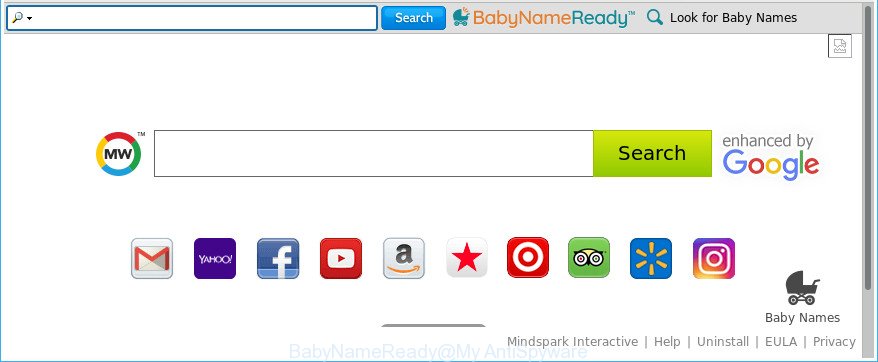
The BabyNameReady makes changes to web-browser settings
In order to force you to use BabyNameReady as often as possible this browser hijacker can change your web-browsers’ search provider. You may even find that your personal computer’s internet browser shortcuts and MS Windows HOSTS file are hijacked without your knowledge and conscious permission. The creators of this hijacker do so in order to generate profit via Google AdSense or another third-party ad network. Thus every your click on advertisements which placed on the BabyNameReady generates money for them.
While the BabyNameReady hijacker is active, you won’t be able to revert back the Microsoft Internet Explorer, Chrome, Edge and Firefox’ settings like home page, new tab page and search engine by default. If you try to set your homepage to be Google, Bing or Yahoo, those settings will be automatically altered to BabyNameReady with the next computer reboot. But this does not mean that you should just ignore it or get along with this fact. Because this is not the best option, due to the BabyNameReady you can have problems with the Chrome, IE, Firefox and Microsoft Edge, unwanted ads and even confidential info theft.
Therefore, the BabyNameReady does not really have beneficial features. So, we recommend you remove BabyNameReady search from the Google Chrome, Firefox, Edge and IE internet browsers as quickly as possible. This will also prevent the browser hijacker from tracking your online activities. A full BabyNameReady removal can be easily carried out using manual or automatic solution listed below.
BabyNameReady removal guide
The following few simple steps will help you to remove BabyNameReady search from the IE, Mozilla Firefox, MS Edge and Google Chrome. Moreover, the guide below will help you to remove malicious software such as PUPs, adware and toolbars that your system may be infected. Please do the guidance step by step. If you need help or have any questions, then ask for our assistance or type a comment below. Read this manual carefully, bookmark or print it, because you may need to shut down your internet browser or reboot your PC.
To remove BabyNameReady, execute the steps below:
- How to remove BabyNameReady without any software
- How to delete BabyNameReady redirect with free software
- How to stop BabyNameReady redirect
- Why is my browser redirected to BabyNameReady?
- To sum up
How to remove BabyNameReady without any software
If you perform exactly the steps below you should be able to remove the BabyNameReady start page from the Chrome, Microsoft Edge, Firefox and Internet Explorer internet browsers.
Remove BabyNameReady associated software by using MS Windows Control Panel
The process of browser hijacker infection removal is generally the same across all versions of Windows OS from 10 to XP. To start with, it’s necessary to check the list of installed programs on your machine and remove all unused, unknown and suspicious applications.
Windows 8, 8.1, 10
First, press the Windows button
Windows XP, Vista, 7
First, press “Start” and select “Control Panel”.
It will open the Windows Control Panel as shown on the image below.

Next, press “Uninstall a program” ![]()
It will display a list of all apps installed on your PC. Scroll through the all list, and remove any questionable and unknown applications. To quickly find the latest installed applications, we recommend sort applications by date in the Control panel.
Delete BabyNameReady home page from Chrome
Reset Chrome settings is a simple way to delete the hijacker infection, harmful and ‘ad-supported’ extensions, as well as to restore the browser’s search provider, new tab page and homepage that have been changed by BabyNameReady browser hijacker.

- First, start the Google Chrome and click the Menu icon (icon in the form of three dots).
- It will show the Google Chrome main menu. Select More Tools, then click Extensions.
- You’ll see the list of installed addons. If the list has the addon labeled with “Installed by enterprise policy” or “Installed by your administrator”, then complete the following instructions: Remove Chrome extensions installed by enterprise policy.
- Now open the Google Chrome menu once again, press the “Settings” menu.
- Next, click “Advanced” link, which located at the bottom of the Settings page.
- On the bottom of the “Advanced settings” page, click the “Reset settings to their original defaults” button.
- The Chrome will show the reset settings dialog box as shown on the image above.
- Confirm the internet browser’s reset by clicking on the “Reset” button.
- To learn more, read the post How to reset Google Chrome settings to default.
Get rid of BabyNameReady from Mozilla Firefox by resetting web browser settings
Resetting Firefox web browser will reset all the settings to their default state and will remove BabyNameReady, malicious add-ons and extensions. Essential information like bookmarks, browsing history, passwords, cookies, auto-fill data and personal dictionaries will not be removed.
First, launch the Firefox. Next, press the button in the form of three horizontal stripes (![]() ). It will show the drop-down menu. Next, press the Help button (
). It will show the drop-down menu. Next, press the Help button (![]() ).
).

In the Help menu press the “Troubleshooting Information”. In the upper-right corner of the “Troubleshooting Information” page press on “Refresh Firefox” button as on the image below.

Confirm your action, click the “Refresh Firefox”.
Remove BabyNameReady startpage from Internet Explorer
In order to recover all web-browser new tab page, home page and default search provider you need to reset the Internet Explorer to the state, which was when the Microsoft Windows was installed on your computer.
First, open the Internet Explorer, then press ‘gear’ icon ![]() . It will display the Tools drop-down menu on the right part of the web-browser, then click the “Internet Options” like below.
. It will display the Tools drop-down menu on the right part of the web-browser, then click the “Internet Options” like below.

In the “Internet Options” screen, select the “Advanced” tab, then click the “Reset” button. The Microsoft Internet Explorer will open the “Reset Internet Explorer settings” dialog box. Further, click the “Delete personal settings” check box to select it. Next, click the “Reset” button as on the image below.

Once the task is done, press “Close” button. Close the Internet Explorer and reboot your PC system for the changes to take effect. This step will help you to restore your internet browser’s home page, new tab and search provider to default state.
How to delete BabyNameReady redirect with free software
If you’re not expert at computers, then we advise to run free removal tools listed below to delete BabyNameReady for good. The automatic way is highly recommended. It has less steps and easier to implement than the manual solution. Moreover, it lower risk of system damage. So, the automatic BabyNameReady removal is a better option.
Scan and clean your machine of BabyNameReady with Zemana Anti-Malware (ZAM)
We suggest using the Zemana AntiMalware (ZAM). You may download and install Zemana AntiMalware to scan for and delete BabyNameReady from your personal computer. When installed and updated, the malware remover will automatically scan and detect all threats present on the PC.
Now you can setup and use Zemana Anti Malware to remove BabyNameReady homepage from your web-browser by following the steps below:
Visit the following page to download Zemana AntiMalware installer named Zemana.AntiMalware.Setup on your personal computer. Save it to your Desktop.
164813 downloads
Author: Zemana Ltd
Category: Security tools
Update: July 16, 2019
Launch the installer after it has been downloaded successfully and then follow the prompts to install this tool on your PC.

During installation you can change certain settings, but we suggest you don’t make any changes to default settings.
When install is finished, this malware removal tool will automatically launch and update itself. You will see its main window as shown on the image below.

Now press the “Scan” button to perform a system scan with this utility for the BabyNameReady hijacker infection and other web browser’s harmful addons. A system scan may take anywhere from 5 to 30 minutes, depending on your PC system. While the Zemana Free utility is scanning, you can see how many objects it has identified as being affected by malicious software.

Once the scan get finished, Zemana Anti-Malware (ZAM) will display a scan report. Next, you need to press “Next” button.

The Zemana AntiMalware (ZAM) will remove browser hijacker infection responsible for redirects to BabyNameReady and add threats to the Quarantine. After the clean up is finished, you may be prompted to reboot your PC to make the change take effect.
Use HitmanPro to get rid of BabyNameReady from the personal computer
Hitman Pro frees your computer from ad-supported software, potentially unwanted software, unwanted toolbars, internet browser extensions and other undesired apps like hijacker related to BabyNameReady home page. The free removal tool will help you enjoy your machine to its fullest. Hitman Pro uses advanced behavioral detection technologies to scan for if there are undesired applications in your system. You can review the scan results, and choose the threats you want to uninstall.

- Hitman Pro can be downloaded from the following link. Save it to your Desktop so that you can access the file easily.
- When the downloading process is finished, double click the Hitman Pro icon. Once this utility is opened, press “Next” button for checking your computer for the hijacker responsible for changing your web-browser settings to BabyNameReady. A system scan may take anywhere from 5 to 30 minutes, depending on your system. When a malware, adware or potentially unwanted applications are detected, the count of the security threats will change accordingly.
- When HitmanPro completes the scan, Hitman Pro will show you the results. When you are ready, press “Next” button. Now click the “Activate free license” button to begin the free 30 days trial to remove all malware found.
Run Malwarebytes to delete hijacker infection
You can remove BabyNameReady automatically with a help of Malwarebytes Free. We advise this free malware removal utility because it can easily delete hijackers, ad-supported software, PUPs and toolbars with all their components such as files, folders and registry entries.
Visit the following page to download the latest version of MalwareBytes Anti-Malware (MBAM) for MS Windows. Save it on your MS Windows desktop or in any other place.
327070 downloads
Author: Malwarebytes
Category: Security tools
Update: April 15, 2020
Once the downloading process is done, close all windows on your computer. Further, launch the file called mb3-setup. If the “User Account Control” prompt pops up as shown in the figure below, click the “Yes” button.

It will open the “Setup wizard” that will assist you install MalwareBytes on the PC system. Follow the prompts and do not make any changes to default settings.

Once installation is finished successfully, press Finish button. Then MalwareBytes Free will automatically start and you may see its main window as shown in the following example.

Next, click the “Scan Now” button to perform a system scan for the hijacker responsible for redirecting user searches to BabyNameReady. While the utility is scanning, you may see how many objects and files has already scanned.

Once MalwareBytes AntiMalware (MBAM) has completed scanning your PC, MalwareBytes will prepare a list of unwanted and adware. Next, you need to press “Quarantine Selected” button.

The MalwareBytes Anti-Malware will begin to remove browser hijacker infection that causes web browsers to display annoying BabyNameReady site. After finished, you can be prompted to reboot your computer. We suggest you look at the following video, which completely explains the procedure of using the MalwareBytes Anti-Malware (MBAM) to remove hijackers, ad-supported software and other malware.
How to stop BabyNameReady redirect
Use an ad-blocker utility like AdGuard will protect you from malicious advertisements and content. Moreover, you can find that the AdGuard have an option to protect your privacy and block phishing and spam websites. Additionally, ad blocking applications will allow you to avoid unwanted pop up advertisements and unverified links that also a good way to stay safe online.
Download AdGuard from the following link.
26842 downloads
Version: 6.4
Author: © Adguard
Category: Security tools
Update: November 15, 2018
Once the downloading process is done, start the downloaded file. You will see the “Setup Wizard” screen as displayed in the figure below.

Follow the prompts. Once the setup is finished, you will see a window as displayed in the following example.

You can click “Skip” to close the setup program and use the default settings, or click “Get Started” button to see an quick tutorial which will allow you get to know AdGuard better.
In most cases, the default settings are enough and you don’t need to change anything. Each time, when you launch your PC, AdGuard will launch automatically and stop pop ups, webpages such as BabyNameReady, as well as other harmful or misleading websites. For an overview of all the features of the program, or to change its settings you can simply double-click on the AdGuard icon, that is located on your desktop.
Why is my browser redirected to BabyNameReady?
The BabyNameReady browser hijacker usually spreads bundled with some free applications that you download off of the Web. Once started, it will infect your personal computer and change web browser’s settings such as default search provider, start page and newtab page without your permission. To avoid infection, in the Setup wizard, you should be be proactive and carefully read the ‘Terms of use’, the ‘license agreement’ and other installation screens, as well as to always select the ‘Manual’ or ‘Advanced’ install mode, when installing anything downloaded from the World Wide Web.
To sum up
Now your computer should be clean of the hijacker that causes web-browsers to open intrusive BabyNameReady webpage. We suggest that you keep AdGuard (to help you block unwanted ads and undesired harmful websites) and Zemana Anti Malware (ZAM) (to periodically scan your computer for new malware, hijackers and ad supported software). Make sure that you have all the Critical Updates recommended for MS Windows operating system. Without regular updates you WILL NOT be protected when new hijacker infections, malicious apps and ad-supported software are released.
If you are still having problems while trying to remove BabyNameReady home page from your internet browser, then ask for help in our Spyware/Malware removal forum.


















