If your Internet Explorer, Google Chrome, Mozilla Firefox and MS Edge periodically displays the Cldsecure.info, then most probably that your computer has been hijacked with the malicious software from the adware family. The ‘ad supported’ software will modify your browser’s search provider, homepage and new tab page or install an unwanted internet browser extension so that it’ll randomly display a ton of intrusive Cldsecure.info ads. If you would like to free your PC of ad supported software and thus remove Cldsecure.info advertisements and are unable to do so, you can use the tutorial below to scan for and delete this ad supported software and any other malicious software for free.
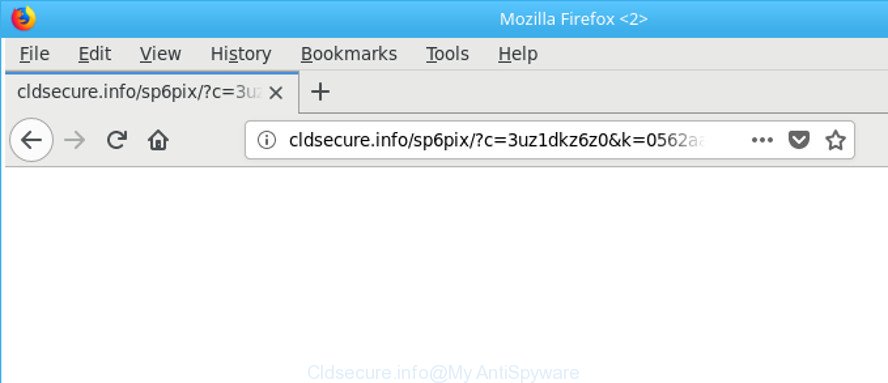
http://cldsecure.info/ …
While your machine is affected with the adware, the Firefox, MS Edge, Internet Explorer and Google Chrome may be redirected to Cldsecure.info annoying web-page. Of course, the ad-supported software may not cause damages to your files or Windows system, but it may display a ton of annoying advertisements. These advertisements will be injected within the content of web-pages that are you opening in your internet browser and can be varied: pop-up ads, in-text ads, different sized banners, offers to install an questionable software. The ads will appear on all websites, including pages where previously you have never seen any ads.
Most often, the ad-supported software hijacks the most common browsers such as the Microsoft Edge, Internet Explorer, Chrome and Mozilla Firefox. But such the harmful software as well may infect another web browsers by modifying its shortcuts (adding an argument like ‘http://site.address’ into Target field of a web-browser’s shortcut file). So every time you open the web-browser, it will redirect to the annoying Cldsecure.info website. Even if you setup a new homepage, an annoying web-site will be the first thing you see when you start the Google Chrome, IE, Microsoft Edge and Mozilla Firefox.
It is important, don’t use Cldsecure.info site and do not click on ads placed on it, as they can lead you to a more malicious or misleading web-pages. The best option is to use the step-by-step instructions posted below to free your personal computer of ‘ad supported’ software and thereby remove Cldsecure.info redirect.
Remove Cldsecure.info pop up ads
We can help you delete Cldsecure.info from your browsers, without the need to take your machine to a professional. Simply follow the removal tutorial below if you currently have the unwanted adware on your PC system and want to get rid of it. If you have any difficulty while trying to remove the adware responsible for Cldsecure.info redirect, feel free to ask for our help in the comment section below. Some of the steps below will require you to exit this site. So, please read the few simple steps carefully, after that bookmark or print it for later reference.
To remove Cldsecure.info, use the following steps:
- Delete Cldsecure.info ads without any tools
- Remove potentially unwanted apps through the Windows Control Panel
- Delete unwanted Scheduled Tasks
- Remove Cldsecure.info pop-up ads from Chrome
- Get rid of Cldsecure.info pop-up advertisements from Internet Explorer
- Delete Cldsecure.info pop up ads from Firefox
- Clean up the browsers shortcuts that have been hijacked by ad supported software
- Run free malware removal utilities to completely delete Cldsecure.info popup ads
- Block Cldsecure.info ads and other annoying web-pages
- Method of Cldsecure.info pop-up ads intrusion into your computer
- To sum up
Delete Cldsecure.info ads without any tools
Most common adware may be deleted without any antivirus applications. The manual ‘ad supported’ software removal is steps that will teach you how to remove the Cldsecure.info pop-ups.
Remove potentially unwanted apps through the Windows Control Panel
The process of ‘ad supported’ software removal is generally the same across all versions of Microsoft Windows OS from 10 to XP. To start with, it’s necessary to check the list of installed apps on your system and remove all unused, unknown and dubious apps.
Windows 8, 8.1, 10
First, press the Windows button
Windows XP, Vista, 7
First, press “Start” and select “Control Panel”.
It will open the Windows Control Panel like below.

Next, click “Uninstall a program” ![]()
It will show a list of all apps installed on your machine. Scroll through the all list, and uninstall any suspicious and unknown apps. To quickly find the latest installed programs, we recommend sort applications by date in the Control panel.
Delete unwanted Scheduled Tasks
If the undesired Cldsecure.info web-page opens automatically on Windows startup or at equal time intervals, then you need to check the Task Scheduler Library and get rid of all tasks which have been created by ‘ad-supported’ application.
Press Windows and R keys on your keyboard at the same time. It will display a dialog box which titled with Run. In the text field, type “taskschd.msc” (without the quotes) and click OK. Task Scheduler window opens. In the left-hand side, press “Task Scheduler Library”, as displayed in the figure below.

Task scheduler, list of tasks
In the middle part you will see a list of installed tasks. Select the first task, its properties will be open just below automatically. Next, press the Actions tab. Necessary to look at the text which is written under Details. Found something such as “explorer.exe http://site.address” or “chrome.exe http://site.address” or “firefox.exe http://site.address”, then you need remove this task. If you are not sure that executes the task, then google it. If it’s a component of the malicious software, then this task also should be removed.
Further click on it with the right mouse button and select Delete like below.

Task scheduler, delete a task
Repeat this step, if you have found a few tasks that have been created by adware. Once is complete, close the Task Scheduler window.
Remove Cldsecure.info pop-up ads from Chrome
Reset Chrome settings is a easy way to get rid of the browser hijackers, malicious and ‘ad-supported’ extensions, as well as to restore the browser’s search provider, new tab and start page that have been replaced by adware which cause unwanted Cldsecure.info pop ups to appear.
Open the Google Chrome menu by clicking on the button in the form of three horizontal dotes (![]() ). It will open the drop-down menu. Choose More Tools, then click Extensions.
). It will open the drop-down menu. Choose More Tools, then click Extensions.
Carefully browse through the list of installed extensions. If the list has the extension labeled with “Installed by enterprise policy” or “Installed by your administrator”, then complete the following tutorial: Remove Google Chrome extensions installed by enterprise policy otherwise, just go to the step below.
Open the Google Chrome main menu again, click to “Settings” option.

Scroll down to the bottom of the page and click on the “Advanced” link. Now scroll down until the Reset settings section is visible, as shown on the image below and press the “Reset settings to their original defaults” button.

Confirm your action, click the “Reset” button.
Get rid of Cldsecure.info pop-up advertisements from Internet Explorer
If you find that Internet Explorer internet browser settings such as new tab page, homepage and search provider by default had been replaced by adware that cause intrusive Cldsecure.info ads to appear, then you may revert back your settings, via the reset web browser procedure.
First, open the Microsoft Internet Explorer. Next, press the button in the form of gear (![]() ). It will show the Tools drop-down menu, press the “Internet Options” like below.
). It will show the Tools drop-down menu, press the “Internet Options” like below.

In the “Internet Options” window click on the Advanced tab, then press the Reset button. The Internet Explorer will open the “Reset Internet Explorer settings” window as shown on the screen below. Select the “Delete personal settings” check box, then click “Reset” button.

You will now need to restart your machine for the changes to take effect.
Delete Cldsecure.info pop up ads from Firefox
If your Firefox web-browser is re-directed to Cldsecure.info without your permission or an unknown search engine opens results for your search, then it may be time to perform the web-browser reset. It will save your personal information like saved passwords, bookmarks, auto-fill data and open tabs.
Start the Mozilla Firefox and click the menu button (it looks like three stacked lines) at the top right of the browser screen. Next, click the question-mark icon at the bottom of the drop-down menu. It will show the slide-out menu.

Select the “Troubleshooting information”. If you are unable to access the Help menu, then type “about:support” in your address bar and press Enter. It bring up the “Troubleshooting Information” page as displayed on the screen below.

Click the “Refresh Firefox” button at the top right of the Troubleshooting Information page. Select “Refresh Firefox” in the confirmation prompt. The Mozilla Firefox will begin a process to fix your problems that caused by the adware that reroutes your web-browser to intrusive Cldsecure.info website. Once, it is finished, click the “Finish” button.
Clean up the browsers shortcuts that have been hijacked by ad supported software
Once installed, this adware that causes multiple intrusive pop up ads, may add an argument such as “http://site.address” into the Target property of the desktop shortcut for the Firefox, Internet Explorer, Microsoft Edge and Chrome. Due to this, every time you launch the web browser, it will open an annoying ad web-page.
Right click on the shortcut of hijacked internet browser as displayed below.

Select the “Properties” option and it will show the shortcut’s properties. Next, click the “Shortcut” tab and then delete the “http://site.address” string from Target field as displayed in the figure below.

Then click OK to save changes. Repeat the step for all web browsers which are re-directed to the Cldsecure.info undesired web site.
Run free malware removal utilities to completely delete Cldsecure.info popup ads
It is not enough to delete Cldsecure.info popups from your web browser by following the manual steps above to solve all problems. Some the adware related files may remain on your PC system and they will recover the ‘ad supported’ software even after you remove it. For that reason we recommend to use free antimalware utility like Zemana, MalwareBytes and Hitman Pro. Either of those applications should can search for and remove adware that responsible for internet browser redirect to the annoying Cldsecure.info web-page.
Run Zemana Anti-malware to remove Cldsecure.info
Zemana Anti-malware highly recommended, because it can search for security threats such adware and adwares that most ‘classic’ antivirus software fail to pick up on. Moreover, if you have any Cldsecure.info pop ups removal problems which cannot be fixed by this utility automatically, then Zemana Anti-malware provides 24X7 online assistance from the highly experienced support staff.
Click the link below to download Zemana Free. Save it on your Desktop.
164813 downloads
Author: Zemana Ltd
Category: Security tools
Update: July 16, 2019
Once the download is finished, start it and follow the prompts. Once installed, the Zemana will try to update itself and when this procedure is finished, press the “Scan” button to perform a system scan with this utility for the ‘ad supported’ software that redirects your web-browser to intrusive Cldsecure.info page.

A scan may take anywhere from 10 to 30 minutes, depending on the count of files on your system and the speed of your PC. While the Zemana AntiMalware (ZAM) tool is checking, you can see how many objects it has identified as being affected by malicious software. In order to remove all items, simply click “Next” button.

The Zemana Free will start to remove adware that causes lots of undesired Cldsecure.info advertisements.
Remove Cldsecure.info pop up advertisements and harmful extensions with Hitman Pro
HitmanPro will help get rid of ad supported software that causes web browsers to show unwanted Cldsecure.info pop up advertisements that slow down your PC. The browser hijackers, adware and other potentially unwanted software slow your web-browser down and try to trick you into clicking on suspicious advertisements and links. HitmanPro removes the ‘ad supported’ software and lets you enjoy your personal computer without Cldsecure.info pop ups.

- Installing the Hitman Pro is simple. First you’ll need to download Hitman Pro on your Windows Desktop by clicking on the following link.
- When the download is finished, double click the Hitman Pro icon. Once this tool is opened, click “Next” button to start scanning your computer for the adware responsible for Cldsecure.info popup advertisements. A system scan can take anywhere from 5 to 30 minutes, depending on your computer. While the utility is scanning, you can see how many objects and files has already scanned.
- After Hitman Pro has finished scanning your computer, HitmanPro will prepare a list of unwanted and adware. Make sure all threats have ‘checkmark’ and click “Next” button. Now click the “Activate free license” button to start the free 30 days trial to remove all malicious software found.
Scan and clean your PC system of ad-supported software with Malwarebytes
Manual Cldsecure.info pop up advertisements removal requires some computer skills. Some files and registry entries that created by the adware can be not completely removed. We suggest that use the Malwarebytes Free that are completely clean your personal computer of ad supported software. Moreover, the free application will help you to get rid of malicious software, PUPs, browser hijackers and toolbars that your personal computer may be infected too.

Download MalwareBytes Free on your machine by clicking on the link below.
327070 downloads
Author: Malwarebytes
Category: Security tools
Update: April 15, 2020
After downloading is complete, run it and follow the prompts. Once installed, the MalwareBytes will try to update itself and when this procedure is finished, press the “Scan Now” button to perform a system scan for the ad supported software related to Cldsecure.info popups. This task can take some time, so please be patient. When a malicious software, adware or PUPs are detected, the number of the security threats will change accordingly. Wait until the the scanning is complete. In order to remove all threats, simply click “Quarantine Selected” button.
The MalwareBytes Anti-Malware is a free program that you can use to remove all detected folders, files, services, registry entries and so on. To learn more about this malware removal tool, we recommend you to read and follow the instructions or the video guide below.
Block Cldsecure.info ads and other annoying web-pages
If you surf the World Wide Web, you cannot avoid malicious advertising. But you can protect your web browser against it. Download and use an ad-blocking program. AdGuard is an ad-blocking which can filter out a huge count of of the malicious advertising, blocking dynamic scripts from loading harmful content.
Please go to the following link to download AdGuard. Save it to your Desktop.
26842 downloads
Version: 6.4
Author: © Adguard
Category: Security tools
Update: November 15, 2018
When the download is complete, double-click the downloaded file to start it. The “Setup Wizard” window will show up on the computer screen as on the image below.

Follow the prompts. AdGuard will then be installed and an icon will be placed on your desktop. A window will show up asking you to confirm that you want to see a quick guidance as shown on the image below.

Click “Skip” button to close the window and use the default settings, or press “Get Started” to see an quick guide which will help you get to know AdGuard better.
Each time, when you start your computer, AdGuard will run automatically and stop pop up advertisements, Cldsecure.info redirect, as well as other malicious or misleading web sites. For an overview of all the features of the program, or to change its settings you can simply double-click on the AdGuard icon, which is located on your desktop.
Method of Cldsecure.info pop-up ads intrusion into your computer
Many ad supported software are included in the free programs installer. Most commonly, a user have a chance to disable all included “offers”, but certain installers are created to confuse the average users, in order to trick them into installing the ‘ad supported’ software responsible for redirects to Cldsecure.info. Anyway, easier to prevent the adware rather than clean up your PC after one. So, keep the web browser updated (turn on automatic updates), run a good antivirus applications, double check a free applications before you run it (do a google search, scan a downloaded file with VirusTotal), avoid harmful and unknown web-sites.
To sum up
Now your system should be free of the adware that cause annoying Cldsecure.info popup advertisements to appear. We suggest that you keep Zemana AntiMalware (ZAM) (to periodically scan your personal computer for new adwares and other malicious software) and AdGuard (to help you block undesired ads and malicious web-pages). Moreover, to prevent any adware, please stay clear of unknown and third party software, make sure that your antivirus application, turn on the option to scan for PUPs.
If you need more help with Cldsecure.info pop ups related issues, go to our Spyware/Malware removal forum.


















