If the Edge, Internet Explorer, Google Chrome and Mozilla Firefox opens automatically to the Freerpgonline.net then it’s possible that you’re a victim of unwanted software from the ‘ad-supported’ software (also known as adware) family. The ‘ad supported’ software is an unwanted software that is going to show you tons of pop up advertisements and deals. Of course, it is not a malware or virus in the “general meaning” of this word. It’ll not delete or damage your files, but it can change some computer’s settings or download and install other malicious programs. So, you’d better to remove ad-supported software using the tutorial below and thus delete Freerpgonline.net popup ads.
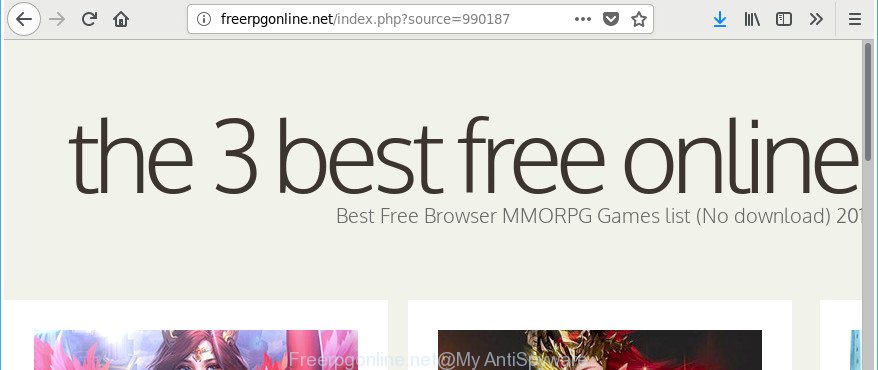
http://freerpgonline.net/index.php?source= …
It’s not a good idea to have an undesired application like the ad-supported software responsible for Freerpgonline.net ads. The reason for this is simple, it doing things you don’t know about. Even worse, the adware be able to gather lots of confidential information which can be later used for marketing purposes. You don’t know if your home address, account names and passwords are safe. And of course you completely don’t know what will happen when you click on any Freerpgonline.net ads.
In addition to that, as was mentioned earlier, some adware to also alter all web browsers shortcut files that located on your Desktop or Start menu. So, every infected shortcut will try to redirect your internet browser to undesired ad web sites such as Freerpgonline.net, certain of which might be malicious. It can make the whole PC more vulnerable to hacker attacks.
Thus, the adware is a potentially undesired program and should not be used. If you found any of the symptoms mentioned above, we suggest you to follow step-by-step guide below to get rid of the ad supported software and delete Freerpgonline.net pop-up advertisements from your web browser.
Remove Freerpgonline.net pop up ads
There are several steps to uninstalling the adware which causes annoying Freerpgonline.net advertisements, because it installs itself so deeply into Microsoft Windows. You need to delete all suspicious and unknown programs, then remove harmful extensions from the MS Edge, Mozilla Firefox, Google Chrome and Internet Explorer and other internet browsers you have installed. Finally, you need to reset your web browser settings to delete any changes the adware has made, and then check your PC with Zemana Anti Malware (ZAM), MalwareBytes or HitmanPro to ensure the adware is fully removed. It will take a while.
To remove Freerpgonline.net, follow the steps below:
- Manual Freerpgonline.net popup ads removal
- Remove PUPs through the Microsoft Windows Control Panel
- Clean up the internet browsers shortcuts which have been affected by adware
- Get rid of unwanted Scheduled Tasks
- Get rid of Freerpgonline.net from Mozilla Firefox by resetting web browser settings
- Get rid of Freerpgonline.net ads from IE
- Remove Freerpgonline.net pop-up ads from Chrome
- How to delete Freerpgonline.net redirect with free software
- How to stop Freerpgonline.net ads
- How did Freerpgonline.net redirect get on your PC
- To sum up
Manual Freerpgonline.net popup ads removal
Most common ad supported software may be uninstalled without any antivirus applications. The manual ‘ad supported’ software removal is few simple steps that will teach you how to get rid of the Freerpgonline.net popup advertisements.
Remove PUPs through the Microsoft Windows Control Panel
It’s of primary importance to first identify and remove all potentially unwanted programs, adware apps and hijacker infections through ‘Add/Remove Programs’ (Windows XP) or ‘Uninstall a program’ (Windows 10, 8, 7) section of your Windows Control Panel.
Press Windows button ![]() , then click Search
, then click Search ![]() . Type “Control panel”and press Enter. If you using Windows XP or Windows 7, then click “Start” and select “Control Panel”. It will display the Windows Control Panel as on the image below.
. Type “Control panel”and press Enter. If you using Windows XP or Windows 7, then click “Start” and select “Control Panel”. It will display the Windows Control Panel as on the image below.

Further, click “Uninstall a program” ![]()
It will open a list of all applications installed on your PC. Scroll through the all list, and uninstall any suspicious and unknown apps.
Clean up the internet browsers shortcuts which have been affected by adware
Once installed, this ‘ad supported’ software which causes intrusive Freerpgonline.net pop-ups, may add an argument such as “http://site.address” into the Target property of the desktop shortcut for the Google Chrome, Microsoft Edge, IE and Mozilla Firefox. Due to this, every time you start the internet browser, it’ll open an undesired ad web-site.
Right click on the shortcut of infected web-browser like below.

Select the “Properties” option and it’ll open the shortcut file’s properties. Next, click the “Shortcut” tab and then delete the “http://site.address” string from Target field as on the image below.

Then click OK to save changes. Repeat the step for all internet browsers that are redirected to the Freerpgonline.net unwanted web page.
Get rid of unwanted Scheduled Tasks
Once installed, the adware can add a task in to the Windows Task Scheduler Library. Due to this, every time when you launch your PC, it will display Freerpgonline.net intrusive web-site. So, you need to check the Task Scheduler Library and get rid of all malicious tasks that have been created by malicious software.
Press Windows and R keys on the keyboard simultaneously. This opens a prompt that titled with Run. In the text field, type “taskschd.msc” (without the quotes) and click OK. Task Scheduler window opens. In the left-hand side, press “Task Scheduler Library”, like below.

Task scheduler
In the middle part you will see a list of installed tasks. Please select the first task, its properties will be display just below automatically. Next, click the Actions tab. Pay attention to that it launches on your computer. Found something like “explorer.exe http://site.address” or “chrome.exe http://site.address”, then delete this malicious task. If you are not sure that executes the task, check it through a search engine. If it’s a component of the malicious programs, then this task also should be removed.
Having defined the task that you want to remove, then click on it with the right mouse button and select Delete as displayed in the figure below.

Delete a task
Repeat this step, if you have found a few tasks which have been created by adware. Once is done, close the Task Scheduler window.
Get rid of Freerpgonline.net from Mozilla Firefox by resetting web browser settings
If the Firefox web-browser program is hijacked, then resetting its settings can help. The Reset feature is available on all modern version of Mozilla Firefox. A reset can fix many issues by restoring Firefox settings like newtab page, default search engine and start page to their original settings. It will save your personal information such as saved passwords, bookmarks, auto-fill data and open tabs.
First, launch the Mozilla Firefox. Next, press the button in the form of three horizontal stripes (![]() ). It will display the drop-down menu. Next, click the Help button (
). It will display the drop-down menu. Next, click the Help button (![]() ).
).

In the Help menu click the “Troubleshooting Information”. In the upper-right corner of the “Troubleshooting Information” page click on “Refresh Firefox” button like below.

Confirm your action, click the “Refresh Firefox”.
Get rid of Freerpgonline.net ads from IE
By resetting Microsoft Internet Explorer web browser you return your web-browser settings to its default state. This is first when troubleshooting problems that might have been caused by adware that responsible for web-browser reroute to the undesired Freerpgonline.net web site.
First, launch the Internet Explorer, click ![]() ) button. Next, click “Internet Options” as shown on the screen below.
) button. Next, click “Internet Options” as shown on the screen below.

In the “Internet Options” screen select the Advanced tab. Next, click Reset button. The IE will show the Reset Internet Explorer settings prompt. Select the “Delete personal settings” check box and click Reset button.

You will now need to restart your PC system for the changes to take effect. It will get rid of adware that causes internet browsers to show annoying Freerpgonline.net pop up ads, disable malicious and ad-supported web-browser’s extensions and restore the IE’s settings like home page, newtab page and default search provider to default state.
Remove Freerpgonline.net pop-up ads from Chrome
Run the Reset browser tool of the Google Chrome to reset all its settings such as start page, search engine by default and new tab to original defaults. This is a very useful tool to use, in the case of internet browser redirects to annoying ad web-sites such as Freerpgonline.net.
Open the Chrome menu by clicking on the button in the form of three horizontal dotes (![]() ). It will display the drop-down menu. Select More Tools, then click Extensions.
). It will display the drop-down menu. Select More Tools, then click Extensions.
Carefully browse through the list of installed addons. If the list has the plugin labeled with “Installed by enterprise policy” or “Installed by your administrator”, then complete the following instructions: Remove Chrome extensions installed by enterprise policy otherwise, just go to the step below.
Open the Chrome main menu again, click to “Settings” option.

Scroll down to the bottom of the page and click on the “Advanced” link. Now scroll down until the Reset settings section is visible, as displayed below and press the “Reset settings to their original defaults” button.

Confirm your action, click the “Reset” button.
How to delete Freerpgonline.net redirect with free software
After completing the manual removal guide above all unwanted apps, malicious web browser’s add-ons and ad-supported software that causes tons of intrusive Freerpgonline.net ads should be removed. If the problem with Freerpgonline.net pop-up ads is still remained, then we recommend to scan your PC system for any remaining malicious components. Run recommended free ‘ad supported’ software removal apps below.
Delete Freerpgonline.net pop up advertisements with Zemana Anti-malware
We suggest you to use the Zemana Anti-malware which are completely clean your system of ad-supported software that cause undesired Freerpgonline.net pop-up advertisements to appear. Moreover, the tool will help you to delete potentially unwanted programs, malicious software, toolbars and hijackers that your personal computer may be infected too.
Please go to the following link to download Zemana AntiMalware. Save it to your Desktop.
164813 downloads
Author: Zemana Ltd
Category: Security tools
Update: July 16, 2019
Once downloading is complete, start it and follow the prompts. Once installed, the Zemana AntiMalware will try to update itself and when this process is finished, click the “Scan” button . Zemana AntiMalware (ZAM) program will scan through the whole computer for the ‘ad supported’ software that cause annoying Freerpgonline.net pop-up advertisements to appear.

When a malware, adware or potentially unwanted software are found, the number of the security threats will change accordingly. Wait until the the checking is done. Review the scan results and then press “Next” button.

The Zemana Free will delete adware responsible for Freerpgonline.net popups and add threats to the Quarantine.
Scan and free your machine of adware with Hitman Pro
Hitman Pro is a free removal utility that can scan your PC system for a wide range of security threats such as malicious software, adwares, PUPs as well as ‘ad supported’ software responsible for Freerpgonline.net pop-ups. It will perform a deep scan of your computer including hard drives and MS Windows registry. Once a malicious software is detected, it will help you to get rid of all found threats from your system with a simple click.

- Click the following link to download the latest version of Hitman Pro for MS Windows. Save it on your MS Windows desktop or in any other place.
- When downloading is finished, start the HitmanPro, double-click the HitmanPro.exe file.
- If the “User Account Control” prompts, click Yes to continue.
- In the Hitman Pro window, press the “Next” to find adware that created to reroute your internet browser to various ad web sites such as Freerpgonline.net. A system scan can take anywhere from 5 to 30 minutes, depending on your computer.
- When Hitman Pro has finished scanning, HitmanPro will open a list of detected items. Next, you need to press “Next”. Now, click the “Activate free license” button to start the free 30 days trial to delete all malware found.
How to remove Freerpgonline.net with Malwarebytes
Manual Freerpgonline.net ads removal requires some computer skills. Some files and registry entries that created by the adware may be not completely removed. We advise that use the Malwarebytes Free that are completely clean your personal computer of adware. Moreover, the free application will allow you to remove malicious software, PUPs, hijackers and toolbars that your PC can be infected too.
MalwareBytes Anti Malware (MBAM) can be downloaded from the following link. Save it on your MS Windows desktop or in any other place.
327070 downloads
Author: Malwarebytes
Category: Security tools
Update: April 15, 2020
When the downloading process is complete, close all software and windows on your system. Open a directory in which you saved it. Double-click on the icon that’s called mb3-setup as displayed on the image below.
![]()
When the installation begins, you’ll see the “Setup wizard” which will help you install Malwarebytes on your computer.

Once install is finished, you will see window as shown below.

Now click the “Scan Now” button for scanning your system for the ad supported software that causes unwanted Freerpgonline.net popups. Depending on your computer, the scan can take anywhere from a few minutes to close to an hour. While the MalwareBytes Free is checking, you may see how many objects it has identified either as being malware.

Once that process is finished, MalwareBytes Anti-Malware will create a list of undesired and ad-supported software. Once you’ve selected what you want to remove from your personal computer press “Quarantine Selected” button.

The Malwarebytes will now delete ad supported software that developed to redirect your browser to various ad web-sites such as Freerpgonline.net and move items to the program’s quarantine. After the procedure is finished, you may be prompted to reboot your computer.

The following video explains few simple steps on how to remove hijacker, adware and other malicious software with MalwareBytes Free.
How to stop Freerpgonline.net ads
It’s important to run ad blocker software like AdGuard to protect your machine from malicious webpages. Most security experts says that it is okay to block ads. You should do so just to stay safe! And, of course, the AdGuard may to stop Freerpgonline.net and other undesired pages.
Installing the AdGuard is simple. First you’ll need to download AdGuard by clicking on the following link. Save it on your Microsoft Windows desktop.
26842 downloads
Version: 6.4
Author: © Adguard
Category: Security tools
Update: November 15, 2018
After the downloading process is complete, start the downloaded file. You will see the “Setup Wizard” screen as shown in the following example.

Follow the prompts. Once the install is finished, you will see a window as shown on the screen below.

You can click “Skip” to close the installation program and use the default settings, or click “Get Started” button to see an quick tutorial which will assist you get to know AdGuard better.
In most cases, the default settings are enough and you don’t need to change anything. Each time, when you start your computer, AdGuard will run automatically and block pop-ups, web pages such as Freerpgonline.net, as well as other malicious or misleading pages. For an overview of all the features of the application, or to change its settings you can simply double-click on the AdGuard icon, that is located on your desktop.
How did Freerpgonline.net redirect get on your PC
The majority of ad supported software is bundled with free programs or even paid apps which Net users can easily download online. The installation packages of such programs, most often, clearly indicate that they will install optional software. The option is given to users to stop the setup of any third-party software. So, in order to avoid the setup of any adware: read all disclaimers and install screens very carefully, select only Custom or Advanced setup type and disable all third-party apps in which you are unsure.
To sum up
Now your PC should be clean of the ad-supported software responsible for Freerpgonline.net ads. We suggest that you keep AdGuard (to help you block unwanted pop up ads and undesired harmful web-pages) and Zemana (to periodically scan your system for new malware, browser hijackers and ad supported software). Make sure that you have all the Critical Updates recommended for Microsoft Windows operating system. Without regular updates you WILL NOT be protected when new browser hijackers, malicious applications and adware are released.
If you are still having problems while trying to remove Freerpgonline.net ads from your internet browser, then ask for help in our Spyware/Malware removal forum.


















