The Pumptheprofits.mobi is just one of the many web pages that created in order to fill the internet browser with constant stream of advertisements, or redirect the Google Chrome, Edge, Mozilla Firefox and Internet Explorer to not expected and intrusive advertising web pages. If the Chrome, MS Edge, Mozilla Firefox and Microsoft Internet Explorer are redirected to the previously unseen site called the Pumptheprofits.mobi then you need to know that you’ve an malicious software from the adware family installed on your computer. The adware is created in order to show third-party ads to the user without asking his permission. The ad supported software takes control of all your typical web browsers and redirects them to undesired pages like the Pumptheprofits.mobi every time you surf the Web.
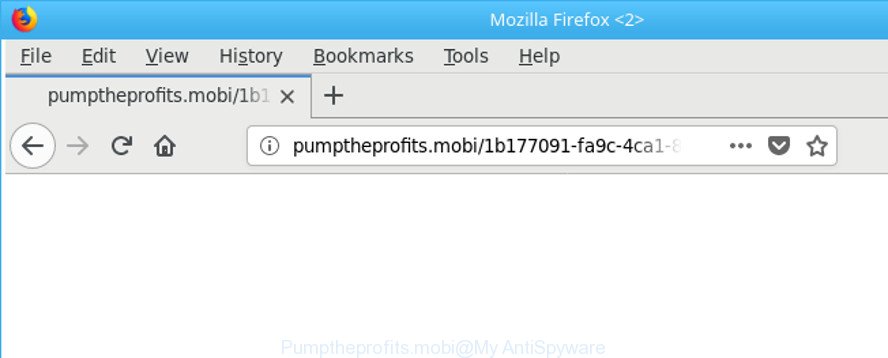
http://pumptheprofits.mobi/ …
The adware that redirects your internet browser to intrusive Pumptheprofits.mobi web site, is not a virus, but the virus behaves similarly. As a rootkit hides in the system, changes browser settings and blocks them from changing. Also the adware can install additional internet browser add-ons and modules that will inject advertisements within the Microsoft Edge, Mozilla Firefox, Google Chrome and Internet Explorer’s screen. Moreover, the ad supported software may install web browser hijacker that once started, will change the internet browser’s home page and search provider. The worst is, the adware can gather lots of your privacy info such as what web-sites you are opening, what you are looking for the Internet and so on. This privacy information, later, may be used for marketing purposes.
Most often, the ad supported software hijacks the most common web browsers such as the MS Edge, Chrome, Firefox and IE. But such the malicious software as well may affect another web-browsers by modifying its shortcuts (adding an argument such as ‘http://site.address’ into Target field of a browser’s shortcut file). So every time you run the web browser, it will redirect to the annoying Pumptheprofits.mobi website. Even if you setup a new startpage, an annoying webpage will be the first thing you see when you open the Google Chrome, IE, Firefox and Microsoft Edge.
As evident, the adware does not really have beneficial features. So, we advise you remove adware which designed to redirect your web browser to various ad web-sites like Pumptheprofits.mobi ASAP. This will also prevent the adware from tracking your online activities. A full Pumptheprofits.mobi redirect removal can be easily carried out using manual or automatic method listed below.
Remove Pumptheprofits.mobi pop up ads
The following steps will allow you to remove Pumptheprofits.mobi redirect from the MS Edge, Microsoft Internet Explorer, Mozilla Firefox and Chrome. Moreover, the tutorial below will help you to delete malicious software, hijackers, PUPs and toolbars that your PC system may be infected. Please do the instructions step by step. If you need assist or have any questions, then ask for our assistance or type a comment below. Some of the steps will require you to restart your PC or exit this website. So, read this guide carefully, then bookmark or print it for later reference.
To remove Pumptheprofits.mobi, use the steps below:
- How to manually remove Pumptheprofits.mobi
- Uninstall PUPs through the Microsoft Windows Control Panel
- Get rid of Pumptheprofits.mobi from Mozilla Firefox by resetting web browser settings
- Remove Pumptheprofits.mobi redirect from Microsoft Internet Explorer
- Remove Pumptheprofits.mobi pop-up ads from Chrome
- Delete unwanted Scheduled Tasks
- Fix infected internet browsers shortcuts to get rid of Pumptheprofits.mobi redirect
- How to remove Pumptheprofits.mobi pop ups with free programs
- Stop Pumptheprofits.mobi pop-up ads and other undesired web-pages
- How to avoid installation of Pumptheprofits.mobi advertisements
- Finish words
How to manually remove Pumptheprofits.mobi
The following instructions is a step-by-step guide, which will help you manually delete Pumptheprofits.mobi ads from the Microsoft Edge, Firefox, Chrome and Internet Explorer.
Uninstall PUPs through the Microsoft Windows Control Panel
We suggest that you start the PC system cleaning procedure by checking the list of installed software and uninstall all unknown or dubious programs. This is a very important step, as mentioned above, very often the harmful apps such as ad-supported software and browser hijackers may be bundled with freeware. Remove the unwanted applications can delete the intrusive advertisements or browser redirect.
Windows 10, 8.1, 8
Click the MS Windows logo, and then click Search ![]() . Type ‘Control panel’and press Enter as displayed on the image below.
. Type ‘Control panel’and press Enter as displayed on the image below.

When the ‘Control Panel’ opens, click the ‘Uninstall a program’ link under Programs category as displayed in the following example.

Windows 7, Vista, XP
Open Start menu and choose the ‘Control Panel’ at right like below.

Then go to ‘Add/Remove Programs’ or ‘Uninstall a program’ (Windows 7 or Vista) as shown in the following example.

Carefully browse through the list of installed applications and delete all questionable and unknown software. We advise to click ‘Installed programs’ and even sorts all installed software by date. After you have found anything suspicious that may be the ‘ad supported’ software responsible for redirecting your internet browser to Pumptheprofits.mobi site or other PUP (potentially unwanted program), then choose this program and click ‘Uninstall’ in the upper part of the window. If the dubious program blocked from removal, then use Revo Uninstaller Freeware to fully get rid of it from your PC.
Get rid of Pumptheprofits.mobi from Mozilla Firefox by resetting web browser settings
The Firefox reset will remove redirects to unwanted Pumptheprofits.mobi web page, modified preferences, extensions and security settings. Essential information like bookmarks, browsing history, passwords, cookies, auto-fill data and personal dictionaries will not be removed.
Click the Menu button (looks like three horizontal lines), and click the blue Help icon located at the bottom of the drop down menu as shown below.

A small menu will appear, click the “Troubleshooting Information”. On this page, press “Refresh Firefox” button as displayed on the screen below.

Follow the onscreen procedure to revert back your Mozilla Firefox internet browser settings to their default state.
Remove Pumptheprofits.mobi redirect from Microsoft Internet Explorer
If you find that Internet Explorer web-browser settings such as default search engine, newtab and home page had been changed by ad-supported software responsible for Pumptheprofits.mobi pop-ups, then you may restore your settings, via the reset browser procedure.
First, launch the Microsoft Internet Explorer. Next, click the button in the form of gear (![]() ). It will open the Tools drop-down menu, press the “Internet Options” as shown on the image below.
). It will open the Tools drop-down menu, press the “Internet Options” as shown on the image below.

In the “Internet Options” window click on the Advanced tab, then click the Reset button. The Internet Explorer will open the “Reset Internet Explorer settings” window as on the image below. Select the “Delete personal settings” check box, then click “Reset” button.

You will now need to reboot your machine for the changes to take effect.
Remove Pumptheprofits.mobi pop-up ads from Chrome
Reset Google Chrome settings is a easy way to get rid of the adware, harmful and adware extensions, as well as to recover the web-browser’s newtab page, startpage and search engine that have been changed by adware that causes browsers to show intrusive Pumptheprofits.mobi popup ads.

- First start the Chrome and click Menu button (small button in the form of three dots).
- It will open the Chrome main menu. Choose More Tools, then click Extensions.
- You will see the list of installed extensions. If the list has the extension labeled with “Installed by enterprise policy” or “Installed by your administrator”, then complete the following tutorial: Remove Chrome extensions installed by enterprise policy.
- Now open the Chrome menu once again, click the “Settings” menu.
- You will see the Google Chrome’s settings page. Scroll down and click “Advanced” link.
- Scroll down again and press the “Reset” button.
- The Chrome will display the reset profile settings page as shown on the image above.
- Next click the “Reset” button.
- Once this process is complete, your web browser’s new tab, default search engine and home page will be restored to their original defaults.
- To learn more, read the blog post How to reset Google Chrome settings to default.
Delete unwanted Scheduled Tasks
If the annoying Pumptheprofits.mobi webpage opens automatically on Windows startup or at equal time intervals, then you need to check the Task Scheduler Library and delete all tasks that have been created by malicious applications.
Press Windows and R keys on the keyboard at the same time. This opens a prompt that titled with Run. In the text field, type “taskschd.msc” (without the quotes) and press OK. Task Scheduler window opens. In the left-hand side, press “Task Scheduler Library”, like below.

Task scheduler
In the middle part you will see a list of installed tasks. Please select the first task, its properties will be open just below automatically. Next, press the Actions tab. Pay attention to that it launches on your computer. Found something like “explorer.exe http://site.address” or “chrome.exe http://site.address”, then get rid of this harmful task. If you are not sure that executes the task, check it through a search engine. If it’s a component of the adware, then this task also should be removed.
Having defined the task that you want to remove, then click on it with the right mouse button and choose Delete like below.

Delete a task
Repeat this step, if you have found a few tasks that have been created by malicious programs. Once is complete, close the Task Scheduler window.
Fix infected internet browsers shortcuts to get rid of Pumptheprofits.mobi redirect
After installed, this adware that causes multiple annoying ads, may add an argument like “http://site.address” into the Target property of the desktop shortcut for the Mozilla Firefox, Microsoft Internet Explorer, Microsoft Edge and Chrome. Due to this, every time you start the web-browser, it will show an annoying ad web-page.
Right click to a desktop shortcut file for your affected web browser. Choose the “Properties” option. It will show the Properties window. Select the “Shortcut” tab here, after that, look at the “Target” field. The adware that causes intrusive Pumptheprofits.mobi pop up ads can modify it. If you are seeing something like “…exe http://site.address” then you need to remove “http…” and leave only, depending on the web-browser you are using:
- Google Chrome: chrome.exe
- Opera: opera.exe
- Firefox: firefox.exe
- Internet Explorer: iexplore.exe
Look at the example as displayed on the image below.

Once is finished, click the “OK” button to save the changes. Please repeat this step for internet browser shortcuts that redirects to an annoying web pages. When you have completed, go to next step.
How to remove Pumptheprofits.mobi pop ups with free programs
After completing the manual removal steps above all unwanted apps, malicious browser’s extensions and ‘ad supported’ software that redirects your web browser to unwanted Pumptheprofits.mobi web-site should be removed. If the problem with Pumptheprofits.mobi redirect is still remained, then we suggest to scan your personal computer for any remaining malicious components. Run recommended free adware removal programs below.
Delete Pumptheprofits.mobi advertisements with Zemana Anti-malware
We suggest you to use the Zemana Anti-malware which are completely clean your machine of adware that causes tons of undesired Pumptheprofits.mobi pop ups. Moreover, the tool will help you to delete PUPs, malware, toolbars and hijackers that your PC system can be infected too.

- Download Zemana AntiMalware from the following link. Save it directly to your Microsoft Windows Desktop.
Zemana AntiMalware
164813 downloads
Author: Zemana Ltd
Category: Security tools
Update: July 16, 2019
- At the download page, click on the Download button. Your web-browser will show the “Save as” prompt. Please save it onto your Windows desktop.
- Once downloading is finished, please close all apps and open windows on your machine. Next, launch a file named Zemana.AntiMalware.Setup.
- This will launch the “Setup wizard” of Zemana Free onto your computer. Follow the prompts and don’t make any changes to default settings.
- When the Setup wizard has finished installing, the Zemana Anti-Malware will start and show the main window.
- Further, click the “Scan” button to perform a system scan with this tool for the ‘ad supported’ software that redirects your browser to undesired Pumptheprofits.mobi website. A scan can take anywhere from 10 to 30 minutes, depending on the number of files on your PC system and the speed of your computer. During the scan Zemana Anti-Malware will scan for threats exist on your personal computer.
- Once Zemana Anti-Malware has finished scanning, Zemana Anti-Malware will show you the results.
- Review the results once the tool has done the system scan. If you think an entry should not be quarantined, then uncheck it. Otherwise, simply click the “Next” button. The utility will remove ‘ad supported’ software that reroutes your web-browser to annoying Pumptheprofits.mobi web-page. When that process is complete, you may be prompted to reboot the personal computer.
- Close the Zemana Free and continue with the next step.
Scan and free your machine of ad supported software with HitmanPro
Hitman Pro is a completely free (30 day trial) tool. You don’t need expensive solutions to remove adware which causes intrusive Pumptheprofits.mobi ads and other malicious programs. Hitman Pro will delete all the unwanted apps such as ad-supported software and hijackers at zero cost.
Download Hitman Pro by clicking on the following link. Save it to your Desktop.
Download and run HitmanPro on your PC. Once started, click “Next” button . Hitman Pro program will scan through the whole computer for the adware related to Pumptheprofits.mobi pop ups. This task can take quite a while, so please be patient. While the Hitman Pro utility is scanning, you can see number of objects it has identified as being affected by malicious software..

Once that process is done, a list of all threats detected is produced.

You may get rid of items (move to Quarantine) by simply click Next button.
It will display a prompt, press the “Activate free license” button to begin the free 30 days trial to remove all malicious software found.
Run Malwarebytes to delete Pumptheprofits.mobi popup advertisements
You can remove Pumptheprofits.mobi pop ups automatically with a help of Malwarebytes Free. We suggest this free malicious software removal utility because it can easily remove browser hijackers, adware, potentially unwanted software and toolbars with all their components such as files, folders and registry entries.

- Download MalwareBytes from the following link. Save it on your MS Windows desktop or in any other place.
Malwarebytes Anti-malware
327070 downloads
Author: Malwarebytes
Category: Security tools
Update: April 15, 2020
- At the download page, click on the Download button. Your web browser will display the “Save as” prompt. Please save it onto your Windows desktop.
- Once the download is done, please close all software and open windows on your personal computer. Double-click on the icon that’s called mb3-setup.
- This will run the “Setup wizard” of MalwareBytes Free onto your PC. Follow the prompts and don’t make any changes to default settings.
- When the Setup wizard has finished installing, the MalwareBytes Anti-Malware will run and open the main window.
- Further, click the “Scan Now” button to start checking your PC system for the adware which reroutes your browser to undesired Pumptheprofits.mobi web-site. This process may take quite a while, so please be patient. When a threat is detected, the number of the security threats will change accordingly.
- Once MalwareBytes Anti Malware has finished scanning, MalwareBytes Anti Malware will produce a list of unwanted and adware.
- Review the results once the tool has done the system scan. If you think an entry should not be quarantined, then uncheck it. Otherwise, simply click the “Quarantine Selected” button. After that process is finished, you may be prompted to reboot the PC system.
- Close the Anti Malware and continue with the next step.
Video instruction, which reveals in detail the steps above.
Stop Pumptheprofits.mobi pop-up ads and other undesired web-pages
The AdGuard is a very good ad-blocking application for the MS Edge, Chrome, Internet Explorer and Mozilla Firefox, with active user support. It does a great job by removing certain types of annoying ads, popunders, pop ups, unwanted new tab pages, and even full page ads and web page overlay layers. Of course, the AdGuard can block the Pumptheprofits.mobi ads automatically or by using a custom filter rule.
Download AdGuard on your MS Windows Desktop by clicking on the following link.
26842 downloads
Version: 6.4
Author: © Adguard
Category: Security tools
Update: November 15, 2018
After downloading it, launch the downloaded file. You will see the “Setup Wizard” screen as on the image below.

Follow the prompts. Once the setup is done, you will see a window as displayed in the following example.

You can press “Skip” to close the installation application and use the default settings, or press “Get Started” button to see an quick tutorial which will help you get to know AdGuard better.
In most cases, the default settings are enough and you do not need to change anything. Each time, when you run your machine, AdGuard will start automatically and stop pop up ads, webpages such as Pumptheprofits.mobi, as well as other harmful or misleading web-sites. For an overview of all the features of the program, or to change its settings you can simply double-click on the AdGuard icon, which may be found on your desktop.
How to avoid installation of Pumptheprofits.mobi advertisements
The adware gets onto personal computer by being attached to various free programs, as a supplement, which is installed automatically. This is certainly not an honest way to get installed onto your machine. To avoid infecting of your PC system and side effects in the form of undesired Pumptheprofits.mobi pop-up ads, you should always carefully read the Terms of Use and the Software license. Additionally, always select Manual, Custom or Advanced installation option. This allows you to disable the install of unnecessary and often harmful programs. Even if you uninstall the free software from your machine, this adware will not be fully removed. This means that you should manually get rid of adware responsible for redirections to Pumptheprofits.mobi by follow the step-by-step instructions above.
Finish words
Now your computer should be clean of the adware that responsible for the appearance of Pumptheprofits.mobi ads. We suggest that you keep AdGuard (to help you stop unwanted popups and intrusive malicious web-sites) and Zemana Anti Malware (to periodically scan your machine for new adwares and other malware). Probably you are running an older version of Java or Adobe Flash Player. This can be a security risk, so download and install the latest version right now.
If you are still having problems while trying to delete Pumptheprofits.mobi advertisements from the Edge, IE, Chrome and Firefox, then ask for help in our Spyware/Malware removal forum.


















