If you notice that your internet browser constantly shows the Ditement.info notifications or pop-up ads then it means that an adware (sometimes called ‘ad-supported’ software) get installed on your personal computer. The adware is a form of undesired software that can show a large amount of advertisements without a user’s permission. Moreover, it can redirect the internet browser on harmful and misleading webpages. Also, if you seeing that the Microsoft Edge, Mozilla Firefox, Google Chrome and IE tries to load an unwanted web-site, then you do not need to wait! Press the stop button in browser’s address bar. Follow the step-by-step guide below and clean your computer from adware sooner. It will assist you to delete redirect to Ditement.info web-site and other undesired ad pages.
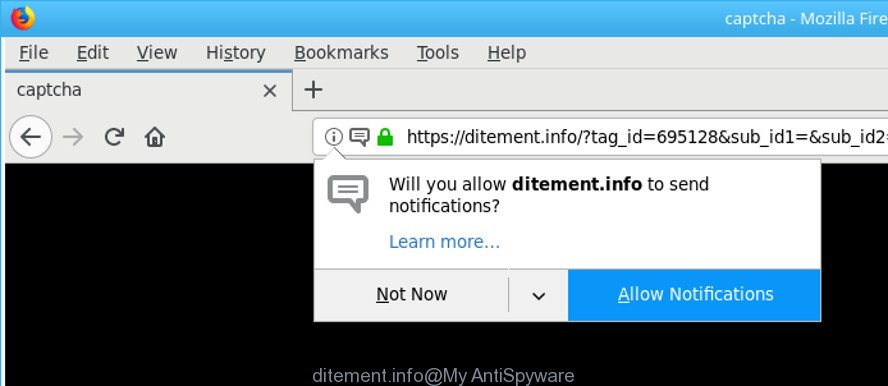
https://ditement.info/?tag_id …
The adware that created to reroute your web browser to various ad web pages like Ditement.info, may insert a ton of advertisements directly to the sites that you visit, creating a sense that the sponsored links have been added by the creators of the webpage. Moreover, a legal sponsored links may be replaced on the fake advertisements, that will offer to download and install various unnecessary and harmful software. Even worse, the adware has the ability to gather a wide variety of privacy data (your ip address, what is a site you are viewing now, what you are looking for on the Internet, which links you are clicking), which can later transfer to third parties.
The adware can change the settings of the IE, MS Edge, Firefox and Google Chrome, but often that a malicious software like this can also affect all types of web-browsers by modifying their desktop shortcut files. Thus forcing the user each time start the internet browser to see the intrusive Ditement.info website.
So, if you happen to encounter intrusive Ditement.info pop-up advertisements or notifications, then be quick and take effort to get rid of ad supported software that causes multiple annoying popups as soon as possible. Follow the guide below to remove Ditement.info redirect. Let us know how you managed by sending us your comments please.
Remove Ditement.info pop up ads (removal tutorial)
The following steps will help you to get rid of Ditement.info notifications from the Microsoft Edge, Microsoft Internet Explorer, Chrome and Mozilla Firefox. Moreover, the few simple steps below will help you to remove malware, browser hijacker infections, PUPs and toolbars that your computer may be infected. Please do the instructions step by step. If you need assist or have any questions, then ask for our assistance or type a comment below. Some of the steps below will require you to close this site. So, please read the instructions carefully, after that bookmark or print it for later reference.
To remove Ditement.info, use the following steps:
- How to remove Ditement.info pop-up advertisements without any software
- Delete ad supported software through the MS Windows Control Panel
- Remove Ditement.info pop ups from IE
- Remove Ditement.info notifications from Google Chrome
- Remove Ditement.info from Mozilla Firefox by resetting internet browser settings
- Remove unwanted Scheduled Tasks
- Disinfect the internet browser’s shortcuts to get rid of Ditement.info redirect
- Delete Ditement.info popups with free programs
- Run AdBlocker to stop Ditement.info and stay safe online
- How can you prevent your computer from the attack of Ditement.info pop up advertisements
- To sum up
How to remove Ditement.info pop-up advertisements without any software
To remove Ditement.info popup advertisements, ad-supported software and other unwanted apps you can try to do so manually. Unfortunately some of the adware won’t show up in your application list, but some adware may. In this case, you may be able to remove it via the uninstall function of your Windows computer. You can do this by completing the steps below.
Delete ad supported software through the MS Windows Control Panel
We advise that you begin the PC cleaning process by checking the list of installed applications and remove all unknown or dubious programs. This is a very important step, as mentioned above, very often the malicious software such as ad supported software and hijackers may be bundled with free programs. Delete the unwanted apps can get rid of the intrusive advertisements or web-browser redirect.
Press Windows button ![]() , then click Search
, then click Search ![]() . Type “Control panel”and press Enter. If you using Windows XP or Windows 7, then click “Start” and select “Control Panel”. It will show the Windows Control Panel like below.
. Type “Control panel”and press Enter. If you using Windows XP or Windows 7, then click “Start” and select “Control Panel”. It will show the Windows Control Panel like below.

Further, press “Uninstall a program” ![]()
It will display a list of all applications installed on your computer. Scroll through the all list, and remove any dubious and unknown applications.
Remove Ditement.info pop ups from IE
The Internet Explorer reset is great if your web browser is hijacked or you have unwanted addo-ons or toolbars on your web-browser, that installed by an malicious software.
First, launch the IE, then press ‘gear’ icon ![]() . It will open the Tools drop-down menu on the right part of the web-browser, then click the “Internet Options” as displayed on the image below.
. It will open the Tools drop-down menu on the right part of the web-browser, then click the “Internet Options” as displayed on the image below.

In the “Internet Options” screen, select the “Advanced” tab, then press the “Reset” button. The Internet Explorer will display the “Reset Internet Explorer settings” dialog box. Further, press the “Delete personal settings” check box to select it. Next, click the “Reset” button as on the image below.

When the procedure is done, press “Close” button. Close the IE and reboot your personal computer for the changes to take effect. This step will help you to restore your web-browser’s homepage, search provider and new tab to default state.
Remove Ditement.info notifications from Google Chrome
Reset Google Chrome settings is a simple way to remove the adware, malicious and adware extensions, as well as to restore the internet browser’s homepage, default search provider and newtab page that have been modified by adware that causes multiple unwanted advertisements.

- First, start the Google Chrome and press the Menu icon (icon in the form of three dots).
- It will display the Google Chrome main menu. Select More Tools, then click Extensions.
- You will see the list of installed extensions. If the list has the extension labeled with “Installed by enterprise policy” or “Installed by your administrator”, then complete the following steps: Remove Chrome extensions installed by enterprise policy.
- Now open the Google Chrome menu once again, press the “Settings” menu.
- Next, click “Advanced” link, which located at the bottom of the Settings page.
- On the bottom of the “Advanced settings” page, click the “Reset settings to their original defaults” button.
- The Google Chrome will show the reset settings dialog box as on the image above.
- Confirm the web-browser’s reset by clicking on the “Reset” button.
- To learn more, read the article How to reset Google Chrome settings to default.
Remove Ditement.info from Mozilla Firefox by resetting internet browser settings
If the Firefox settings like new tab page, search provider by default and start page have been modified by the ad-supported software, then resetting it to the default state can help. It’ll save your personal information such as saved passwords, bookmarks, auto-fill data and open tabs.
Start the Firefox and press the menu button (it looks like three stacked lines) at the top right of the browser screen. Next, click the question-mark icon at the bottom of the drop-down menu. It will show the slide-out menu.

Select the “Troubleshooting information”. If you’re unable to access the Help menu, then type “about:support” in your address bar and press Enter. It bring up the “Troubleshooting Information” page as displayed below.

Click the “Refresh Firefox” button at the top right of the Troubleshooting Information page. Select “Refresh Firefox” in the confirmation dialog box. The Firefox will start a process to fix your problems that caused by the ad-supported software that responsible for the appearance of Ditement.info pop-ups. Once, it is finished, press the “Finish” button.
Remove unwanted Scheduled Tasks
If the unwanted Ditement.info web-site opens automatically on Windows startup or at equal time intervals, then you need to check the Task Scheduler Library and remove all tasks which have been created by unwanted software.
Press Windows and R keys on your keyboard simultaneously. It will display a dialog box that titled as Run. In the text field, type “taskschd.msc” (without the quotes) and click OK. Task Scheduler window opens. In the left-hand side, press “Task Scheduler Library”, like below.

Task scheduler, list of tasks
In the middle part you will see a list of installed tasks. Select the first task, its properties will be show just below automatically. Next, click the Actions tab. Necessary to look at the text which is written under Details. Found something such as “explorer.exe http://site.address” or “chrome.exe http://site.address” or “firefox.exe http://site.address”, then you need remove this task. If you are not sure that executes the task, then google it. If it’s a component of the adware, then this task also should be removed.
Further click on it with the right mouse button and select Delete as displayed in the figure below.

Task scheduler, delete a task
Repeat this step, if you have found a few tasks that have been created by malicious applications. Once is finished, close the Task Scheduler window.
Disinfect the internet browser’s shortcuts to get rid of Ditement.info redirect
Once the adware is started, it can also change the browser’s shortcut files, adding an argument such as “http://site.address” into the Target field. Due to this, every time you open the web-browser, it will open an undesired web page.
Click the right mouse button to a desktop shortcut that you use to launch your internet browser. Next, select the “Properties” option. Important: necessary to click on the desktop shortcut file for the web browser which is rerouted to the Ditement.info or other annoying web site.
Further, necessary to look at the text which is written in the “Target” field. The ‘ad supported’ software that redirects your web browser to intrusive Ditement.info web page can modify the contents of this field, which describes the file to be start when you run your web-browser. Depending on the web-browser you’re using, there should be:
- Google Chrome: chrome.exe
- Opera: opera.exe
- Firefox: firefox.exe
- Internet Explorer: iexplore.exe
If you are seeing an unknown text similar to “http://site.addres” that has been added here, then you should remove it, as shown on the image below.

Next, click the “OK” button to save the changes. Now, when you start the web browser from this desktop shortcut, it does not occur automatically reroute on the Ditement.info site or any other unwanted sites. Once the step is finished, we recommend to go to the next step.
Delete Ditement.info popups with free programs
There are not many good free anti-malware applications with high detection ratio. The effectiveness of malicious software removal tools depends on various factors, mostly on how often their virus/malware signatures DB are updated in order to effectively detect modern malware, adware, browser hijackers and other potentially unwanted apps. We suggest to use several applications, not just one. These applications which listed below will help you get rid of all components of the ‘ad supported’ software from your disk and Windows registry and thereby delete Ditement.info popup advertisements.
Run Zemana Anti-malware to get rid of Ditement.info popup advertisements
Zemana Anti-malware is a utility which can remove adware, PUPs, hijacker infections and other malicious software from your computer easily and for free. Zemana Anti-malware is compatible with most antivirus software. It works under Windows (10 – XP, 32 and 64 bit) and uses minimum of system resources.
Visit the page linked below to download the latest version of Zemana for Windows. Save it on your MS Windows desktop or in any other place.
164813 downloads
Author: Zemana Ltd
Category: Security tools
Update: July 16, 2019
When the download is done, close all apps and windows on your system. Open a directory in which you saved it. Double-click on the icon that’s called Zemana.AntiMalware.Setup as shown on the screen below.
![]()
When the installation starts, you will see the “Setup wizard” which will allow you set up Zemana Anti Malware on your machine.

Once install is complete, you will see window as on the image below.

Now click the “Scan” button to perform a system scan for the ad-supported software responsible for redirecting your internet browser to Ditement.info webpage. This task can take quite a while, so please be patient. When a malware, ad-supported software or potentially unwanted apps are detected, the number of the security threats will change accordingly.

After finished, Zemana Anti Malware (ZAM) will produce a list of unwanted and adware. All found threats will be marked. You can remove them all by simply click “Next” button.

The Zemana Free will delete adware responsible for redirections to Ditement.info.
Scan your PC and remove Ditement.info pop-ups with Hitman Pro
Hitman Pro is a free program which made to get rid of malware, PUPs, hijackers and adware from your PC running Microsoft Windows 10, 8, 7, XP (32-bit and 64-bit). It will help to identify and remove ‘ad supported’ software that redirects your browser to annoying Ditement.info website, including its files, folders and registry keys.
Click the link below to download HitmanPro. Save it on your Microsoft Windows desktop or in any other place.
Download and run Hitman Pro on your personal computer. Once started, click “Next” button to begin scanning your computer for the adware which causes intrusive Ditement.info popups. This task can take some time, so please be patient. When a malicious software, adware or potentially unwanted apps are detected, the number of the security threats will change accordingly. .

Once the scan get completed, Hitman Pro will prepare a list of unwanted and adware.

When you’re ready, press Next button.
It will show a prompt, click the “Activate free license” button to start the free 30 days trial to get rid of all malicious software found.
Use Malwarebytes to delete Ditement.info pop ups
You can delete Ditement.info pop up ads automatically with a help of Malwarebytes Free. We advise this free malware removal tool because it may easily remove browser hijacker infections, ad-supported software, potentially unwanted software and toolbars with all their components such as files, folders and registry entries.
Visit the following page to download MalwareBytes AntiMalware. Save it to your Desktop so that you can access the file easily.
327070 downloads
Author: Malwarebytes
Category: Security tools
Update: April 15, 2020
Once the downloading process is complete, close all windows on your machine. Further, launch the file called mb3-setup. If the “User Account Control” prompt pops up as shown below, press the “Yes” button.

It will open the “Setup wizard” which will help you install MalwareBytes on the personal computer. Follow the prompts and do not make any changes to default settings.

Once installation is complete successfully, click Finish button. Then MalwareBytes will automatically start and you can see its main window as displayed in the following example.

Next, press the “Scan Now” button to detect adware that developed to redirect your internet browser to various ad web sites like Ditement.info. This procedure can take some time, so please be patient. While the MalwareBytes Free application is scanning, you can see how many objects it has identified as threat.

Once finished, the results are displayed in the scan report. All found items will be marked. You can remove them all by simply click “Quarantine Selected” button.

The MalwareBytes Anti Malware (MBAM) will remove adware that causes internet browsers to show annoying Ditement.info pop up ads. Once disinfection is finished, you can be prompted to reboot your personal computer. We recommend you look at the following video, which completely explains the procedure of using the MalwareBytes Anti Malware to delete browser hijacker infections, adware and other malicious software.
Run AdBlocker to stop Ditement.info and stay safe online
It is important to run ad blocker software like AdGuard to protect your PC system from harmful web pages. Most security experts says that it is okay to stop ads. You should do so just to stay safe! And, of course, the AdGuard can to block Ditement.info and other annoying websites.
Installing the AdGuard is simple. First you will need to download AdGuard on your Windows Desktop by clicking on the following link.
26842 downloads
Version: 6.4
Author: © Adguard
Category: Security tools
Update: November 15, 2018
Once the download is finished, launch the downloaded file. You will see the “Setup Wizard” screen like below.

Follow the prompts. After the install is complete, you will see a window as displayed on the screen below.

You can click “Skip” to close the setup program and use the default settings, or press “Get Started” button to see an quick tutorial which will assist you get to know AdGuard better.
In most cases, the default settings are enough and you don’t need to change anything. Each time, when you start your PC, AdGuard will start automatically and stop popup advertisements, Ditement.info redirect, as well as other harmful or misleading websites. For an overview of all the features of the application, or to change its settings you can simply double-click on the AdGuard icon, which can be found on your desktop.
How can you prevent your computer from the attack of Ditement.info pop up advertisements
The adware actively distributed with free software, as a part of the setup file of these applications. Therefore, it is very important, when installing an unknown program even downloaded from well-known or big hosting site, read the Terms of use and the Software license, as well as to choose the Manual, Advanced or Custom installation option. In this mode, you may disable the installation of unneeded modules and software and protect your computer from the adware that causes multiple intrusive pop ups. Do not repeat the mistakes of most users when installing unknown applications, simply click the Next button, and do not read any information that the free programs display them during its installation. Most often this leads to one – the web browser starts showing a huge count of intrusive advertisements like Ditement.info ads.
To sum up
After completing the step-by-step tutorial above, your personal computer should be clean from this adware and other malicious software. The Chrome, Firefox, MS Edge and Microsoft Internet Explorer will no longer show unwanted Ditement.info web-page when you surf the Web. Unfortunately, if the steps does not help you, then you have caught a new adware, and then the best way – ask for help.
Please start a new thread by using the “New Topic” button in the Spyware Removal forum. When posting your HJT log, try to give us some details about your problems, so we can try to help you more accurately. Wait for one of our trained “Security Team” or Site Administrator to provide you with knowledgeable assistance tailored to your problem with the unwanted Ditement.info popup ads.


















