If your browser’s start page or search engine are being redirected to the web site called Fast Directions, then you most likely have a browser hijacker installed on your machine. The browser hijacker infection will alter your web browser’s newtab, default search engine and startpage so that they automatically open the Fast Directions and use it for searches. If you would like to get rid of Fast Directions and are unable to do so, you can follow the steps below to scan for and remove this hijacker and any other unwanted software for free.
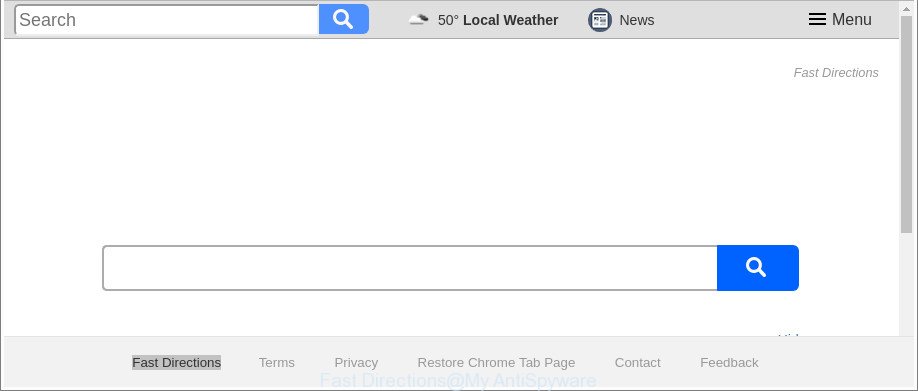
The “Fast Directions” makes unwanted changes to browser settings
Being affected by Fast Directions browser hijacker you will be forced to use its own search provider. It could seem not to be dangerous, but you still should be very careful, since it may show unwanted and malicious advertisements made to force you into buying certain questionable applications or products, provide search results which may redirect your internet browser to certain deceptive, misleading or malicious web-sites. We advise that you use only the reliable search provider such as Google, Yahoo or Bing.
Although, Fast Directions hijacker infection is not a virus, but it does bad things, and it can make changes to web-browsers settings. Moreover, an ‘ad-supported’ software (also known as adware) may be additionally installed on to your system with this browser hijacker, that will display lots of advertisements, or even massive full page advertisements that blocks surfing the Internet. Often such these advertisements may recommend to install other unknown and undesired programs or visit malicious pages.
The tutorial below explaining steps to remove Fast Directions hijacker problem. Feel free to use it for removal of the hijacker infection that may attack Mozilla Firefox, IE, MS Edge and Google Chrome and other popular browsers. The instructions will help you return your some settings of web-browsers which previously modified by browser hijacker.
How to remove Fast Directions from Chrome, Firefox, IE, Edge
Fortunately, it’s not hard to delete the Fast Directions browser hijacker. In the following guide, we will provide two ways to free your PC system of this browser hijacker. One is the manual removal solution and the other is automatic removal way. You can choose the method that best fits you. Please follow the removal tutorial below to get rid of Fast Directions right now!
To remove Fast Directions, perform the steps below:
- How to remove Fast Directions manually
- How to automatically delete Fast Directions browser hijacker
- Stop Fast Directions and other intrusive web sites
- Where the Fast Directions hijacker comes from
- Finish words
How to remove Fast Directions manually
The useful removal guidance for the Fast Directions redirect. The detailed procedure can be followed by anyone as it really does take you step-by-step. If you follow this process to get rid of Fast Directions let us know how you managed by sending us your comments please.
Removing the Fast Directions, check the list of installed programs first
Some programs are free only because their installer contains a browser hijacker like the Fast Directions. This unwanted software generates revenue for the makers when it is installed. Many hijackers can be removed by simply uninstalling them from the ‘Uninstall a Program’ that is located in MS Windows control panel.
Windows 10, 8.1, 8
Click the MS Windows logo, and then press Search ![]() . Type ‘Control panel’and press Enter as displayed in the figure below.
. Type ‘Control panel’and press Enter as displayed in the figure below.

Once the ‘Control Panel’ opens, click the ‘Uninstall a program’ link under Programs category as displayed in the figure below.

Windows 7, Vista, XP
Open Start menu and choose the ‘Control Panel’ at right as shown in the figure below.

Then go to ‘Add/Remove Programs’ or ‘Uninstall a program’ (MS Windows 7 or Vista) like below.

Carefully browse through the list of installed apps and delete all questionable and unknown software. We advise to click ‘Installed programs’ and even sorts all installed apps by date. When you have found anything questionable that may be the hijacker infection responsible for redirects to Fast Directions or other PUP (potentially unwanted program), then select this program and click ‘Uninstall’ in the upper part of the window. If the dubious application blocked from removal, then use Revo Uninstaller Freeware to completely delete it from your system.
Get rid of Fast Directions from Internet Explorer
The Internet Explorer reset is great if your internet browser is hijacked or you’ve unwanted extensions or toolbars on your browser, which installed by a malware.
First, start the Microsoft Internet Explorer, click ![]() ) button. Next, click “Internet Options” as shown on the image below.
) button. Next, click “Internet Options” as shown on the image below.

In the “Internet Options” screen select the Advanced tab. Next, click Reset button. The Microsoft Internet Explorer will display the Reset Internet Explorer settings prompt. Select the “Delete personal settings” check box and click Reset button.

You will now need to restart your machine for the changes to take effect. It will delete hijacker responsible for redirecting user searches to Fast Directions, disable malicious and ad-supported web browser’s extensions and restore the Internet Explorer’s settings like newtab, homepage and search engine by default to default state.
Remove Fast Directions from Google Chrome
Reset Chrome settings is a simple way to remove the browser hijacker, harmful and ‘ad-supported’ extensions, as well as to recover the web browser’s home page, search provider and newtab that have been replaced by Fast Directions browser hijacker infection.

- First run the Google Chrome and click Menu button (small button in the form of three dots).
- It will open the Chrome main menu. Choose More Tools, then click Extensions.
- You’ll see the list of installed add-ons. If the list has the plugin labeled with “Installed by enterprise policy” or “Installed by your administrator”, then complete the following instructions: Remove Chrome extensions installed by enterprise policy.
- Now open the Chrome menu once again, click the “Settings” menu.
- You will see the Chrome’s settings page. Scroll down and click “Advanced” link.
- Scroll down again and click the “Reset” button.
- The Chrome will display the reset profile settings page as shown on the image above.
- Next press the “Reset” button.
- Once this task is done, your web browser’s home page, default search engine and new tab will be restored to their original defaults.
- To learn more, read the article How to reset Google Chrome settings to default.
Get rid of Fast Directions from Mozilla Firefox by resetting web browser settings
Resetting Mozilla Firefox internet browser will reset all the settings to their default values and will remove Fast Directions, malicious add-ons and extensions. Essential information like bookmarks, browsing history, passwords, cookies, auto-fill data and personal dictionaries will not be removed.
Start the Firefox and click the menu button (it looks like three stacked lines) at the top right of the web-browser screen. Next, click the question-mark icon at the bottom of the drop-down menu. It will show the slide-out menu.

Select the “Troubleshooting information”. If you’re unable to access the Help menu, then type “about:support” in your address bar and press Enter. It bring up the “Troubleshooting Information” page as displayed below.

Click the “Refresh Firefox” button at the top right of the Troubleshooting Information page. Select “Refresh Firefox” in the confirmation dialog box. The Mozilla Firefox will start a task to fix your problems that caused by the browser hijacker which modifies web browser settings to replace your new tab page, startpage and default search engine with Fast Directions web site. When, it is finished, press the “Finish” button.
How to automatically delete Fast Directions browser hijacker
Run malware removal utilities to remove Fast Directions automatically. The free programs utilities specially made for browser hijacker infection, adware and other potentially unwanted applications removal. These tools can remove most of hijacker from IE, Firefox, Chrome and MS Edge. Moreover, it may remove all components of Fast Directions from Windows registry and system drives.
Automatically get rid of Fast Directions startpage with Zemana
Zemana is a tool that can delete adware, potentially unwanted software, browser hijackers and other malware from your machine easily and for free. Zemana is compatible with most antivirus software. It works under Windows (10 – XP, 32 and 64 bit) and uses minimum of PC system resources.
Now you can install and run Zemana to delete Fast Directions from your web browser by following the steps below:
Visit the page linked below to download Zemana installation package called Zemana.AntiMalware.Setup on your machine. Save it on your Desktop.
164814 downloads
Author: Zemana Ltd
Category: Security tools
Update: July 16, 2019
Run the setup package after it has been downloaded successfully and then follow the prompts to install this utility on your personal computer.

During installation you can change certain settings, but we suggest you do not make any changes to default settings.
When install is finished, this malicious software removal tool will automatically start and update itself. You will see its main window as displayed on the screen below.

Now click the “Scan” button . Zemana Anti-Malware program will scan through the whole computer for the browser hijacker infection related to Fast Directions . This procedure may take some time, so please be patient. While the Zemana AntiMalware (ZAM) program is checking, you may see how many objects it has identified as threat.

When the system scan is done, Zemana will display a scan report. You may get rid of items (move to Quarantine) by simply click “Next” button.

The Zemana Free will remove Fast Directions hijacker and other browser’s malicious extensions. Once that process is complete, you can be prompted to restart your system to make the change take effect.
Remove Fast Directions browser hijacker infection and malicious extensions with Hitman Pro
Hitman Pro is a completely free (30 day trial) tool. You do not need expensive methods to remove hijacker that responsible for browser redirect to the undesired Fast Directions web-site and other misleading programs. Hitman Pro will uninstall all the unwanted apps such as ad supported software and browser hijackers for free.
Visit the page linked below to download HitmanPro. Save it directly to your Windows Desktop.
Once downloading is complete, open the folder in which you saved it and double-click the Hitman Pro icon. It will start the Hitman Pro utility. If the User Account Control dialog box will ask you want to open the application, click Yes button to continue.

Next, click “Next” to find hijacker responsible for redirecting your browser to Fast Directions web-page. Depending on your computer, the scan may take anywhere from a few minutes to close to an hour. While the Hitman Pro utility is scanning, you may see count of objects it has identified as being affected by malicious software.

Once the system scan is complete, HitmanPro will open you the results as shown in the following example.

Once you have selected what you wish to remove from your personal computer click “Next” button. It will open a prompt, click the “Activate free license” button. The HitmanPro will get rid of hijacker infection that causes web browsers to open unwanted Fast Directions web-page and add items to the Quarantine. Once the task is done, the utility may ask you to reboot your personal computer.
How to automatically remove Fast Directions with Malwarebytes
We suggest using the Malwarebytes Free that are completely clean your computer of the hijacker infection. The free tool is an advanced malware removal program created by (c) Malwarebytes lab. This application uses the world’s most popular anti-malware technology. It is able to help you delete browser hijackers, potentially unwanted applications, malware, ad supported software, toolbars, ransomware and other security threats from your system for free.
Please go to the following link to download the latest version of MalwareBytes AntiMalware for Microsoft Windows. Save it to your Desktop so that you can access the file easily.
327071 downloads
Author: Malwarebytes
Category: Security tools
Update: April 15, 2020
Once the downloading process is finished, close all applications and windows on your PC system. Double-click the install file named mb3-setup. If the “User Account Control” dialog box pops up as shown on the image below, click the “Yes” button.

It will open the “Setup wizard” that will help you install MalwareBytes on your PC system. Follow the prompts and do not make any changes to default settings.

Once setup is finished successfully, click Finish button. MalwareBytes Anti-Malware (MBAM) will automatically start and you can see its main screen as displayed on the screen below.

Now click the “Scan Now” button for checking your computer for the browser hijacker that cause Fast Directions web site to appear. During the scan MalwareBytes Anti-Malware will detect threats exist on your computer.

After the scan get finished, the results are displayed in the scan report. Review the results once the utility has complete the system scan. If you think an entry should not be quarantined, then uncheck it. Otherwise, simply click “Quarantine Selected” button. The MalwareBytes Free will get rid of hijacker responsible for redirecting your web-browser to Fast Directions page and add threats to the Quarantine. Once the process is complete, you may be prompted to reboot the system.

We suggest you look at the following video, which completely explains the process of using the MalwareBytes Anti-Malware (MBAM) to delete adware, browser hijacker infection and other malicious software.
Stop Fast Directions and other intrusive web sites
If you want to remove undesired ads, internet browser redirects and pop-ups, then install an ad-blocker application such as AdGuard. It can block Fast Directions, ads, pop ups and block webpages from tracking your online activities when using the IE, Google Chrome, MS Edge and Firefox. So, if you like browse the World Wide Web, but you do not like intrusive ads and want to protect your computer from malicious webpages, then the AdGuard is your best choice.
- Download AdGuard by clicking on the link below.
Adguard download
26843 downloads
Version: 6.4
Author: © Adguard
Category: Security tools
Update: November 15, 2018
- After downloading it, start the downloaded file. You will see the “Setup Wizard” program window. Follow the prompts.
- After the install is done, click “Skip” to close the installation application and use the default settings, or click “Get Started” to see an quick tutorial that will assist you get to know AdGuard better.
- In most cases, the default settings are enough and you don’t need to change anything. Each time, when you run your system, AdGuard will run automatically and block advertisements, webpages like Fast Directions, as well as other malicious or misleading web-sites. For an overview of all the features of the program, or to change its settings you can simply double-click on the icon called AdGuard, which is located on your desktop.
Where the Fast Directions hijacker comes from
The hijacker which redirects your internet browser to unwanted Fast Directions web site, can be classified as potentially unwanted application (PUA) which commonly comes on the personal computer with other free applications. In most cases, this unwanted program comes without the user’s knowledge. Therefore, many users aren’t even aware that their computer has been hijacked by malicious software. Please follow the easy rules in order to protect your machine from any unwanted programs: don’t install any suspicious applications, read the user agreement and choose only the Custom, Manual or Advanced install option, do not rush to click the Next button. Also, always try to find a review of the application on the Net. Be careful and attentive! If Fast Directions has already come into your computer, then you need to check your computer for browser hijacker and other malicious software. Use our detailed few simple steps that are listed above.
Finish words
Now your computer should be free of the hijacker responsible for Fast Directions start page. We suggest that you keep Zemana Anti-Malware (to periodically scan your computer for new hijackers and other malicious software) and AdGuard (to help you stop annoying advertisements and harmful webpages). Moreover, to prevent any browser hijacker infection, please stay clear of unknown and third party apps, make sure that your antivirus program, turn on the option to search for potentially unwanted applications.
If you need more help with Fast Directions start page related issues, go to our Spyware/Malware removal forum.


















