Every time, when you launch your web browser the Search.searchjsfd.com web page which you do not remember installing as startpage or search provider keeps annoying you? Search.searchjsfd.com is a browser hijacker. It can end up on your system in various ways. In many cases is when you download and install another free application and forget to uncheck the box for the third-party programs installation. Don’t panic because we’ve got the solution. Here’s a steps on how to get rid of annoying Search.searchjsfd.com search from any web browsers, including the Edge, Microsoft Internet Explorer, Mozilla Firefox and Google Chrome.
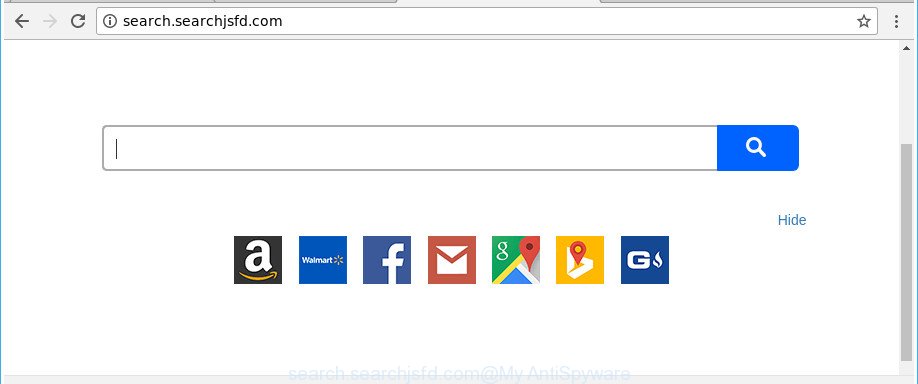
http://search.searchjsfd.com/
While redirecting, your internet browser’s status bar may show the following messages: ‘Waiting for Search.searchjsfd.com’, ‘Transferring data from Search.searchjsfd.com’, ‘Looking up Search.searchjsfd.com’, ‘Read Search.searchjsfd.com’, ‘Connected to Search.searchjsfd.com’.
The Search.searchjsfd.com browser hijacker will modify your web-browser’s search provider so that all searches are sent via Search.searchjsfd.com, which redirects to Bing, Yahoo or Google Custom Search engine which displays the search results for your query. The devs behind this browser hijacker are using legitimate search provider as they may generate money from the advertisements that are opened in the search results.
Therefore it is very important to free your machine of browser hijacker immediately. Follow the few simple steps below to remove Search.searchjsfd.com search, as well as other malicious software and adware, which can be installed onto your PC along with it.
Remove Search.searchjsfd.com from Chrome, Firefox, IE, Edge
In many cases hijacker infections requires more than a simple uninstall through the use of MS Windows Control panel in order to be fully removed. For that reason, our team made several removal solutions that we have combined in a detailed instructions. Therefore, if you’ve the annoying Search.searchjsfd.com browser hijacker infection on your personal computer and are currently trying to have it uninstalled then feel free to follow the guidance below in order to resolve your problem. Some of the steps below will require you to shut down this site. So, please read the few simple steps carefully, after that bookmark or print it for later reference.
To remove Search.searchjsfd.com, execute the following steps:
- How to remove Search.searchjsfd.com manually
- Scan your PC system and get rid of Search.searchjsfd.com with free utilities
- Use AdBlocker to block Search.searchjsfd.com and stay safe online
- Where the Search.searchjsfd.com browser hijacker comes from
- To sum up
How to remove Search.searchjsfd.com manually
The following instructions is a step-by-step guide, which will help you manually remove Search.searchjsfd.com redirect from the Google Chrome, Microsoft Edge, Internet Explorer and Mozilla Firefox.
Delete Search.searchjsfd.com associated software by using Microsoft Windows Control Panel
First, you should try to identify and uninstall the program that causes the appearance of unwanted ads or browser redirect, using the ‘Uninstall a program’ which is located in the ‘Control panel’.
Make sure you have closed all web-browsers and other programs. Next, remove any unknown and suspicious applications from your Control panel.
Windows 10, 8.1, 8
Now, click the Windows button, type “Control panel” in search and press Enter. Choose “Programs and Features”, then “Uninstall a program”.

Look around the entire list of software installed on your PC. Most likely, one of them is the browser hijacker infection related to Search.searchjsfd.com . Choose the suspicious program or the program that name is not familiar to you and delete it.
Windows Vista, 7
From the “Start” menu in Microsoft Windows, choose “Control Panel”. Under the “Programs” icon, choose “Uninstall a program”.

Choose the suspicious or any unknown software, then press “Uninstall/Change” button to delete this unwanted program from your machine.
Windows XP
Click the “Start” button, select “Control Panel” option. Click on “Add/Remove Programs”.

Choose an unwanted application, then click “Change/Remove” button. Follow the prompts.
Remove Search.searchjsfd.com from Mozilla Firefox by resetting web-browser settings
If the Mozilla Firefox web-browser startpage, new tab and search engine by default are changed to Search.searchjsfd.com and you want to recover the settings back to their default values, then you should follow the step-by-step guidance below. Essential information like bookmarks, browsing history, passwords, cookies, auto-fill data and personal dictionaries will not be removed.
First, start the Mozilla Firefox and click ![]() button. It will show the drop-down menu on the right-part of the web browser. Further, click the Help button (
button. It will show the drop-down menu on the right-part of the web browser. Further, click the Help button (![]() ) as displayed on the image below.
) as displayed on the image below.

In the Help menu, select the “Troubleshooting Information” option. Another way to open the “Troubleshooting Information” screen – type “about:support” in the internet browser adress bar and press Enter. It will open the “Troubleshooting Information” page as on the image below. In the upper-right corner of this screen, click the “Refresh Firefox” button.

It will display the confirmation dialog box. Further, press the “Refresh Firefox” button. The Firefox will start a task to fix your problems that caused by the hijacker infection responsible for redirections to Search.searchjsfd.com. When, it is done, click the “Finish” button.
Remove Search.searchjsfd.com search from Internet Explorer
First, run the Microsoft Internet Explorer, then click ‘gear’ icon ![]() . It will show the Tools drop-down menu on the right part of the browser, then click the “Internet Options” as shown below.
. It will show the Tools drop-down menu on the right part of the browser, then click the “Internet Options” as shown below.

In the “Internet Options” screen, select the “Advanced” tab, then press the “Reset” button. The Internet Explorer will show the “Reset Internet Explorer settings” prompt. Further, press the “Delete personal settings” check box to select it. Next, press the “Reset” button as shown below.

When the procedure is finished, click “Close” button. Close the Microsoft Internet Explorer and reboot your PC system for the changes to take effect. This step will help you to restore your web-browser’s home page, new tab and default search provider to default state.
Remove Search.searchjsfd.com redirect from Chrome
Like other modern web-browsers, the Chrome has the ability to reset the settings to their default values and thereby restore the web-browser homepage, new tab and default search provider that have been changed by the Search.searchjsfd.com browser hijacker.

- First, launch the Google Chrome and press the Menu icon (icon in the form of three dots).
- It will show the Chrome main menu. Choose More Tools, then click Extensions.
- You’ll see the list of installed add-ons. If the list has the addon labeled with “Installed by enterprise policy” or “Installed by your administrator”, then complete the following instructions: Remove Chrome extensions installed by enterprise policy.
- Now open the Chrome menu once again, click the “Settings” menu.
- Next, click “Advanced” link, which located at the bottom of the Settings page.
- On the bottom of the “Advanced settings” page, press the “Reset settings to their original defaults” button.
- The Google Chrome will display the reset settings prompt as on the image above.
- Confirm the browser’s reset by clicking on the “Reset” button.
- To learn more, read the article How to reset Google Chrome settings to default.
Scan your PC system and get rid of Search.searchjsfd.com with free utilities
Manual removal is not always as effective as you might think. Often, even the most experienced users can not completely remove browser hijacker from the infected computer. So, we advise to scan your computer for any remaining malicious components with free browser hijacker removal software below.
How to automatically remove Search.searchjsfd.com with Zemana Anti Malware
We recommend using the Zemana. You can download and install Zemana Anti-Malware to find and get rid of Search.searchjsfd.com startpage from your computer. When installed and updated, the malicious software remover will automatically scan and detect all threats present on the personal computer.
Now you can set up and use Zemana to delete Search.searchjsfd.com from your web browser by following the steps below:
Visit the following page to download Zemana Anti-Malware installation package called Zemana.AntiMalware.Setup on your personal computer. Save it on your MS Windows desktop.
164813 downloads
Author: Zemana Ltd
Category: Security tools
Update: July 16, 2019
Start the setup file after it has been downloaded successfully and then follow the prompts to install this tool on your computer.

During installation you can change certain settings, but we advise you do not make any changes to default settings.
When installation is done, this malware removal utility will automatically start and update itself. You will see its main window as shown below.

Now click the “Scan” button to perform a system scan with this tool for the hijacker related to Search.searchjsfd.com search. This procedure may take quite a while, so please be patient.

When finished, Zemana will show a screen that contains a list of malicious software that has been found. Review the report and then click “Next” button.

The Zemana will start to delete hijacker responsible for redirecting user searches to Search.searchjsfd.com. When that process is complete, you can be prompted to reboot your PC to make the change take effect.
Use HitmanPro to delete Search.searchjsfd.com from the PC system
Hitman Pro is a completely free (30 day trial) utility. You don’t need expensive ways to remove browser hijacker infection that developed to redirect your browser to the Search.searchjsfd.com web-page and other misleading applications. Hitman Pro will delete all the unwanted programs such as ad supported software and hijackers for free.

- Download HitmanPro on your computer by clicking on the link below.
- Once downloading is done, double click the Hitman Pro icon. Once this tool is launched, click “Next” button to find out browser hijacker responsible for changing your internet browser settings to Search.searchjsfd.com. Depending on your machine, the scan may take anywhere from a few minutes to close to an hour. While the HitmanPro tool is scanning, you may see number of objects it has identified as being affected by malware.
- When the scan is done, you will be shown the list of all found items on your PC system. Review the scan results and then click “Next” button. Now press the “Activate free license” button to start the free 30 days trial to delete all malware found.
How to automatically get rid of Search.searchjsfd.com with Malwarebytes
Remove Search.searchjsfd.com hijacker manually is difficult and often the browser hijacker is not completely removed. Therefore, we recommend you to run the Malwarebytes Free which are completely clean your computer. Moreover, the free application will help you to delete malware, PUPs, toolbars and ‘ad supported’ software that your computer may be infected too.

Please go to the link below to download the latest version of MalwareBytes Free for Microsoft Windows. Save it directly to your Windows Desktop.
327070 downloads
Author: Malwarebytes
Category: Security tools
Update: April 15, 2020
When the download is finished, run it and follow the prompts. Once installed, the MalwareBytes will try to update itself and when this process is finished, click the “Scan Now” button . MalwareBytes utility will begin scanning the whole computer to find out hijacker that causes browsers to display unwanted Search.searchjsfd.com web-page. When a malicious software, adware or potentially unwanted applications are detected, the number of the security threats will change accordingly. Wait until the the checking is finished. Review the scan results and then click “Quarantine Selected” button.
The MalwareBytes AntiMalware (MBAM) is a free program that you can use to delete all detected folders, files, services, registry entries and so on. To learn more about this malicious software removal tool, we suggest you to read and follow the steps or the video guide below.
Use AdBlocker to block Search.searchjsfd.com and stay safe online
Enabling an ad-blocker application like AdGuard is an effective way to alleviate the risks. Additionally, ad blocker programs will also protect you from harmful advertisements and pages, and, of course, block redirection chain to Search.searchjsfd.com and similar web sites.
AdGuard can be downloaded from the following link. Save it on your Windows desktop or in any other place.
26842 downloads
Version: 6.4
Author: © Adguard
Category: Security tools
Update: November 15, 2018
After downloading it, double-click the downloaded file to run it. The “Setup Wizard” window will show up on the computer screen like below.

Follow the prompts. AdGuard will then be installed and an icon will be placed on your desktop. A window will show up asking you to confirm that you want to see a quick instructions as displayed in the figure below.

Click “Skip” button to close the window and use the default settings, or click “Get Started” to see an quick tutorial which will assist you get to know AdGuard better.
Each time, when you start your PC, AdGuard will start automatically and stop pop-up advertisements, Search.searchjsfd.com redirect, as well as other malicious or misleading sites. For an overview of all the features of the program, or to change its settings you can simply double-click on the AdGuard icon, that can be found on your desktop.
Where the Search.searchjsfd.com browser hijacker comes from
Probably Search.searchjsfd.com hijacker infection get installed onto your machine when you have installed certain free software such as E-Mail checker, PDF creator, video codec, etc. Because, in many cases, a hijacker infection can be bundled within the setup files from Softonic, Cnet, Soft32, Brothersoft or other similar web-pages that hosts free software. So, you should start any files downloaded from the Net with great caution! Always carefully read the ‘User agreement’, ‘Software license’ and ‘Terms of use’. In the process of installing a new program, you need to choose a ‘Manual’, ‘Advanced’ or ‘Custom’ installation type to control what components and third-party apps to be installed. Nevertheless, even removing the program, which installs this Search.searchjsfd.com hijacker, you do not remove the hijacker itself. Your web-browser settings will not be restored. Therefore, you must follow the step-by-step guidance above to restore your newtab page, startpage and search provider by default.
To sum up
After completing the steps outlined above, your computer should be free from hijacker infection responsible for redirecting your web-browser to Search.searchjsfd.com web-page and other malicious software. The Mozilla Firefox, Microsoft Edge, Internet Explorer and Google Chrome will no longer show unwanted Search.searchjsfd.com webpage on startup. Unfortunately, if the steps does not help you, then you have caught a new browser hijacker, and then the best way – ask for help in our Spyware/Malware removal forum.


















