Probably you are one of those people, who are facing Isearch.babylon.com and its unwanted changes to browser settings, may think that there is something wrong with your personal computer. The constant homepage and search provider redirects may cause the difficulty of browsing the Net. Your attempts to restore your previous web browser’s newtab page, homepage and default search engine are mostly in vain because returning the Firefox, Microsoft Edge, Internet Explorer and Chrome settings to default states becomes impossible unless you fully remove Isearch.babylon.com from your computer.
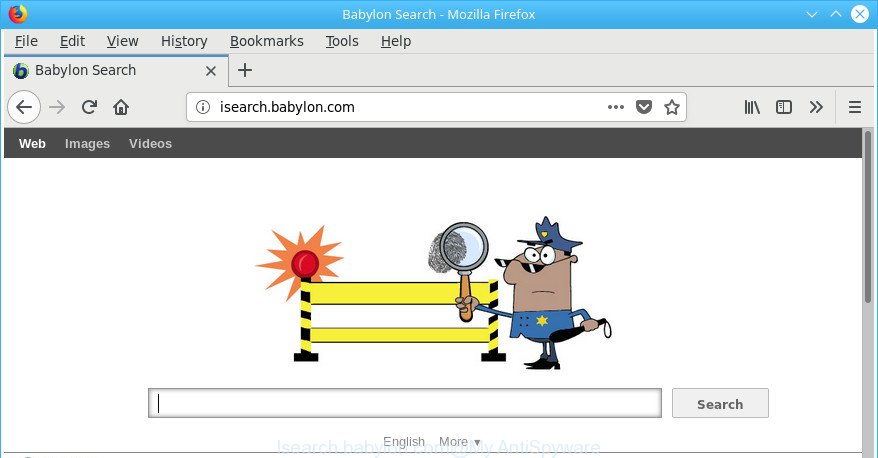
http://isearch.babylon.com/
After the hijack, common symptoms include:
- Replacing the Mozilla Firefox, MS Edge, Google Chrome and Internet Explorer built-in search box and search provider to Isearch.babylon.com;
- Replacing internet browser’s startpage to Isearch.babylon.com;
- Replacing the ‘newtab’ URL to launch an annoying web-site.
As well as undesired internet browser redirections to Isearch.babylon.com, this browser hijacker can gather your Internet surfing activity by recording URLs visited, IP addresses, web-browser version and type, cookie information, Internet Service Provider (ISP) and pages visited. Such kind of behavior can lead to serious security problems or confidential data theft. This is another reason why the browser hijacker that redirects the internet browser to Isearch.babylon.com, is classified as potentially unwanted application (PUA).
As evident, the hijacker is quite dangerous. So, we advise you get rid of it from your PC system as soon as possible. Follow the steps presented below to delete Isearch.babylon.com start page from the Chrome, Mozilla Firefox, Internet Explorer and MS Edge.
Remove Isearch.babylon.com from Chrome, Firefox, IE, Edge
The answer is right here on this web page. We have put together simplicity and efficiency. It will help you easily to clean your computer of browser hijacker infection. Moreover, you can choose manual or automatic removal solution. If you’re familiar with the personal computer then use manual removal, otherwise run the free anti-malware utility designed specifically to remove hijacker such as Isearch.babylon.com. Of course, you can combine both methods. Read this manual carefully, bookmark or print it, because you may need to shut down your browser or reboot your computer.
To remove Isearch.babylon.com, complete the following steps:
- How to remove Isearch.babylon.com manually
- Isearch.babylon.com start page automatic removal
- Block Isearch.babylon.com redirect and other annoying sites
- How to Isearch.babylon.com hijacker get installed onto PC
- To sum up
How to remove Isearch.babylon.com manually
The few simple steps will help you delete Isearch.babylon.com search. These Isearch.babylon.com removal steps work for the Mozilla Firefox, Chrome, Microsoft Internet Explorer and Edge, as well as every version of MS Windows operating system.
Uninstall Isearch.babylon.com related software through the Control Panel of your system
Check out the MS Windows Control Panel (Programs and Features section) to see all installed applications. We recommend to click on the “Date Installed” in order to sort the list of applications by the date you installed them. If you see any unknown and suspicious applications, they are the ones you need to remove.
Windows 8, 8.1, 10
First, click the Windows button
Windows XP, Vista, 7
First, click “Start” and select “Control Panel”.
It will display the Windows Control Panel as displayed in the figure below.

Next, press “Uninstall a program” ![]()
It will display a list of all programs installed on your PC. Scroll through the all list, and remove any suspicious and unknown software. To quickly find the latest installed programs, we recommend sort programs by date in the Control panel.
Get rid of Isearch.babylon.com startpage from Firefox
If the Firefox web-browser program is hijacked, then resetting its settings can help. The Reset feature is available on all modern version of Mozilla Firefox. A reset can fix many issues by restoring Mozilla Firefox settings like startpage, newtab page and default search provider to their default values. When using the reset feature, your personal information like passwords, bookmarks, browsing history and web form auto-fill data will be saved.
Click the Menu button (looks like three horizontal lines), and click the blue Help icon located at the bottom of the drop down menu as shown on the screen below.

A small menu will appear, click the “Troubleshooting Information”. On this page, click “Refresh Firefox” button as on the image below.

Follow the onscreen procedure to revert back your Mozilla Firefox web-browser settings to their original settings.
Remove Isearch.babylon.com redirect from Chrome
In order to be sure that there is nothing left behind, we suggest you to reset Google Chrome web-browser. It’ll return Chrome settings including default search engine, startpage and newtab to defaults.

- First start the Google Chrome and click Menu button (small button in the form of three dots).
- It will display the Chrome main menu. Select More Tools, then press Extensions.
- You’ll see the list of installed plugins. If the list has the add-on labeled with “Installed by enterprise policy” or “Installed by your administrator”, then complete the following instructions: Remove Chrome extensions installed by enterprise policy.
- Now open the Chrome menu once again, press the “Settings” menu.
- You will see the Chrome’s settings page. Scroll down and press “Advanced” link.
- Scroll down again and press the “Reset” button.
- The Google Chrome will open the reset profile settings page as shown on the screen above.
- Next click the “Reset” button.
- Once this procedure is finished, your browser’s startpage, new tab page and default search engine will be restored to their original defaults.
- To learn more, read the article How to reset Google Chrome settings to default.
Get rid of Isearch.babylon.com start page from IE
If you find that Internet Explorer internet browser settings such as new tab, home page and search engine by default had been hijacked, then you may restore your settings, via the reset web-browser process.
First, start the IE, click ![]() ) button. Next, click “Internet Options” as shown on the screen below.
) button. Next, click “Internet Options” as shown on the screen below.

In the “Internet Options” screen select the Advanced tab. Next, press Reset button. The Internet Explorer will display the Reset Internet Explorer settings dialog box. Select the “Delete personal settings” check box and press Reset button.

You will now need to reboot your personal computer for the changes to take effect. It will delete hijacker infection responsible for Isearch.babylon.com redirect, disable malicious and ad-supported browser’s extensions and restore the Internet Explorer’s settings such as newtab page, search engine and startpage to default state.
Isearch.babylon.com start page automatic removal
The manual steps above is tedious to use and can not always help to completely delete the Isearch.babylon.com browser hijacker infection. Here I am telling you an automatic solution to remove this hijacker infection from your computer completely. Zemana Anti Malware, MalwareBytes AntiMalware (MBAM) and Hitman Pro are antimalware utilities that can search for and delete all kinds of malicious software including browser hijacker infection that cause Isearch.babylon.com web-site to appear.
Remove Isearch.babylon.com homepage with Zemana AntiMalware
We suggest using the Zemana which are completely clean your PC system of the browser hijacker. The tool is an advanced malware removal application designed by (c) Zemana lab. It is able to help you remove PUPs, browser hijacker infections, ad supported software, malicious software, toolbars, ransomware and other security threats from your computer for free.
Download Zemana Anti Malware by clicking on the following link. Save it directly to your Windows Desktop.
164813 downloads
Author: Zemana Ltd
Category: Security tools
Update: July 16, 2019
Once downloading is finished, close all software and windows on your computer. Open a directory in which you saved it. Double-click on the icon that’s called Zemana.AntiMalware.Setup as shown in the figure below.
![]()
When the install starts, you will see the “Setup wizard” that will allow you setup Zemana AntiMalware (ZAM) on your system.

Once installation is done, you will see window as shown below.

Now click the “Scan” button to perform a system scan with this utility for the browser hijacker which cause a redirect to Isearch.babylon.com page.

Once Zemana completes the scan, a list of all items found is produced. When you’re ready, click “Next” button.

The Zemana Anti-Malware (ZAM) will delete Isearch.babylon.com browser hijacker infection and other web-browser’s harmful add-ons.
Scan your computer and delete Isearch.babylon.com startpage with HitmanPro
HitmanPro is a completely free (30 day trial) tool. You don’t need expensive solutions to remove hijacker responsible for redirecting user searches to Isearch.babylon.com and other shady applications. Hitman Pro will remove all the undesired programs like adware and browser hijackers for free.

- Installing the Hitman Pro is simple. First you will need to download Hitman Pro on your computer from the link below.
- When downloading is finished, double click the HitmanPro icon. Once this utility is launched, click “Next” button . HitmanPro application will scan through the whole computer for the hijacker responsible for redirecting your browser to Isearch.babylon.com website. A system scan can take anywhere from 5 to 30 minutes, depending on your computer. While the HitmanPro application is scanning, you may see number of objects it has identified as threat.
- As the scanning ends, HitmanPro will display a screen that contains a list of malicious software that has been detected. All found threats will be marked. You can get rid of them all by simply press “Next” button. Now press the “Activate free license” button to begin the free 30 days trial to delete all malicious software found.
Run Malwarebytes to remove browser hijacker infection
Remove Isearch.babylon.com hijacker manually is difficult and often the hijacker is not completely removed. Therefore, we advise you to run the Malwarebytes Free that are completely clean your computer. Moreover, the free program will allow you to get rid of malicious software, potentially unwanted apps, toolbars and ad-supported software that your personal computer can be infected too.

- Download MalwareBytes Free by clicking on the link below.
Malwarebytes Anti-malware
327070 downloads
Author: Malwarebytes
Category: Security tools
Update: April 15, 2020
- Once downloading is finished, close all programs and windows on your PC system. Open a folder in which you saved it. Double-click on the icon that’s named mb3-setup.
- Further, click Next button and follow the prompts.
- Once installation is complete, click the “Scan Now” button to perform a system scan with this utility for the browser hijacker which redirects your web browser to undesired Isearch.babylon.com web site. This process can take some time, so please be patient. When a threat is found, the number of the security threats will change accordingly.
- After the system scan is complete, MalwareBytes will show you the results. Make sure all threats have ‘checkmark’ and click “Quarantine Selected”. After the clean up is complete, you can be prompted to restart your system.
The following video offers a tutorial on how to remove browser hijackers, adware and other malicious software with MalwareBytes Free.
Block Isearch.babylon.com redirect and other annoying sites
It’s important to use ad blocker programs like AdGuard to protect your PC from malicious webpages. Most security experts says that it is okay to stop advertisements. You should do so just to stay safe! And, of course, the AdGuard can to block Isearch.babylon.com and other intrusive web-pages.
Download AdGuard on your system from the following link.
26842 downloads
Version: 6.4
Author: © Adguard
Category: Security tools
Update: November 15, 2018
When the download is done, start the downloaded file. You will see the “Setup Wizard” screen as shown below.

Follow the prompts. When the installation is done, you will see a window as shown in the figure below.

You can click “Skip” to close the installation program and use the default settings, or click “Get Started” button to see an quick tutorial that will assist you get to know AdGuard better.
In most cases, the default settings are enough and you don’t need to change anything. Each time, when you launch your personal computer, AdGuard will start automatically and stop popups, Isearch.babylon.com browser redirects, as well as other harmful or misleading pages. For an overview of all the features of the application, or to change its settings you can simply double-click on the AdGuard icon, which is located on your desktop.
How to Isearch.babylon.com hijacker get installed onto PC
The majority of hijackers like Isearch.babylon.com come in the composition, together with free applications or even paid apps which Web users can easily download online. The installers of such programs, in many cases, clearly indicate that they will install third-party software. The option is given to users to stop the install of any optional programs. So, in order to avoid the installation of any hijacker infections: read all disclaimers and install screens very carefully, select only Custom or Advanced installation option and reject all additional apps in which you are unsure.
To sum up
Now your computer should be free of the browser hijacker responsible for redirects to Isearch.babylon.com. We suggest that you keep AdGuard (to help you stop unwanted advertisements and annoying harmful web-sites) and Zemana AntiMalware (to periodically scan your PC system for new hijacker infections and other malware). Probably you are running an older version of Java or Adobe Flash Player. This can be a security risk, so download and install the latest version right now.
If you are still having problems while trying to remove Isearch.babylon.com from the Mozilla Firefox, Microsoft Edge, Chrome and IE, then ask for help in our Spyware/Malware removal forum.


















