The Get Bible Verses is a browser hijacker that affects your PC and changes internet browser settings. It can take over your internet browser and force you to use Get Bible Verses as your search provider, newtab page and start page. When the hijacker in your computer, it can collect privacy data like search queries as well as browsing history. So, if you have found this site set as your new home page, you should remove it as quickly as possible and select a well-known search engine such as Google or Bing. Try the guidance listed below to know how to remove Get Bible Verses and other unwanted applications.
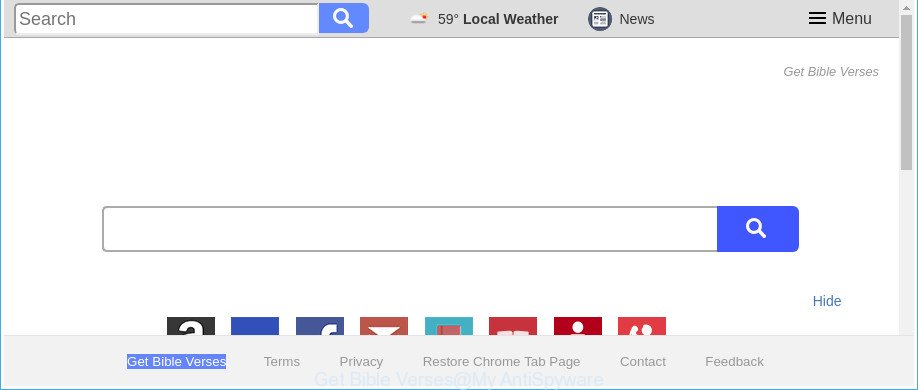
The “Get Bible Verses” makes changes to browser settings
The Get Bible Verses hijacker can also modify the default search engine that will virtually block the possibility of finding information on the Net. The reason for this is that the Get Bible Verses search results can show a huge number of advertisements, links to undesired and ad pages. Only the remaining part is the result of your search request, loaded from the major search engines such as Google, Yahoo or Bing.
While the Get Bible Verses browser hijacker infection is active, you won’t be able to return the MS Edge, Google Chrome, Internet Explorer and Mozilla Firefox’ settings such as homepage, default search engine and new tab. If you try to set your homepage to be Google, Bing or Yahoo, those settings will be automatically altered to Get Bible Verses with the next personal computer restart. But this does not mean that you should just ignore it or get along with this fact. Because this is not the best option, due to the Get Bible Verses search you can have problems with the Firefox, Edge, Internet Explorer and Google Chrome, annoying advertisements and even privacy information theft.
We strongly suggest that you perform the steps below which will help you to get rid of Get Bible Verses redirect using the standard features of Windows and some proven freeware.
Remove Get Bible Verses (removal instructions)
When a browser hijacker such as the Get Bible Verses gets installed on your system without your knowledge, it’s not easy to uninstall. In most cases, there is no Uninstall program which simply uninstall the hijacker responsible for redirects to Get Bible Verses from your system. So, we recommend using several well-proven free specialized utilities such as Zemana Free, MalwareBytes Free or Hitman Pro. But the best way to remove Get Bible Verses home page will be to perform several manual steps, after that additionally run antimalware utilities.
To remove Get Bible Verses, complete the steps below:
- Manual Get Bible Verses search removal
- Run free malware removal tools to completely remove Get Bible Verses home page
- How to stop Get Bible Verses
- Why is my browser redirected to Get Bible Verses?
- Finish words
Manual Get Bible Verses search removal
If you perform exactly the guide below you should be able to get rid of the Get Bible Verses from the Microsoft Edge, Chrome, IE and Firefox web-browsers.
Uninstall Get Bible Verses associated software by using Windows Control Panel
Some potentially unwanted software, browser hijacking apps and ‘ad supported’ software can be removed by uninstalling the free applications they came with. If this way does not succeed, then looking them up in the list of installed software in MS Windows Control Panel. Use the “Uninstall” command in order to remove them.
Windows 8, 8.1, 10
First, click Windows button

Once the ‘Control Panel’ opens, click the ‘Uninstall a program’ link under Programs category as displayed in the figure below.

You will see the ‘Uninstall a program’ panel as displayed below.

Very carefully look around the entire list of software installed on your PC system. Most probably, one of them is the hijacker that modifies browser settings to replace your new tab, start page and default search engine with Get Bible Verses website. If you’ve many apps installed, you can help simplify the search of malicious applications by sort the list by date of installation. Once you’ve found a questionable, unwanted or unused program, right click to it, after that press ‘Uninstall’.
Windows XP, Vista, 7
First, click ‘Start’ button and select ‘Control Panel’ at right panel as displayed below.

When the Windows ‘Control Panel’ opens, you need to click ‘Uninstall a program’ under ‘Programs’ as shown in the following example.

You will see a list of applications installed on your system. We recommend to sort the list by date of installation to quickly find the applications that were installed last. Most likely, it’s the hijacker related to Get Bible Verses redirect. If you are in doubt, you can always check the application by doing a search for her name in Google, Yahoo or Bing. After the program which you need to delete is found, simply press on its name, and then press ‘Uninstall’ as shown in the following example.

Remove Get Bible Verses from Mozilla Firefox by resetting web-browser settings
If the Mozilla Firefox browser newtab page, startpage and search engine are changed to Get Bible Verses and you want to restore the settings back to their default state, then you should follow the steps below. It will keep your personal information like browsing history, bookmarks, passwords and web form auto-fill data.
Click the Menu button (looks like three horizontal lines), and click the blue Help icon located at the bottom of the drop down menu as shown on the screen below.

A small menu will appear, click the “Troubleshooting Information”. On this page, click “Refresh Firefox” button as shown in the figure below.

Follow the onscreen procedure to return your Mozilla Firefox internet browser settings to their default values.
Get rid of Get Bible Verses redirect from IE
First, launch the Internet Explorer, then press ‘gear’ icon ![]() . It will open the Tools drop-down menu on the right part of the web-browser, then click the “Internet Options” as shown in the figure below.
. It will open the Tools drop-down menu on the right part of the web-browser, then click the “Internet Options” as shown in the figure below.

In the “Internet Options” screen, select the “Advanced” tab, then click the “Reset” button. The Internet Explorer will open the “Reset Internet Explorer settings” dialog box. Further, press the “Delete personal settings” check box to select it. Next, click the “Reset” button as shown below.

Once the process is complete, press “Close” button. Close the Internet Explorer and reboot your computer for the changes to take effect. This step will help you to restore your browser’s homepage, search provider and newtab page to default state.
Delete Get Bible Verses startpage from Google Chrome
In order to be sure that there is nothing left behind, we advise you to reset Google Chrome web-browser. It’ll revert back Chrome settings including search provider, newtab and startpage to defaults.
First run the Google Chrome. Next, click the button in the form of three horizontal dots (![]() ).
).
It will open the Google Chrome menu. Select More Tools, then click Extensions. Carefully browse through the list of installed addons. If the list has the add-on signed with “Installed by enterprise policy” or “Installed by your administrator”, then complete the following guide: Remove Google Chrome extensions installed by enterprise policy.
Open the Google Chrome menu once again. Further, press the option called “Settings”.

The internet browser will open the settings screen. Another way to show the Chrome’s settings – type chrome://settings in the web browser adress bar and press Enter
Scroll down to the bottom of the page and press the “Advanced” link. Now scroll down until the “Reset” section is visible, as displayed below and press the “Reset settings to their original defaults” button.

The Google Chrome will display the confirmation dialog box as shown in the following example.

You need to confirm your action, click the “Reset” button. The web browser will launch the process of cleaning. After it is finished, the web-browser’s settings including search engine, new tab and homepage back to the values that have been when the Chrome was first installed on your PC.
Run free malware removal tools to completely remove Get Bible Verses home page
Manual removal is not always as effective as you might think. Often, even the most experienced users may not completely remove browser hijacker from the infected personal computer. So, we suggest to check your computer for any remaining malicious components with free browser hijacker removal apps below.
Run Zemana Anti-Malware (ZAM) to get rid of Get Bible Verses
We suggest you to use the Zemana Anti-Malware (ZAM) that are completely clean your system. Moreover, the tool will allow you to remove potentially unwanted apps, malware, toolbars and adware that your computer can be infected too.

- Download Zemana Anti Malware (ZAM) on your personal computer by clicking on the link below.
Zemana AntiMalware
164814 downloads
Author: Zemana Ltd
Category: Security tools
Update: July 16, 2019
- After the download is done, close all applications and windows on your computer. Open a file location. Double-click on the icon that’s named Zemana.AntiMalware.Setup.
- Further, click Next button and follow the prompts.
- Once installation is finished, press the “Scan” button . Zemana Anti Malware tool will begin scanning the whole PC to find out browser hijacker related to Get Bible Verses redirect. While the Zemana Anti Malware (ZAM) application is checking, you may see number of objects it has identified as threat.
- When the scan is complete, Zemana Free will open a list of detected threats. In order to delete all items, simply click “Next”. When the cleaning procedure is finished, you may be prompted to restart your system.
Run HitmanPro to remove Get Bible Verses from the PC system
The Hitman Pro utility is free and easy to use. It can scan and remove browser hijacker infection responsible for redirects to Get Bible Verses, malicious software, potentially unwanted apps and ad-supported software from PC (MS Windows 10, 8, 7, XP) and thereby return web browsers default settings (new tab page, homepage and search engine by default). HitmanPro is powerful enough to detect and delete malicious registry entries and files that are hidden on the machine.
Please go to the following link to download HitmanPro. Save it on your MS Windows desktop or in any other place.
After the download is finished, open the file location and double-click the Hitman Pro icon. It will start the Hitman Pro tool. If the User Account Control prompt will ask you want to run the program, press Yes button to continue.

Next, click “Next” to scan for hijacker that responsible for web-browser redirect to the intrusive Get Bible Verses page. A scan can take anywhere from 10 to 30 minutes, depending on the count of files on your computer and the speed of your personal computer. While the HitmanPro is scanning, you may see how many objects it has identified either as being malware.

When the scan is done, HitmanPro will display a screen that contains a list of malicious software that has been detected as shown on the screen below.

All detected items will be marked. You can remove them all by simply press “Next” button. It will display a dialog box, click the “Activate free license” button. The Hitman Pro will start to remove browser hijacker infection that causes browsers to open undesired Get Bible Verses website. After the cleaning process is finished, the tool may ask you to reboot your machine.
Scan and clean your PC of browser hijacker with Malwarebytes
Get rid of Get Bible Verses hijacker manually is difficult and often the hijacker is not completely removed. Therefore, we recommend you to use the Malwarebytes Free that are completely clean your computer. Moreover, the free program will help you to delete malware, potentially unwanted programs, toolbars and ad supported software that your machine can be infected too.

- Installing the MalwareBytes Anti-Malware is simple. First you’ll need to download MalwareBytes Free on your computer from the following link.
Malwarebytes Anti-malware
327071 downloads
Author: Malwarebytes
Category: Security tools
Update: April 15, 2020
- When the downloading process is done, close all software and windows on your computer. Open a directory in which you saved it. Double-click on the icon that’s named mb3-setup.
- Further, click Next button and follow the prompts.
- Once setup is complete, click the “Scan Now” button . MalwareBytes Anti-Malware (MBAM) tool will start scanning the whole PC system to find out Get Bible Verses hijacker and other web browser’s harmful plugins. This procedure can take quite a while, so please be patient. While the MalwareBytes Anti Malware (MBAM) application is checking, you can see how many objects it has identified as threat.
- Once the scan is complete, you’ll be shown the list of all detected items on your PC. Review the scan results and then press “Quarantine Selected”. When the task is finished, you can be prompted to restart your personal computer.
The following video offers a steps on how to remove browser hijackers, ad-supported software and other malware with MalwareBytes.
How to stop Get Bible Verses
Use ad blocker program such as AdGuard in order to stop ads, malvertisements, pop-ups and online trackers, avoid having to install malicious and adware browser plug-ins and add-ons that affect your system performance and impact your machine security. Surf the Net anonymously and stay safe online!
Installing the AdGuard is simple. First you’ll need to download AdGuard from the link below. Save it on your Microsoft Windows desktop.
26843 downloads
Version: 6.4
Author: © Adguard
Category: Security tools
Update: November 15, 2018
After downloading it, run the downloaded file. You will see the “Setup Wizard” screen as shown on the screen below.

Follow the prompts. When the install is complete, you will see a window as on the image below.

You can click “Skip” to close the installation application and use the default settings, or click “Get Started” button to see an quick tutorial which will assist you get to know AdGuard better.
In most cases, the default settings are enough and you don’t need to change anything. Each time, when you start your PC system, AdGuard will start automatically and stop ads, Get Bible Verses redirect, as well as other malicious or misleading web-pages. For an overview of all the features of the program, or to change its settings you can simply double-click on the AdGuard icon, which can be found on your desktop.
Why is my browser redirected to Get Bible Verses?
Many browser hijackers such as Get Bible Verses come from internet browser toolbars, browser extensions, BHOs (browser helper objects) and third-party applications. Most commonly, these items claim itself as apps which improve your experience on the Internet by providing a fast and interactive startpage or a search engine that does not track you. Remember, how to avoid the unwanted programs. Be cautious, start only reputable programs which download from reputable sources. NEVER install an unknown and suspicious program.
Finish words
Now your machine should be clean of the hijacker which cause Get Bible Verses site to appear. We suggest that you keep AdGuard (to help you block unwanted pop up ads and intrusive harmful websites) and Zemana (to periodically scan your system for new browser hijackers and other malicious software). Probably you are running an older version of Java or Adobe Flash Player. This can be a security risk, so download and install the latest version right now.
If you are still having problems while trying to delete Get Bible Verses start page from the Microsoft Edge, Chrome, Mozilla Firefox and Internet Explorer, then ask for help in our Spyware/Malware removal forum.


















