The Online.winorama.com pop-up ads appeared on your computer without any notice? After that, you are faced with the fact that your browser is now redirected to other intrusive sites and filled with a variety of advertisements and banners. The cause of all your problems with your PC is ‘ad-supported’ software (also known as adware) that has been installed on many personal computers around the world without users permission, so you are one of many. Most likely, you do not even know how and where this adware has got into your computer. In the few simple steps below, we will explain all the general features of ad-supported software and its typical behavior on the machine, as well as effective methods to remove Online.winorama.com pop up advertisements from your web-browser.
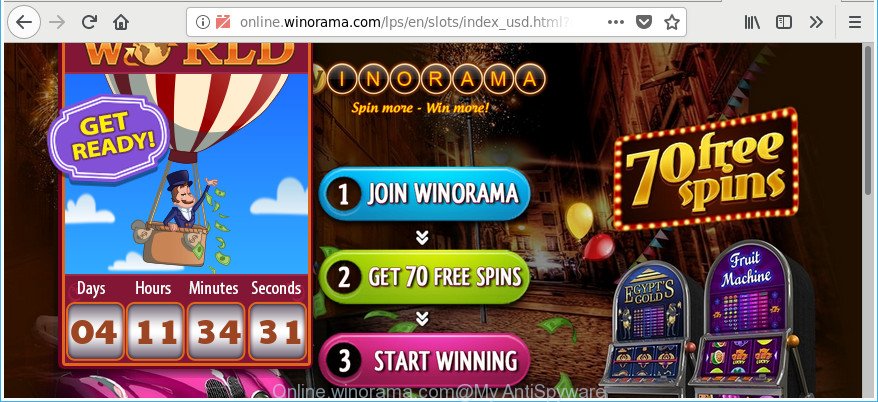
http://online.winorama.com/lps/en/slots/ …
As well as undesired internet browser redirects to Online.winorama.com, the ad-supported software may gather your Net browsing activity by saving URLs visited, IP addresses, internet browser version and type, cookie information, Internet Service Provider (ISP) and websites visited. Such kind of behavior can lead to serious security problems or confidential info theft. This is another reason why the adware that made to redirect your web-browser to various ad web sites such as Online.winorama.com, is categorized as potentially unwanted application (PUA).
The adware can modify the settings of the Edge, Mozilla Firefox, Microsoft Internet Explorer and Google Chrome, but often that a harmful software like this can also hijack all types of web-browsers by changing their desktop shortcut files. Thus forcing the user each time start the web browser to see the intrusive Online.winorama.com web page.
Therefore, the adware does not really have beneficial features. So, we recommend you remove ad supported software that causes lots of undesired Online.winorama.com popup ads immediately. This will also prevent the ad supported software from tracking your online activities. A full Online.winorama.com ads removal can be easily carried out using manual or automatic method listed below.
How to remove Online.winorama.com pop-ups
There are a few methods that can be used to get rid of Online.winorama.com pop up ads. But, not all PUPs such as this adware can be completely removed using only manual solutions. In most cases you’re not able to uninstall any ad supported software using standard Microsoft Windows options. In order to delete Online.winorama.com pop-up ads you need complete a few manual steps and use reliable removal tools. Most cyber security researchers states that Zemana, MalwareBytes or Hitman Pro tools are a right choice. These free programs are able to detect and delete Online.winorama.com advertisements from your PC and revert back your browser settings to defaults.
To remove Online.winorama.com, execute the following steps:
- How to manually remove Online.winorama.com
- Uninstalling the Online.winorama.com, check the list of installed applications first
- Remove unwanted Scheduled Tasks
- Remove Online.winorama.com pop-up ads from Google Chrome
- Remove Online.winorama.com from Firefox by resetting internet browser settings
- Remove Online.winorama.com advertisements from Internet Explorer
- Clean up the web-browsers shortcuts that have been hijacked by adware
- Delete Online.winorama.com pop up ads with freeware
- How to stop Online.winorama.com pop up ads
- How did you get infected with Online.winorama.com popup advertisements
- Finish words
How to manually remove Online.winorama.com
These steps to remove Online.winorama.com pop-up ads without any software are presented below. Be sure to carry out the step-by-step instructions completely to fully delete this adware that redirects your browser to unwanted Online.winorama.com page.
Uninstalling the Online.winorama.com, check the list of installed applications first
Some programs are free only because their setup file contains an ad-supported software. This unwanted programs generates money for the authors when it is installed. More often this ad-supported software can be removed by simply uninstalling it from the ‘Uninstall a Program’ that is located in Microsoft Windows control panel.
Windows 10, 8.1, 8
Click the Windows logo, and then click Search ![]() . Type ‘Control panel’and press Enter as on the image below.
. Type ‘Control panel’and press Enter as on the image below.

When the ‘Control Panel’ opens, press the ‘Uninstall a program’ link under Programs category like below.

Windows 7, Vista, XP
Open Start menu and select the ‘Control Panel’ at right like below.

Then go to ‘Add/Remove Programs’ or ‘Uninstall a program’ (MS Windows 7 or Vista) as displayed on the image below.

Carefully browse through the list of installed applications and delete all questionable and unknown applications. We recommend to click ‘Installed programs’ and even sorts all installed software by date. When you’ve found anything suspicious that may be the adware that causes browsers to show unwanted Online.winorama.com pop-ups or other PUP (potentially unwanted program), then select this program and click ‘Uninstall’ in the upper part of the window. If the suspicious application blocked from removal, then use Revo Uninstaller Freeware to fully get rid of it from your computer.
Remove unwanted Scheduled Tasks
If the intrusive Online.winorama.com web-page opens automatically on Windows startup or at equal time intervals, then you need to check the Task Scheduler Library and get rid of all tasks that have been created by unwanted software.
Press Windows and R keys on the keyboard together. This shows a dialog box that titled with Run. In the text field, type “taskschd.msc” (without the quotes) and click OK. Task Scheduler window opens. In the left-hand side, click “Task Scheduler Library”, as shown in the following example.

Task scheduler
In the middle part you will see a list of installed tasks. Please select the first task, its properties will be open just below automatically. Next, press the Actions tab. Pay attention to that it launches on your personal computer. Found something like “explorer.exe http://site.address” or “chrome.exe http://site.address”, then remove this harmful task. If you are not sure that executes the task, check it through a search engine. If it is a component of the malicious software, then this task also should be removed.
Having defined the task that you want to delete, then press on it with the right mouse button and select Delete as shown on the image below.

Delete a task
Repeat this step, if you have found a few tasks that have been created by adware. Once is done, close the Task Scheduler window.
Remove Online.winorama.com pop-up ads from Google Chrome
Run the Reset browser tool of the Chrome to reset all its settings like start page, new tab and search engine to original defaults. This is a very useful tool to use, in the case of browser redirects to unwanted ad webpages like Online.winorama.com.
Open the Chrome menu by clicking on the button in the form of three horizontal dotes (![]() ). It will display the drop-down menu. Choose More Tools, then click Extensions.
). It will display the drop-down menu. Choose More Tools, then click Extensions.
Carefully browse through the list of installed add-ons. If the list has the extension labeled with “Installed by enterprise policy” or “Installed by your administrator”, then complete the following guide: Remove Chrome extensions installed by enterprise policy otherwise, just go to the step below.
Open the Google Chrome main menu again, press to “Settings” option.

Scroll down to the bottom of the page and click on the “Advanced” link. Now scroll down until the Reset settings section is visible, like below and click the “Reset settings to their original defaults” button.

Confirm your action, click the “Reset” button.
Remove Online.winorama.com from Firefox by resetting internet browser settings
The Firefox reset will remove redirects to unwanted Online.winorama.com webpage, modified preferences, extensions and security settings. It’ll save your personal information such as saved passwords, bookmarks, auto-fill data and open tabs.
First, launch the Mozilla Firefox and click ![]() button. It will show the drop-down menu on the right-part of the internet browser. Further, click the Help button (
button. It will show the drop-down menu on the right-part of the internet browser. Further, click the Help button (![]() ) as on the image below.
) as on the image below.

In the Help menu, select the “Troubleshooting Information” option. Another way to open the “Troubleshooting Information” screen – type “about:support” in the internet browser adress bar and press Enter. It will display the “Troubleshooting Information” page like below. In the upper-right corner of this screen, click the “Refresh Firefox” button.

It will show the confirmation prompt. Further, click the “Refresh Firefox” button. The Mozilla Firefox will begin a task to fix your problems that caused by the adware responsible for redirecting your web browser to Online.winorama.com web-page. Once, it’s done, click the “Finish” button.
Remove Online.winorama.com advertisements from Internet Explorer
If you find that IE internet browser settings such as newtab page, search engine and homepage had been replaced by adware that causes internet browsers to show undesired Online.winorama.com popups, then you may restore your settings, via the reset internet browser procedure.
First, open the Microsoft Internet Explorer. Next, click the button in the form of gear (![]() ). It will open the Tools drop-down menu, click the “Internet Options” as shown in the figure below.
). It will open the Tools drop-down menu, click the “Internet Options” as shown in the figure below.

In the “Internet Options” window click on the Advanced tab, then click the Reset button. The Internet Explorer will open the “Reset Internet Explorer settings” window as displayed below. Select the “Delete personal settings” check box, then click “Reset” button.

You will now need to restart your machine for the changes to take effect.
Clean up the web-browsers shortcuts that have been hijacked by adware
Important to know, most anti-malware software that are able to remove ad supported software responsible for Online.winorama.com advertisements, but unable to detect and recover modified shortcuts. So, you need to fix the desktop shortcuts for your MS Edge, Chrome, Firefox and IE web-browsers manually.
Right click to a desktop shortcut file for your affected web-browser. Select the “Properties” option. It’ll display the Properties window. Select the “Shortcut” tab here, after that, look at the “Target” field. The ad-supported software that responsible for the appearance of Online.winorama.com redirect can rewrite it. If you are seeing something similar to “…exe http://site.address” then you need to remove “http…” and leave only, depending on the internet browser you are using:
- Google Chrome: chrome.exe
- Opera: opera.exe
- Firefox: firefox.exe
- Internet Explorer: iexplore.exe
Look at the example as shown in the following example.

Once is done, click the “OK” button to save the changes. Please repeat this step for web-browser shortcut files which reroutes to an annoying web sites. When you have finished, go to next step.
Delete Online.winorama.com pop up ads with freeware
Anti Malware apps differ from each other by many features like performance, scheduled scans, automatic updates, virus signature database, technical support, compatibility with other antivirus apps and so on. We recommend you use the following free apps: Zemana, MalwareBytes and Hitman Pro. Each of these programs has all of needed features, but most importantly, they can look for the adware and remove Online.winorama.com redirect from the IE, Mozilla Firefox, Chrome and Microsoft Edge.
Automatically remove Online.winorama.com popup advertisements with Zemana Anti-malware
We recommend you to run the Zemana Anti-malware that are completely clean your computer of adware which redirects your web browser to intrusive Online.winorama.com site. Moreover, the tool will help you to remove PUPs, malicious software, toolbars and hijacker infections that your system may be infected too.
Zemana Anti-Malware (ZAM) can be downloaded from the following link. Save it on your Windows desktop.
164813 downloads
Author: Zemana Ltd
Category: Security tools
Update: July 16, 2019
Once the download is done, launch it and follow the prompts. Once installed, the Zemana Free will try to update itself and when this task is finished, click the “Scan” button to start scanning your system for the adware which causes intrusive Online.winorama.com pop ups.

This procedure may take some time, so please be patient. While the Zemana AntiMalware (ZAM) program is scanning, you may see how many objects it has identified as threat. When you’re ready, press “Next” button.

The Zemana Anti-Malware will remove ad supported software that responsible for web browser reroute to the unwanted Online.winorama.com website.
Get rid of Online.winorama.com redirect and harmful extensions with Hitman Pro
Hitman Pro is a free removal tool that can check your PC system for a wide range of security threats like malicious software, ‘ad supported’ softwares, PUPs as well as adware responsible for redirections to Online.winorama.com. It will perform a deep scan of your system including hard drives and Microsoft Windows registry. After a malicious software is found, it will allow you to remove all detected threats from your personal computer by a simple click.

- Click the link below to download the latest version of Hitman Pro for Windows. Save it directly to your Microsoft Windows Desktop.
- When the downloading process is done, double click the Hitman Pro icon. Once this utility is started, click “Next” button . HitmanPro tool will begin scanning the whole personal computer to find out ad supported software responsible for Online.winorama.com pop-up advertisements. Depending on your computer, the scan may take anywhere from a few minutes to close to an hour. While the HitmanPro application is scanning, you can see how many objects it has identified as threat.
- After the scan is finished, Hitman Pro will produce a list of unwanted and ad supported software. In order to remove all items, simply click “Next” button. Now press the “Activate free license” button to begin the free 30 days trial to delete all malicious software found.
Remove Online.winorama.com pop up advertisements with Malwarebytes
We recommend using the Malwarebytes Free that are completely clean your PC of the adware. The free utility is an advanced malicious software removal program created by (c) Malwarebytes lab. This program uses the world’s most popular anti-malware technology. It is able to help you delete unwanted Online.winorama.com advertisements from your internet browsers, potentially unwanted apps, malicious software, browser hijackers, toolbars, ransomware and other security threats from your system for free.
Download MalwareBytes AntiMalware on your Windows Desktop by clicking on the link below.
327070 downloads
Author: Malwarebytes
Category: Security tools
Update: April 15, 2020
Once the download is done, close all windows on your computer. Further, run the file called mb3-setup. If the “User Account Control” dialog box pops up as shown on the image below, click the “Yes” button.

It will open the “Setup wizard” that will help you set up MalwareBytes Anti Malware (MBAM) on the personal computer. Follow the prompts and do not make any changes to default settings.

Once installation is finished successfully, click Finish button. Then MalwareBytes will automatically launch and you can see its main window as on the image below.

Next, click the “Scan Now” button . MalwareBytes Free program will scan through the whole personal computer for the adware which reroutes your browser to annoying Online.winorama.com web page. A system scan can take anywhere from 5 to 30 minutes, depending on your PC.

Once the scanning is complete, MalwareBytes will show you the results. Review the report and then click “Quarantine Selected” button.

The MalwareBytes Free will begin to get rid of adware that responsible for the appearance of Online.winorama.com pop-ups. After finished, you may be prompted to restart your PC system. We recommend you look at the following video, which completely explains the procedure of using the MalwareBytes Free to get rid of browser hijackers, adware and other malware.
How to stop Online.winorama.com pop up ads
The AdGuard is a very good ad blocker program for the Internet Explorer, Firefox, Edge and Chrome, with active user support. It does a great job by removing certain types of annoying ads, popunders, pop-ups, intrusive newtabs, and even full page ads and web-page overlay layers. Of course, the AdGuard can stop the Online.winorama.com ads automatically or by using a custom filter rule.
Click the following link to download AdGuard. Save it on your Windows desktop.
26842 downloads
Version: 6.4
Author: © Adguard
Category: Security tools
Update: November 15, 2018
When the downloading process is finished, double-click the downloaded file to start it. The “Setup Wizard” window will show up on the computer screen as shown in the following example.

Follow the prompts. AdGuard will then be installed and an icon will be placed on your desktop. A window will show up asking you to confirm that you want to see a quick guidance as displayed on the screen below.

Click “Skip” button to close the window and use the default settings, or click “Get Started” to see an quick instructions which will help you get to know AdGuard better.
Each time, when you start your machine, AdGuard will start automatically and stop pop up advertisements, Online.winorama.com redirect, as well as other harmful or misleading sites. For an overview of all the features of the application, or to change its settings you can simply double-click on the AdGuard icon, which can be found on your desktop.
How did you get infected with Online.winorama.com popup advertisements
The adware may be spread with the help of trojan horses and other forms of malware, but in many cases, the ad supported software spreads as a part of certain freeware. Many creators of free software include optional programs in their setup package. Sometimes it’s possible to avoid the install of any adware: carefully read the Terms of Use and the Software license, select only Manual, Custom or Advanced setup method, disable all checkboxes before clicking Install or Next button while installing new freeware.
Finish words
Now your personal computer should be free of the ad supported software which developed to redirect your web-browser to various ad webpages such as Online.winorama.com. We suggest that you keep AdGuard (to help you stop unwanted popups and annoying malicious webpages) and Zemana Free (to periodically scan your PC for new adwares and other malware). Probably you are running an older version of Java or Adobe Flash Player. This can be a security risk, so download and install the latest version right now.
If you are still having problems while trying to remove Online.winorama.com advertisements from the Firefox, Internet Explorer, Chrome and Microsoft Edge, then ask for help in our Spyware/Malware removal forum.


















