Are your browser’s new tab, search engine and startpage overridden and when you try to open your homepage, you’re automatically redirected to the PConverter? Then it means that your computer has been affected by an obnoxious potentially unwanted application (PUA), specifically a browser hijacker. It is a type of software that is developed to change current settings of all your typical web browsers. To remove PConverter you need to clean your internet browser from any extensions you have recently installed on your PC system and perform a scan using a trustworthy PUPs removal software.
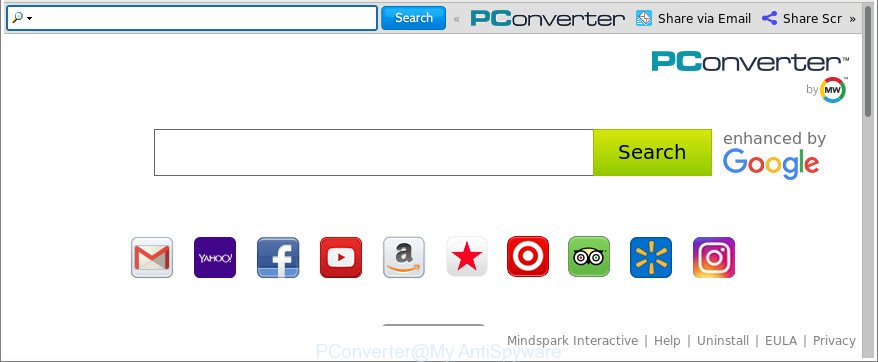
The PConverter makes unwanted changes to browser settings
In addition, the PConverter hijacker infection may also change the search provider selected in the web-browser. When you try to search on the infected browser, you’ll be presented with search results, consisting of ads and Google (or Yahoo, or Bing) search results for your query. Among these search results can occur links that lead to unwanted and ad web-pages.
While the PConverter browser hijacker is active, you won’t be able to restore the Chrome, Firefox, Microsoft Edge and Internet Explorer’ settings such as startpage, search engine by default and newtab. If you try to set your homepage to be Google, Bing or Yahoo, those settings will be automatically changed to PConverter with the next computer reboot. But this does not mean that you should just ignore it or get along with this fact. Because this is not the best option, due to the PConverter home page you can have problems with the Chrome, Edge, Mozilla Firefox and Internet Explorer, unwanted ads and even privacy data theft.
Thus, it’s clear that the presence of browser hijacker infection on your system is not desirable, and you need to clean up your personal computer ASAP. Follow the guidance below in order to delete PConverter from IE, Firefox, MS Edge and Chrome.
How to remove PConverter from Chrome, Firefox, IE, Edge
The answer is right here on this web page. We have put together simplicity and efficiency. It will help you easily to free your machine of browser hijacker. Moreover, you can select manual or automatic removal way. If you are familiar with the machine then use manual removal, otherwise use the free anti malware tool made specifically to get rid of browser hijacker like PConverter. Of course, you can combine both methods. Read this manual carefully, bookmark or print it, because you may need to exit your browser or restart your computer.
To remove PConverter, use the following steps:
- Manual PConverter search removal
- Scan your machine and get rid of PConverter with free tools
- How to block PConverter redirect
- Method of PConverter hijacker intrusion into your machine
- To sum up
Manual PConverter search removal
The following instructions is a step-by-step guide, which will help you manually remove PConverter home page from the Google Chrome, Firefox, Microsoft Edge and Internet Explorer.
Uninstall PConverter using Microsoft Windows Control Panel
We advise that you begin the PC system cleaning procedure by checking the list of installed software and uninstall all unknown or questionable programs. This is a very important step, as mentioned above, very often the malicious programs such as adware and browser hijacker infections may be bundled with free software. Uninstall the unwanted apps can get rid of the intrusive advertisements or web browser redirect.
Windows 8, 8.1, 10
First, click the Windows button
Windows XP, Vista, 7
First, click “Start” and select “Control Panel”.
It will display the Windows Control Panel as displayed below.

Next, click “Uninstall a program” ![]()
It will show a list of all software installed on your personal computer. Scroll through the all list, and uninstall any dubious and unknown apps. To quickly find the latest installed software, we recommend sort programs by date in the Control panel.
Remove PConverter from Mozilla Firefox
If Firefox home page or search provider are hijacked by the PConverter, your browser shows annoying pop-up advertisements, then ‘Reset Firefox’ could solve these problems. It will keep your personal information like browsing history, bookmarks, passwords and web form auto-fill data.
First, launch the Firefox. Next, press the button in the form of three horizontal stripes (![]() ). It will show the drop-down menu. Next, press the Help button (
). It will show the drop-down menu. Next, press the Help button (![]() ).
).

In the Help menu press the “Troubleshooting Information”. In the upper-right corner of the “Troubleshooting Information” page press on “Refresh Firefox” button as shown on the image below.

Confirm your action, click the “Refresh Firefox”.
Remove PConverter redirect from IE
First, run the Microsoft Internet Explorer, click ![]() ) button. Next, press “Internet Options” like below.
) button. Next, press “Internet Options” like below.

In the “Internet Options” screen select the Advanced tab. Next, press Reset button. The Internet Explorer will open the Reset Internet Explorer settings dialog box. Select the “Delete personal settings” check box and click Reset button.

You will now need to reboot your PC system for the changes to take effect. It will remove hijacker responsible for modifying your web browser settings to PConverter, disable malicious and ad-supported web browser’s extensions and restore the Internet Explorer’s settings like search provider, home page and new tab to default state.
Get rid of PConverter from Google Chrome
Run the Reset browser utility of the Google Chrome to reset all its settings such as search engine, new tab page and home page to original defaults. This is a very useful utility to use, in the case of internet browser hijacks like PConverter.
First run the Chrome. Next, press the button in the form of three horizontal dots (![]() ).
).
It will open the Google Chrome menu. Choose More Tools, then click Extensions. Carefully browse through the list of installed extensions. If the list has the extension signed with “Installed by enterprise policy” or “Installed by your administrator”, then complete the following steps: Remove Chrome extensions installed by enterprise policy.
Open the Google Chrome menu once again. Further, click the option called “Settings”.

The web-browser will open the settings screen. Another solution to display the Chrome’s settings – type chrome://settings in the browser adress bar and press Enter
Scroll down to the bottom of the page and click the “Advanced” link. Now scroll down until the “Reset” section is visible, as shown in the figure below and click the “Reset settings to their original defaults” button.

The Google Chrome will display the confirmation prompt as shown below.

You need to confirm your action, press the “Reset” button. The internet browser will run the task of cleaning. When it’s finished, the web browser’s settings including new tab, search provider and startpage back to the values that have been when the Chrome was first installed on your PC system.
Clean up the internet browsers shortcuts which have been hijacked by PConverter
After installed, the browser hijacker that causes internet browsers to show undesired PConverter website, may add an argument like “http://site.address” into the Target property of the desktop shortcut file for the Mozilla Firefox, IE, MS Edge and Google Chrome. Due to this, every time you open the web browser, it will display an intrusive web page.
Right click on the shortcut file of hijacked web-browser as displayed on the image below.

Select the “Properties” option and it’ll open the shortcut’s properties. Next, press the “Shortcut” tab and then delete the “http://site.address” string from Target field like below.

Then click OK to save changes. Repeat the step for all browsers that are re-directed to the PConverter intrusive web-site.
Scan your machine and get rid of PConverter with free tools
The manual instructions above is tedious to use and can not always help to completely remove the PConverter browser hijacker. Here I am telling you an automatic solution to remove this hijacker from your computer completely. Zemana AntiMalware (ZAM), MalwareBytes and HitmanPro are anti malware utilities that can detect and get rid of all kinds of malicious software including browser hijacker that cause PConverter web site to appear.
Automatically get rid of PConverter home page with Zemana Anti Malware (ZAM)
You can remove PConverter search automatically with a help of Zemana Free. We suggest this malicious software removal tool because it may easily get rid of browser hijackers, potentially unwanted applications, ‘ad supported’ software and toolbars with all their components such as folders, files and registry entries.
Zemana can be downloaded from the following link. Save it on your Desktop.
164813 downloads
Author: Zemana Ltd
Category: Security tools
Update: July 16, 2019
When the downloading process is complete, start it and follow the prompts. Once installed, the Zemana Free will try to update itself and when this procedure is complete, click the “Scan” button . Zemana Anti-Malware (ZAM) program will scan through the whole machine for the hijacker that reroutes your internet browser to unwanted PConverter page.

While the tool is scanning, you may see how many objects and files has already scanned. When you’re ready, click “Next” button.

The Zemana will begin to remove browser hijacker which changes internet browser settings to replace your newtab, search engine and start page with PConverter webpage.
Use Hitman Pro to remove PConverter
Hitman Pro will help remove browser hijacker which developed to redirect your internet browser to the PConverter web site that slow down your computer. The hijacker infections, ad supported software and other potentially unwanted software slow your internet browser down and try to mislead you into clicking on dubious advertisements and links. HitmanPro deletes the browser hijacker and lets you enjoy your PC without PConverter .
Download HitmanPro by clicking on the following link. Save it on your Windows desktop or in any other place.
When the downloading process is done, open the file location and double-click the Hitman Pro icon. It will run the Hitman Pro utility. If the User Account Control prompt will ask you want to run the program, press Yes button to continue.

Next, press “Next” to perform a system scan for the browser hijacker infection that made to redirect your browser to the PConverter web-site. A scan can take anywhere from 10 to 30 minutes, depending on the count of files on your PC and the speed of your machine. When a threat is found, the count of the security threats will change accordingly. Wait until the the scanning is finished.

Once that process is finished, a list of all items found is prepared as shown on the screen below.

In order to remove all threats, simply press “Next” button. It will display a dialog box, click the “Activate free license” button. The HitmanPro will get rid of hijacker responsible for redirecting user searches to PConverter and add threats to the Quarantine. When finished, the tool may ask you to restart your PC system.
Use Malwarebytes to remove hijacker
Delete PConverter hijacker manually is difficult and often the browser hijacker infection is not completely removed. Therefore, we advise you to run the Malwarebytes Free which are completely clean your machine. Moreover, the free program will allow you to delete malicious software, potentially unwanted software, toolbars and ‘ad supported’ software that your computer can be infected too.

- Please go to the following link to download MalwareBytes. Save it on your Desktop.
Malwarebytes Anti-malware
327070 downloads
Author: Malwarebytes
Category: Security tools
Update: April 15, 2020
- Once the download is finished, close all software and windows on your PC. Open a folder in which you saved it. Double-click on the icon that’s named mb3-setup.
- Further, press Next button and follow the prompts.
- Once setup is finished, click the “Scan Now” button for scanning your system for the browser hijacker infection related to PConverter search. A scan can take anywhere from 10 to 30 minutes, depending on the count of files on your system and the speed of your system. When a threat is found, the number of the security threats will change accordingly.
- When finished, a list of all items detected is prepared. You may get rid of items (move to Quarantine) by simply press “Quarantine Selected”. Once the task is finished, you can be prompted to reboot your machine.
The following video offers a few simple steps on how to get rid of browser hijacker infections, ad-supported software and other malware with MalwareBytes Anti-Malware.
How to block PConverter redirect
In order to increase your security and protect your PC against new unwanted ads and harmful web-pages, you need to use ad blocker application that blocks an access to malicious advertisements and web pages. Moreover, the program can block the display of intrusive advertising, that also leads to faster loading of webpages and reduce the consumption of web traffic.
- Download AdGuard on your PC from the following link.
Adguard download
26842 downloads
Version: 6.4
Author: © Adguard
Category: Security tools
Update: November 15, 2018
- After downloading it, start the downloaded file. You will see the “Setup Wizard” program window. Follow the prompts.
- When the installation is finished, press “Skip” to close the installation program and use the default settings, or click “Get Started” to see an quick tutorial that will assist you get to know AdGuard better.
- In most cases, the default settings are enough and you do not need to change anything. Each time, when you launch your PC system, AdGuard will launch automatically and block pop up ads, PConverter browser redirects, as well as other harmful or misleading web sites. For an overview of all the features of the program, or to change its settings you can simply double-click on the icon called AdGuard, which can be found on your desktop.
Method of PConverter hijacker intrusion into your machine
Most commonly PConverter hijacker is bundled within free programs. So, think back, have you ever download and run any freeware? Because most users, in the Setup Wizard, simply press the Next button and do not read any information such as ‘Terms of use’ and ‘Software license’. This leads to the fact that the computer is infected, the browser’s settings are changed and your’s startpage, search provider by default and newtab page set to the PConverter. Even removing the free programs that contains this hijacker, your internet browser’s settings will not be restored. Therefore, you must follow the few simple steps above to revert back the Mozilla Firefox, Internet Explorer, Google Chrome and Microsoft Edge’s search engine, start page and newtab.
To sum up
Now your personal computer should be free of the hijacker responsible for redirecting user searches to PConverter. We suggest that you keep AdGuard (to help you block unwanted popup advertisements and unwanted malicious web sites) and Zemana Free (to periodically scan your system for new browser hijackers and other malware). Probably you are running an older version of Java or Adobe Flash Player. This can be a security risk, so download and install the latest version right now.
If you are still having problems while trying to remove PConverter from the Internet Explorer, Edge, Mozilla Firefox and Google Chrome, then ask for help in our Spyware/Malware removal forum.


















