Is your web browser rerouted to different site named Search.searchgbv.com ? This problem may be caused by browser hijacker. The hijacker is a type of potentially unwanted programs (PUPs) which is designed to alter settings of web-browsers. If you get it on your PC system, then you may experience any of the following problems: a large amount of popup ads, multiple toolbars on your browser which you did not install, web-sites load slowly, startpage, search provider and new tab page is replaced without your permission. The steps which follow, we will tell you about how to solve these problems, remove hijacker infection and thereby remove Search.searchgbv.com from the Firefox, Microsoft Edge, Microsoft Internet Explorer and Chrome forever.
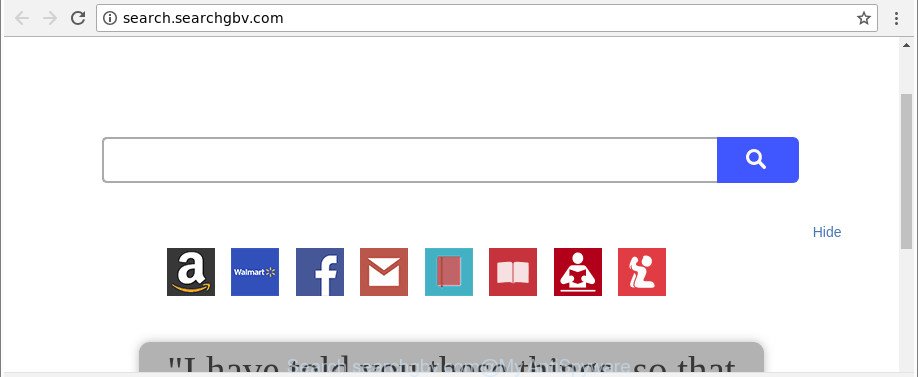
http://search.searchgbv.com/
After the hijack, common symptoms include:
- Modifying the Google Chrome, Mozilla Firefox, IE and MS Edge built-in search box and search engine to Search.searchgbv.com;
- Replacing web-browser’s homepage to Search.searchgbv.com;
- Modifying the ‘new tab’ URL to launch an annoying web-site.
Some hijacker infections also contain adware (sometimes named ‘ad-supported’ software) which can display unwanted ads or gather your personal data that may be transferred to third parties. These unwanted ads may be displayed as pop-unders, pop-ups, in-text advertisements, video ads, text links or banners or even massive full page ads. Most of the ‘ad supported’ software is made to open ads, but some ad supported software is form of spyware that often used to track users to collect lots of user info.
To find out how to delete Search.searchgbv.com , we suggest to read the guidance added to this post below. The tutorial was designed by IT security specialists who discovered a way to get rid of the annoying Search.searchgbv.com hijacker out of the system.
Remove Search.searchgbv.com (removal tutorial)
In the few simple steps below, we will try to cover the Microsoft Internet Explorer, Google Chrome, Edge and Firefox and provide general help to remove Search.searchgbv.com search. You may find some minor differences in your MS Windows install. No matter, you should be okay if you follow the steps outlined below: delete all suspicious and unknown software, reset browsers settings, fix internet browsers shortcuts, use free malware removal utilities. Read it once, after doing so, please print this page as you may need to exit your browser or restart your system.
To remove Search.searchgbv.com, perform the steps below:
- Get rid of Search.searchgbv.com search without any tools
- How to automatically remove Search.searchgbv.com browser hijacker
- How to block Search.searchgbv.com redirect
- How was Search.searchgbv.com browser hijacker infection installed on system
- Finish words
Get rid of Search.searchgbv.com search without any tools
If you perform exactly the step-by-step tutorial below you should be able to delete the Search.searchgbv.com search from the IE, Firefox, Microsoft Edge and Google Chrome web browsers.
Delete questionable software using MS Windows Control Panel
The best way to start the personal computer cleanup is to uninstall unknown and suspicious apps. Using the Microsoft Windows Control Panel you can do this quickly and easily. This step, in spite of its simplicity, should not be ignored, because the removing of unneeded applications can clean up the Chrome, MS Edge, Microsoft Internet Explorer and Firefox from pop ups hijackers and so on.
Make sure you have closed all web-browsers and other applications. Press CTRL, ALT, DEL keys together to open the Microsoft Windows Task Manager.

Click on the “Processes” tab, look for something questionable that is the browser hijacker responsible for redirecting user searches to Search.searchgbv.com then right-click it and select “End Task” or “End Process” option. Most often, malware masks itself to avoid detection by imitating legitimate MS Windows processes. A process is particularly suspicious: it is taking up a lot of memory (despite the fact that you closed all of your programs), its name is not familiar to you (if you’re in doubt, you can always check the program by doing a search for its name in Google, Yahoo or Bing).
Next, uninstall any unwanted and suspicious apps from your Control panel.
Windows 10, 8.1, 8
Now, click the Windows button, type “Control panel” in search and press Enter. Choose “Programs and Features”, then “Uninstall a program”.

Look around the entire list of software installed on your PC. Most probably, one of them is the browser hijacker infection that modifies web browser settings to replace your new tab page, search engine and homepage with Search.searchgbv.com webpage. Choose the dubious application or the application that name is not familiar to you and remove it.
Windows Vista, 7
From the “Start” menu in Windows, choose “Control Panel”. Under the “Programs” icon, select “Uninstall a program”.

Select the questionable or any unknown applications, then click “Uninstall/Change” button to remove this unwanted program from your personal computer.
Windows XP
Click the “Start” button, select “Control Panel” option. Click on “Add/Remove Programs”.

Select an undesired application, then click “Change/Remove” button. Follow the prompts.
Delete Search.searchgbv.com start page from Chrome
If Chrome search engine by default, newtab and startpage were hijacked by Search.searchgbv.com then ‘Reset Chrome’ is a solution {which} helps to return the web-browser to its factory state. To reset Chrome to the original defaults, follow the step-by-step guide below.
Open the Google Chrome menu by clicking on the button in the form of three horizontal dotes (![]() ). It will open the drop-down menu. Select More Tools, then press Extensions.
). It will open the drop-down menu. Select More Tools, then press Extensions.
Carefully browse through the list of installed extensions. If the list has the extension labeled with “Installed by enterprise policy” or “Installed by your administrator”, then complete the following guide: Remove Google Chrome extensions installed by enterprise policy otherwise, just go to the step below.
Open the Chrome main menu again, click to “Settings” option.

Scroll down to the bottom of the page and click on the “Advanced” link. Now scroll down until the Reset settings section is visible, as on the image below and click the “Reset settings to their original defaults” button.

Confirm your action, click the “Reset” button.
Remove Search.searchgbv.com from Internet Explorer
By resetting Microsoft Internet Explorer web-browser you restore your browser settings to its default state. This is basic when troubleshooting problems that might have been caused by browser hijacker like Search.searchgbv.com.
First, open the IE, click ![]() ) button. Next, click “Internet Options” as displayed in the figure below.
) button. Next, click “Internet Options” as displayed in the figure below.

In the “Internet Options” screen select the Advanced tab. Next, press Reset button. The Microsoft Internet Explorer will display the Reset Internet Explorer settings dialog box. Select the “Delete personal settings” check box and click Reset button.

You will now need to reboot your computer for the changes to take effect. It will remove hijacker infection responsible for changing your web browser settings to Search.searchgbv.com, disable malicious and ad-supported browser’s extensions and restore the Internet Explorer’s settings such as default search provider, new tab page and home page to default state.
Get rid of Search.searchgbv.com from Firefox by resetting internet browser settings
If Firefox home page or search provider are hijacked by the Search.searchgbv.com, your web browser shows intrusive pop up ads, then ‘Reset Mozilla Firefox’ could solve these problems. Essential information such as bookmarks, browsing history, passwords, cookies, auto-fill data and personal dictionaries will not be removed.
First, launch the Mozilla Firefox and click ![]() button. It will show the drop-down menu on the right-part of the web browser. Further, click the Help button (
button. It will show the drop-down menu on the right-part of the web browser. Further, click the Help button (![]() ) as displayed in the figure below.
) as displayed in the figure below.

In the Help menu, select the “Troubleshooting Information” option. Another way to open the “Troubleshooting Information” screen – type “about:support” in the web browser adress bar and press Enter. It will open the “Troubleshooting Information” page like below. In the upper-right corner of this screen, press the “Refresh Firefox” button.

It will show the confirmation dialog box. Further, click the “Refresh Firefox” button. The Firefox will start a process to fix your problems that caused by the browser hijacker infection related to Search.searchgbv.com start page. When, it is complete, press the “Finish” button.
How to automatically remove Search.searchgbv.com browser hijacker
Manual removal steps does not always help to completely remove the browser hijacker, as it is not easy to identify and get rid of components of browser hijacker infection and all malicious files from hard disk. Therefore, it is recommended that you run malicious software removal tool to completely remove Search.searchgbv.com off your machine. Several free malicious software removal tools are currently available that can be used against the browser hijacker infection. The optimum method would be to run Zemana, MalwareBytes AntiMalware (MBAM) and Hitman Pro.
Scan and clean your PC system of Search.searchgbv.com with Zemana Anti-Malware (ZAM)
We suggest using the Zemana AntiMalware that are completely clean your PC system of the browser hijacker. The utility is an advanced malicious software removal program designed by (c) Zemana lab. It is able to help you delete potentially unwanted apps, hijackers, ad supported software, malicious software, toolbars, ransomware and other security threats from your computer for free.

- Visit the page linked below to download Zemana Anti-Malware. Save it on your Windows desktop or in any other place.
Zemana AntiMalware
164813 downloads
Author: Zemana Ltd
Category: Security tools
Update: July 16, 2019
- At the download page, click on the Download button. Your internet browser will open the “Save as” dialog box. Please save it onto your Windows desktop.
- After the download is finished, please close all software and open windows on your PC. Next, start a file called Zemana.AntiMalware.Setup.
- This will open the “Setup wizard” of Zemana Free onto your computer. Follow the prompts and do not make any changes to default settings.
- When the Setup wizard has finished installing, the Zemana Free will open and display the main window.
- Further, press the “Scan” button to perform a system scan with this utility for the hijacker infection that causes internet browsers to display unwanted Search.searchgbv.com web site. This procedure can take some time, so please be patient. When a malicious software, adware or PUPs are found, the number of the security threats will change accordingly.
- After the scan get finished, Zemana Free will display a screen that contains a list of malware that has been detected.
- When you are ready, click the “Next” button. The tool will start to remove Search.searchgbv.com browser hijacker infection and other internet browser’s harmful plugins. Once finished, you may be prompted to restart the personal computer.
- Close the Zemana and continue with the next step.
Scan and clean your system of hijacker with Hitman Pro
HitmanPro is a portable utility which finds and uninstalls undesired apps such as hijackers, adware, toolbars, other web-browser extensions and other malware. It scans your system for browser hijacker infection that alters web browser settings to replace your new tab, startpage and default search provider with Search.searchgbv.com page and prepares a list of threats marked for removal. HitmanPro will only erase those undesired software that you wish to be removed.
Visit the following page to download HitmanPro. Save it on your Windows desktop.
Download and use HitmanPro on your PC. Once started, press “Next” button to perform a system scan with this utility for the browser hijacker infection related to Search.searchgbv.com start page. Depending on your machine, the scan can take anywhere from a few minutes to close to an hour. .

When HitmanPro has completed scanning, you can check all threats found on your system.

Review the scan results and then click Next button.
It will display a prompt, click the “Activate free license” button to start the free 30 days trial to delete all malware found.
Run Malwarebytes to delete hijacker infection
You can delete Search.searchgbv.com automatically with a help of Malwarebytes Free. We advise this free malware removal utility because it can easily remove browser hijackers, adware, potentially unwanted software and toolbars with all their components such as files, folders and registry entries.
MalwareBytes can be downloaded from the following link. Save it to your Desktop so that you can access the file easily.
327071 downloads
Author: Malwarebytes
Category: Security tools
Update: April 15, 2020
After downloading is finished, close all windows on your PC system. Further, launch the file called mb3-setup. If the “User Account Control” dialog box pops up as shown in the figure below, click the “Yes” button.

It will open the “Setup wizard” that will help you set up MalwareBytes Free on the PC system. Follow the prompts and don’t make any changes to default settings.

Once installation is complete successfully, press Finish button. Then MalwareBytes Anti Malware (MBAM) will automatically run and you may see its main window as displayed below.

Next, click the “Scan Now” button for scanning your machine for the hijacker infection responsible for Search.searchgbv.com start page. Depending on your machine, the scan can take anywhere from a few minutes to close to an hour. While the MalwareBytes is checking, you may see how many objects it has identified either as being malware.

When the system scan is finished, MalwareBytes will display a list of found threats. Make sure all items have ‘checkmark’ and click “Quarantine Selected” button.

The MalwareBytes Anti-Malware will start to remove browser hijacker responsible for redirecting user searches to Search.searchgbv.com. Once the task is finished, you can be prompted to restart your PC system. We recommend you look at the following video, which completely explains the process of using the MalwareBytes Free to delete hijacker infections, adware and other malware.
How to block Search.searchgbv.com redirect
Enabling an ad-blocking program such as AdGuard is an effective way to alleviate the risks. Additionally, ad blocking programs will also protect you from malicious ads and web-pages, and, of course, stop redirection chain to Search.searchgbv.com and similar websites.
Click the link below to download AdGuard. Save it to your Desktop so that you can access the file easily.
26843 downloads
Version: 6.4
Author: © Adguard
Category: Security tools
Update: November 15, 2018
Once the download is finished, start the downloaded file. You will see the “Setup Wizard” screen as displayed below.

Follow the prompts. When the installation is complete, you will see a window as shown below.

You can click “Skip” to close the installation application and use the default settings, or click “Get Started” button to see an quick tutorial that will assist you get to know AdGuard better.
In most cases, the default settings are enough and you do not need to change anything. Each time, when you launch your system, AdGuard will start automatically and block pop-up ads, Search.searchgbv.com redirect, as well as other harmful or misleading web sites. For an overview of all the features of the application, or to change its settings you can simply double-click on the AdGuard icon, that can be found on your desktop.
How was Search.searchgbv.com browser hijacker infection installed on system
The Search.searchgbv.com most likely to occur during the installation of free applications due the fact that potentially unwanted apps like this are mostly hidden in the setup file. Thus, if you have installed some free software using Quick(Standard) method, you may have let a hijacker get inside the PC. Keep in mind that the Quick mode is unreliable because it do not warn about optional applications. Thus, additional apps will be installed automatically unless you select Advanced/Custom mode and uncheck its installation.
Finish words
Now your machine should be clean of the browser hijacker responsible for redirecting user searches to Search.searchgbv.com. We suggest that you keep AdGuard (to help you block unwanted pop-up advertisements and intrusive malicious websites) and Zemana Free (to periodically scan your PC system for new hijacker infections and other malicious software). Probably you are running an older version of Java or Adobe Flash Player. This can be a security risk, so download and install the latest version right now.
If you are still having problems while trying to remove Search.searchgbv.com homepage from the IE, Google Chrome, Microsoft Edge and Mozilla Firefox, then ask for help in our Spyware/Malware removal forum.


















