If your search engine by default, startpage and newtab page keeps changing back to the undesired webpage named Search.wallpaperscollection.pro,then that’s a clear sign that your personal computer has become a victim of a potentially unwanted program (PUP) from the browser hijacker category. It’s a type of unwanted software. Scammers use PUPs to take control of your system’s web-browser and change how and what it opens when you’re surfing the World Wide Web. If you are already a victim of Search.wallpaperscollection.pro browser hijacker, then the instructions below may help you clean the Edge, Internet Explorer, Google Chrome and Mozilla Firefox from the hackers, boost browser security and return browser settings.
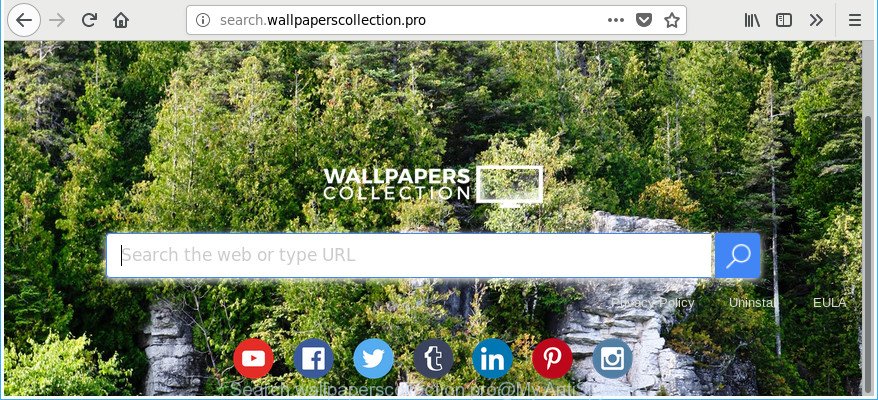
http://search.wallpaperscollection.pro/
The Search.wallpaperscollection.pro hijacker takes over your internet browser’s default search provider and controls what will be opened to you whenever you do a searching. Other than the search results, it also provides lots of intrusive advertisements on the search page. Some of these advertisements developed to force you into buying some questionable products and apps. Moreover, sometimes, those advertisements could redirect you to misleading or harmful web sites.
Although, Search.wallpaperscollection.pro browser hijacker is not a virus, but it does bad things, and it changes settings of installed web browsers. Moreover, an adware (also known as ‘ad-supported’ software) can be additionally installed on to your computer with this hijacker. It will display lots of ads, or even massive full page ads that blocks surfing the Net. Often such these advertisements can recommend to install other unknown and undesired software or visit harmful web-sites.
Moreover, the Search.wallpaperscollection.pro browser hijacker can collect lots of your personal info. This personal data, in the future, can be sold to third parties. What creates the risk of theft of confidential information.
We strongly recommend that you perform the guide below which will allow you to delete Search.wallpaperscollection.pro home page using the standard features of Windows and some proven free programs.
How to remove Search.wallpaperscollection.pro
There are present several free browser hijacker infection removal tools. Also it’s possible to remove Search.wallpaperscollection.pro manually. But we suggest to combine all these ways below into the one removal algorithm. Follow the steps of the guide. Certain of the steps below will require you to close this website. So, please read the steps carefully, after that bookmark or print it for later reference.
To remove Search.wallpaperscollection.pro, complete the steps below:
- Remove Search.wallpaperscollection.pro start page without any tools
- Removing the Search.wallpaperscollection.pro, check the list of installed software first
- Get rid of Search.wallpaperscollection.pro from Google Chrome
- Remove Search.wallpaperscollection.pro search from Internet Explorer
- Remove Search.wallpaperscollection.pro from Mozilla Firefox by resetting web-browser settings
- Scan your machine and get rid of Search.wallpaperscollection.pro with free tools
- How to stop Search.wallpaperscollection.pro redirect
- Why has my start page and search engine changed to Search.wallpaperscollection.pro?
- Finish words
Remove Search.wallpaperscollection.pro start page without any tools
Read this section to know how to manually remove the Search.wallpaperscollection.pro browser hijacker. Even if the step-by-step guidance does not work for you, there are several free malicious software removers below which can easily handle such browser hijacker infections.
Removing the Search.wallpaperscollection.pro, check the list of installed software first
First, you should try to identify and uninstall the program that causes the appearance of unwanted advertisements or web browser redirect, using the ‘Uninstall a program’ which is located in the ‘Control panel’.
Windows 8, 8.1, 10
First, press the Windows button
Windows XP, Vista, 7
First, click “Start” and select “Control Panel”.
It will display the Windows Control Panel like below.

Next, press “Uninstall a program” ![]()
It will show a list of all apps installed on your system. Scroll through the all list, and delete any questionable and unknown software. To quickly find the latest installed apps, we recommend sort programs by date in the Control panel.
Get rid of Search.wallpaperscollection.pro from Google Chrome
If Google Chrome homepage, newtab and default search provider were hijacked by Search.wallpaperscollection.pro then ‘Reset Chrome’ is a solution {which} helps to restore the browser to its factory state. To reset Chrome to the original defaults, follow the step-by-step guide below.

- First, launch the Google Chrome and click the Menu icon (icon in the form of three dots).
- It will show the Google Chrome main menu. Select More Tools, then click Extensions.
- You’ll see the list of installed extensions. If the list has the add-on labeled with “Installed by enterprise policy” or “Installed by your administrator”, then complete the following tutorial: Remove Chrome extensions installed by enterprise policy.
- Now open the Chrome menu once again, click the “Settings” menu.
- Next, press “Advanced” link, which located at the bottom of the Settings page.
- On the bottom of the “Advanced settings” page, click the “Reset settings to their original defaults” button.
- The Chrome will show the reset settings dialog box as shown on the screen above.
- Confirm the web browser’s reset by clicking on the “Reset” button.
- To learn more, read the article How to reset Chrome settings to default.
Remove Search.wallpaperscollection.pro search from Internet Explorer
In order to restore all web-browser search provider by default, new tab page and home page you need to reset the Internet Explorer to the state, that was when the Windows was installed on your personal computer.
First, open the Microsoft Internet Explorer. Next, press the button in the form of gear (![]() ). It will open the Tools drop-down menu, click the “Internet Options” as shown on the image below.
). It will open the Tools drop-down menu, click the “Internet Options” as shown on the image below.

In the “Internet Options” window click on the Advanced tab, then press the Reset button. The IE will show the “Reset Internet Explorer settings” window as displayed in the figure below. Select the “Delete personal settings” check box, then press “Reset” button.

You will now need to reboot your computer for the changes to take effect.
Remove Search.wallpaperscollection.pro from Mozilla Firefox by resetting web-browser settings
If the Firefox web-browser default search engine, newtab and home page are changed to Search.wallpaperscollection.pro and you want to restore the settings back to their original settings, then you should follow the step-by-step guidance below. Essential information like bookmarks, browsing history, passwords, cookies, auto-fill data and personal dictionaries will not be removed.
Start the Firefox and click the menu button (it looks like three stacked lines) at the top right of the internet browser screen. Next, click the question-mark icon at the bottom of the drop-down menu. It will open the slide-out menu.

Select the “Troubleshooting information”. If you’re unable to access the Help menu, then type “about:support” in your address bar and press Enter. It bring up the “Troubleshooting Information” page as on the image below.

Click the “Refresh Firefox” button at the top right of the Troubleshooting Information page. Select “Refresh Firefox” in the confirmation prompt. The Mozilla Firefox will begin a process to fix your problems that caused by the browser hijacker responsible for Search.wallpaperscollection.pro . After, it is finished, click the “Finish” button.
Scan your machine and get rid of Search.wallpaperscollection.pro with free tools
If your personal computer is still infected with the Search.wallpaperscollection.pro hijacker, then the best way of detection and removal is to use an anti-malware scan on the computer. Download free malicious software removal utilities below and launch a full system scan. It will allow you remove all components of the hijacker from hardisk and Windows registry.
Use Zemana Anti Malware (ZAM) to remove Search.wallpaperscollection.pro redirect
Zemana highly recommended, because it can find security threats such ad-supported software and hijacker infections which most ‘classic’ antivirus apps fail to pick up on. Moreover, if you have any Search.wallpaperscollection.pro hijacker removal problems which cannot be fixed by this utility automatically, then Zemana Anti-Malware provides 24X7 online assistance from the highly experienced support staff.

- Visit the page linked below to download Zemana. Save it directly to your Windows Desktop.
Zemana AntiMalware
164813 downloads
Author: Zemana Ltd
Category: Security tools
Update: July 16, 2019
- At the download page, click on the Download button. Your web-browser will show the “Save as” prompt. Please save it onto your Windows desktop.
- Once the download is done, please close all programs and open windows on your personal computer. Next, run a file called Zemana.AntiMalware.Setup.
- This will open the “Setup wizard” of Zemana AntiMalware onto your PC. Follow the prompts and do not make any changes to default settings.
- When the Setup wizard has finished installing, the Zemana Anti Malware (ZAM) will open and display the main window.
- Further, click the “Scan” button to perform a system scan with this utility for the hijacker infection which changes internet browser settings to replace your newtab, search provider by default and homepage with Search.wallpaperscollection.pro web site. A system scan can take anywhere from 5 to 30 minutes, depending on your computer. When a threat is found, the count of the security threats will change accordingly. Wait until the the checking is finished.
- As the scanning ends, you can check all threats detected on your system.
- Make sure all threats have ‘checkmark’ and click the “Next” button. The tool will remove hijacker responsible for changing your browser settings to Search.wallpaperscollection.pro and move threats to the program’s quarantine. After that process is finished, you may be prompted to restart the personal computer.
- Close the Zemana Anti Malware (ZAM) and continue with the next step.
Scan your computer and delete Search.wallpaperscollection.pro redirect with HitmanPro
The HitmanPro tool is free and easy to use. It can scan and remove browser hijacker related to Search.wallpaperscollection.pro , malicious software, PUPs and ‘ad supported’ software from PC (Windows 10, 8, 7, XP) and thereby restore web browsers default settings (search engine by default, new tab page and startpage). HitmanPro is powerful enough to search for and get rid of malicious registry entries and files that are hidden on the computer.

- Download HitmanPro on your MS Windows Desktop from the link below.
- When the downloading process is finished, launch the HitmanPro, double-click the HitmanPro.exe file.
- If the “User Account Control” prompts, press Yes to continue.
- In the Hitman Pro window, click the “Next” . HitmanPro utility will begin scanning the whole system to find out browser hijacker infection responsible for redirecting user searches to Search.wallpaperscollection.pro. This process can take quite a while, so please be patient. While the utility is checking, you can see how many objects and files has already scanned.
- Once the scan get completed, HitmanPro will show a list of detected items. Review the scan results and then click “Next”. Now, press the “Activate free license” button to start the free 30 days trial to get rid of all malware found.
Scan and clean your computer of hijacker with Malwarebytes
You can remove Search.wallpaperscollection.pro automatically with a help of Malwarebytes Free. We suggest this free malicious software removal tool because it can easily remove hijackers, ad-supported software, PUPs and toolbars with all their components such as files, folders and registry entries.

- Click the link below to download MalwareBytes Anti-Malware. Save it directly to your Windows Desktop.
Malwarebytes Anti-malware
327070 downloads
Author: Malwarebytes
Category: Security tools
Update: April 15, 2020
- At the download page, click on the Download button. Your web-browser will open the “Save as” prompt. Please save it onto your Windows desktop.
- After the download is finished, please close all applications and open windows on your computer. Double-click on the icon that’s called mb3-setup.
- This will start the “Setup wizard” of MalwareBytes AntiMalware onto your PC. Follow the prompts and don’t make any changes to default settings.
- When the Setup wizard has finished installing, the MalwareBytes AntiMalware will run and show the main window.
- Further, click the “Scan Now” button to perform a system scan with this tool for the browser hijacker related to Search.wallpaperscollection.pro homepage. This procedure may take quite a while, so please be patient. When a threat is detected, the count of the security threats will change accordingly. Wait until the the checking is done.
- When the scanning is complete, you can check all items found on your PC.
- Next, you need to click the “Quarantine Selected” button. Once disinfection is complete, you may be prompted to reboot the computer.
- Close the Anti Malware and continue with the next step.
Video instruction, which reveals in detail the steps above.
How to stop Search.wallpaperscollection.pro redirect
If you surf the World Wide Web, you cannot avoid malicious advertising. But you can protect your internet browser against it. Download and use an ad-blocker program. AdGuard is an ad blocker that can filter out a huge number of of the malvertising, blocking dynamic scripts from loading malicious content.
Download AdGuard on your Microsoft Windows Desktop by clicking on the following link.
26842 downloads
Version: 6.4
Author: © Adguard
Category: Security tools
Update: November 15, 2018
Once downloading is complete, start the downloaded file. You will see the “Setup Wizard” screen as shown in the figure below.

Follow the prompts. When the installation is done, you will see a window like below.

You can click “Skip” to close the installation application and use the default settings, or click “Get Started” button to see an quick tutorial which will help you get to know AdGuard better.
In most cases, the default settings are enough and you don’t need to change anything. Each time, when you run your personal computer, AdGuard will launch automatically and block pop up ads, pages such as Search.wallpaperscollection.pro, as well as other malicious or misleading webpages. For an overview of all the features of the program, or to change its settings you can simply double-click on the AdGuard icon, which is located on your desktop.
Why has my start page and search engine changed to Search.wallpaperscollection.pro?
These days some free programs creators bundle optional applications which could be potentially unwanted applications like the Search.wallpaperscollection.pro browser hijacker, with a view to making some money. These are not free programs as install an unwanted apps on to your Microsoft Windows computer. So whenever you install a new free application that downloaded from the Net, be very careful during install. Carefully read the EULA (a text with I ACCEPT/I DECLINE button), choose custom or manual setup method, reject all bundled apps.
Finish words
Now your computer should be clean of the browser hijacker that redirects your browser to annoying Search.wallpaperscollection.pro web-page. We suggest that you keep AdGuard (to help you stop unwanted popups and intrusive malicious pages) and Zemana AntiMalware (to periodically scan your computer for new malicious software, browser hijacker infections and adware). Make sure that you have all the Critical Updates recommended for MS Windows OS. Without regular updates you WILL NOT be protected when new browser hijackers, harmful applications and adware are released.
If you are still having problems while trying to remove Search.wallpaperscollection.pro start page from your web-browser, then ask for help in our Spyware/Malware removal forum.


















