The Mtvp05j.com is an intrusive page which can be used to show annoying advertisements or reroute the Firefox, Microsoft Edge, Google Chrome and Internet Explorer to various ad sites. If your web-browser opens automatically to the Mtvp05j.com, then it means that you’re a victim of ‘ad-supported’ software (also known as adware). Most commonly, the undesired program installs on the computer in a bundle with free programs that you downloaded and installed from the Internet. Once it gets inside your machine, it’ll alter certain personal computer’s settings including search engine, startpage and newtab in order to redirect your’s internet browser to ad web pages or display lots of intrusive ads from various third-party ad networks.
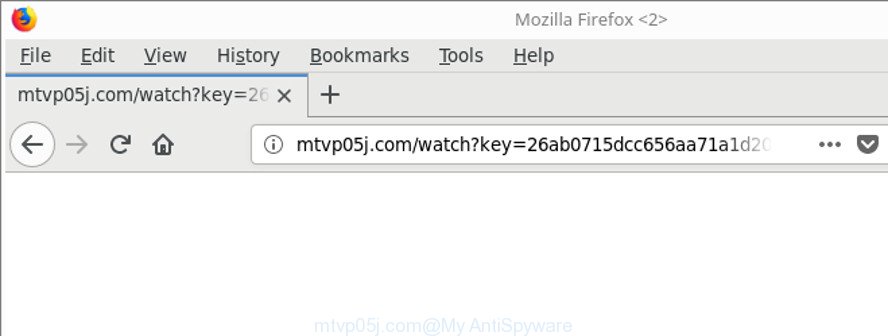
http://mtvp05j.com/watch?key= …
It is not a good idea to have an undesired program such as the adware which redirects your browser to unwanted Mtvp05j.com web page. The reason for this is simple, it doing things you don’t know about. The worst is, the adware has the ability to gather a wide variety of privacy data about you which can be later used for marketing purposes. You do not know if your home address, account names and passwords are safe. And of course you completely don’t know what will happen when you click on any Mtvp05j.com popup advertisements.
Most often, the ad-supported software infects the most common web browsers like the Mozilla Firefox, Chrome, Edge and Internet Explorer. But such the malicious software as well may affect another browsers by changing its shortcuts (adding an argument like ‘http://site.address’ into Target field of a internet browser’s shortcut file). So every time you open the browser, it’ll redirect to the undesired Mtvp05j.com site. Even if you setup a new start page, an unwanted site will be the first thing you see when you run the Internet Explorer, Mozilla Firefox, MS Edge and Google Chrome.
Thus, it is clear that the presence of ad supported software on your computer is not desirable, and you need to clean up your machine as quickly as possible. Follow the steps below in order to get rid of Mtvp05j.com pop-ups.
Remove Mtvp05j.com redirect
Fortunately, we’ve an effective method that will help you manually or/and automatically remove Mtvp05j.com from your internet browser and bring your web-browser settings, including search provider, startpage and newtab, back to normal. Below you’ll find a removal guidance with all the steps you may need to successfully remove ad supported software and its traces. Certain of the steps will require you to reboot your PC or close this web-site. So, read this guidance carefully, then bookmark or print it for later reference.
To remove Mtvp05j.com, complete the steps below:
- How to manually remove Mtvp05j.com
- Uninstall ad-supported software through the Windows Control Panel
- Remove Mtvp05j.com advertisements from Internet Explorer
- Remove Mtvp05j.com from Firefox by resetting web-browser settings
- Remove Mtvp05j.com ads from Google Chrome
- Remove unwanted Scheduled Tasks
- Disinfect the internet browser’s shortcuts to delete Mtvp05j.com redirect
- How to automatically remove Mtvp05j.com redirect
- How to stop Mtvp05j.com pop up advertisements
- How does your PC system get infected with Mtvp05j.com pop-ups
- Finish words
How to manually remove Mtvp05j.com
To get rid of Mtvp05j.com pop up advertisements, adware and other unwanted programs you can try to do so manually. Unfortunately some of the adware won’t show up in your program list, but some adware may. In this case, you may be able to delete it through the uninstall function of your Windows computer. You can do this by completing the steps below.
Uninstall ad-supported software through the Windows Control Panel
We recommend that you start the PC system cleaning procedure by checking the list of installed applications and uninstall all unknown or suspicious applications. This is a very important step, as mentioned above, very often the malicious applications such as adware and browser hijackers may be bundled with free applications. Uninstall the unwanted software can remove the intrusive ads or internet browser redirect.
Windows 8, 8.1, 10
First, click the Windows button
Windows XP, Vista, 7
First, press “Start” and select “Control Panel”.
It will show the Windows Control Panel as shown below.

Next, press “Uninstall a program” ![]()
It will open a list of all programs installed on your computer. Scroll through the all list, and uninstall any dubious and unknown apps. To quickly find the latest installed programs, we recommend sort applications by date in the Control panel.
Remove Mtvp05j.com advertisements from Internet Explorer
The Internet Explorer reset is great if your web browser is hijacked or you have unwanted addo-ons or toolbars on your web browser, that installed by an malicious software.
First, start the Internet Explorer. Next, click the button in the form of gear (![]() ). It will open the Tools drop-down menu, click the “Internet Options” as shown in the following example.
). It will open the Tools drop-down menu, click the “Internet Options” as shown in the following example.

In the “Internet Options” window click on the Advanced tab, then click the Reset button. The IE will show the “Reset Internet Explorer settings” window as displayed on the image below. Select the “Delete personal settings” check box, then press “Reset” button.

You will now need to restart your PC system for the changes to take effect.
Remove Mtvp05j.com from Firefox by resetting web-browser settings
If the Firefox settings like newtab page, startpage and search engine by default have been modified by the ad supported software, then resetting it to the default state can help. When using the reset feature, your personal information such as passwords, bookmarks, browsing history and web form auto-fill data will be saved.
First, launch the Firefox and click ![]() button. It will open the drop-down menu on the right-part of the web browser. Further, click the Help button (
button. It will open the drop-down menu on the right-part of the web browser. Further, click the Help button (![]() ) as displayed on the screen below.
) as displayed on the screen below.

In the Help menu, select the “Troubleshooting Information” option. Another way to open the “Troubleshooting Information” screen – type “about:support” in the web browser adress bar and press Enter. It will display the “Troubleshooting Information” page as shown below. In the upper-right corner of this screen, press the “Refresh Firefox” button.

It will display the confirmation dialog box. Further, click the “Refresh Firefox” button. The Mozilla Firefox will begin a procedure to fix your problems that caused by the ad supported software that responsible for the appearance of Mtvp05j.com advertisements. After, it is finished, click the “Finish” button.
Remove Mtvp05j.com ads from Google Chrome
If your Chrome web-browser is re-directed to intrusive Mtvp05j.com web-page, it may be necessary to completely reset your web-browser application to its default settings.
Open the Google Chrome menu by clicking on the button in the form of three horizontal dotes (![]() ). It will show the drop-down menu. Choose More Tools, then press Extensions.
). It will show the drop-down menu. Choose More Tools, then press Extensions.
Carefully browse through the list of installed extensions. If the list has the extension labeled with “Installed by enterprise policy” or “Installed by your administrator”, then complete the following instructions: Remove Chrome extensions installed by enterprise policy otherwise, just go to the step below.
Open the Chrome main menu again, press to “Settings” option.

Scroll down to the bottom of the page and click on the “Advanced” link. Now scroll down until the Reset settings section is visible, as displayed below and click the “Reset settings to their original defaults” button.

Confirm your action, press the “Reset” button.
Remove unwanted Scheduled Tasks
If the intrusive Mtvp05j.com site opens automatically on Windows startup or at equal time intervals, then you need to check the Task Scheduler Library and delete all tasks that have been created by adware.
Press Windows and R keys on your keyboard together. It will display a prompt which titled as Run. In the text field, type “taskschd.msc” (without the quotes) and press OK. Task Scheduler window opens. In the left-hand side, click “Task Scheduler Library”, as displayed below.

Task scheduler, list of tasks
In the middle part you will see a list of installed tasks. Select the first task, its properties will be display just below automatically. Next, press the Actions tab. Necessary to look at the text which is written under Details. Found something like “explorer.exe http://site.address” or “chrome.exe http://site.address” or “firefox.exe http://site.address”, then you need remove this task. If you are not sure that executes the task, then google it. If it’s a component of the malicious application, then this task also should be removed.
Further click on it with the right mouse button and select Delete as shown below.

Task scheduler, delete a task
Repeat this step, if you have found a few tasks that have been created by malicious application. Once is complete, close the Task Scheduler window.
Disinfect the internet browser’s shortcuts to delete Mtvp05j.com redirect
Now you need to clean up the internet browser shortcut files. Check that the shortcut file referring to the right exe-file of the internet browser, and not on any unknown file.
Right click on the web-browser’s shortcut file, click Properties option. On the Shortcut tab, locate the Target field. Click inside, you will see a vertical line – arrow pointer, move it (using -> arrow key on your keyboard) to the right as possible. You will see a text “http://site.address” that has been added here. Remove everything after .exe. An example, for Google Chrome you should remove everything after chrome.exe.

To save changes, press OK . You need to clean all web browser’s shortcut files. So, repeat this step for the Chrome, Edge, Internet Explorer and Firefox.
How to automatically remove Mtvp05j.com redirect
The manual steps above is tedious to use and can not always help to completely remove the Mtvp05j.com pop-up advertisements. Here I am telling you an automatic solution to remove this adware from your PC system completely. Zemana Anti-Malware, MalwareBytes Anti-Malware (MBAM) and HitmanPro are anti-malware tools that can find and delete all kinds of malware including adware related to Mtvp05j.com popup ads.
Automatically remove Mtvp05j.com ads with Zemana Anti-malware
You can delete Mtvp05j.com redirect automatically with a help of Zemana Anti-malware. We recommend this malicious software removal tool because it can easily remove hijackers, PUPs, ‘ad supported’ software that redirects your web-browser to Mtvp05j.com website with all their components such as folders, files and registry entries.
Now you can setup and use Zemana AntiMalware to remove Mtvp05j.com popup advertisements from your browser by following the steps below:
Click the link below to download Zemana Anti-Malware (ZAM) install package named Zemana.AntiMalware.Setup on your computer. Save it on your Microsoft Windows desktop or in any other place.
164815 downloads
Author: Zemana Ltd
Category: Security tools
Update: July 16, 2019
Launch the setup file after it has been downloaded successfully and then follow the prompts to setup this utility on your PC.

During installation you can change some settings, but we advise you do not make any changes to default settings.
When setup is finished, this malware removal tool will automatically start and update itself. You will see its main window as shown below.

Now click the “Scan” button for scanning your system for the ‘ad supported’ software that causes multiple undesired ads. This process can take some time, so please be patient. During the scan Zemana Anti Malware (ZAM) will detect threats exist on your computer.

As the scanning ends, the results are displayed in the scan report. Review the report and then click “Next” button.

The Zemana AntiMalware (ZAM) will remove adware that responsible for internet browser redirect to the intrusive Mtvp05j.com web page and move threats to the program’s quarantine. When finished, you can be prompted to restart your computer to make the change take effect.
Scan and clean your system of ad-supported software with Hitman Pro
HitmanPro is a free program that created to remove malicious software, potentially unwanted apps, browser hijacker infections and ad supported software from your PC running Microsoft Windows 10, 8, 7, XP (32-bit and 64-bit). It will help to detect and get rid of ‘ad supported’ software responsible for redirecting your browser to Mtvp05j.com website, including its files, folders and registry keys.

- Click the link below to download HitmanPro. Save it to your Desktop so that you can access the file easily.
- When the download is finished, launch the HitmanPro, double-click the HitmanPro.exe file.
- If the “User Account Control” prompts, press Yes to continue.
- In the HitmanPro window, click the “Next” to perform a system scan for the ad supported software that responsible for web browser reroute to the unwanted Mtvp05j.com website. This process can take some time, so please be patient. While the utility is checking, you can see count of objects and files has already scanned.
- After the scan is complete, HitmanPro will open a list of found items. All found items will be marked. You can get rid of them all by simply click “Next”. Now, press the “Activate free license” button to begin the free 30 days trial to delete all malicious software found.
Use Malwarebytes to remove Mtvp05j.com ads
We advise using the Malwarebytes Free that are completely clean your machine of the ‘ad supported’ software. The free utility is an advanced malware removal program made by (c) Malwarebytes lab. This application uses the world’s most popular antimalware technology. It’s able to help you remove undesired Mtvp05j.com ads from your web-browsers, PUPs, malicious software, browser hijackers, toolbars, ransomware and other security threats from your PC system for free.

- Download MalwareBytes AntiMalware from the following link. Save it on your MS Windows desktop or in any other place.
Malwarebytes Anti-malware
327072 downloads
Author: Malwarebytes
Category: Security tools
Update: April 15, 2020
- Once the downloading process is complete, close all software and windows on your personal computer. Open a directory in which you saved it. Double-click on the icon that’s named mb3-setup.
- Further, click Next button and follow the prompts.
- Once installation is finished, click the “Scan Now” button to start checking your computer for the ad supported software which causes unwanted Mtvp05j.com popup ads. This procedure may take some time, so please be patient. When a malicious software, adware or potentially unwanted apps are found, the count of the security threats will change accordingly.
- Once the scanning is finished, MalwareBytes AntiMalware will display a list of all threats detected by the scan. When you’re ready, click “Quarantine Selected”. Once the clean-up is done, you can be prompted to reboot your computer.
The following video offers a steps on how to get rid of hijacker infections, ad-supported software and other malware with MalwareBytes.
How to stop Mtvp05j.com pop up advertisements
If you browse the Net, you cannot avoid malicious advertising. But you can protect your internet browser against it. Download and run an ad blocking program. AdGuard is an ad-blocker which can filter out tons of of the malicious advertising, blocking dynamic scripts from loading malicious content.
- Download AdGuard on your MS Windows Desktop by clicking on the link below.
Adguard download
26843 downloads
Version: 6.4
Author: © Adguard
Category: Security tools
Update: November 15, 2018
- After the downloading process is complete, run the downloaded file. You will see the “Setup Wizard” program window. Follow the prompts.
- Once the install is finished, click “Skip” to close the install program and use the default settings, or click “Get Started” to see an quick tutorial that will assist you get to know AdGuard better.
- In most cases, the default settings are enough and you do not need to change anything. Each time, when you start your system, AdGuard will run automatically and block pop ups, Mtvp05j.com redirect, as well as other malicious or misleading sites. For an overview of all the features of the program, or to change its settings you can simply double-click on the icon called AdGuard, that is located on your desktop.
How does your PC system get infected with Mtvp05j.com pop-ups
Usually, adware gets into your personal computer as part of a bundle with freeware, sharing files and other unsafe software that you downloaded from the World Wide Web. The developers of this adware pays software authors for distributing ‘ad supported’ software within their programs. So, additional apps is often included as part of the setup package. In order to avoid the install of any adware that causes web browsers to display intrusive Mtvp05j.com advertisements: choose only Manual, Custom or Advanced setup type and uncheck all additional software in which you are unsure.
Finish words
Now your system should be free of the adware which made to redirect your web-browser to various ad web-sites such as Mtvp05j.com. We suggest that you keep AdGuard (to help you stop unwanted ads and undesired harmful websites) and Zemana Free (to periodically scan your computer for new malware, browser hijackers and adware). Make sure that you have all the Critical Updates recommended for Windows OS. Without regular updates you WILL NOT be protected when new hijackers, malicious software and ad supported software are released.
If you are still having problems while trying to delete Mtvp05j.com popups from your web browser, then ask for help in our Spyware/Malware removal forum.


















