Every time, when you start your web-browser the Sm.de site that you do not remember installing as homepage or search provider keeps annoying you? Sm.de is classified as web browser hijacker. It can end up on your system in various ways. Most often is when you download and install another free program and forget to uncheck the box for the optional software installation. Do not panic because we’ve got the solution. Here’s a guide on how to remove unwanted Sm.de redirect from any web browsers, including the MS Edge, Mozilla Firefox, Google Chrome and Microsoft Internet Explorer.
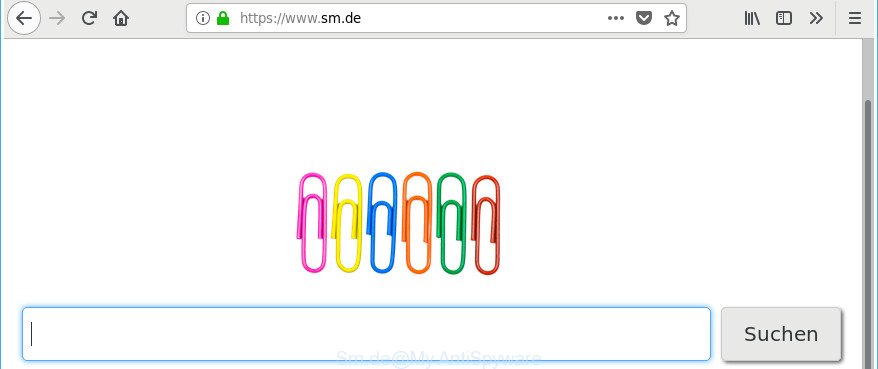
https://www.sm.de/
After the hijack, common symptoms include:
- Changing the Mozilla Firefox, Edge, Chrome and Internet Explorer built-in search box and default search provider to Sm.de;
- Replacing web browser’s start page to Sm.de;
- Modifying the ‘newtab’ URL to launch an undesired web page.
It’s not a good idea to have an undesired program such as Sm.de browser hijacker infection on your PC. The reason for this is simple, it doing things you do not know about. The browser hijacker can be used to collect a wide variety of your personal data which may be later sold to third parties. You do not know if your home address, account names and passwords are safe. And of course you completely do not know what will happen when you click on any ads on the Sm.de web page.
The guide below explaining steps to remove Sm.de redirect problem. Feel free to use it for removal of the hijacker that may attack Chrome, Edge, Internet Explorer and Mozilla Firefox and other popular web-browsers. The step-by-step guidance will help you revert back your settings of all your typical internet browsers which previously modified by browser hijacker.
How to remove Sm.de search redirect
Fortunately, it’s not hard to delete the Sm.de browser hijacker. In the following steps, we will provide two solutions to free your system of this browser hijacker infection. One is the manual removal method and the other is automatic removal method. You can select the way that best fits you. Please follow the removal steps below to delete Sm.de right now!
To remove Sm.de, use the steps below:
- How to get rid of Sm.de without any software
- How to delete Sm.de redirect with free applications
- Stop Sm.de and other annoying webpages
- Why is my browser redirected to Sm.de?
- To sum up
How to get rid of Sm.de without any software
Most common hijackers may be removed without any antivirus apps. The manual hijacker removal is few simple steps that will teach you how to remove the Sm.de .
Delete questionable apps using Microsoft Windows Control Panel
It’s of primary importance to first identify and get rid of all PUPs, adware applications and hijacker infections through ‘Add/Remove Programs’ (MS Windows XP) or ‘Uninstall a program’ (MS Windows 10, 8, 7) section of your Windows Control Panel.
Windows 8, 8.1, 10
First, click the Windows button
Windows XP, Vista, 7
First, click “Start” and select “Control Panel”.
It will open the Windows Control Panel as displayed on the screen below.

Next, click “Uninstall a program” ![]()
It will show a list of all programs installed on your personal computer. Scroll through the all list, and remove any questionable and unknown software. To quickly find the latest installed apps, we recommend sort applications by date in the Control panel.
Remove Sm.de home page from Mozilla Firefox
If the Mozilla Firefox browser search provider by default, startpage and new tab are changed to Sm.de and you want to restore the settings back to their original state, then you should follow the step-by-step instructions below. It will save your personal information like saved passwords, bookmarks, auto-fill data and open tabs.
First, run the Mozilla Firefox. Next, click the button in the form of three horizontal stripes (![]() ). It will open the drop-down menu. Next, click the Help button (
). It will open the drop-down menu. Next, click the Help button (![]() ).
).

In the Help menu press the “Troubleshooting Information”. In the upper-right corner of the “Troubleshooting Information” page click on “Refresh Firefox” button as on the image below.

Confirm your action, click the “Refresh Firefox”.
Get rid of Sm.de from Chrome
Use the Reset browser tool of the Google Chrome to reset all its settings like new tab, homepage and search provider to original defaults. This is a very useful tool to use, in the case of web browser hijacks like Sm.de.

- First run the Google Chrome and press Menu button (small button in the form of three dots).
- It will display the Chrome main menu. Select More Tools, then click Extensions.
- You will see the list of installed extensions. If the list has the addon labeled with “Installed by enterprise policy” or “Installed by your administrator”, then complete the following guide: Remove Chrome extensions installed by enterprise policy.
- Now open the Chrome menu once again, click the “Settings” menu.
- You will see the Chrome’s settings page. Scroll down and click “Advanced” link.
- Scroll down again and press the “Reset” button.
- The Google Chrome will show the reset profile settings page as on the image above.
- Next press the “Reset” button.
- Once this process is finished, your web-browser’s default search engine, new tab and homepage will be restored to their original defaults.
- To learn more, read the blog post How to reset Chrome settings to default.
Remove Sm.de from Internet Explorer
The Internet Explorer reset is great if your internet browser is hijacked or you have unwanted extensions or toolbars on your internet browser, that installed by a malicious software.
First, run the Microsoft Internet Explorer, click ![]() ) button. Next, click “Internet Options” as shown on the screen below.
) button. Next, click “Internet Options” as shown on the screen below.

In the “Internet Options” screen select the Advanced tab. Next, click Reset button. The IE will open the Reset Internet Explorer settings dialog box. Select the “Delete personal settings” check box and click Reset button.

You will now need to restart your PC system for the changes to take effect. It will remove browser hijacker infection responsible for redirecting your internet browser to Sm.de website, disable malicious and ad-supported web browser’s extensions and restore the Microsoft Internet Explorer’s settings like new tab page, startpage and search engine by default to default state.
How to delete Sm.de redirect with free applications
The manual guidance above is tedious to follow and can not always help to completely remove the Sm.de browser hijacker. Here I am telling you an automatic method to remove this browser hijacker infection from your computer completely. Zemana, MalwareBytes Anti-Malware (MBAM) and HitmanPro are anti malware tools that can find and remove all kinds of malware including hijacker responsible for redirecting your web-browser to Sm.de web site.
How to automatically remove Sm.de with Zemana
Zemana Anti-Malware is a tool that can remove adware, PUPs, browser hijacker infections and other malware from your PC system easily and for free. Zemana Anti-Malware (ZAM) is compatible with most antivirus software. It works under Windows (10 – XP, 32 and 64 bit) and uses minimum of PC resources.
Now you can install and use Zemana to remove Sm.de home page from your internet browser by following the steps below:
Click the link below to download Zemana Free setup file named Zemana.AntiMalware.Setup on your system. Save it on your Windows desktop.
164814 downloads
Author: Zemana Ltd
Category: Security tools
Update: July 16, 2019
Run the installation package after it has been downloaded successfully and then follow the prompts to install this utility on your computer.

During install you can change some settings, but we advise you do not make any changes to default settings.
When installation is finished, this malicious software removal utility will automatically run and update itself. You will see its main window as on the image below.

Now click the “Scan” button to perform a system scan with this utility for the browser hijacker that redirects your internet browser to unwanted Sm.de site. Depending on your machine, the scan may take anywhere from a few minutes to close to an hour.

After Zemana Free has completed scanning, a list of all threats found is prepared. Once you have selected what you wish to delete from your computer click “Next” button.

The Zemana will delete browser hijacker responsible for modifying your internet browser settings to Sm.de and add items to the Quarantine. When the procedure is finished, you may be prompted to reboot your system to make the change take effect.
Run HitmanPro to remove Sm.de redirect
Hitman Pro will help delete hijacker infection that cause a reroute to Sm.de webpage that slow down your machine. The hijackers, adware and other potentially unwanted apps slow your internet browser down and try to force you into clicking on shady ads and links. Hitman Pro deletes the browser hijacker and lets you enjoy your system without Sm.de redirect.
Download HitmanPro from the following link. Save it on your Desktop.
When downloading is finished, open the file location. You will see an icon like below.

Double click the Hitman Pro desktop icon. Once the utility is launched, you will see a screen as displayed in the following example.

Further, press “Next” button to perform a system scan with this tool for the hijacker that responsible for browser redirect to the unwanted Sm.de web page. A system scan may take anywhere from 5 to 30 minutes, depending on your PC. When HitmanPro has finished scanning, a list of all threats found is produced as displayed below.

Next, you need to press “Next” button. It will open a dialog box, click the “Activate free license” button.
How to remove Sm.de with Malwarebytes
You can remove Sm.de home page automatically with a help of Malwarebytes Free. We advise this free malware removal utility because it may easily remove browser hijackers, adware, PUPs and toolbars with all their components such as files, folders and registry entries.

- Visit the page linked below to download the latest version of MalwareBytes Free for MS Windows. Save it on your MS Windows desktop.
Malwarebytes Anti-malware
327072 downloads
Author: Malwarebytes
Category: Security tools
Update: April 15, 2020
- At the download page, click on the Download button. Your web browser will display the “Save as” dialog box. Please save it onto your Windows desktop.
- After the download is complete, please close all programs and open windows on your PC system. Double-click on the icon that’s named mb3-setup.
- This will run the “Setup wizard” of MalwareBytes AntiMalware onto your machine. Follow the prompts and don’t make any changes to default settings.
- When the Setup wizard has finished installing, the MalwareBytes Anti Malware will launch and display the main window.
- Further, click the “Scan Now” button . MalwareBytes Free tool will begin scanning the whole system to find out hijacker responsible for Sm.de startpage. A scan may take anywhere from 10 to 30 minutes, depending on the number of files on your computer and the speed of your PC. While the MalwareBytes program is checking, you can see count of objects it has identified as threat.
- As the scanning ends, you’ll be opened the list of all found threats on your computer.
- Review the scan results and then click the “Quarantine Selected” button. After the task is done, you may be prompted to restart the computer.
- Close the Anti Malware and continue with the next step.
Video instruction, which reveals in detail the steps above.
Stop Sm.de and other annoying webpages
Enabling an ad blocking program like AdGuard is an effective way to alleviate the risks. Additionally, ad-blocker apps will also protect you from harmful advertisements and webpages, and, of course, stop redirection chain to Sm.de and similar webpages.
Installing the AdGuard is simple. First you’ll need to download AdGuard by clicking on the link below. Save it directly to your Microsoft Windows Desktop.
26843 downloads
Version: 6.4
Author: © Adguard
Category: Security tools
Update: November 15, 2018
After downloading it, double-click the downloaded file to start it. The “Setup Wizard” window will show up on the computer screen like below.

Follow the prompts. AdGuard will then be installed and an icon will be placed on your desktop. A window will show up asking you to confirm that you want to see a quick tutorial as displayed on the screen below.

Press “Skip” button to close the window and use the default settings, or press “Get Started” to see an quick guidance which will assist you get to know AdGuard better.
Each time, when you start your personal computer, AdGuard will run automatically and block ads, Sm.de redirect, as well as other harmful or misleading pages. For an overview of all the features of the program, or to change its settings you can simply double-click on the AdGuard icon, which is located on your desktop.
Why is my browser redirected to Sm.de?
A browser hijacker infections may be spread with the help of trojan horses and other forms of malicious software, but in many cases, the browser hijacker such as Sm.de come along with some free applications. Many authors of freeware include optional software in their installation package. Sometimes it is possible to avoid the installation of any hijackers such as Sm.de: carefully read the Terms of Use and the Software license, choose only Manual, Custom or Advanced setup method, unset all checkboxes before clicking Install or Next button while installing new free applications.
To sum up
Now your system should be clean of the hijacker responsible for redirecting your web-browser to Sm.de web site. We suggest that you keep Zemana Free (to periodically scan your personal computer for new hijackers and other malware) and AdGuard (to help you stop intrusive pop-up ads and malicious web pages). Moreover, to prevent any browser hijacker infection, please stay clear of unknown and third party programs, make sure that your antivirus application, turn on the option to search for PUPs.
If you need more help with Sm.de search related issues, go to our Spyware/Malware removal forum.


















