According to cyber threat analysts, Search.searchjsmts.com is defined as browser hijacker (sometimes named hijackware). Once your machine has been hijacked by this browser hijacker infection, it takes over your web browser like Firefox, IE, Edge and Google Chrome. Search.searchjsmts.com hijacker infection may make some unwanted changes to your web-browser’s settings, including startpage, default search engine and new tab page, and installs undesired add-ons deep inside your system. This is the main reason why you need to get rid of it from your PC system and restore your internet browser search engine and startpage back to the default.
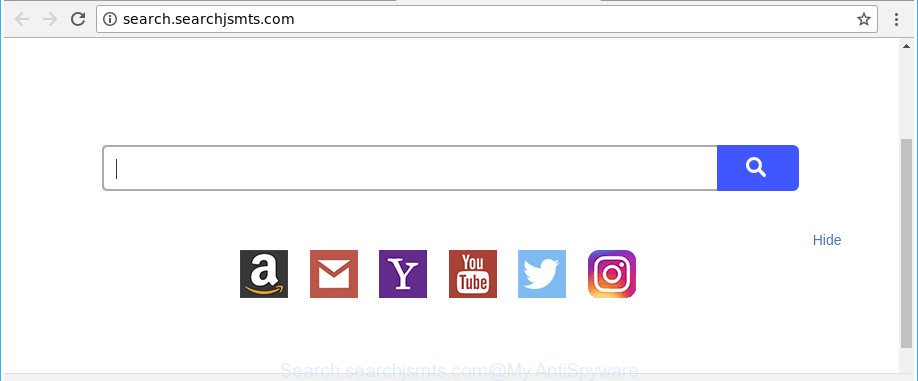
http://search.searchjsmts.com/
Being affected by Search.searchjsmts.com browser hijacker infection, every time you start your web-browser you’ll see this website. Of course you can setup your startpage again, but next time you launch a browser you will see that Search.searchjsmts.com search return. As mentioned above, the browser hijacker can change the default search provider on this unwanted site too, so all your search queries will be redirected to Search.searchjsmts.com. Thus the authors of the hijacker can collect the search terms of your queries, and redirect you to annoying web-sites.
While the Search.searchjsmts.com browser hijacker is active, you won’t be able to restore the Chrome, Mozilla Firefox, IE and MS Edge’ settings like startpage, new tab and search provider by default. If you try to set your start page to be Google, Bing or Yahoo, those settings will be automatically modified to Search.searchjsmts.com with the next personal computer reboot. But this does not mean that you should just ignore it or get along with this fact. Because this is not the best option, due to the Search.searchjsmts.com you can have problems with the IE, Edge, Firefox and Chrome, intrusive ads and even privacy data theft.
As evident, the browser hijacker is a potentially undesired program and should not be used. If you realized any of the symptoms mentioned above, we recommend you to perform step-by-step tutorial below to remove the browser hijacker and remove Search.searchjsmts.com from your internet browser settings.
Remove Search.searchjsmts.com from Chrome, Firefox, IE, Edge
The answer is right here on this web-page. We have put together simplicity and efficiency. It will help you easily to clean your PC of hijacker. Moreover, you may choose manual or automatic removal method. If you’re familiar with the PC then use manual removal, otherwise run the free anti-malware utility made specifically to get rid of browser hijacker infection like Search.searchjsmts.com. Of course, you can combine both methods. Read this manual carefully, bookmark or print it, because you may need to shut down your internet browser or restart your personal computer.
To remove Search.searchjsmts.com, complete the following steps:
- How to manually remove Search.searchjsmts.com
- How to automatically remove Search.searchjsmts.com hijacker
- Stop Search.searchjsmts.com redirect and other unwanted web pages
- How to prevent Search.searchjsmts.com hijacker from getting inside your computer
- Finish words
How to manually remove Search.searchjsmts.com
The useful removal guidance for the Search.searchjsmts.com start page. The detailed procedure can be followed by anyone as it really does take you step-by-step. If you follow this process to delete Search.searchjsmts.com let us know how you managed by sending us your comments please.
Uninstall Search.searchjsmts.com related programs through the Control Panel of your machine
First, go to MS Windows Control Panel and remove dubious software, all programs you don’t remember installing. It’s important to pay the most attention to software you installed just before Search.searchjsmts.com browser hijacker infection appeared on your web-browser. If you don’t know what a program does, look for the answer on the Net.
Windows 8, 8.1, 10
First, click the Windows button
Windows XP, Vista, 7
First, press “Start” and select “Control Panel”.
It will display the Windows Control Panel as on the image below.

Next, press “Uninstall a program” ![]()
It will open a list of all software installed on your system. Scroll through the all list, and delete any suspicious and unknown programs. To quickly find the latest installed programs, we recommend sort programs by date in the Control panel.
Remove Search.searchjsmts.com search from Google Chrome
If Chrome search provider, new tab and startpage were hijacked by Search.searchjsmts.com then ‘Reset Chrome’ is a solution {which} helps to revert back the web-browser to its factory state. To reset Chrome to the original defaults, follow the step-by-step tutorial below.

- First launch the Chrome and click Menu button (small button in the form of three dots).
- It will open the Google Chrome main menu. Select More Tools, then click Extensions.
- You will see the list of installed addons. If the list has the addon labeled with “Installed by enterprise policy” or “Installed by your administrator”, then complete the following guide: Remove Chrome extensions installed by enterprise policy.
- Now open the Google Chrome menu once again, click the “Settings” menu.
- You will see the Chrome’s settings page. Scroll down and press “Advanced” link.
- Scroll down again and press the “Reset” button.
- The Google Chrome will display the reset profile settings page as on the image above.
- Next press the “Reset” button.
- Once this procedure is done, your browser’s search engine by default, new tab and startpage will be restored to their original defaults.
- To learn more, read the article How to reset Chrome settings to default.
Remove Search.searchjsmts.com from Firefox by resetting web browser settings
The Mozilla Firefox reset will get rid of unwanted search engine and homepage like Search.searchjsmts.com, modified preferences, extensions and security settings. It will keep your personal information like browsing history, bookmarks, passwords and web form auto-fill data.
First, run the Firefox and press ![]() button. It will open the drop-down menu on the right-part of the web browser. Further, press the Help button (
button. It will open the drop-down menu on the right-part of the web browser. Further, press the Help button (![]() ) as displayed in the figure below.
) as displayed in the figure below.

In the Help menu, select the “Troubleshooting Information” option. Another way to open the “Troubleshooting Information” screen – type “about:support” in the web-browser adress bar and press Enter. It will show the “Troubleshooting Information” page as displayed below. In the upper-right corner of this screen, click the “Refresh Firefox” button.

It will display the confirmation prompt. Further, click the “Refresh Firefox” button. The Firefox will start a task to fix your problems that caused by the hijacker infection that developed to reroute your internet browser to the Search.searchjsmts.com web-page. Once, it is finished, press the “Finish” button.
Remove Search.searchjsmts.com startpage from IE
By resetting Internet Explorer internet browser you revert back your web-browser settings to its default state. This is first when troubleshooting problems that might have been caused by hijacker like Search.searchjsmts.com.
First, launch the Microsoft Internet Explorer. Next, click the button in the form of gear (![]() ). It will open the Tools drop-down menu, click the “Internet Options” as displayed in the following example.
). It will open the Tools drop-down menu, click the “Internet Options” as displayed in the following example.

In the “Internet Options” window click on the Advanced tab, then press the Reset button. The Internet Explorer will display the “Reset Internet Explorer settings” window as shown on the screen below. Select the “Delete personal settings” check box, then click “Reset” button.

You will now need to reboot your PC system for the changes to take effect.
How to automatically remove Search.searchjsmts.com hijacker
The hijacker can hide its components which are difficult for you to find out and get rid of completely. This can lead to the fact that after some time, the hijacker again infect your personal computer and modify internet browsers settings to Search.searchjsmts.com. Moreover, I want to note that it’s not always safe to delete hijacker manually, if you don’t have much experience in setting up and configuring the Windows operating system. The best method to detect and remove browser hijackers is to run free malware removal programs.
Scan and free your computer of Search.searchjsmts.com with Zemana AntiMalware (ZAM)
You can download and use the Zemana Anti Malware (ZAM) for free. This anti malware utility will scan all the Microsoft Windows registry keys and files in your system along with the system settings and internet browser extensions. If it finds any malicious software, ad supported software or harmful extension that is redirects your browser to unwanted Search.searchjsmts.com web-site then the Zemana will delete them from your computer completely.

- Zemana Anti Malware (ZAM) can be downloaded from the following link. Save it on your Microsoft Windows desktop or in any other place.
Zemana AntiMalware
164813 downloads
Author: Zemana Ltd
Category: Security tools
Update: July 16, 2019
- After the downloading process is finished, close all apps and windows on your computer. Open a directory in which you saved it. Double-click on the icon that’s named Zemana.AntiMalware.Setup.
- Further, click Next button and follow the prompts.
- Once install is done, press the “Scan” button to detect browser hijacker that causes web-browsers to show annoying Search.searchjsmts.com web-page. While the Zemana AntiMalware (ZAM) program is checking, you can see how many objects it has identified as threat.
- After finished, Zemana Anti-Malware (ZAM) will open a list of all threats found by the scan. Review the scan results and then press “Next”. Once that process is done, you may be prompted to restart your PC system.
Delete Search.searchjsmts.com hijacker infection and malicious extensions with Hitman Pro
Hitman Pro cleans your PC from ad supported software, PUPs, unwanted toolbars, browser addons and other unwanted software such as Search.searchjsmts.com hijacker infection and other web-browser’s malicious extensions. The free removal tool will help you enjoy your PC to its fullest. Hitman Pro uses advanced behavioral detection technologies to search for if there are undesired software in your machine. You can review the scan results, and select the items you want to remove.

- Installing the Hitman Pro is simple. First you’ll need to download Hitman Pro by clicking on the link below. Save it directly to your MS Windows Desktop.
- After the download is complete, double click the HitmanPro icon. Once this tool is started, click “Next” button to perform a system scan with this utility for the hijacker infection responsible for changing your web browser settings to Search.searchjsmts.com. While the tool is scanning, you can see number of objects and files has already scanned.
- As the scanning ends, you can check all threats found on your machine. Once you’ve selected what you wish to get rid of from your system click “Next” button. Now click the “Activate free license” button to start the free 30 days trial to remove all malware found.
Remove Search.searchjsmts.com with Malwarebytes
We recommend using the Malwarebytes Free. You can download and install Malwarebytes to scan for and remove Search.searchjsmts.com redirect from your machine. When installed and updated, the free malicious software remover will automatically scan and detect all threats exist on the PC system.

- Click the following link to download MalwareBytes Free. Save it to your Desktop so that you can access the file easily.
Malwarebytes Anti-malware
327070 downloads
Author: Malwarebytes
Category: Security tools
Update: April 15, 2020
- After the download is finished, close all apps and windows on your system. Open a file location. Double-click on the icon that’s named mb3-setup.
- Further, press Next button and follow the prompts.
- Once installation is complete, click the “Scan Now” button to search for Search.searchjsmts.com browser hijacker infection and other web-browser’s harmful add-ons. When a malicious software, adware or PUPs are detected, the count of the security threats will change accordingly. Wait until the the checking is finished.
- After the system scan is complete, MalwareBytes AntiMalware will open a screen that contains a list of malware that has been detected. Once you’ve selected what you want to get rid of from your PC system press “Quarantine Selected”. Once disinfection is finished, you may be prompted to reboot your system.
The following video offers a few simple steps on how to get rid of browser hijackers, ad supported software and other malware with MalwareBytes Anti Malware.
Stop Search.searchjsmts.com redirect and other unwanted web pages
By installing an ad blocking program like AdGuard, you’re able to block Search.searchjsmts.com, autoplaying video ads and remove a ton of distracting and unwanted ads on webpages.
Download AdGuard on your MS Windows Desktop from the following link.
26842 downloads
Version: 6.4
Author: © Adguard
Category: Security tools
Update: November 15, 2018
After downloading it, start the downloaded file. You will see the “Setup Wizard” screen as on the image below.

Follow the prompts. Once the installation is finished, you will see a window as shown on the image below.

You can click “Skip” to close the installation program and use the default settings, or press “Get Started” button to see an quick tutorial which will assist you get to know AdGuard better.
In most cases, the default settings are enough and you don’t need to change anything. Each time, when you start your system, AdGuard will start automatically and block popups, Search.searchjsmts.com redirect, as well as other malicious or misleading webpages. For an overview of all the features of the program, or to change its settings you can simply double-click on the AdGuard icon, that may be found on your desktop.
How to prevent Search.searchjsmts.com hijacker from getting inside your computer
The hijacker spreads bundled with certain free applications. So always read carefully the installation screens, disclaimers, ‘Terms of Use’ and ‘Software license’ appearing during the install process. Additionally pay attention for optional applications that are being installed along with the main program. Ensure that you unchecked all of them! Also, use an ad blocker program that will help to stop malicious, misleading, illegitimate or untrustworthy webpages.
Finish words
Now your computer should be clean of the browser hijacker which alters web browser settings to replace your homepage, newtab and search engine by default with Search.searchjsmts.com site. We suggest that you keep AdGuard (to help you block unwanted pop ups and intrusive harmful webpages) and Zemana Anti Malware (ZAM) (to periodically scan your computer for new malware, hijackers and adware). Make sure that you have all the Critical Updates recommended for Windows OS. Without regular updates you WILL NOT be protected when new browser hijackers, malicious programs and adware are released.
If you are still having problems while trying to remove Search.searchjsmts.com homepage from your web browser, then ask for help in our Spyware/Malware removal forum.


















