The “Adobe Flash Player is out of date” is an one of the many misleading web-pages that created in order to trick you into downloading and installing a questionable software. If your browser constantly shows the “Adobe Flash Player is out of date” pop-ups, then your browser has become the victim of the unwanted software from the adware (sometimes named ‘ad-supported’ software) family. In most cases the ad supported software was set on your machine without your consent. Because, the ad supported software is often used to show tons of undesired and misleading advertisements within the Google Chrome, Edge, Microsoft Internet Explorer and Firefox’s screen. Below we explain how to get rid of adware and thereby get rid of “Adobe Flash Player is out of date” pop-ups from Google Chrome and other web-browsers.
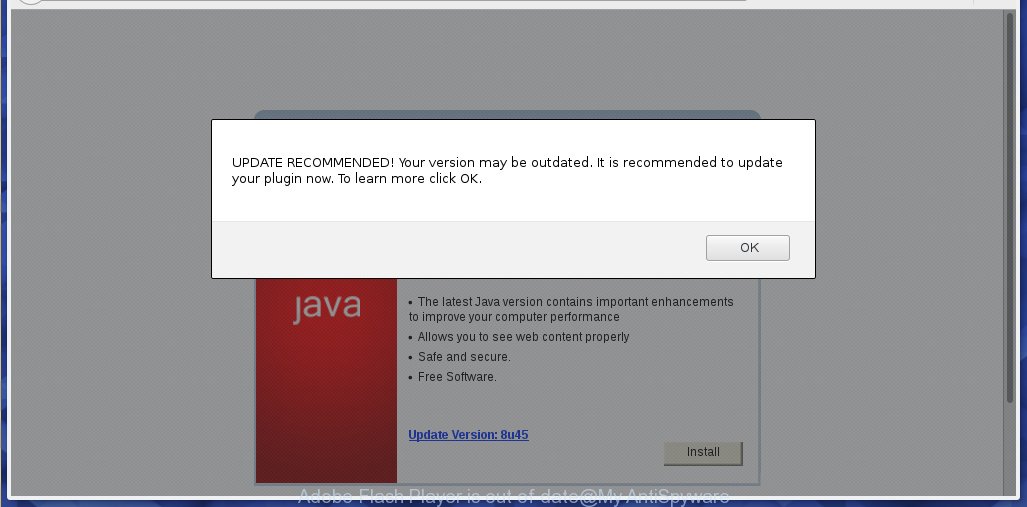
The “Adobe Flash Player is out of date” pop-up is a fake alert
As well as unwanted web browser redirects to “Adobe Flash Player is out of date” scam, the adware can collect your Internet surfing activity by recording URLs visited, IP addresses, browser version and type, cookie information, Internet Service Provider (ISP) and sites visited. Such kind of behavior can lead to serious security problems or user info theft. This is another reason why the ‘ad supported’ software that cause misleading “Adobe Flash Player is out of date” pop up warnings to appear, is classified as PUP (potentially unwanted program).
The ‘ad supported’ software can modify the settings of the Internet Explorer, Google Chrome, Mozilla Firefox and Microsoft Edge, but often that a malicious software such as this can also affect all types of browsers by changing their desktop shortcut files. Thus forcing the user each time launch the web-browser to see the “Adobe Flash Player is out of date” scam.
Instructions which is shown below, will help you to clean your PC from the ad supported software as well as delete “Adobe Flash Player is out of date” pop up scam from the Microsoft Edge, Google Chrome, Mozilla Firefox and IE and other web browsers.
Remove “Adobe Flash Player is out of date” fake alerts (removal guide)
In the guidance below we will have a look at the ad supported software and how to remove “Adobe Flash Player is out of date” scam from Mozilla Firefox, Microsoft Edge, Google Chrome and Internet Explorer browsers for Microsoft Windows OS, natively or by using a few free removal utilities. Certain of the steps below will require you to shut down this web-site. So, please read the step-by-step instructions carefully, after that bookmark or print it for later reference.
To remove “Adobe Flash Player is out of date” virus, perform the following steps:
- How to delete “Adobe Flash Player is out of date” scam manually
- Delete suspicious software using Microsoft Windows Control Panel
- Remove unwanted Scheduled Tasks
- Get rid of “Adobe Flash Player is out of date” pop-up scam from Internet Explorer
- Remove “Adobe Flash Player is out of date” fake alerts from Firefox
- Remove “Adobe Flash Player is out of date” pop up scam from Chrome
- Fix infected web browsers shortcuts to delete “Adobe Flash Player is out of date” redirect
- How to get rid of “Adobe Flash Player is out of date” popup scam with freeware
- How to stop “Adobe Flash Player is out of date” pop up warnings
- How can you prevent the “Adobe Flash Player is out of date” pop-ups
- Finish words
How to delete “Adobe Flash Player is out of date” scam manually
The following instructions is a step-by-step guide, which will help you manually delete “Adobe Flash Player is out of date” fake alerts from the Edge, Firefox, Google Chrome and Internet Explorer.
Delete suspicious software using Microsoft Windows Control Panel
It’s of primary importance to first identify and remove all potentially unwanted software, ad-supported software applications and browser hijackers through ‘Add/Remove Programs’ (Windows XP) or ‘Uninstall a program’ (Windows 10, 8, 7) section of your MS Windows Control Panel.
Press Windows button ![]() , then click Search
, then click Search ![]() . Type “Control panel”and press Enter. If you using Windows XP or Windows 7, then click “Start” and select “Control Panel”. It will open the Windows Control Panel as displayed in the figure below.
. Type “Control panel”and press Enter. If you using Windows XP or Windows 7, then click “Start” and select “Control Panel”. It will open the Windows Control Panel as displayed in the figure below.

Further, click “Uninstall a program” ![]()
It will show a list of all apps installed on your machine. Scroll through the all list, and uninstall any dubious and unknown apps.
Remove unwanted Scheduled Tasks
Once installed, the adware can add a task in to the Windows Task Scheduler Library. Due to this, every time when you boot your personal computer, it will open “Adobe Flash Player is out of date” misleading web site. So, you need to check the Task Scheduler Library and remove all malicious tasks which have been created by unwanted apps.
Press Windows and R keys on the keyboard simultaneously. This displays a prompt that titled as Run. In the text field, type “taskschd.msc” (without the quotes) and press OK. Task Scheduler window opens. In the left-hand side, click “Task Scheduler Library”, as shown in the figure below.

Task scheduler
In the middle part you will see a list of installed tasks. Please choose the first task, its properties will be show just below automatically. Next, click the Actions tab. Pay attention to that it launches on your computer. Found something like “explorer.exe http://site.address” or “chrome.exe http://site.address”, then get rid of this harmful task. If you are not sure that executes the task, check it through a search engine. If it’s a component of the ‘ad-supported’ software, then this task also should be removed.
Having defined the task that you want to get rid of, then click on it with the right mouse button and choose Delete like below.

Delete a task
Repeat this step, if you have found a few tasks that have been created by ‘ad-supported’ software. Once is finished, close the Task Scheduler window.
Get rid of “Adobe Flash Player is out of date” pop-up scam from Internet Explorer
In order to recover all browser default search provider, newtab and start page you need to reset the Internet Explorer to the state, which was when the Windows was installed on your computer.
First, start the Internet Explorer, then press ‘gear’ icon ![]() . It will display the Tools drop-down menu on the right part of the browser, then click the “Internet Options” like below.
. It will display the Tools drop-down menu on the right part of the browser, then click the “Internet Options” like below.

In the “Internet Options” screen, select the “Advanced” tab, then press the “Reset” button. The Internet Explorer will display the “Reset Internet Explorer settings” prompt. Further, press the “Delete personal settings” check box to select it. Next, click the “Reset” button as displayed below.

Once the task is finished, click “Close” button. Close the Internet Explorer and restart your computer for the changes to take effect. This step will help you to restore your web browser’s newtab, home page and search engine by default to default state.
Remove “Adobe Flash Player is out of date” fake alerts from Firefox
Resetting Firefox internet browser will reset all the settings to their default values and will remove “Adobe Flash Player is out of date” pop-upx, malicious add-ons and extensions. It’ll save your personal information such as saved passwords, bookmarks, auto-fill data and open tabs.
First, run the Firefox. Next, click the button in the form of three horizontal stripes (![]() ). It will show the drop-down menu. Next, press the Help button (
). It will show the drop-down menu. Next, press the Help button (![]() ).
).

In the Help menu click the “Troubleshooting Information”. In the upper-right corner of the “Troubleshooting Information” page press on “Refresh Firefox” button like below.

Confirm your action, click the “Refresh Firefox”.
Remove “Adobe Flash Player is out of date” pop up scam from Chrome
Run the Reset web-browser utility of the Chrome to reset all its settings like home page, newtab and search engine to original defaults. This is a very useful tool to use, in the case of web-browser redirects to misleading web pages such as “Adobe Flash Player is out of date” scam.
Open the Google Chrome menu by clicking on the button in the form of three horizontal dotes (![]() ). It will open the drop-down menu. Choose More Tools, then click Extensions.
). It will open the drop-down menu. Choose More Tools, then click Extensions.
Carefully browse through the list of installed extensions. If the list has the add-on labeled with “Installed by enterprise policy” or “Installed by your administrator”, then complete the following guide: Remove Chrome extensions installed by enterprise policy otherwise, just go to the step below.
Open the Google Chrome main menu again, click to “Settings” option.

Scroll down to the bottom of the page and click on the “Advanced” link. Now scroll down until the Reset settings section is visible, as shown in the figure below and click the “Reset settings to their original defaults” button.

Confirm your action, click the “Reset” button.
Fix infected web browsers shortcuts to delete “Adobe Flash Player is out of date” redirect
Now you need to clean up the browser shortcut files. Check that the shortcut file referring to the right exe-file of the web browser, and not on any unknown file.
Right click to a desktop shortcut for your affected browser. Choose the “Properties” option. It will open the Properties window. Select the “Shortcut” tab here, after that, look at the “Target” field. The adware that causes web-browsers to show misleading “Adobe Flash Player is out of date” scam can change it. If you are seeing something similar to “…exe http://site.address” then you need to remove “http…” and leave only, depending on the internet browser you are using:
- Google Chrome: chrome.exe
- Opera: opera.exe
- Firefox: firefox.exe
- Internet Explorer: iexplore.exe
Look at the example as shown in the following example.

Once is finished, press the “OK” button to save the changes. Please repeat this step for internet browser shortcut files that redirects to an annoying web-sites. When you have completed, go to next step.
How to get rid of “Adobe Flash Player is out of date” popup scam with freeware
Run malware removal utilities to remove “Adobe Flash Player is out of date” pop-up warnings automatically. The freeware tools specially created for hijackers, ad-supported software and other potentially unwanted software removal. These utilities may delete most of ‘ad supported’ software from Chrome, IE, MS Edge and Mozilla Firefox. Moreover, it can remove all components of adware from Windows registry and system drives.
Use Zemana Anti-malware to remove “Adobe Flash Player is out of date” fake alerts
Zemana Anti-malware highly recommended, because it can find out security threats such adware and ‘ad supported’ softwares that most ‘classic’ antivirus apps fail to pick up on. Moreover, if you have any “Adobe Flash Player is out of date” popup scam removal problems which cannot be fixed by this utility automatically, then Zemana Anti-malware provides 24X7 online assistance from the highly experienced support staff.
Zemana can be downloaded from the following link. Save it on your Windows desktop.
164813 downloads
Author: Zemana Ltd
Category: Security tools
Update: July 16, 2019
When the downloading process is done, close all windows on your computer. Further, start the install file named Zemana.AntiMalware.Setup. If the “User Account Control” dialog box pops up as displayed below, click the “Yes” button.

It will open the “Setup wizard” that will help you install Zemana Anti-Malware on the computer. Follow the prompts and do not make any changes to default settings.

Once installation is complete successfully, Zemana Anti-Malware (ZAM) will automatically launch and you can see its main window as on the image below.

Next, click the “Scan” button . Zemana Anti-Malware utility will start scanning the whole system to find out adware which cause misleading “Adobe Flash Player is out of date” pop up scam to appear. A system scan can take anywhere from 5 to 30 minutes, depending on your PC. While the utility is checking, you can see number of objects and files has already scanned.

As the scanning ends, you’ll be shown the list of all found threats on your PC system. In order to remove all items, simply click “Next” button.

The Zemana AntiMalware (ZAM) will remove ad-supported software and move threats to the program’s quarantine. After that process is complete, you may be prompted to restart your machine.
Scan and free your personal computer of ‘ad supported’ software with Hitman Pro
HitmanPro is a free removal tool. It removes PUPs, ‘ad supported’ software, browser hijacker infections and undesired web-browser plugins. It will scan for and delete ad supported software that causes misleading “Adobe Flash Player is out of date” pop-up scam on your internet browser. HitmanPro uses very small PC resources and is a portable program. Moreover, Hitman Pro does add another layer of malware protection.

- Visit the following page to download HitmanPro. Save it to your Desktop.
- Once the downloading process is finished, start the HitmanPro, double-click the HitmanPro.exe file.
- If the “User Account Control” prompts, press Yes to continue.
- In the Hitman Pro window, press the “Next” for scanning your machine for the ‘ad supported’ software that causes multiple misleading “Adobe Flash Player is out of date” alerts and pop-ups. While the HitmanPro program is scanning, you can see number of objects it has identified as threat.
- After that process is done, Hitman Pro will open a list of found items. Make sure all threats have ‘checkmark’ and click “Next”. Now, click the “Activate free license” button to start the free 30 days trial to remove all malicious software found.
How to automatically remove “Adobe Flash Player is out of date” virus with Malwarebytes
We recommend using the Malwarebytes Free that are completely clean your system of the adware. The free tool is an advanced malicious software removal program developed by (c) Malwarebytes lab. This program uses the world’s most popular anti-malware technology. It’s able to help you get rid of unwanted “Adobe Flash Player is out of date” fake alerts from your internet browsers, potentially unwanted apps, malware, hijacker infections, toolbars, ransomware and other security threats from your machine for free.

- Visit the following page to download MalwareBytes AntiMalware. Save it directly to your Windows Desktop.
Malwarebytes Anti-malware
327070 downloads
Author: Malwarebytes
Category: Security tools
Update: April 15, 2020
- Once the downloading process is finished, close all applications and windows on your PC system. Open a file location. Double-click on the icon that’s named mb3-setup.
- Further, click Next button and follow the prompts.
- Once installation is finished, click the “Scan Now” button to search for ad-supported software that causes browsers to display misleading “Adobe Flash Player is out of date” fake alerts. This process may take quite a while, so please be patient. While the tool is checking, you can see how many objects and files has already scanned.
- As the scanning ends, MalwareBytes Free will show you the results. When you’re ready, click “Quarantine Selected”. Once the procedure is finished, you can be prompted to restart your computer.
The following video offers a steps on how to get rid of hijacker infections, ad-supported software and other malware with MalwareBytes Anti-Malware.
How to stop “Adobe Flash Player is out of date” pop up warnings
The AdGuard is a very good ad blocking program for the Microsoft Edge, Chrome, Microsoft Internet Explorer and Mozilla Firefox, with active user support. It does a great job by removing certain types of annoying ads, popunders, popups, intrusive newtab pages, and even full page advertisements and website overlay layers. Of course, the AdGuard can stop the “Adobe Flash Player is out of date” fake alerts automatically or by using a custom filter rule.
AdGuard can be downloaded from the following link. Save it to your Desktop so that you can access the file easily.
26842 downloads
Version: 6.4
Author: © Adguard
Category: Security tools
Update: November 15, 2018
After downloading it, launch the downloaded file. You will see the “Setup Wizard” screen as shown below.

Follow the prompts. Once the setup is complete, you will see a window as displayed below.

You can click “Skip” to close the install program and use the default settings, or click “Get Started” button to see an quick tutorial that will assist you get to know AdGuard better.
In most cases, the default settings are enough and you do not need to change anything. Each time, when you run your machine, AdGuard will launch automatically and stop unwanted ads, “Adobe Flash Player is out of date” scam, as well as other malicious or misleading pages. For an overview of all the features of the program, or to change its settings you can simply double-click on the AdGuard icon, which can be found on your desktop.
How can you prevent the “Adobe Flash Player is out of date” pop-ups
The adware is usually gets on your machine along with free software and install themselves, with or without your knowledge, on your computer. This happens especially when you are installing a freeware. The application installation package tricks you into accepting the setup of additional applications, that you do not really want. Moreover, certain paid apps can also install third-party applications that you don’t want! Therefore, always download free software and paid apps from reputable download web-pages. Use ONLY custom or manual setup method and never blindly press Next button.
Finish words
Now your PC should be free of the ‘ad supported’ software that cause misleading “Adobe Flash Player is out of date” pop-ups to appear. We suggest that you keep AdGuard (to help you block unwanted pop-ups and annoying malicious webpages) and Zemana (to periodically scan your computer for new malicious software, browser hijackers and adware). Make sure that you have all the Critical Updates recommended for MS Windows operating system. Without regular updates you WILL NOT be protected when new browser hijacker infections, malicious applications and ad supported software are released.
If you are still having problems while trying to remove “Adobe Flash Player is out of date” pop-up scam from your browser, then ask for help in our Spyware/Malware removal forum.


















