Have you become that your browser itself opens to Loadingdata.site? It is possible that your internet browser is affected with the obnoxious unwanted software from the adware (sometimes named ‘ad-supported’ software) family. The ‘ad supported’ software is a part of malicious software that created to display a large count of annoying pop up advertisements. You need to follow the steps below as soon as possible. It will clear your PC system from adware that generates tons of pop up ads in the web browser and thus remove the redirect to Loadingdata.site site.
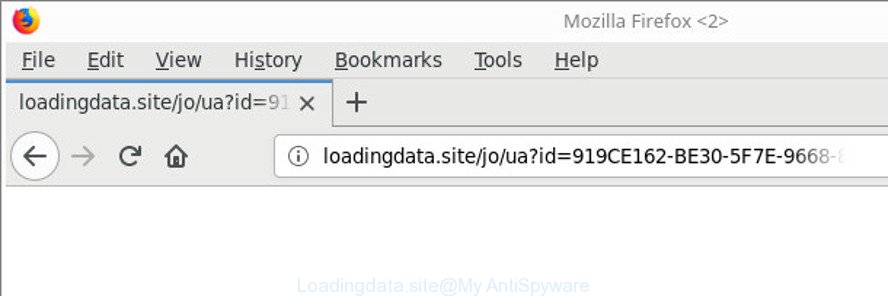
http://loadingdata.site/jo/ua?id= …
While your PC is affected with the adware, the Firefox, Internet Explorer, Microsoft Edge and Google Chrome may be rerouted to Loadingdata.site annoying web site. Of course, the ‘ad supported’ software may not cause damages to your files or Windows system, but it may open a ton of intrusive advertisements. These advertisements will be injected within the content of pages that are you opening in your browser and can be varied: pop-up ads, in-text ads, different sized banners, offers to install an questionable software. The advertisements will appear on all web pages, including sites where previously you have never seen any advertising links.
We advise you to remove adware and clean your PC system from Loadingdata.site ads immediately, until the presence of the adware has not led to even worse consequences. You need to follow the few simple steps below that will allow you to completely remove the redirect to Loadingdata.site intrusive website, using only the built-in MS Windows features and several free malware removal tools of well-known antivirus software companies.
How to remove Loadingdata.site redirect
In order to get rid of Loadingdata.site redirect from the Mozilla Firefox, Google Chrome, Internet Explorer and Edge, you need to reset the internet browser settings. Additionally, you should look up for other dubious entries, such as files, programs, web browser extensions and shortcuts. However, if you want to remove Loadingdata.site pop-up advertisements easily, you should run reputable antimalware tool and let it do the job for you.
To remove Loadingdata.site, use the following steps:
- Manual Loadingdata.site redirect removal
- Delete adware through the MS Windows Control Panel
- Remove Loadingdata.site from Firefox by resetting web browser settings
- Remove Loadingdata.site pop up advertisements from Google Chrome
- Get rid of Loadingdata.site pop-ups from Microsoft Internet Explorer
- Clean up the browsers shortcuts which have been affected by adware
- Remove unwanted Scheduled Tasks
- How to delete Loadingdata.site pop-up ads with free applications
- How to block Loadingdata.site redirect
- How can you prevent your machine from the attack of Loadingdata.site popups
- To sum up
Manual Loadingdata.site redirect removal
The step-by-step guidance will help you remove Loadingdata.site pop-up advertisements. These Loadingdata.site removal steps work for the Edge, Mozilla Firefox, Google Chrome and IE, as well as every version of Microsoft Windows operating system.
Delete adware through the MS Windows Control Panel
In order to delete PUPs like this ad supported software, open the MS Windows Control Panel and click on “Uninstall a program”. Check the list of installed programs. For the ones you do not know, run an Internet search to see if they are adware, hijacker or PUPs. If yes, delete them off. Even if they are just a programs which you do not use, then deleting them off will increase your PC start up time and speed dramatically.
Windows 10, 8.1, 8
Click the Windows logo, and then press Search ![]() . Type ‘Control panel’and press Enter as displayed on the screen below.
. Type ‘Control panel’and press Enter as displayed on the screen below.

When the ‘Control Panel’ opens, click the ‘Uninstall a program’ link under Programs category as displayed on the image below.

Windows 7, Vista, XP
Open Start menu and select the ‘Control Panel’ at right as shown in the figure below.

Then go to ‘Add/Remove Programs’ or ‘Uninstall a program’ (Microsoft Windows 7 or Vista) as shown on the image below.

Carefully browse through the list of installed apps and remove all dubious and unknown applications. We suggest to click ‘Installed programs’ and even sorts all installed programs by date. When you have found anything dubious that may be the ad supported software that causes web-browsers to show unwanted Loadingdata.site pop up advertisements or other potentially unwanted application (PUA), then select this application and click ‘Uninstall’ in the upper part of the window. If the dubious application blocked from removal, then run Revo Uninstaller Freeware to fully remove it from your computer.
Remove Loadingdata.site from Firefox by resetting web browser settings
If the Mozilla Firefox web browser application is hijacked, then resetting its settings can help. The Reset feature is available on all modern version of Mozilla Firefox. A reset can fix many issues by restoring Firefox settings such as homepage, newtab page and search provider by default to their default values. Essential information such as bookmarks, browsing history, passwords, cookies, auto-fill data and personal dictionaries will not be removed.
Start the Firefox and click the menu button (it looks like three stacked lines) at the top right of the browser screen. Next, click the question-mark icon at the bottom of the drop-down menu. It will show the slide-out menu.

Select the “Troubleshooting information”. If you are unable to access the Help menu, then type “about:support” in your address bar and press Enter. It bring up the “Troubleshooting Information” page as displayed in the following example.

Click the “Refresh Firefox” button at the top right of the Troubleshooting Information page. Select “Refresh Firefox” in the confirmation prompt. The Mozilla Firefox will begin a task to fix your problems that caused by the adware responsible for redirects to Loadingdata.site. Once, it is finished, press the “Finish” button.
Remove Loadingdata.site pop up advertisements from Google Chrome
If your Chrome browser is redirected to annoying Loadingdata.site web-page, it may be necessary to completely reset your web browser program to its default settings.

- First, start the Chrome and click the Menu icon (icon in the form of three dots).
- It will open the Chrome main menu. Select More Tools, then press Extensions.
- You’ll see the list of installed add-ons. If the list has the add-on labeled with “Installed by enterprise policy” or “Installed by your administrator”, then complete the following instructions: Remove Chrome extensions installed by enterprise policy.
- Now open the Chrome menu once again, click the “Settings” menu.
- Next, click “Advanced” link, that located at the bottom of the Settings page.
- On the bottom of the “Advanced settings” page, press the “Reset settings to their original defaults” button.
- The Chrome will display the reset settings dialog box as shown on the image above.
- Confirm the internet browser’s reset by clicking on the “Reset” button.
- To learn more, read the blog post How to reset Google Chrome settings to default.
Get rid of Loadingdata.site pop-ups from Microsoft Internet Explorer
If you find that Internet Explorer browser settings like new tab page, default search engine and startpage had been replaced by adware related to Loadingdata.site pop-ups, then you may return your settings, via the reset browser procedure.
First, run the Internet Explorer, then click ‘gear’ icon ![]() . It will show the Tools drop-down menu on the right part of the web-browser, then click the “Internet Options” as displayed in the figure below.
. It will show the Tools drop-down menu on the right part of the web-browser, then click the “Internet Options” as displayed in the figure below.

In the “Internet Options” screen, select the “Advanced” tab, then click the “Reset” button. The IE will show the “Reset Internet Explorer settings” prompt. Further, press the “Delete personal settings” check box to select it. Next, click the “Reset” button as shown in the following example.

After the process is done, click “Close” button. Close the Internet Explorer and reboot your personal computer for the changes to take effect. This step will help you to restore your web-browser’s search provider, homepage and new tab page to default state.
Clean up the browsers shortcuts which have been affected by adware
Unfortunately, the ad supported software related to Loadingdata.site redirect, can also hijack Windows shortcut files (mostly, your web-browsers shortcut files), so that the Loadingdata.site ad web-site will be displayed when you start the IE, Firefox, Microsoft Edge and Chrome or another web-browser.
Click the right mouse button to a desktop shortcut file that you use to launch your web browser. Next, choose the “Properties” option. Important: necessary to click on the desktop shortcut file for the web browser that is redirected to the Loadingdata.site or other intrusive site.
Further, necessary to look at the text which is written in the “Target” field. The adware that causes a large number of intrusive Loadingdata.site ads can replace the contents of this field, which describes the file to be launch when you open your browser. Depending on the browser you are using, there should be:
- Google Chrome: chrome.exe
- Opera: opera.exe
- Firefox: firefox.exe
- Internet Explorer: iexplore.exe
If you are seeing an unknown text such as “http://site.addres” that has been added here, then you should remove it, like below.

Next, click the “OK” button to save the changes. Now, when you launch the internet browser from this desktop shortcut file, it does not occur automatically reroute on the Loadingdata.site web site or any other undesired web pages. Once the step is complete, we recommend to go to the next step.
Remove unwanted Scheduled Tasks
Once installed, the adware can add a task in to the Windows Task Scheduler Library. Due to this, every time when you boot your computer, it will display Loadingdata.site annoying website. So, you need to check the Task Scheduler Library and get rid of all malicious tasks that have been created by adware.
Press Windows and R keys on the keyboard at the same time. This opens a prompt that titled as Run. In the text field, type “taskschd.msc” (without the quotes) and click OK. Task Scheduler window opens. In the left-hand side, click “Task Scheduler Library”, as shown below.

Task scheduler
In the middle part you will see a list of installed tasks. Please choose the first task, its properties will be show just below automatically. Next, click the Actions tab. Pay attention to that it launches on your computer. Found something like “explorer.exe http://site.address” or “chrome.exe http://site.address”, then remove this harmful task. If you are not sure that executes the task, check it through a search engine. If it’s a component of the ‘ad-supported’ applications, then this task also should be removed.
Having defined the task that you want to remove, then click on it with the right mouse button and select Delete as shown on the screen below.

Delete a task
Repeat this step, if you have found a few tasks which have been created by ‘ad-supported’ applications. Once is finished, close the Task Scheduler window.
How to delete Loadingdata.site pop-up ads with free applications
It is not enough to get rid of Loadingdata.site popup ads from your web browser by completing the manual steps above to solve all problems. Some the ad-supported software related files may remain on your system and they will recover the ad-supported software even after you get rid of it. For that reason we recommend to run free anti malware utility like Zemana Anti Malware (ZAM), MalwareBytes AntiMalware and Hitman Pro. Either of those programs should has the ability to find out and remove ‘ad supported’ software that causes multiple unwanted pop ups.
How to get rid of Loadingdata.site popup advertisements with Zemana Anti-malware
Zemana Anti-malware highly recommended, because it can detect security threats such ad-supported software and adwares that most ‘classic’ antivirus software fail to pick up on. Moreover, if you have any Loadingdata.site popups removal problems which cannot be fixed by this utility automatically, then Zemana Anti-malware provides 24X7 online assistance from the highly experienced support staff.
Please go to the following link to download the latest version of Zemana Anti-Malware for MS Windows. Save it on your Windows desktop.
164813 downloads
Author: Zemana Ltd
Category: Security tools
Update: July 16, 2019
After the download is done, close all windows on your PC. Further, run the setup file called Zemana.AntiMalware.Setup. If the “User Account Control” dialog box pops up as displayed on the screen below, click the “Yes” button.

It will open the “Setup wizard” that will allow you install Zemana Anti Malware on the system. Follow the prompts and do not make any changes to default settings.

Once installation is done successfully, Zemana Anti Malware will automatically launch and you can see its main window as on the image below.

Next, click the “Scan” button to perform a system scan with this tool for the ad-supported software that causes internet browsers to display undesired Loadingdata.site pop-up ads. Depending on your computer, the scan may take anywhere from a few minutes to close to an hour. While the Zemana is checking, you can see number of objects it has identified either as being malicious software.

Once Zemana Free has completed scanning your computer, Zemana Anti Malware (ZAM) will open a scan report. Review the scan results and then click “Next” button.

The Zemana Free will remove adware responsible for Loadingdata.site pop-ups and add threats to the Quarantine. Once the cleaning procedure is done, you can be prompted to restart your PC system.
Get rid of Loadingdata.site pop up advertisements from internet browsers with HitmanPro
Hitman Pro is a free removal utility that can check your computer for a wide range of security threats such as malware, ad-supported softwares, PUPs as well as ‘ad supported’ software responsible for redirecting your internet browser to Loadingdata.site website. It will perform a deep scan of your computer including hard drives and MS Windows registry. After a malicious software is detected, it will allow you to get rid of all detected threats from your system by a simple click.
Hitman Pro can be downloaded from the following link. Save it directly to your MS Windows Desktop.
After the download is done, open the file location and double-click the Hitman Pro icon. It will start the Hitman Pro tool. If the User Account Control prompt will ask you want to open the program, click Yes button to continue.

Next, click “Next” to scan for ‘ad supported’ software related to Loadingdata.site ads. While the utility is checking, you can see number of objects and files has already scanned.

When the scan is complete, the results are displayed in the scan report as displayed below.

Review the report and then press “Next” button. It will show a dialog box, click the “Activate free license” button. The Hitman Pro will get rid of ‘ad supported’ software related to Loadingdata.site redirect and add items to the Quarantine. When the cleaning process is finished, the utility may ask you to reboot your computer.
Delete Loadingdata.site pop-ups with Malwarebytes
Remove Loadingdata.site redirect manually is difficult and often the adware is not completely removed. Therefore, we suggest you to run the Malwarebytes Free which are completely clean your PC. Moreover, the free program will allow you to delete malicious software, potentially unwanted software, toolbars and browser hijackers that your PC can be infected too.
Installing the MalwareBytes Anti Malware (MBAM) is simple. First you’ll need to download MalwareBytes Anti Malware on your MS Windows Desktop by clicking on the link below.
327070 downloads
Author: Malwarebytes
Category: Security tools
Update: April 15, 2020
After downloading is finished, close all programs and windows on your PC system. Double-click the install file named mb3-setup. If the “User Account Control” prompt pops up as shown below, click the “Yes” button.

It will open the “Setup wizard” which will help you set up MalwareBytes on your PC system. Follow the prompts and don’t make any changes to default settings.

Once installation is done successfully, click Finish button. MalwareBytes will automatically start and you can see its main screen as on the image below.

Now press the “Scan Now” button to perform a system scan with this utility for the adware that responsible for web browser redirect to the undesired Loadingdata.site site. Depending on your system, the scan may take anywhere from a few minutes to close to an hour. While the MalwareBytes Anti Malware (MBAM) application is checking, you can see how many objects it has identified as threat.

When the system scan is complete, MalwareBytes Anti-Malware will open a screen which contains a list of malicious software that has been found. Make sure all items have ‘checkmark’ and press “Quarantine Selected” button. The MalwareBytes Free will remove adware that causes web browsers to show annoying Loadingdata.site popups. When disinfection is complete, you may be prompted to reboot the system.

We advise you look at the following video, which completely explains the process of using the MalwareBytes Anti Malware (MBAM) to remove ‘ad supported’ software, hijacker and other malicious software.
How to block Loadingdata.site redirect
It’s also critical to protect your internet browsers from harmful web sites and ads by using an ad-blocking program such as AdGuard. Security experts says that it’ll greatly reduce the risk of malware, and potentially save lots of money. Additionally, the AdGuard may also protect your privacy by blocking almost all trackers.
- Download AdGuard from the link below.
Adguard download
26842 downloads
Version: 6.4
Author: © Adguard
Category: Security tools
Update: November 15, 2018
- After downloading it, start the downloaded file. You will see the “Setup Wizard” program window. Follow the prompts.
- After the installation is finished, press “Skip” to close the installation program and use the default settings, or click “Get Started” to see an quick tutorial that will assist you get to know AdGuard better.
- In most cases, the default settings are enough and you don’t need to change anything. Each time, when you start your PC system, AdGuard will run automatically and block popup advertisements, webpages like Loadingdata.site, as well as other harmful or misleading pages. For an overview of all the features of the application, or to change its settings you can simply double-click on the icon named AdGuard, which is located on your desktop.
How can you prevent your machine from the attack of Loadingdata.site popups
The ad supported software is usually spreads as a part of freeware and install themselves, with or without your knowledge, on your personal computer. This happens especially when you’re installing a free software. The application installation package tricks you into accepting the install of bundled programs, which you do not really want. Moreover, certain paid programs can also install additional applications that you don’t want! Therefore, always download free applications and paid software from reputable download websites. Use ONLY custom or manual installation type and never blindly press Next button.
To sum up
Now your personal computer should be free of the adware that causes multiple intrusive pop up advertisements. We suggest that you keep AdGuard (to help you stop unwanted pop ups and annoying harmful sites) and Zemana (to periodically scan your personal computer for new malware, browser hijacker infections and ad supported software). Make sure that you have all the Critical Updates recommended for Windows operating system. Without regular updates you WILL NOT be protected when new hijackers, harmful programs and ad supported software are released.
If you are still having problems while trying to remove Loadingdata.site redirect from your web-browser, then ask for help in our Spyware/Malware removal forum.


















