The Search.montageobox.com is defined as browser hijacker. When the Safari, Google Chrome and Firefox is infected with this hijacker, web browser’s settings such as search engine by default, homepage and new tab may be modified without permission. Whenever you open the web browser, the Search.montageobox.com appears as your home page instead of your favorite home page. All the time, while the Search.montageobox.com web site will be set as your startpage and search engine, its authors will be able to collect user information about you, everything related to what are you doing on the World Wide Web.
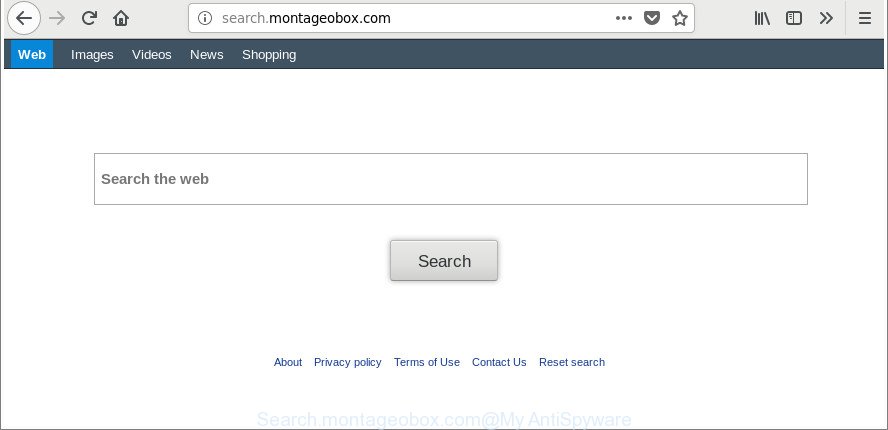
http://search.montageobox.com/
The Search.montageobox.com hijacker infection will alter your internet browser’s search provider so that all searches are sent through Search.montageobox.com, which redirects to Bing, Yahoo or Google Custom Search engine which displays the search results for your query. The devs behind this browser hijacker infection are utilizing legitimate search provider as they may earn revenue from the ads that are displayed in the search results.
It is not a good idea to have an undesired program such as Search.montageobox.com hijacker on your MAC. The reason for this is simple, it doing things you don’t know about. The hijacker be able to collect user info about you which can be later sold to third parties. You do not know if your home address, account names and passwords are safe. And of course you completely do not know what will happen when you click on any ads on the Search.montageobox.com web-site.
Thus, the Search.montageobox.com does not really have beneficial features. So, we recommend you delete Search.montageobox.com redirect from the Firefox, Google Chrome and Safari web-browsers as soon as possible. This will also prevent the browser hijacker from tracking your online activities. A full Search.montageobox.com removal can be easily carried out using manual or automatic way listed below.
Remove Search.montageobox.com redirect (removal instructions)
In most cases browser hijackers requires more than a simple uninstall with the help of the Finder in order to be fully uninstalled. For that reason, our team designed several removal ways which we’ve combined in a detailed guide. Therefore, if you’ve the intrusive Search.montageobox.com browser hijacker on your computer and are currently trying to have it deleted then feel free to follow the step-by-step guidance below in order to resolve your problem. Read it once, after doing so, please print this page as you may need to shut down your web-browser or restart your MAC system.
To remove Search.montageobox.com, follow the steps below:
- Manual Search.montageobox.com search removal
- How to automatically get rid of Search.montageobox.com browser hijacker infection
- How to block Search.montageobox.com redirect
- Why is my browser redirected to Search.montageobox.com?
- Finish words
Manual Search.montageobox.com search removal
Read this section to know how to manually get rid of the Search.montageobox.com browser hijacker. Even if the few simple steps does not work for you, there are several free malicious software removers below that can easily handle such browser hijackers.
Delete suspicious apps using the Finder
It is of primary importance to first identify and remove all potentially unwanted applications, ad supported software programs and browser hijacker infections through ‘Applications’ section of your Finder.
Open Finder and click “Applications”.

It will open a list of all programs installed on your machine. Scroll through the all list, and delete any dubious and unknown programs. Right click to suspicious program and choose “Move to Trash”. Another method is drag the program from the Applications folder to the Trash.
Most important, scroll through the all list, and move to trash any unknown applications. Don’t forget, select Finder -> Empty Trash.
Delete Search.montageobox.com from Mozilla Firefox
The Firefox reset will remove unwanted search provider and homepage such as Search.montageobox.com, modified preferences, extensions and security settings. Essential information such as bookmarks, browsing history, passwords, cookies, auto-fill data and personal dictionaries will not be removed.
First, launch the Mozilla Firefox and click ![]() button. It will open the drop-down menu on the right-part of the browser. Further, press the Help button (
button. It will open the drop-down menu on the right-part of the browser. Further, press the Help button (![]() ) as displayed below.
) as displayed below.

In the Help menu, select the “Troubleshooting Information” option. Another way to open the “Troubleshooting Information” screen – type “about:support” in the internet browser adress bar and press Enter. It will display the “Troubleshooting Information” page as displayed below. In the upper-right corner of this screen, click the “Refresh Firefox” button.

It will open the confirmation prompt. Further, press the “Refresh Firefox” button. The Firefox will begin a task to fix your problems that caused by the browser hijacker responsible for redirecting your web-browser to Search.montageobox.com website. Once, it is finished, click the “Finish” button.
Remove Search.montageobox.com redirect from Google Chrome
If your Chrome web-browser is rerouted to unwanted Search.montageobox.com page, it may be necessary to completely reset your browser application to its default settings.

- First start the Google Chrome and click Menu button (small button in the form of three dots).
- It will show the Chrome main menu. Choose More Tools, then click Extensions.
- You’ll see the list of installed extensions. If the list has the plugin labeled with “Installed by enterprise policy” or “Installed by your administrator”, then complete the following guidance: Remove Chrome extensions installed by enterprise policy.
- Now open the Chrome menu once again, press the “Settings” menu.
- You will see the Chrome’s settings page. Scroll down and click “Advanced” link.
- Scroll down again and click the “Reset” button.
- The Chrome will show the reset profile settings page as shown on the image above.
- Next click the “Reset” button.
- Once this process is complete, your browser’s new tab page, search provider by default and start page will be restored to their original defaults.
- To learn more, read the blog post How to reset Chrome settings to default.
Delete Search.montageobox.com redirect from Safari
If you find that Safari internet browser settings such as default search engine, home page and newtab page having been hijacked, then you may revert back your settings, via the reset web browser procedure.
Click Safari menu and choose “Preferences”.

It will open the Safari Preferences window. Next, click the “Extensions” tab. Look for unknown and suspicious extensions on left panel, choose it, then click the “Uninstall” button. Most important to remove all unknown addons from Safari.
Once complete, click “General” tab. Change the “Default Search Engine” to Google.

Find the “Homepage” and type into textfield “https://www.google.com”.
How to automatically get rid of Search.montageobox.com browser hijacker infection
The hijacker can hide its components which are difficult for you to find out and get rid of completely. This may lead to the fact that after some time, the browser hijacker infection again infect your MAC OS and alter browsers settings to Search.montageobox.com. Moreover, I want to note that it is not always safe to remove hijacker infection manually, if you do not have much experience in setting up and configuring the Mac operating system. The best solution to search for and delete hijacker infections is to use free malicious software removal software.
How to automatically get rid of Search.montageobox.com with MalwareBytes Free
Get rid of Search.montageobox.com hijacker infection manually is difficult and often the hijacker is not completely removed. Therefore, we suggest you to use the MalwareBytes AntiMalware (MBAM) which are completely clean your MAC system. Moreover, the free program will help you to get rid of malware, potentially unwanted software, toolbars and adware that your machine can be infected too.

- MalwareBytes AntiMalware (MBAM) can be downloaded from the following link.
Malwarebytes Anti-malware (Mac)
20945 downloads
Author: Malwarebytes
Category: Security tools
Update: September 10, 2020
- When downloading is complete, please close all applications and open windows on your MAC. Run the downloaded file. Follow the prompts.
- The MalwareBytes Anti-Malware will open and show the main window.
- Further, click the “Scan” button . MalwareBytes AntiMalware application will scan through the whole computer for the browser hijacker infection which reroutes your internet browser to unwanted Search.montageobox.com site. A scan can take anywhere from 10 to 30 minutes, depending on the number of files on your MAC system and the speed of your computer. During the scan MalwareBytes Free will search for threats present on your machine.
- As the scanning ends, MalwareBytes Anti-Malware will open a list of all threats detected by the scan.
- Review the report and then click the “Remove Selected Items” button.
- Close the Anti-Malware and continue with the next step.
How to block Search.montageobox.com redirect
We suggest to install an ad-blocking program which can stop Search.montageobox.com and other annoying web sites. The ad-blocking tool like AdGuard is a program which basically removes advertising from the Internet and stops access to malicious websites. Moreover, security experts says that using adblocker software is necessary to stay safe when surfing the Internet.

AdGuard can be downloaded from the following link.
3753 downloads
Author: © Adguard
Category: Security tools
Update: January 17, 2018
Once the download is finished, start the downloaded file. You will see the “Setup Wizard” screen. Follow the prompts.
Each time, when you start your MAC, AdGuard will start automatically and block popup ads, Search.montageobox.com redirect, as well as other harmful or misleading web sites.
Why is my browser redirected to Search.montageobox.com?
Most commonly Search.montageobox.com browser hijacker spreads bundled with free applications. So, think back, have you ever download and run any free programs? Because most users, in the Setup Wizard, simply click the Next button and do not read any information such as ‘Terms of use’ and ‘Software license’. This leads to the fact that the MAC is infected, the web browser’s settings are changed and your’s newtab page, home page and default search provider set to the Search.montageobox.com. Even removing the free applications that contains this browser hijacker, your internet browser’s settings will not be restored. Therefore, you must follow the steps above to return the Chrome, Safari and Mozilla Firefox’s home page, new tab page and search engine.
Finish words
Now your MAC should be clean of the hijacker infection responsible for redirects to Search.montageobox.com. We suggest that you keep MalwareBytes Anti Malware (to periodically scan your machine for new browser hijackers and other malicious software) and AdGuard (to help you block unwanted advertisements and harmful web-sites). Moreover, to prevent any browser hijacker, please stay clear of unknown and third party applications.
If you need more help with Search.montageobox.com start page related issues, go to our Spyware/Malware removal forum.

















