The “Virus Name: Tapsnake; CronDNS; Dubfishicv” pop-up alert is a misleading advertising that created in order to trick you into downloading an installing a questionable software. If you are getting Tapsnake CronDNS Dubfishicv scam when you start your web-browser or try to open a long-known web-page then it is possible that your computer has become a victim of the PUP (potentially unwanted program) from the adware (sometimes called ‘ad-supported’ software) category. Ad supported software is a type of PUPs whose motive is to earn revenue for its creator. It have various methods of earning by displaying the ads forcibly to its victims. Adware can open pop-ups, show unsolicited ads, alter the victim’s internet browser settings, or redirect the victim’s browser to undesired and misleading web-pages. Below we are discussing the solutions which are very effective in deleting adware. The tutorial will also help you to remove Tapsnake CronDNS Dubfishicv pop up warnings from your web-browser.
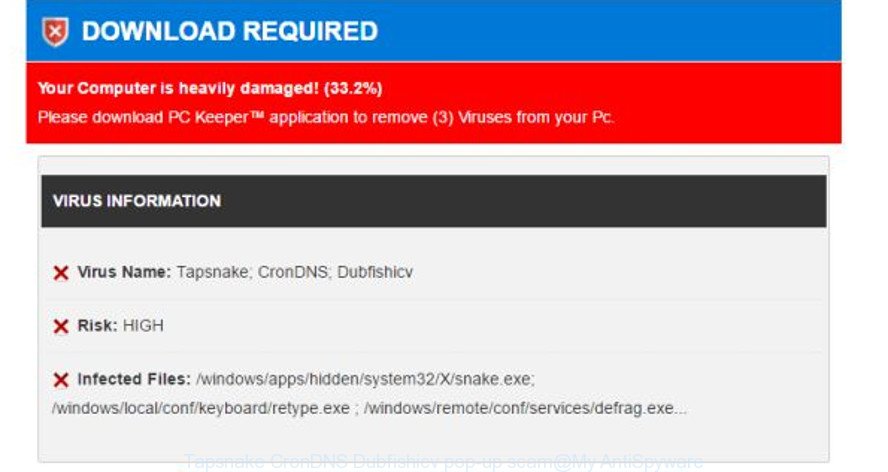
The full text of the “Tapsnake CronDNS Dubfishicv” scam is:
DOWNLOAD REQUIRED Your Computer is heavily damaged! (33.2%) Please download PC Keeper™ application to remove (3) Viruses from your Pc.
VIRUS INFORMATION Virus Name: Tapsnake; CronDNS; Dubfishicv Risk: HIGH Infected Files: /windows/apps/hidden/system32/X/snake.exe; /windows/local/conf/keyboard/retype.exe ; /windows/remote/conf/services/defrag.exe… Download and Repair Windows 10
It is likely that you might be bothered with the adware which developed to show misleading Tapsnake CronDNS Dubfishicv pop up scam within your web-browser. You should not disregard this unwanted software. The ad-supported software might not only display intrusive advertisements, but reroute your internet browser to misleading web sites. What is more, the ad supported software can analyze your browsing, and gain access to your personal data and, later, can transfer it third party companies. Thus, there are more than enough reasons to remove Tapsnake CronDNS Dubfishicv pop-up scam from your system.
The adware often alter all internet browser shortcuts which located on your Desktop to force you visit various unwanted ad webpages. As a result, your web-browser can still redirect you to an intrusive ad web site despite your machine is actually free of adware and other malicious software.
It’s important, do not use Tapsnake CronDNS Dubfishicv page and don’t click on ads placed on it, as they can lead you to a more harmful or misleading websites. The best option is to use the step-by-step guidance posted below to clean your computer of ‘ad supported’ software and thereby get rid of Tapsnake CronDNS Dubfishicv popup.
Remove Tapsnake CronDNS Dubfishicv pop up scam
There are a few ways which can be used to delete Tapsnake CronDNS Dubfishicv fake alerts. But, not all PUPs such as this ad-supported software can be completely deleted utilizing only manual methods. In many cases you are not able to uninstall any adware using standard MS Windows options. In order to remove Tapsnake CronDNS Dubfishicv pop-up you need complete a few manual steps and use reliable removal tools. Most cyber security specialists states that Zemana Free, MalwareBytes or HitmanPro utilities are a right choice. These free programs are able to find out and delete Tapsnake CronDNS Dubfishicv popup from your system and revert back your web-browser settings to defaults.
To remove Tapsnake CronDNS Dubfishicv pop-up scam, complete the steps below:
- How to manually get rid of Tapsnake CronDNS Dubfishicv scam
- Delete adware through the MS Windows Control Panel
- Remove unwanted Scheduled Tasks
- Get rid of Tapsnake CronDNS Dubfishicv pop up warnings from Internet Explorer
- Get rid of Tapsnake CronDNS Dubfishicv scam from Mozilla Firefox by resetting browser settings
- Remove Tapsnake CronDNS Dubfishicv fake alerts from Chrome
- Fix browser shortcuts, changed by ad-supported software
- Scan your computer and get rid of Tapsnake CronDNS Dubfishicv fake alerts with free tools
- How to stop Tapsnake CronDNS Dubfishicv popup warnings
- Tips to prevent Tapsnake CronDNS Dubfishicv pop-up scam and other unwanted software
- Finish words
How to manually get rid of Tapsnake CronDNS Dubfishicv scam
The following instructions is a step-by-step guide, which will help you manually get rid of Tapsnake CronDNS Dubfishicv pop up from the Edge, IE, Google Chrome and Firefox.
Delete adware through the MS Windows Control Panel
Some of potentially unwanted apps, ‘ad supported’ software and hijackers can be uninstalled using the Add/Remove programs tool that is located in the Windows Control Panel. So, if you are using any version of MS Windows and you have noticed an unwanted application, then first try to get rid of it through Add/Remove programs.
- If you are using Windows 8, 8.1 or 10 then click Windows button, next press Search. Type “Control panel”and press Enter.
- If you are using Windows XP, Vista, 7, then click “Start” button and click “Control Panel”.
- It will show the Windows Control Panel.
- Further, press “Uninstall a program” under Programs category.
- It will open a list of all software installed on the personal computer.
- Scroll through the all list, and delete suspicious and unknown programs. To quickly find the latest installed software, we recommend sort applications by date.
See more details in the video guide below.
Remove unwanted Scheduled Tasks
Once installed, the adware can add a task in to the Windows Task Scheduler Library. Due to this, every time when you launch your personal computer, it will open Tapsnake CronDNS Dubfishicv scam. So, you need to check the Task Scheduler Library and remove all harmful tasks that have been created by adware.
Press Windows and R keys on your keyboard at the same time. It will open a dialog box that titled with Run. In the text field, type “taskschd.msc” (without the quotes) and press OK. Task Scheduler window opens. In the left-hand side, click “Task Scheduler Library”, as displayed on the screen below.

Task scheduler, list of tasks
In the middle part you will see a list of installed tasks. Select the first task, its properties will be open just below automatically. Next, click the Actions tab. Necessary to look at the text which is written under Details. Found something like “explorer.exe http://site.address” or “chrome.exe http://site.address” or “firefox.exe http://site.address”, then you need remove this task. If you are not sure that executes the task, then google it. If it is a component of the ‘ad-supported’ apps, then this task also should be removed.
Further press on it with the right mouse button and select Delete as on the image below.

Task scheduler, delete a task
Repeat this step, if you have found a few tasks that have been created by malicious apps. Once is complete, close the Task Scheduler window.
Get rid of Tapsnake CronDNS Dubfishicv pop up warnings from Internet Explorer
If you find that Internet Explorer browser settings like newtab page, search provider by default and startpage had been changed by adware that causes multiple misleading Tapsnake CronDNS Dubfishicv alerts and pop-ups, then you may restore your settings, via the reset internet browser procedure.
First, launch the Internet Explorer, then click ‘gear’ icon ![]() . It will open the Tools drop-down menu on the right part of the browser, then press the “Internet Options” as displayed on the image below.
. It will open the Tools drop-down menu on the right part of the browser, then press the “Internet Options” as displayed on the image below.

In the “Internet Options” screen, select the “Advanced” tab, then click the “Reset” button. The IE will open the “Reset Internet Explorer settings” prompt. Further, click the “Delete personal settings” check box to select it. Next, click the “Reset” button as shown in the following example.

Once the process is finished, click “Close” button. Close the Internet Explorer and reboot your computer for the changes to take effect. This step will help you to restore your internet browser’s home page, new tab page and search engine by default to default state.
Get rid of Tapsnake CronDNS Dubfishicv from Mozilla Firefox by resetting browser settings
If Mozilla Firefox settings are hijacked by the adware, your browser shows undesired pop-up advertisements, then ‘Reset Firefox’ could solve these problems. It will save your personal information such as saved passwords, bookmarks, auto-fill data and open tabs.
First, run the Mozilla Firefox and click ![]() button. It will show the drop-down menu on the right-part of the browser. Further, click the Help button (
button. It will show the drop-down menu on the right-part of the browser. Further, click the Help button (![]() ) like below.
) like below.

In the Help menu, select the “Troubleshooting Information” option. Another way to open the “Troubleshooting Information” screen – type “about:support” in the browser adress bar and press Enter. It will display the “Troubleshooting Information” page as displayed in the figure below. In the upper-right corner of this screen, press the “Refresh Firefox” button.

It will open the confirmation dialog box. Further, press the “Refresh Firefox” button. The Firefox will start a procedure to fix your problems that caused by the adware which developed to show misleading Tapsnake CronDNS Dubfishicv pop-up within your web browser. When, it’s finished, press the “Finish” button.
Remove Tapsnake CronDNS Dubfishicv fake alerts from Chrome
Like other modern web browsers, the Chrome has the ability to reset the settings to their default values and thereby restore the web-browser’s settings like default search provider, startpage and new tab that have been replaced by the adware which displays misleading Tapsnake CronDNS Dubfishicv popup scam on your machine.

- First, launch the Chrome and press the Menu icon (icon in the form of three dots).
- It will open the Google Chrome main menu. Select More Tools, then press Extensions.
- You’ll see the list of installed plugins. If the list has the add-on labeled with “Installed by enterprise policy” or “Installed by your administrator”, then complete the following instructions: Remove Chrome extensions installed by enterprise policy.
- Now open the Google Chrome menu once again, press the “Settings” menu.
- Next, click “Advanced” link, which located at the bottom of the Settings page.
- On the bottom of the “Advanced settings” page, click the “Reset settings to their original defaults” button.
- The Google Chrome will show the reset settings prompt as shown on the screen above.
- Confirm the browser’s reset by clicking on the “Reset” button.
- To learn more, read the blog post How to reset Google Chrome settings to default.
Fix browser shortcuts, changed by ad-supported software
Once installed, this adware that cause misleading Tapsnake CronDNS Dubfishicv popup to appear, may add an argument like “http://site.address” into the Target property of the desktop shortcut file for the Google Chrome, Internet Explorer, Edge and Mozilla Firefox. Due to this, every time you launch the browser, it will open an annoying ad webpage.
Click the right mouse button to a desktop shortcut file that you use to run your web browser. Next, choose the “Properties” option. Important: necessary to click on the desktop shortcut for the browser that is rerouted to the Tapsnake CronDNS Dubfishicv scam or other misleading web page.
Further, necessary to look at the text that is written in the “Target” field. The adware can modify the contents of this field, which describes the file to be start when you start your internet browser. Depending on the web-browser you’re using, there should be:
- Google Chrome: chrome.exe
- Opera: opera.exe
- Firefox: firefox.exe
- Internet Explorer: iexplore.exe
If you’re seeing an unknown text such as “http://site.addres” that has been added here, then you should remove it, as shown in the figure below.

Next, press the “OK” button to save the changes. Now, when you launch the browser from this desktop shortcut file, it does not occur automatically redirect on the Tapsnake CronDNS Dubfishicv scam or any other unwanted web sites. Once the step is finished, we recommend to go to the next step.
Scan your computer and get rid of Tapsnake CronDNS Dubfishicv fake alerts with free tools
Run malicious software removal tools to remove Tapsnake CronDNS Dubfishicv pop up scam automatically. The free software tools specially developed for browser hijackers, adware and other potentially unwanted software removal. These tools can remove most of adware from Firefox, Microsoft Edge, Internet Explorer and Google Chrome. Moreover, it may remove all components of ‘ad supported’ software from Windows registry and system drives.
Scan and clean your browser of Tapsnake CronDNS Dubfishicv popup scam with Zemana Anti-malware
We suggest you to run the Zemana Anti-malware which are completely clean your system of adware which created to display misleading Tapsnake CronDNS Dubfishicv pop up scam. Moreover, the utility will allow you to remove PUPs, malware, toolbars and hijackers that your PC system can be infected too.
Now you can install and use Zemana to get rid of Tapsnake CronDNS Dubfishicv popup warnings from your web browser by following the steps below:
Click the following link to download Zemana installer called Zemana.AntiMalware.Setup on your PC system. Save it on your Desktop.
164813 downloads
Author: Zemana Ltd
Category: Security tools
Update: July 16, 2019
Launch the installer after it has been downloaded successfully and then follow the prompts to setup this utility on your computer.

During install you can change certain settings, but we suggest you do not make any changes to default settings.
When install is finished, this malware removal tool will automatically launch and update itself. You will see its main window as on the image below.

Now click the “Scan” button to perform a system scan for the ad supported software that displays misleading Tapsnake CronDNS Dubfishicv pop-up scam on your system. During the scan Zemana Free will scan for threats present on your computer.

As the scanning ends, Zemana will show a list of all items detected by the scan. Review the results once the tool has complete the system scan. If you think an entry should not be quarantined, then uncheck it. Otherwise, simply press “Next” button.

The Zemana Anti Malware (ZAM) will remove adware which cause misleading Tapsnake CronDNS Dubfishicv fake alerts to appear and move items to the program’s quarantine. Once disinfection is complete, you may be prompted to restart your system to make the change take effect.
Delete Tapsnake CronDNS Dubfishicv pop-up warnings from web-browsers with HitmanPro
HitmanPro is a completely free (30 day trial) tool. You don’t need expensive solutions to get rid of ‘ad supported’ software that made to display misleading Tapsnake CronDNS Dubfishicv fake alerts within your internet browser and other misleading apps. Hitman Pro will uninstall all the unwanted applications like adware and browser hijackers for free.
Installing the Hitman Pro is simple. First you’ll need to download HitmanPro on your system from the following link.
After the download is complete, open the file location and double-click the Hitman Pro icon. It will run the Hitman Pro tool. If the User Account Control dialog box will ask you want to launch the program, press Yes button to continue.

Next, click “Next” to perform a system scan with this tool for the ad-supported software that causes misleading Tapsnake CronDNS Dubfishicv pop up warnings on your browser. Depending on your personal computer, the scan can take anywhere from a few minutes to close to an hour. While the Hitman Pro is checking, you can see number of objects it has identified either as being malicious software.

After finished, you will be shown the list of all found items on your PC system as shown in the figure below.

When you are ready, press “Next” button. It will show a dialog box, click the “Activate free license” button. The HitmanPro will get rid of ‘ad supported’ software that causes browsers to show misleading Tapsnake CronDNS Dubfishicv pop up warnings and move items to the program’s quarantine. After that process is done, the utility may ask you to reboot your personal computer.
How to remove Tapsnake CronDNS Dubfishicv scam with Malwarebytes
Remove Tapsnake CronDNS Dubfishicv pop-up scam manually is difficult and often the ad supported software is not completely removed. Therefore, we recommend you to use the Malwarebytes Free which are completely clean your system. Moreover, the free program will allow you to get rid of malicious software, potentially unwanted software, toolbars and browser hijackers that your PC can be infected too.
Visit the page linked below to download MalwareBytes. Save it on your Windows desktop.
327070 downloads
Author: Malwarebytes
Category: Security tools
Update: April 15, 2020
When the downloading process is finished, close all software and windows on your computer. Double-click the set up file named mb3-setup. If the “User Account Control” dialog box pops up as on the image below, click the “Yes” button.

It will open the “Setup wizard” that will help you install MalwareBytes Free on your PC system. Follow the prompts and don’t make any changes to default settings.

Once installation is finished successfully, click Finish button. MalwareBytes Free will automatically start and you can see its main screen as displayed below.

Now click the “Scan Now” button to perform a system scan with this utility for the adware which shows misleading Tapsnake CronDNS Dubfishicv fake alerts on your PC system. A scan may take anywhere from 10 to 30 minutes, depending on the count of files on your system and the speed of your system. During the scan MalwareBytes will look for threats present on your system.

When MalwareBytes Free has completed scanning, MalwareBytes Anti Malware (MBAM) will open you the results. You may remove items (move to Quarantine) by simply click “Quarantine Selected” button. The MalwareBytes will get rid of adware that causes multiple misleading Tapsnake CronDNS Dubfishicv alerts and pop ups and move threats to the program’s quarantine. Once the task is complete, you may be prompted to restart the computer.

We suggest you look at the following video, which completely explains the procedure of using the MalwareBytes Anti-Malware (MBAM) to remove adware, browser hijacker and other malicious software.
How to stop Tapsnake CronDNS Dubfishicv popup warnings
It’s important to use ad blocker applications like AdGuard to protect your computer from malicious web pages. Most security experts says that it’s okay to block ads. You should do so just to stay safe! And, of course, the AdGuard can to stop Tapsnake CronDNS Dubfishicv scam and other misleading pages.
- Download AdGuard by clicking on the following link.
Adguard download
26843 downloads
Version: 6.4
Author: © Adguard
Category: Security tools
Update: November 15, 2018
- After downloading it, run the downloaded file. You will see the “Setup Wizard” program window. Follow the prompts.
- Once the setup is finished, click “Skip” to close the setup program and use the default settings, or press “Get Started” to see an quick tutorial which will assist you get to know AdGuard better.
- In most cases, the default settings are enough and you don’t need to change anything. Each time, when you launch your computer, AdGuard will run automatically and stop unwanted pop-up ads, Tapsnake CronDNS Dubfishicv scam, as well as other harmful or misleading web-sites. For an overview of all the features of the program, or to change its settings you can simply double-click on the icon named AdGuard, that may be found on your desktop.
Tips to prevent Tapsnake CronDNS Dubfishicv pop-up scam and other unwanted software
The adware usually spreads along with certain free applications that you download off of the Net. Once started, it will infect your system and configure your internet browsers to display a huge number of undesired ads without your permission. In order to avoid infection, in the Setup wizard, you should be be proactive and carefully read the ‘Terms of use’, the ‘license agreement’ and other install screens, as well as to always choose the ‘Manual’ or ‘Advanced’ install method, when installing anything downloaded from the World Wide Web.
Finish words
Now your personal computer should be clean of the adware that causes multiple misleading Tapsnake CronDNS Dubfishicv alerts and pop ups. We suggest that you keep AdGuard (to help you block unwanted pop ups and intrusive malicious webpages) and Zemana Free (to periodically scan your computer for new ad supported softwares and other malware). Probably you are running an older version of Java or Adobe Flash Player. This can be a security risk, so download and install the latest version right now.
If you are still having problems while trying to delete Tapsnake CronDNS Dubfishicv fake alerts from the Microsoft Edge, Firefox, Google Chrome and IE, then ask for help in our Spyware/Malware removal forum.


















