Probably you are one of those people, who are facing Search.mysearchmanager.net and its unwanted changes to browser settings, may think that there is something wrong with your PC system. The constant start page or search provider redirects may cause the difficulty of surfing the Web. Your attempts to restore your favorite browser’s start page, new tab and search provider are mostly in vain because restoring the Internet Explorer, Mozilla Firefox, Edge and Chrome settings to default states becomes impossible unless you fully remove Search.mysearchmanager.net from your computer.
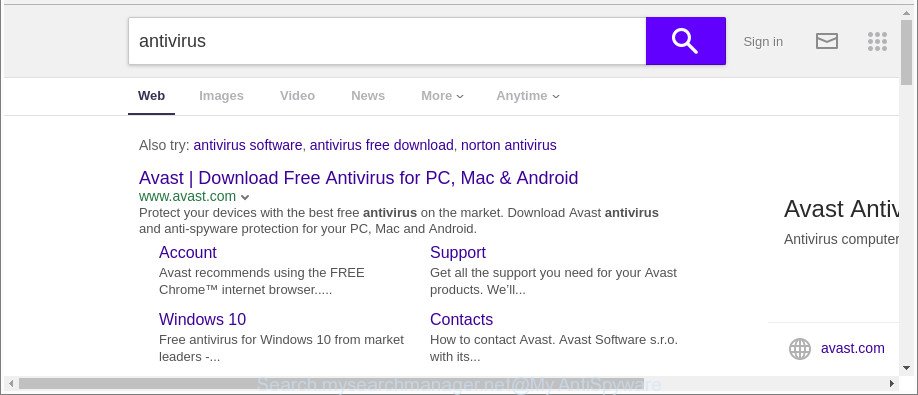
http://search.mysearchmanager.net/
While redirecting, your browser’s status bar may show the following messages: ‘Waiting for Search.mysearchmanager.net’, ‘Transferring data from Search.mysearchmanager.net’, ‘Looking up Search.mysearchmanager.net’, ‘Read Search.mysearchmanager.net’, ‘Connected to Search.mysearchmanager.net’.
When the Search.mysearchmanager.net hijacker is installed on a PC, it might:
- set Search.mysearchmanager.net as search provider by default, newtab, or homepage;
- prevent users from modifying search provider or startpage address;
- reroute your queries to sponsored web-pages;
- provide altered search results;
- record your search queries;
- periodically redirects to questionable sites;
- display unwanted ads;
- collect Internet surfing habits and transfer it third party companies.
To find out how to delete Search.mysearchmanager.net, we recommend to read the few simple steps added to this article below. The guidance was prepared by cyber threat analysts who discovered a method to get rid of the annoying Search.mysearchmanager.net browser hijacker out of the system.
How to remove Search.mysearchmanager.net from Google Chrome, Firefox, IE, Edge
We recommend opting for automatic Search.mysearchmanager.net removal in order to remove all browser hijacker related entries easily. This way requires scanning the computer with reputable antimalware, e.g. Zemana Anti-Malware, MalwareBytes or Hitman Pro. However, if you prefer manual removal steps, you can use the instructions below in this article. Some of the steps below will require you to exit this website. So, please read the guidance carefully, after that bookmark or print it for later reference.
To remove Search.mysearchmanager.net, execute the steps below:
- How to remove Search.mysearchmanager.net start page without any software
- How to get rid of Search.mysearchmanager.net startpage with free applications
- How to block Search.mysearchmanager.net redirect
- How to avoid setup of Search.mysearchmanager.net hijacker infection
- Finish words
How to remove Search.mysearchmanager.net start page without any software
Most common hijackers may be uninstalled without any antivirus applications. The manual hijacker removal is few simple steps that will teach you how to remove the Search.mysearchmanager.net search.
Delete Search.mysearchmanager.net associated software by using Microsoft Windows Control Panel
Some potentially unwanted software, browser hijacking apps and adware can be removed by uninstalling the free applications they came with. If this way does not succeed, then looking them up in the list of installed programs in Microsoft Windows Control Panel. Use the “Uninstall” command in order to delete them.
Make sure you have closed all web browsers and other programs. Next, delete any unwanted and suspicious applications from your Control panel.
Windows 10, 8.1, 8
Now, click the Windows button, type “Control panel” in search and press Enter. Select “Programs and Features”, then “Uninstall a program”.

Look around the entire list of software installed on your computer. Most likely, one of them is the hijacker related to Search.mysearchmanager.net home page. Select the suspicious application or the application that name is not familiar to you and delete it.
Windows Vista, 7
From the “Start” menu in Microsoft Windows, choose “Control Panel”. Under the “Programs” icon, choose “Uninstall a program”.

Choose the dubious or any unknown apps, then press “Uninstall/Change” button to uninstall this undesired application from your computer.
Windows XP
Click the “Start” button, select “Control Panel” option. Click on “Add/Remove Programs”.

Choose an undesired program, then press “Change/Remove” button. Follow the prompts.
Remove Search.mysearchmanager.net homepage from IE
By resetting IE internet browser you restore your web browser settings to its default state. This is good initial when troubleshooting problems that might have been caused by hijacker infection such as Search.mysearchmanager.net.
First, launch the IE, then press ‘gear’ icon ![]() . It will show the Tools drop-down menu on the right part of the browser, then click the “Internet Options” as on the image below.
. It will show the Tools drop-down menu on the right part of the browser, then click the “Internet Options” as on the image below.

In the “Internet Options” screen, select the “Advanced” tab, then click the “Reset” button. The Internet Explorer will open the “Reset Internet Explorer settings” prompt. Further, click the “Delete personal settings” check box to select it. Next, press the “Reset” button as displayed on the screen below.

Once the procedure is finished, click “Close” button. Close the Internet Explorer and reboot your computer for the changes to take effect. This step will help you to restore your internet browser’s new tab, start page and default search engine to default state.
Remove Search.mysearchmanager.net startpage from Firefox
If the Firefox internet browser program is hijacked, then resetting its settings can help. The Reset feature is available on all modern version of Firefox. A reset can fix many issues by restoring Mozilla Firefox settings such as start page, new tab page and default search provider to their default state. When using the reset feature, your personal information like passwords, bookmarks, browsing history and web form auto-fill data will be saved.
First, open the Mozilla Firefox. Next, click the button in the form of three horizontal stripes (![]() ). It will show the drop-down menu. Next, click the Help button (
). It will show the drop-down menu. Next, click the Help button (![]() ).
).

In the Help menu press the “Troubleshooting Information”. In the upper-right corner of the “Troubleshooting Information” page click on “Refresh Firefox” button as on the image below.

Confirm your action, press the “Refresh Firefox”.
Get rid of Search.mysearchmanager.net from Chrome
Run the Reset browser utility of the Chrome to reset all its settings such as search provider, home page and new tab page to original defaults. This is a very useful tool to use, in the case of browser hijacks such as Search.mysearchmanager.net.

- First, start the Chrome and click the Menu icon (icon in the form of three dots).
- It will open the Chrome main menu. Choose More Tools, then click Extensions.
- You’ll see the list of installed extensions. If the list has the extension labeled with “Installed by enterprise policy” or “Installed by your administrator”, then complete the following guidance: Remove Chrome extensions installed by enterprise policy.
- Now open the Chrome menu once again, click the “Settings” menu.
- Next, press “Advanced” link, that located at the bottom of the Settings page.
- On the bottom of the “Advanced settings” page, press the “Reset settings to their original defaults” button.
- The Chrome will display the reset settings dialog box as shown on the image above.
- Confirm the browser’s reset by clicking on the “Reset” button.
- To learn more, read the post How to reset Google Chrome settings to default.
How to get rid of Search.mysearchmanager.net startpage with free applications
Many antivirus companies have created apps that help detect and remove browser hijacker infection, and thereby return all your typical web browsers settings. Below is a a few of the free applications you may want to use. Your computer can have tons of PUPs, adware and browser hijackers installed at the same time, so we suggest, if any unwanted or malicious application returns after rebooting the system, then boot your machine into Safe Mode and use the anti malware tool once again.
Automatically get rid of Search.mysearchmanager.net search with Zemana
Zemana AntiMalware is a tool which can remove adware, PUPs, browser hijackers and other malicious software from your system easily and for free. Zemana Anti Malware is compatible with most antivirus software. It works under Windows (10 – XP, 32 and 64 bit) and uses minimum of computer resources.
Click the following link to download Zemana Free. Save it on your Windows desktop.
164813 downloads
Author: Zemana Ltd
Category: Security tools
Update: July 16, 2019
When the download is done, run it and follow the prompts. Once installed, the Zemana Free will try to update itself and when this task is done, press the “Scan” button for scanning your computer for the Search.mysearchmanager.net browser hijacker and other internet browser’s malicious extensions.

Review the results once the tool has finished the system scan. If you think an entry should not be quarantined, then uncheck it. Otherwise, simply click “Next” button.

The Zemana Anti Malware (ZAM) will delete hijacker which created to reroute your web-browser to the Search.mysearchmanager.net web page and move items to the program’s quarantine.
Remove Search.mysearchmanager.net startpage from web browsers with HitmanPro
Hitman Pro is a portable tool which searches for and removes unwanted software like browser hijacker infections, ad supported software, toolbars, other web browser extensions and other malware. It scans your system for hijacker that changes browser settings to replace your new tab, start page and search provider by default with Search.mysearchmanager.net site and prepares a list of items marked for removal. HitmanPro will only delete those unwanted applications that you wish to be removed.
Visit the page linked below to download the latest version of HitmanPro for MS Windows. Save it on your MS Windows desktop.
Once the download is finished, open the directory in which you saved it and double-click the Hitman Pro icon. It will start the HitmanPro utility. If the User Account Control prompt will ask you want to run the program, press Yes button to continue.

Next, click “Next” to search for hijacker responsible for redirecting user searches to Search.mysearchmanager.net. A scan may take anywhere from 10 to 30 minutes, depending on the count of files on your computer and the speed of your PC. When a threat is found, the count of the security threats will change accordingly. Wait until the the checking is finished.

Once HitmanPro completes the scan, the results are displayed in the scan report as displayed in the figure below.

In order to get rid of all threats, simply click “Next” button. It will show a dialog box, click the “Activate free license” button. The Hitman Pro will remove browser hijacker responsible for redirects to Search.mysearchmanager.net and move threats to the program’s quarantine. Once disinfection is finished, the utility may ask you to reboot your computer.
How to automatically remove Search.mysearchmanager.net with Malwarebytes
We recommend using the Malwarebytes Free that are completely clean your PC of the browser hijacker infection. The free tool is an advanced malware removal program developed by (c) Malwarebytes lab. This application uses the world’s most popular antimalware technology. It is able to help you get rid of hijacker infections, potentially unwanted apps, malicious software, adware, toolbars, ransomware and other security threats from your computer for free.

- Installing the MalwareBytes Anti-Malware (MBAM) is simple. First you’ll need to download MalwareBytes AntiMalware (MBAM) on your personal computer from the following link.
Malwarebytes Anti-malware
327070 downloads
Author: Malwarebytes
Category: Security tools
Update: April 15, 2020
- After the downloading process is finished, close all apps and windows on your PC system. Open a folder in which you saved it. Double-click on the icon that’s named mb3-setup.
- Further, press Next button and follow the prompts.
- Once setup is finished, click the “Scan Now” button . MalwareBytes program will scan through the whole computer for the browser hijacker responsible for redirecting your internet browser to Search.mysearchmanager.net web-site. This task may take some time, so please be patient. While the MalwareBytes AntiMalware program is scanning, you may see how many objects it has identified as threat.
- After finished, MalwareBytes Anti-Malware will display a list of detected items. Review the report and then click “Quarantine Selected”. When the process is done, you may be prompted to reboot your PC.
The following video offers a few simple steps on how to delete hijackers, ‘ad supported’ software and other malicious software with MalwareBytes AntiMalware.
How to block Search.mysearchmanager.net redirect
We recommend to install an adblocker program that can block Search.mysearchmanager.net and other unwanted websites. The ad blocker tool such as AdGuard is a program which basically removes advertising from the Internet and blocks access to malicious web-sites. Moreover, security experts says that using ad blocker programs is necessary to stay safe when surfing the Internet.
AdGuard can be downloaded from the following link. Save it to your Desktop.
26842 downloads
Version: 6.4
Author: © Adguard
Category: Security tools
Update: November 15, 2018
After the downloading process is finished, double-click the downloaded file to run it. The “Setup Wizard” window will show up on the computer screen as shown in the following example.

Follow the prompts. AdGuard will then be installed and an icon will be placed on your desktop. A window will show up asking you to confirm that you want to see a quick guidance like below.

Click “Skip” button to close the window and use the default settings, or click “Get Started” to see an quick guide that will help you get to know AdGuard better.
Each time, when you run your PC system, AdGuard will start automatically and stop advertisements, web sites like Search.mysearchmanager.net, as well as other malicious or misleading web pages. For an overview of all the features of the program, or to change its settings you can simply double-click on the AdGuard icon, which can be found on your desktop.
How to avoid setup of Search.mysearchmanager.net hijacker infection
The browser hijacker infection is bundled with many freeware and commercial apps. This PUP can be installed in background without user consent, but usually it is introduced to a user when a downloaded program are installed. So, read term of use and user agreement very carefully before installing any software or otherwise you can end up with another browser hijacker on your personal computer, such as this hijacker responsible for modifying your browser settings to Search.mysearchmanager.net.
Finish words
Now your machine should be free of the hijacker infection that responsible for internet browser reroute to the undesired Search.mysearchmanager.net web-page. We suggest that you keep AdGuard (to help you block unwanted pop-ups and undesired malicious sites) and Zemana AntiMalware (ZAM) (to periodically scan your PC for new browser hijacker infections and other malicious software). Probably you are running an older version of Java or Adobe Flash Player. This can be a security risk, so download and install the latest version right now.
If you are still having problems while trying to delete Search.mysearchmanager.net redirect from the Edge, Google Chrome, Mozilla Firefox and Microsoft Internet Explorer, then ask for help in our Spyware/Malware removal forum.


















