If you keep receiving the App.gogreatext.cool pop-ups, while surfing online using the Google Chrome, Firefox, Internet Explorer and Edge, then you need to know that adware (also known as ‘ad-supported’ software) was installed on your machine. Once started, it may install a harmful web browser’s extension that generates a huge number of pop up ads or change the browser’s settings to show advertisements on all websites that you are opening in the browser, even on those sites where before you did not see any advertisements. We recommend you to clean you personal computer from ad-supported software and thus remove App.gogreatext.cool popup advertisements. You need to perform the guide below immediately. It’ll remove all undesired pop-up ads and protect your computer from more harmful programs and trojans.
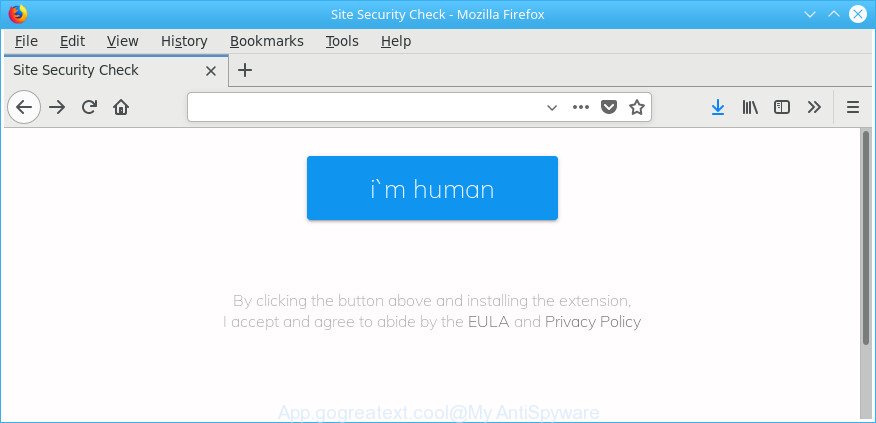
It is likely that you might be bothered with the adware related to App.gogreatext.cool pop up ads. You should not disregard this unwanted software. The adware might not only show undesired advertisements, but redirect your web-browser to malicious websites. What is more, the ad supported software can analyze your surfing, and gain access to your privacy information and, subsequently, can sell it to third party companies. Thus, there are more than enough reasons to delete App.gogreatext.cool advertisements from your PC.
In addition to that, as was mentioned earlier, certain adware to also alter all browsers shortcuts which located on your Desktop or Start menu. So, every infected shortcut file will try to redirect your internet browser to unwanted ad websites such as App.gogreatext.cool, some of which might be harmful. It can make the whole computer more vulnerable to hacker attacks.
As evident, the adware is quite dangerous. So, we recommend you remove it from your PC system sooner. Follow the steps presented below to get rid of App.gogreatext.cool pop-ups from the IE, Microsoft Edge, Chrome and Firefox.
How to remove App.gogreatext.cool redirect
In order to remove App.gogreatext.cool pop up advertisements from the Chrome, MS Edge, Mozilla Firefox and Internet Explorer, you need to reset the web browser settings. Additionally, you should look up for other dubious entries, such as files, programs, web-browser extensions and shortcut files. However, if you want to remove App.gogreatext.cool ads easily, you should use reputable antimalware utility and let it do the job for you.
To remove App.gogreatext.cool, complete the following steps:
- How to manually remove App.gogreatext.cool
- Delete potentially unwanted applications through the Microsoft Windows Control Panel
- Remove unwanted Scheduled Tasks
- Get rid of App.gogreatext.cool pop-up ads from Microsoft Internet Explorer
- Get rid of App.gogreatext.cool from Firefox by resetting web-browser settings
- Remove App.gogreatext.cool popup ads from Chrome
- Disinfect the browser’s shortcuts to remove App.gogreatext.cool redirect
- How to automatically delete App.gogreatext.cool pop-up ads
- How to block App.gogreatext.cool pop up ads
- Tips to prevent App.gogreatext.cool ads and other unwanted programs
- To sum up
How to manually remove App.gogreatext.cool
The useful removal tutorial for the App.gogreatext.cool advertisements. The detailed procedure can be followed by anyone as it really does take you step-by-step. If you follow this process to delete App.gogreatext.cool redirect let us know how you managed by sending us your comments please.
Delete potentially unwanted applications through the Microsoft Windows Control Panel
Some of potentially unwanted applications, ad supported software and browser hijacker infections can be deleted using the Add/Remove programs utility that may be found in the MS Windows Control Panel. So, if you’re running any version of Microsoft Windows and you have noticed an unwanted program, then first try to delete it through Add/Remove programs.
Windows 8, 8.1, 10
First, click Windows button

Once the ‘Control Panel’ opens, press the ‘Uninstall a program’ link under Programs category as displayed on the screen below.

You will see the ‘Uninstall a program’ panel as shown in the figure below.

Very carefully look around the entire list of applications installed on your PC system. Most likely, one of them is the adware related to App.gogreatext.cool pop-ups. If you’ve many programs installed, you can help simplify the search of malicious apps by sort the list by date of installation. Once you have found a questionable, unwanted or unused program, right click to it, after that click ‘Uninstall’.
Windows XP, Vista, 7
First, click ‘Start’ button and select ‘Control Panel’ at right panel as shown on the image below.

After the Windows ‘Control Panel’ opens, you need to click ‘Uninstall a program’ under ‘Programs’ as shown on the screen below.

You will see a list of software installed on your system. We recommend to sort the list by date of installation to quickly find the apps that were installed last. Most probably, it is the adware that cause annoying App.gogreatext.cool pop up advertisements to appear. If you are in doubt, you can always check the application by doing a search for her name in Google, Yahoo or Bing. When the program which you need to remove is found, simply press on its name, and then click ‘Uninstall’ as on the image below.

Remove unwanted Scheduled Tasks
If the annoying App.gogreatext.cool page opens automatically on Windows startup or at equal time intervals, then you need to check the Task Scheduler Library and get rid of all tasks which have been created by adware.
Press Windows and R keys on the keyboard together. This displays a prompt that called Run. In the text field, type “taskschd.msc” (without the quotes) and press OK. Task Scheduler window opens. In the left-hand side, click “Task Scheduler Library”, as shown on the screen below.

Task scheduler
In the middle part you will see a list of installed tasks. Please select the first task, its properties will be display just below automatically. Next, click the Actions tab. Pay attention to that it launches on your computer. Found something like “explorer.exe http://site.address” or “chrome.exe http://site.address”, then get rid of this harmful task. If you are not sure that executes the task, check it through a search engine. If it is a component of the adware, then this task also should be removed.
Having defined the task that you want to remove, then click on it with the right mouse button and choose Delete as on the image below.

Delete a task
Repeat this step, if you have found a few tasks that have been created by adware. Once is complete, close the Task Scheduler window.
Get rid of App.gogreatext.cool pop-up ads from Microsoft Internet Explorer
The IE reset is great if your internet browser is hijacked or you have unwanted addo-ons or toolbars on your browser, that installed by an malicious software.
First, start the Microsoft Internet Explorer, then click ‘gear’ icon ![]() . It will display the Tools drop-down menu on the right part of the web-browser, then click the “Internet Options” as displayed in the figure below.
. It will display the Tools drop-down menu on the right part of the web-browser, then click the “Internet Options” as displayed in the figure below.

In the “Internet Options” screen, select the “Advanced” tab, then click the “Reset” button. The Internet Explorer will show the “Reset Internet Explorer settings” prompt. Further, click the “Delete personal settings” check box to select it. Next, click the “Reset” button as shown in the figure below.

After the procedure is finished, click “Close” button. Close the IE and restart your system for the changes to take effect. This step will help you to restore your browser’s homepage, new tab and default search engine to default state.
Get rid of App.gogreatext.cool from Firefox by resetting web-browser settings
If your Firefox web browser is rerouted to App.gogreatext.cool without your permission or an unknown search engine shows results for your search, then it may be time to perform the internet browser reset. Essential information like bookmarks, browsing history, passwords, cookies, auto-fill data and personal dictionaries will not be removed.
First, launch the Mozilla Firefox. Next, click the button in the form of three horizontal stripes (![]() ). It will display the drop-down menu. Next, click the Help button (
). It will display the drop-down menu. Next, click the Help button (![]() ).
).

In the Help menu press the “Troubleshooting Information”. In the upper-right corner of the “Troubleshooting Information” page click on “Refresh Firefox” button as displayed below.

Confirm your action, click the “Refresh Firefox”.
Remove App.gogreatext.cool popup ads from Chrome
Reset Chrome settings is a easy way to delete the adware, malicious and adware extensions, as well as to restore the web browser’s start page, search provider by default and new tab that have been changed by ad-supported software that responsible for web browser redirect to the unwanted App.gogreatext.cool page.

- First, start the Google Chrome and press the Menu icon (icon in the form of three dots).
- It will open the Google Chrome main menu. Choose More Tools, then click Extensions.
- You will see the list of installed plugins. If the list has the add-on labeled with “Installed by enterprise policy” or “Installed by your administrator”, then complete the following guidance: Remove Chrome extensions installed by enterprise policy.
- Now open the Google Chrome menu once again, click the “Settings” menu.
- Next, click “Advanced” link, that located at the bottom of the Settings page.
- On the bottom of the “Advanced settings” page, click the “Reset settings to their original defaults” button.
- The Google Chrome will open the reset settings dialog box as shown on the image above.
- Confirm the browser’s reset by clicking on the “Reset” button.
- To learn more, read the post How to reset Google Chrome settings to default.
Disinfect the browser’s shortcuts to remove App.gogreatext.cool redirect
When the adware is started, it can also alter the web browser’s shortcut files, adding an argument like “http://site.address” into the Target field. Due to this, every time you open the web-browser, it will show an intrusive web page.
Right click to a desktop shortcut file for your affected internet browser. Select the “Properties” option. It will display the Properties window. Select the “Shortcut” tab here, after that, look at the “Target” field. The adware responsible for redirecting your internet browser to App.gogreatext.cool webpage can modify it. If you are seeing something similar to “…exe http://site.address” then you need to remove “http…” and leave only, depending on the web browser you are using:
- Google Chrome: chrome.exe
- Opera: opera.exe
- Firefox: firefox.exe
- Internet Explorer: iexplore.exe
Look at the example as on the image below.

Once is finished, press the “OK” button to save the changes. Please repeat this step for browser shortcuts which redirects to an annoying pages. When you have finished, go to next step.
How to automatically delete App.gogreatext.cool pop-up ads
If your system is still infected with ad-supported software responsible for redirections to App.gogreatext.cool, then the best method of detection and removal is to run an anti-malware scan on the computer. Download free malware removal tools below and start a full system scan. It will help you remove all components of the ad supported software from hardisk and Windows registry.
Delete App.gogreatext.cool pop-up ads with Zemana Anti-malware
We suggest you to use the Zemana Anti-malware that are completely clean your computer of adware which causes annoying App.gogreatext.cool pop-up advertisements. Moreover, the tool will help you to get rid of PUPs, malware, toolbars and hijacker infections that your system can be infected too.
Now you can set up and run Zemana AntiMalware to get rid of App.gogreatext.cool pop-ups from your web browser by following the steps below:
Click the following link to download Zemana installation package named Zemana.AntiMalware.Setup on your personal computer. Save it on your Microsoft Windows desktop.
164810 downloads
Author: Zemana Ltd
Category: Security tools
Update: July 16, 2019
Start the installer after it has been downloaded successfully and then follow the prompts to set up this utility on your PC.

During installation you can change certain settings, but we suggest you do not make any changes to default settings.
When setup is finished, this malicious software removal tool will automatically run and update itself. You will see its main window as displayed in the following example.

Now click the “Scan” button . Zemana Free program will scan through the whole PC for the ad-supported software responsible for redirecting your web-browser to App.gogreatext.cool page. This process can take some time, so please be patient. While the utility is checking, you can see how many objects and files has already scanned.

After the system scan is done, Zemana will show a list of detected threats. You may get rid of items (move to Quarantine) by simply click “Next” button.

The Zemana will begin to delete adware responsible for redirecting your web-browser to App.gogreatext.cool web site. After finished, you can be prompted to restart your computer to make the change take effect.
Run Hitman Pro to remove App.gogreatext.cool pop up ads
If Zemana Anti Malware cannot remove this adware, then we recommends to run the Hitman Pro. Hitman Pro is a free removal tool for hijacker infections, PUPs, toolbars and adware responsible for redirecting your browser to App.gogreatext.cool page. It’s specially developed to work as a second scanner for your machine.

- Installing the Hitman Pro is simple. First you’ll need to download HitmanPro on your Windows Desktop by clicking on the following link.
- When the download is complete, double click the Hitman Pro icon. Once this tool is started, press “Next” button to perform a system scan with this tool for the ‘ad supported’ software responsible for redirecting your web browser to App.gogreatext.cool web-site. A scan can take anywhere from 10 to 30 minutes, depending on the number of files on your PC and the speed of your PC system. While the utility is checking, you may see count of objects and files has already scanned.
- After HitmanPro has finished scanning, you can check all items found on your computer. In order to get rid of all items, simply click “Next” button. Now press the “Activate free license” button to begin the free 30 days trial to remove all malware found.
Automatically remove App.gogreatext.cool redirect with Malwarebytes
Manual App.gogreatext.cool redirect removal requires some computer skills. Some files and registry entries that created by the adware can be not completely removed. We recommend that use the Malwarebytes Free that are completely free your PC system of ‘ad supported’ software. Moreover, the free application will allow you to get rid of malware, PUPs, browser hijackers and toolbars that your PC system can be infected too.

- MalwareBytes Free can be downloaded from the following link. Save it to your Desktop.
Malwarebytes Anti-malware
327067 downloads
Author: Malwarebytes
Category: Security tools
Update: April 15, 2020
- After the download is complete, close all programs and windows on your machine. Open a file location. Double-click on the icon that’s named mb3-setup.
- Further, press Next button and follow the prompts.
- Once installation is done, click the “Scan Now” button to perform a system scan with this utility for the ad-supported software that responsible for browser redirect to the annoying App.gogreatext.cool site. A scan can take anywhere from 10 to 30 minutes, depending on the number of files on your machine and the speed of your computer. When a malicious software, adware or potentially unwanted software are detected, the number of the security threats will change accordingly. Wait until the the checking is complete.
- As the scanning ends, you’ll be shown the list of all found threats on your machine. In order to delete all items, simply press “Quarantine Selected”. When disinfection is done, you may be prompted to reboot your PC system.
The following video offers a few simple steps on how to get rid of browser hijacker infections, adware and other malware with MalwareBytes.
How to block App.gogreatext.cool pop up ads
In order to increase your security and protect your computer against new annoying advertisements and harmful websites, you need to use adblocker application that blocks an access to malicious advertisements and web-pages. Moreover, the program can block the open of intrusive advertising, which also leads to faster loading of sites and reduce the consumption of web traffic.
- Download AdGuard from the following link. Save it on your MS Windows desktop or in any other place.
Adguard download
26841 downloads
Version: 6.4
Author: © Adguard
Category: Security tools
Update: November 15, 2018
- After downloading it, run the downloaded file. You will see the “Setup Wizard” program window. Follow the prompts.
- When the installation is finished, press “Skip” to close the setup program and use the default settings, or press “Get Started” to see an quick tutorial which will help you get to know AdGuard better.
- In most cases, the default settings are enough and you do not need to change anything. Each time, when you run your system, AdGuard will start automatically and block ads, web sites like App.gogreatext.cool, as well as other harmful or misleading pages. For an overview of all the features of the application, or to change its settings you can simply double-click on the icon called AdGuard, that may be found on your desktop.
Tips to prevent App.gogreatext.cool ads and other unwanted programs
The adware that cause annoying App.gogreatext.cool advertisements to appear, can be categorized as potentially unwanted application (PUA) that usually comes on the computer with other freeware. In many cases, this unwanted program comes without the user’s knowledge. Therefore, many users aren’t even aware that their PC has been infected by malware. Please follow the easy rules in order to protect your PC from any undesired software: don’t install any suspicious programs, read the user agreement and select only the Custom, Manual or Advanced installation type, do not rush to click the Next button. Also, always try to find a review of the program on the Internet. Be careful and attentive! If App.gogreatext.cool pop up ads has already come into your PC system, then you need to scan your computer for ‘ad supported’ software and other malicious software. Use our detailed step-by-step tutorial which are listed above.
To sum up
Once you’ve finished the guide above, your computer should be free from ad-supported software that responsible for the appearance of App.gogreatext.cool redirect and other malware. The Google Chrome, Firefox, IE and Edge will no longer redirect you to various annoying web-pages similar to App.gogreatext.cool. Unfortunately, if the guidance does not help you, then you have caught a new adware, and then the best way – ask for help in our Spyware/Malware removal forum.


















