If your internet browser gets redirected to unknown web-page called H8vzwpv.com or a ton of ads are displayed where they should not be then most probably that your PC has become a victim of the undesired software from the ‘ad-supported’ software (also known as adware) family. Adware is a potentially unwanted application (PUA) that developed to display undesired pop up deals on the infected computer. In this article we will discuss what adware is and how can you delete H8vzwpv.com redirect from the IE, Chrome, Firefox and Microsoft Edge manually or with free adware removal utilities compatible with MS Windows 10 (8, 7 and XP).
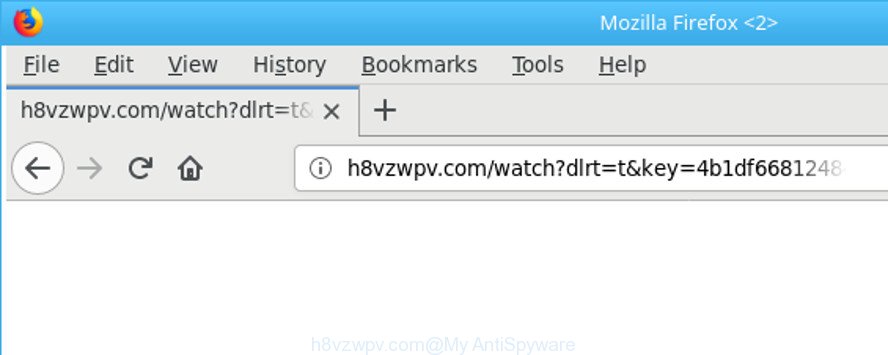
http://h8vzwpv.com/watch?key= …
As well as unwanted web-browser redirects to H8vzwpv.com, the adware may collect your Web surfing activity by saving URLs visited, IP addresses, internet browser version and type, cookie information, Internet Service Provider (ISP) and sites visited. Such kind of behavior can lead to serious security problems or privacy info theft. This is another reason why the adware that causes multiple unwanted pop-up advertisements, is defined as PUP (potentially unwanted program).
The adware usually infects only the Chrome, IE, Mozilla Firefox and MS Edge by changing the browser’s settings or installing a malicious plugins. Moreover, possible situations, when any other browsers will be affected too. The adware will perform a scan of the computer for browser shortcut files and alter them without your permission. When it infects the internet browser shortcuts, it will add the argument such as ‘http://site.address’ into Target property. So, each time you run the internet browser, you will see an annoying H8vzwpv.com page.
The guidance below explaining steps to remove H8vzwpv.com redirect problem. Feel free to use it for removal of the ‘ad supported’ software that may attack Mozilla Firefox, Google Chrome, Internet Explorer and Edge and other popular browsers. The guidance will help you delete adware and thereby clean your internet browser from all undesired advertisements.
Remove H8vzwpv.com redirect (removal tutorial)
In most cases ad-supported software requires more than a simple uninstall with the help of MS Windows Control panel in order to be fully removed. For that reason, our team created several removal methods that we’ve summarized in a detailed tutorial. Therefore, if you’ve the undesired H8vzwpv.com pop up advertisements on your personal computer and are currently trying to have it removed then feel free to follow the guide below in order to resolve your problem. Certain of the steps will require you to restart your computer or shut down this web-page. So, read this guidance carefully, then bookmark or print it for later reference.
To remove H8vzwpv.com, perform the steps below:
- How to get rid of H8vzwpv.com pop ups without any software
- Delete suspicious programs using Windows Control Panel
- Disinfect the web-browser’s shortcuts to delete H8vzwpv.com redirect
- Delete unwanted Scheduled Tasks
- Remove H8vzwpv.com advertisements from Google Chrome
- Delete H8vzwpv.com redirect from Firefox
- Delete H8vzwpv.com redirect from Microsoft Internet Explorer
- Scan your personal computer and delete H8vzwpv.com advertisements with free tools
- How to stop H8vzwpv.com popup advertisements
- How to avoid setup of H8vzwpv.com redirect
- To sum up
How to get rid of H8vzwpv.com pop ups without any software
If you perform exactly the instructions below you should be able to remove the H8vzwpv.com redirect from the Mozilla Firefox, MS Edge, Google Chrome and Microsoft Internet Explorer browsers.
Delete suspicious programs using Windows Control Panel
First method for manual ad-supported software removal is to go into the Windows “Control Panel”, then “Uninstall a program” console. Take a look at the list of programs on your PC and see if there are any suspicious and unknown software. If you see any, you need to uninstall them. Of course, before doing so, you can do an World Wide Web search to find details on the application. If it is a potentially unwanted application, ad-supported software or malicious software, you will likely find information that says so.
Press Windows button ![]() , then press Search
, then press Search ![]() . Type “Control panel”and press Enter. If you using Windows XP or Windows 7, then press “Start” and select “Control Panel”. It will open the Windows Control Panel as displayed on the screen below.
. Type “Control panel”and press Enter. If you using Windows XP or Windows 7, then press “Start” and select “Control Panel”. It will open the Windows Control Panel as displayed on the screen below.

Further, click “Uninstall a program” ![]()
It will open a list of all programs installed on your computer. Scroll through the all list, and uninstall any suspicious and unknown applications.
Disinfect the web-browser’s shortcuts to delete H8vzwpv.com redirect
When the adware is started, it can also alter the web-browser’s shortcuts, adding an argument such as “http://site.address” into the Target field. Due to this, every time you open the web-browser, it will open an intrusive web page.
Right click to a desktop shortcut file for your hijacked web browser. Select the “Properties” option. It’ll open the Properties window. Select the “Shortcut” tab here, after that, look at the “Target” field. The adware which designed to redirect your web-browser to various ad sites like H8vzwpv.com can modify it. If you are seeing something such as “…exe http://site.address” then you need to remove “http…” and leave only, depending on the internet browser you are using:
- Google Chrome: chrome.exe
- Opera: opera.exe
- Firefox: firefox.exe
- Internet Explorer: iexplore.exe
Look at the example like below.

Once is done, click the “OK” button to save the changes. Please repeat this step for internet browser shortcuts which redirects to an annoying web sites. When you’ve finished, go to next step.
Delete unwanted Scheduled Tasks
If the undesired H8vzwpv.com web site opens automatically on Windows startup or at equal time intervals, then you need to check the Task Scheduler Library and delete all tasks that have been created by ‘ad-supported’ application.
Press Windows and R keys on your keyboard simultaneously. It will display a prompt that titled as Run. In the text field, type “taskschd.msc” (without the quotes) and press OK. Task Scheduler window opens. In the left-hand side, click “Task Scheduler Library”, as displayed in the following example.

Task scheduler, list of tasks
In the middle part you will see a list of installed tasks. Select the first task, its properties will be show just below automatically. Next, click the Actions tab. Necessary to look at the text which is written under Details. Found something such as “explorer.exe http://site.address” or “chrome.exe http://site.address” or “firefox.exe http://site.address”, then you need delete this task. If you are not sure that executes the task, then google it. If it is a component of the ‘ad-supported’ application, then this task also should be removed.
Further click on it with the right mouse button and select Delete as on the image below.

Task scheduler, delete a task
Repeat this step, if you have found a few tasks that have been created by adware. Once is done, close the Task Scheduler window.
Remove H8vzwpv.com advertisements from Google Chrome
If your Chrome web-browser is rerouted to annoying H8vzwpv.com page, it may be necessary to completely reset your web browser application to its default settings.
Open the Chrome menu by clicking on the button in the form of three horizontal dotes (![]() ). It will open the drop-down menu. Select More Tools, then press Extensions.
). It will open the drop-down menu. Select More Tools, then press Extensions.
Carefully browse through the list of installed plugins. If the list has the extension labeled with “Installed by enterprise policy” or “Installed by your administrator”, then complete the following guidance: Remove Google Chrome extensions installed by enterprise policy otherwise, just go to the step below.
Open the Chrome main menu again, click to “Settings” option.

Scroll down to the bottom of the page and click on the “Advanced” link. Now scroll down until the Reset settings section is visible, as shown on the image below and click the “Reset settings to their original defaults” button.

Confirm your action, click the “Reset” button.
Delete H8vzwpv.com redirect from Firefox
Resetting Mozilla Firefox internet browser will reset all the settings to their original settings and will remove H8vzwpv.com redirect, malicious add-ons and extensions. When using the reset feature, your personal information such as passwords, bookmarks, browsing history and web form auto-fill data will be saved.
Start the Firefox and click the menu button (it looks like three stacked lines) at the top right of the web browser screen. Next, click the question-mark icon at the bottom of the drop-down menu. It will display the slide-out menu.

Select the “Troubleshooting information”. If you’re unable to access the Help menu, then type “about:support” in your address bar and press Enter. It bring up the “Troubleshooting Information” page as on the image below.

Click the “Refresh Firefox” button at the top right of the Troubleshooting Information page. Select “Refresh Firefox” in the confirmation prompt. The Firefox will start a procedure to fix your problems that caused by the adware that causes unwanted H8vzwpv.com advertisements. When, it is complete, click the “Finish” button.
Delete H8vzwpv.com redirect from Microsoft Internet Explorer
By resetting IE internet browser you restore your web browser settings to its default state. This is basic when troubleshooting problems that might have been caused by adware responsible for redirecting your internet browser to H8vzwpv.com website.
First, run the Internet Explorer, then press ‘gear’ icon ![]() . It will open the Tools drop-down menu on the right part of the web browser, then click the “Internet Options” as displayed below.
. It will open the Tools drop-down menu on the right part of the web browser, then click the “Internet Options” as displayed below.

In the “Internet Options” screen, select the “Advanced” tab, then click the “Reset” button. The IE will display the “Reset Internet Explorer settings” dialog box. Further, click the “Delete personal settings” check box to select it. Next, click the “Reset” button like below.

After the task is finished, click “Close” button. Close the Internet Explorer and restart your machine for the changes to take effect. This step will help you to restore your web browser’s search provider by default, newtab page and home page to default state.
Scan your personal computer and delete H8vzwpv.com advertisements with free tools
The adware can hide its components which are difficult for you to find out and delete completely. This can lead to the fact that after some time, the adware that causes multiple annoying pop up ads again infect your personal computer. Moreover, We want to note that it is not always safe to delete adware manually, if you don’t have much experience in setting up and configuring the Windows operating system. The best way to look for and get rid of ad supported software is to run free malware removal programs.
Get rid of H8vzwpv.com popup advertisements with Zemana Anti-malware
We recommend using the Zemana Anti-malware. You can download and install Zemana Anti-malware to scan for and delete H8vzwpv.com advertisements from the Microsoft Internet Explorer, Google Chrome, Mozilla Firefox and MS Edge internet browsers. When installed and updated, the malware remover will automatically check and detect all threats exist on your computer.

- Zemana can be downloaded from the following link. Save it on your MS Windows desktop.
Zemana AntiMalware
164812 downloads
Author: Zemana Ltd
Category: Security tools
Update: July 16, 2019
- When the download is finished, close all programs and windows on your computer. Open a file location. Double-click on the icon that’s named Zemana.AntiMalware.Setup.
- Further, click Next button and follow the prompts.
- Once installation is finished, press the “Scan” button for scanning your computer for the adware responsible for redirecting your internet browser to H8vzwpv.com web-site. A system scan can take anywhere from 5 to 30 minutes, depending on your personal computer. While the tool is scanning, you may see number of objects and files has already scanned.
- When Zemana Anti Malware has finished scanning your computer, the results are displayed in the scan report. Once you’ve selected what you want to delete from your computer click “Next”. Once the clean up is finished, you can be prompted to restart your machine.
Remove H8vzwpv.com popups from internet browsers with Hitman Pro
Hitman Pro is a free removal tool. It removes PUPs, ad-supported software, browser hijacker infections and undesired browser plugins. It’ll scan for and get rid of ad supported software responsible for redirects to H8vzwpv.com. Hitman Pro uses very small machine resources and is a portable program. Moreover, HitmanPro does add another layer of malware protection.
Hitman Pro can be downloaded from the following link. Save it on your MS Windows desktop.
Once downloading is finished, open the file location. You will see an icon like below.

Double click the HitmanPro desktop icon. Once the tool is launched, you will see a screen as displayed in the following example.

Further, click “Next” button to start checking your system for the adware responsible for redirects to H8vzwpv.com. A scan may take anywhere from 10 to 30 minutes, depending on the number of files on your personal computer and the speed of your system. Once Hitman Pro has finished scanning your machine, Hitman Pro will open a screen that contains a list of malicious software that has been detected as shown on the image below.

Once you have selected what you want to remove from your system click “Next” button. It will display a prompt, click the “Activate free license” button.
Scan and free your PC system of adware with Malwarebytes
We suggest using the Malwarebytes Free. You can download and install Malwarebytes to search for adware and thereby delete H8vzwpv.com popup advertisements from your web browsers. When installed and updated, the free malware remover will automatically scan and detect all threats exist on the personal computer.
Installing the MalwareBytes Anti Malware (MBAM) is simple. First you’ll need to download MalwareBytes Anti Malware (MBAM) on your personal computer from the following link.
327070 downloads
Author: Malwarebytes
Category: Security tools
Update: April 15, 2020
When the downloading process is done, close all software and windows on your machine. Double-click the install file called mb3-setup. If the “User Account Control” dialog box pops up as shown in the figure below, click the “Yes” button.

It will open the “Setup wizard” that will help you install MalwareBytes Free on your machine. Follow the prompts and don’t make any changes to default settings.

Once installation is done successfully, click Finish button. MalwareBytes Anti-Malware (MBAM) will automatically start and you can see its main screen as displayed below.

Now click the “Scan Now” button for scanning your computer for the ad-supported software responsible for redirecting your internet browser to H8vzwpv.com webpage. While the utility is checking, you may see number of objects and files has already scanned.

When MalwareBytes Free completes the scan, the results are displayed in the scan report. When you’re ready, click “Quarantine Selected” button. The MalwareBytes Free will start to get rid of adware that responsible for browser redirect to the intrusive H8vzwpv.com page. Once disinfection is complete, you may be prompted to restart the machine.

We recommend you look at the following video, which completely explains the procedure of using the MalwareBytes AntiMalware to delete adware, browser hijacker infection and other malware.
How to stop H8vzwpv.com popup advertisements
By installing an ad-blocking program like AdGuard, you’re able to block H8vzwpv.com, autoplaying video ads and delete tons of distracting and undesired ads on sites.
Click the link below to download AdGuard. Save it on your Windows desktop.
26841 downloads
Version: 6.4
Author: © Adguard
Category: Security tools
Update: November 15, 2018
After downloading it, launch the downloaded file. You will see the “Setup Wizard” screen as displayed in the figure below.

Follow the prompts. Once the install is finished, you will see a window as shown below.

You can click “Skip” to close the setup application and use the default settings, or press “Get Started” button to see an quick tutorial which will help you get to know AdGuard better.
In most cases, the default settings are enough and you do not need to change anything. Each time, when you start your computer, AdGuard will start automatically and block ads, web pages such as H8vzwpv.com, as well as other harmful or misleading sites. For an overview of all the features of the application, or to change its settings you can simply double-click on the AdGuard icon, which is located on your desktop.
How to avoid setup of H8vzwpv.com redirect
Many software designed to show lots of undesired ads within your PC system’s internet browser. So, when you installing free programs, carefully read the disclaimers, choose the Custom or Advanced setup option to watch for additional software that are being installed, because certain of the programs are PUPs like this ad supported software related to H8vzwpv.com redirect.
To sum up
Now your computer should be free of the adware which cause unwanted H8vzwpv.com pop up ads to appear. We suggest that you keep AdGuard (to help you block unwanted pop-ups and unwanted malicious web-pages) and Zemana Anti-Malware (ZAM) (to periodically scan your computer for new adwares and other malware). Probably you are running an older version of Java or Adobe Flash Player. This can be a security risk, so download and install the latest version right now.
If you are still having problems while trying to delete H8vzwpv.com pop ups from the MS Edge, Chrome, IE and Mozilla Firefox, then ask for help in our Spyware/Malware removal forum.


















