If you are getting Premium-offers.space pop-up notifications or advertisements then it is possible that an unwanted software from the ‘ad-supported’ software (also known as adware) family get installed on your system. Adware is a type of potentially unwanted software whose motive is to make money for its author. It have different ways of earning by showing the advertisements forcibly to its victims. Adware can generate pop-ups, display unsolicited ads and notifications, modify the victim’s browser settings, or reroute the victim’s internet browser to unwanted pages. Below we are discussing the solutions which are very useful in deleting adware. The guide will also assist you to remove Premium-offers.space advertisements and notifications from your internet browser and Windows desktop.
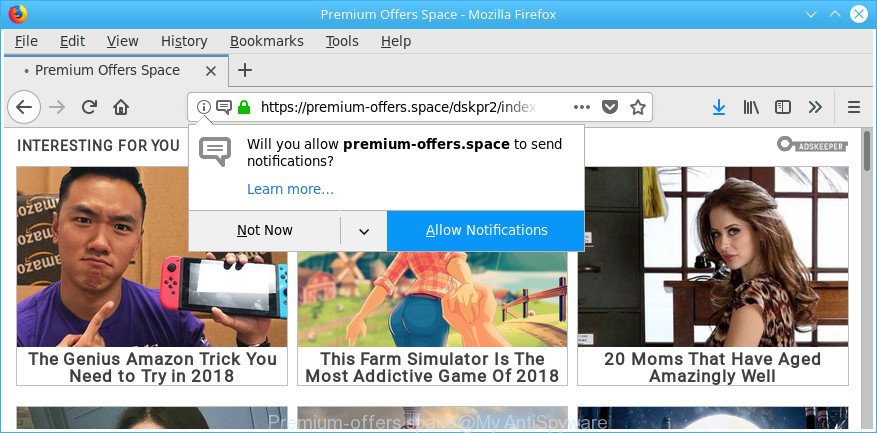
https://premium-offers.space/dskpr2/index.html?placement_id= …
What is more, the ad supported software related to Premium-offers.space pop-up ads, may show ads depend on a webpage that you are visiting. That is, it’s clear that this ad supported software, without your permission, steals user information about you such as: your ip address, what is a web site you are viewing now, what you are looking for on the Web, which links you are clicking, and much, much more. Even worse, the adware may monetize its functionality by gathering confidential data from your browsing sessions. This user info, afterwards, can be easily transferred third party companies. This puts your confidential data at a security risk.
Therefore, the adware is a potentially undesired program and should not be used. If you realized any of the symptoms mentioned above, we suggest you to complete few simple steps below to remove the adware and delete Premium-offers.space popup notifications and ads from your web browser.
Remove Premium-offers.space pop-up ads (notifications)
Fortunately, we’ve an effective way which will help you manually or/and automatically remove Premium-offers.space from your browser and bring your web-browser settings, including homepage, default search engine and newtab page, back to normal. Below you’ll find a removal guidance with all the steps you may need to successfully remove adware and its components. Read this manual carefully, bookmark or print it, because you may need to shut down your web-browser or reboot your personal computer.
To remove Premium-offers.space pop-up notifications (ads), perform the steps below:
- How to manually get rid of Premium-offers.space ads
- How to get rid of Premium-offers.space notifications with free programs
- Block Premium-offers.space ads and notifications
- How does your computer get infected with Premium-offers.space popup advertisements
- To sum up
How to manually get rid of Premium-offers.space ads
Most common ad supported software may be removed without any antivirus software. The manual ‘ad supported’ software removal is step-by-step guide that will teach you how to remove the Premium-offers.space pop up advertisements.
Remove potentially unwanted programs through the MS Windows Control Panel
Some PUPs, browser hijacking programs and adware can be removed by uninstalling the free software they came with. If this way does not succeed, then looking them up in the list of installed programs in Microsoft Windows Control Panel. Use the “Uninstall” command in order to remove them.
Windows 8, 8.1, 10
First, click Windows button

When the ‘Control Panel’ opens, click the ‘Uninstall a program’ link under Programs category as shown in the figure below.

You will see the ‘Uninstall a program’ panel as displayed below.

Very carefully look around the entire list of software installed on your machine. Most likely, one of them is the ad-supported software responsible for Premium-offers.space pop-ups. If you’ve many programs installed, you can help simplify the search of harmful applications by sort the list by date of installation. Once you have found a dubious, unwanted or unused application, right click to it, after that press ‘Uninstall’.
Windows XP, Vista, 7
First, press ‘Start’ button and select ‘Control Panel’ at right panel as on the image below.

Once the Windows ‘Control Panel’ opens, you need to click ‘Uninstall a program’ under ‘Programs’ as displayed below.

You will see a list of software installed on your personal computer. We recommend to sort the list by date of installation to quickly find the applications that were installed last. Most probably, it is the adware that causes multiple unwanted pop up ads. If you are in doubt, you can always check the application by doing a search for her name in Google, Yahoo or Bing. When the program which you need to delete is found, simply press on its name, and then click ‘Uninstall’ as shown on the screen below.

Get rid of Premium-offers.space notifications from Firefox
If Firefox settings are hijacked by the adware, your web browser shows intrusive popup ads, then ‘Reset Firefox’ could solve these problems. It’ll keep your personal information such as browsing history, bookmarks, passwords and web form auto-fill data.
First, run the Firefox. Next, click the button in the form of three horizontal stripes (![]() ). It will open the drop-down menu. Next, click the Help button (
). It will open the drop-down menu. Next, click the Help button (![]() ).
).

In the Help menu click the “Troubleshooting Information”. In the upper-right corner of the “Troubleshooting Information” page click on “Refresh Firefox” button as shown in the figure below.

Confirm your action, click the “Refresh Firefox”.
Remove Premium-offers.space ads from Chrome
If your Chrome browser is re-directed to unwanted Premium-offers.space web page, it may be necessary to completely reset your browser application to its default settings.

- First, run the Google Chrome and click the Menu icon (icon in the form of three dots).
- It will display the Chrome main menu. Select More Tools, then click Extensions.
- You’ll see the list of installed addons. If the list has the extension labeled with “Installed by enterprise policy” or “Installed by your administrator”, then complete the following steps: Remove Chrome extensions installed by enterprise policy.
- Now open the Google Chrome menu once again, click the “Settings” menu.
- Next, press “Advanced” link, which located at the bottom of the Settings page.
- On the bottom of the “Advanced settings” page, click the “Reset settings to their original defaults” button.
- The Google Chrome will open the reset settings dialog box as shown on the screen above.
- Confirm the browser’s reset by clicking on the “Reset” button.
- To learn more, read the blog post How to reset Google Chrome settings to default.
Remove Premium-offers.space notifications from Microsoft Internet Explorer
If you find that IE internet browser settings have been changed by adware that redirects your web-browser to unwanted Premium-offers.space web-page, then you may revert back your settings, via the reset web-browser procedure.
First, open the Microsoft Internet Explorer, then press ‘gear’ icon ![]() . It will show the Tools drop-down menu on the right part of the internet browser, then press the “Internet Options” as displayed on the image below.
. It will show the Tools drop-down menu on the right part of the internet browser, then press the “Internet Options” as displayed on the image below.

In the “Internet Options” screen, select the “Advanced” tab, then click the “Reset” button. The Microsoft Internet Explorer will open the “Reset Internet Explorer settings” prompt. Further, press the “Delete personal settings” check box to select it. Next, click the “Reset” button as displayed in the figure below.

After the task is complete, click “Close” button. Close the IE and restart your personal computer for the changes to take effect. This step will help you to restore your web browser’s newtab, search provider and home page to default state.
How to get rid of Premium-offers.space notifications with free programs
After completing the manual removal guidance above all unwanted apps, malicious browser’s extensions and ad-supported software which causes undesired Premium-offers.space pop up ads should be uninstalled. If the problem with Premium-offers.space notifications or ads is still remained, then we suggest to scan your system for any remaining malicious components. Use recommended free adware removal programs below.
How to remove Premium-offers.space advertisements with Zemana Anti-malware
Zemana Anti-malware highly recommended, because it can look for security threats such ‘ad supported’ software and adwares that most ‘classic’ antivirus applications fail to pick up on. Moreover, if you have any Premium-offers.space advertisements removal problems which cannot be fixed by this utility automatically, then Zemana Anti-malware provides 24X7 online assistance from the highly experienced support staff.
Zemana Free can be downloaded from the following link. Save it to your Desktop.
164811 downloads
Author: Zemana Ltd
Category: Security tools
Update: July 16, 2019
When the download is finished, close all software and windows on your personal computer. Open a directory in which you saved it. Double-click on the icon that’s called Zemana.AntiMalware.Setup as shown on the image below.
![]()
When the setup starts, you will see the “Setup wizard” which will help you install Zemana Anti Malware (ZAM) on your computer.

Once setup is done, you will see window as displayed below.

Now click the “Scan” button . Zemana Anti-Malware (ZAM) application will scan through the whole computer for the adware that responsible for the appearance of Premium-offers.space advertisements. This task may take some time, so please be patient. While the utility is scanning, you can see count of objects and files has already scanned.

After Zemana has completed scanning, Zemana will show a list of all threats detected by the scan. Review the scan results and then click “Next” button.

The Zemana Free will remove ‘ad supported’ software that causes undesired Premium-offers.space popup advertisements and add items to the Quarantine.
Run Hitman Pro to remove Premium-offers.space notifications
Hitman Pro is a free removal tool. It removes PUPs, adware, hijackers and undesired web-browser add-ons. It’ll detect and get rid of ad supported software that causes multiple intrusive popup advertisements. Hitman Pro uses very small personal computer resources and is a portable application. Moreover, Hitman Pro does add another layer of malware protection.
HitmanPro can be downloaded from the following link. Save it directly to your Microsoft Windows Desktop.
Once downloading is finished, open the folder in which you saved it and double-click the HitmanPro icon. It will start the Hitman Pro tool. If the User Account Control dialog box will ask you want to launch the program, press Yes button to continue.

Next, click “Next” to perform a system scan for the adware responsible for Premium-offers.space pop-up advertisements. Depending on your PC, the scan can take anywhere from a few minutes to close to an hour. When a malware, adware or potentially unwanted programs are found, the number of the security threats will change accordingly.

Once Hitman Pro has completed scanning your system, you can check all items found on your PC as displayed on the screen below.

In order to remove all items, simply click “Next” button. It will display a prompt, click the “Activate free license” button. The Hitman Pro will get rid of adware which cause undesired Premium-offers.space pop-up ads to appear. After that process is finished, the utility may ask you to reboot your computer.
Scan and clean your computer of adware with Malwarebytes
You can remove Premium-offers.space advertisements automatically with a help of Malwarebytes Free. We recommend this free malware removal tool because it may easily remove browser hijacker infections, adware, PUPs and toolbars with all their components such as files, folders and registry entries.

- Visit the page linked below to download MalwareBytes Free. Save it to your Desktop.
Malwarebytes Anti-malware
327067 downloads
Author: Malwarebytes
Category: Security tools
Update: April 15, 2020
- After the downloading process is done, close all apps and windows on your PC. Open a directory in which you saved it. Double-click on the icon that’s named mb3-setup.
- Further, click Next button and follow the prompts.
- Once installation is finished, click the “Scan Now” button . MalwareBytes program will scan through the whole personal computer for the adware related to Premium-offers.space notifications (ads). This procedure can take some time, so please be patient. During the scan MalwareBytes Anti-Malware (MBAM) will find threats present on your PC.
- After MalwareBytes Anti Malware (MBAM) has finished scanning your machine, MalwareBytes AntiMalware will open a list of found items. Next, you need to click “Quarantine Selected”. When that process is finished, you can be prompted to reboot your personal computer.
The following video offers a few simple steps on how to get rid of hijackers, ad supported software and other malware with MalwareBytes Free.
Block Premium-offers.space ads and other intrusive web pages
In order to increase your security and protect your PC system against new undesired ads and malicious pages, you need to use adblocker application that stops an access to harmful advertisements and web-pages. Moreover, the application may stop the display of intrusive advertising, which also leads to faster loading of sites and reduce the consumption of web traffic.
- Please go to the link below to download the latest version of AdGuard for MS Windows. Save it on your Desktop.
Adguard download
26841 downloads
Version: 6.4
Author: © Adguard
Category: Security tools
Update: November 15, 2018
- After downloading it, run the downloaded file. You will see the “Setup Wizard” program window. Follow the prompts.
- When the install is finished, press “Skip” to close the installation program and use the default settings, or click “Get Started” to see an quick tutorial which will help you get to know AdGuard better.
- In most cases, the default settings are enough and you do not need to change anything. Each time, when you start your personal computer, AdGuard will launch automatically and block pop up ads, Premium-offers.space pop-ups and notifications, as well as other malicious or misleading web sites. For an overview of all the features of the program, or to change its settings you can simply double-click on the icon called AdGuard, which is located on your desktop.
How does your computer get infected with Premium-offers.space popup advertisements
It’s very important to pay attention to additional checkboxes during the installation of free programs to avoid installing of PUPs, ad-supported software, hijacker infections or other undesired software. Never install the bundled apps that the program wants to install with it. Inattentive freeware download can result in installation of unwanted program such as this adware that causes browsers to open undesired Premium-offers.space pop ups.
To sum up
Now your system should be free of the ad supported software that causes multiple undesired popups. We suggest that you keep Zemana AntiMalware (ZAM) (to periodically scan your personal computer for new adwares and other malware) and AdGuard (to help you stop undesired advertisements and malicious web pages). Moreover, to prevent any adware, please stay clear of unknown and third party software, make sure that your antivirus program, turn on the option to look for PUPs.
If you need more help with Premium-offers.space popup advertisements (notifications) related issues, go to our Spyware/Malware removal forum.


















