Cyber security experts has determined that Search.easyprivacyswitch.com is a new PUP from the big family of browser hijackers. The so-called browser hijacker is created to manipulate your web browser’s settings such as new tab page, search provider by default and home page, to alter your startpage or search provider, so that the affected web-browser visits an unwanted webpage instead of your selected one. In the steps below, we will explain all the general features of the Search.easyprivacyswitch.com hijacker and it’s typical behavior on the personal computer, as well as best possible ways to get rid of Search.easyprivacyswitch.com from your Microsoft Edge, Firefox, Google Chrome and Internet Explorer.
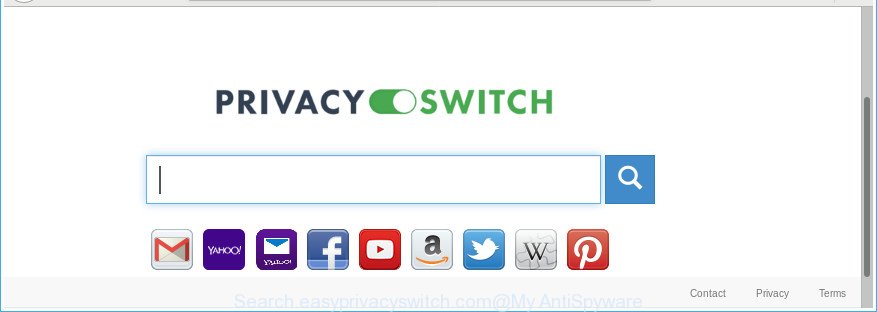
http://search.easyprivacyswitch.com/
When you’re performing searches using the internet browser that has been affected by Search.easyprivacyswitch.com, the search results will be returned from Bing, Yahoo or Google Custom Search. The devs behind Search.easyprivacyswitch.com browser hijacker are most likely doing this to earn advertisement profit from the ads shown in the search results.
It’s likely that you might be worried with the hijacker which redirects your internet browser to intrusive Search.easyprivacyswitch.com web site. You should not disregard this unwanted software. The browser hijacker might not only alter your home page or search provider, but redirect your web-browser to malicious web sites. What is more, the hijacker can analyze your browsing, and gain access to your personal info and, afterwards, can sell it to third party companies. Thus, there are more than enough reasons to remove Search.easyprivacyswitch.com from your internet browser.
We strongly suggest that you perform the few simple steps below that will help you to remove Search.easyprivacyswitch.com search using the standard features of Windows and some proven freeware.
Remove Search.easyprivacyswitch.com from Chrome, Firefox, IE, Edge
The answer is right here on this web-page. We have put together simplicity and efficiency. It will help you easily to clean your personal computer of hijacker. Moreover, you can choose manual or automatic removal solution. If you are familiar with the PC then use manual removal, otherwise use the free antimalware utility made specifically to remove hijacker such as Search.easyprivacyswitch.com. Of course, you can combine both methods. Some of the steps will require you to restart your system or exit this web-site. So, read this guidance carefully, then bookmark or print it for later reference.
To remove Search.easyprivacyswitch.com, use the following steps:
- How to manually remove Search.easyprivacyswitch.com
- Search.easyprivacyswitch.com automatic removal
- How to stop Search.easyprivacyswitch.com redirect
- Where the Search.easyprivacyswitch.com browser hijacker infection comes from
- Finish words
How to manually remove Search.easyprivacyswitch.com
Most common hijackers may be uninstalled without any antivirus applications. The manual browser hijacker removal is steps that will teach you how to remove the Search.easyprivacyswitch.com redirect.
Deleting the Search.easyprivacyswitch.com, check the list of installed apps first
First, you should try to identify and uninstall the application that causes the appearance of undesired advertisements or web browser redirect, using the ‘Uninstall a program’ which is located in the ‘Control panel’.
Make sure you have closed all web browsers and other applications. Next, delete any undesired and suspicious apps from your Control panel.
Windows 10, 8.1, 8
Now, press the Windows button, type “Control panel” in search and press Enter. Select “Programs and Features”, then “Uninstall a program”.

Look around the entire list of software installed on your PC. Most likely, one of them is the browser hijacker responsible for redirecting user searches to Search.easyprivacyswitch.com. Choose the suspicious application or the program that name is not familiar to you and uninstall it.
Windows Vista, 7
From the “Start” menu in Microsoft Windows, select “Control Panel”. Under the “Programs” icon, choose “Uninstall a program”.

Choose the questionable or any unknown applications, then press “Uninstall/Change” button to uninstall this unwanted application from your PC.
Windows XP
Click the “Start” button, select “Control Panel” option. Click on “Add/Remove Programs”.

Select an undesired program, then press “Change/Remove” button. Follow the prompts.
Delete Search.easyprivacyswitch.com startpage from Chrome
In order to be sure that there is nothing left behind, we suggest you to reset Chrome web-browser. It’ll revert back Chrome settings including search provider, homepage and newtab page to defaults.

- First, run the Chrome and click the Menu icon (icon in the form of three dots).
- It will open the Google Chrome main menu. Select More Tools, then click Extensions.
- You’ll see the list of installed plugins. If the list has the extension labeled with “Installed by enterprise policy” or “Installed by your administrator”, then complete the following steps: Remove Chrome extensions installed by enterprise policy.
- Now open the Google Chrome menu once again, press the “Settings” menu.
- Next, press “Advanced” link, that located at the bottom of the Settings page.
- On the bottom of the “Advanced settings” page, click the “Reset settings to their original defaults” button.
- The Google Chrome will display the reset settings dialog box as on the image above.
- Confirm the internet browser’s reset by clicking on the “Reset” button.
- To learn more, read the blog post How to reset Chrome settings to default.
Remove Search.easyprivacyswitch.com home page from Firefox
Resetting Firefox web browser will reset all the settings to their default values and will remove Search.easyprivacyswitch.com, malicious add-ons and extensions. It’ll save your personal information like saved passwords, bookmarks, auto-fill data and open tabs.
First, open the Firefox. Next, press the button in the form of three horizontal stripes (![]() ). It will open the drop-down menu. Next, click the Help button (
). It will open the drop-down menu. Next, click the Help button (![]() ).
).

In the Help menu click the “Troubleshooting Information”. In the upper-right corner of the “Troubleshooting Information” page click on “Refresh Firefox” button as shown on the screen below.

Confirm your action, click the “Refresh Firefox”.
Remove Search.easyprivacyswitch.com search from IE
First, run the Internet Explorer, click ![]() ) button. Next, click “Internet Options” like below.
) button. Next, click “Internet Options” like below.

In the “Internet Options” screen select the Advanced tab. Next, click Reset button. The Internet Explorer will open the Reset Internet Explorer settings prompt. Select the “Delete personal settings” check box and press Reset button.

You will now need to restart your computer for the changes to take effect. It will get rid of hijacker responsible for changing your internet browser settings to Search.easyprivacyswitch.com, disable malicious and ad-supported internet browser’s extensions and restore the IE’s settings such as newtab page, startpage and default search provider to default state.
Search.easyprivacyswitch.com automatic removal
In order to completely remove Search.easyprivacyswitch.com, you not only need to remove it from the web-browsers, but also delete all its components in your PC system including Windows registry entries. We advise to download and run free removal utilities to automatically clean your system of Search.easyprivacyswitch.com hijacker.
Run Zemana AntiMalware to remove browser hijacker
You can download and use the Zemana for free. This anti-malware utility will scan all the registry items and files in your computer along with the system settings and web-browser addons. If it finds any malicious software, adware or malicious extension that is responsible for redirecting your browser to Search.easyprivacyswitch.com site then the Zemana will delete them from your personal computer completely.

- Zemana can be downloaded from the following link. Save it on your MS Windows desktop or in any other place.
Zemana AntiMalware
164810 downloads
Author: Zemana Ltd
Category: Security tools
Update: July 16, 2019
- At the download page, click on the Download button. Your browser will display the “Save as” prompt. Please save it onto your Windows desktop.
- When downloading is finished, please close all software and open windows on your machine. Next, start a file called Zemana.AntiMalware.Setup.
- This will open the “Setup wizard” of Zemana Anti-Malware (ZAM) onto your computer. Follow the prompts and do not make any changes to default settings.
- When the Setup wizard has finished installing, the Zemana will run and open the main window.
- Further, click the “Scan” button . Zemana AntiMalware tool will begin scanning the whole personal computer to find out browser hijacker that responsible for web-browser redirect to the annoying Search.easyprivacyswitch.com webpage. This task can take some time, so please be patient. During the scan Zemana Free will detect threats exist on your system.
- After Zemana Free has completed scanning your system, a list of all threats detected is created.
- You may get rid of items (move to Quarantine) by simply press the “Next” button. The tool will delete browser hijacker infection that causes web-browsers to display unwanted Search.easyprivacyswitch.com page and add items to the Quarantine. After disinfection is finished, you may be prompted to reboot the system.
- Close the Zemana AntiMalware and continue with the next step.
Remove Search.easyprivacyswitch.com homepage from web browsers with Hitman Pro
The Hitman Pro tool is free and easy to use. It can scan and remove hijacker which cause a redirect to Search.easyprivacyswitch.com page, malicious software, potentially unwanted programs and adware from computer (Windows 10, 8, 7, XP) and thereby restore web-browsers default settings (newtab, startpage and search provider by default). HitmanPro is powerful enough to detect and remove malicious registry entries and files that are hidden on the machine.
Installing the Hitman Pro is simple. First you will need to download HitmanPro from the following link. Save it on your Windows desktop.
When the download is complete, open the folder in which you saved it and double-click the HitmanPro icon. It will start the Hitman Pro utility. If the User Account Control prompt will ask you want to launch the program, press Yes button to continue.

Next, click “Next” to perform a system scan with this tool for the Search.easyprivacyswitch.com hijacker infection and other browser’s malicious extensions. This process can take some time, so please be patient. During the scan HitmanPro will look for threats present on your PC system.

After the scan is done, HitmanPro will show a list of all threats detected by the scan as shown in the figure below.

When you are ready, press “Next” button. It will show a prompt, press the “Activate free license” button. The HitmanPro will get rid of hijacker which modifies web-browser settings to replace your default search engine, new tab and startpage with Search.easyprivacyswitch.com web site and move items to the program’s quarantine. After finished, the utility may ask you to reboot your system.
Use Malwarebytes to delete hijacker infection
Manual Search.easyprivacyswitch.com removal requires some computer skills. Some files and registry entries that created by the hijacker infection may be not completely removed. We recommend that run the Malwarebytes Free that are completely clean your system of hijacker. Moreover, the free program will help you to remove malware, PUPs, ad-supported software and toolbars that your personal computer may be infected too.
Visit the page linked below to download MalwareBytes Free. Save it directly to your Microsoft Windows Desktop.
327067 downloads
Author: Malwarebytes
Category: Security tools
Update: April 15, 2020
When the download is finished, close all apps and windows on your computer. Open a directory in which you saved it. Double-click on the icon that’s named mb3-setup as displayed on the screen below.
![]()
When the installation begins, you’ll see the “Setup wizard” which will help you install Malwarebytes on your computer.

Once install is complete, you’ll see window like below.

Now click the “Scan Now” button . MalwareBytes tool will start scanning the whole personal computer to find out browser hijacker which reroutes your internet browser to unwanted Search.easyprivacyswitch.com webpage. Depending on your PC system, the scan may take anywhere from a few minutes to close to an hour. While the MalwareBytes Free utility is checking, you can see number of objects it has identified as being affected by malware.

As the scanning ends, MalwareBytes AntiMalware will open you the results. Next, you need to press “Quarantine Selected” button.

The Malwarebytes will now start to get rid of browser hijacker infection responsible for Search.easyprivacyswitch.com start page. When the process is complete, you may be prompted to restart your personal computer.

The following video explains few simple steps on how to remove hijacker, adware and other malware with MalwareBytes Anti Malware (MBAM).
How to stop Search.easyprivacyswitch.com redirect
In order to increase your security and protect your personal computer against new intrusive ads and harmful webpages, you need to run ad blocking application that blocks an access to harmful advertisements and web pages. Moreover, the application may block the show of intrusive advertising, that also leads to faster loading of webpages and reduce the consumption of web traffic.
Installing the AdGuard is simple. First you will need to download AdGuard on your Microsoft Windows Desktop by clicking on the link below.
26841 downloads
Version: 6.4
Author: © Adguard
Category: Security tools
Update: November 15, 2018
Once the download is complete, double-click the downloaded file to start it. The “Setup Wizard” window will show up on the computer screen like below.

Follow the prompts. AdGuard will then be installed and an icon will be placed on your desktop. A window will show up asking you to confirm that you want to see a quick instructions as displayed in the figure below.

Click “Skip” button to close the window and use the default settings, or click “Get Started” to see an quick tutorial which will assist you get to know AdGuard better.
Each time, when you launch your computer, AdGuard will launch automatically and stop pop-up ads, sites such as Search.easyprivacyswitch.com, as well as other malicious or misleading websites. For an overview of all the features of the program, or to change its settings you can simply double-click on the AdGuard icon, which is located on your desktop.
Where the Search.easyprivacyswitch.com browser hijacker infection comes from
The Search.easyprivacyswitch.com hijacker infection usually spreads along with certain free applications that you download off of the Web. Once started, it will infect your machine and modify web browser’s settings like default search engine, startpage and newtab without your permission. To avoid infection, in the Setup wizard, you should be be proactive and carefully read the ‘Terms of use’, the ‘license agreement’ and other installation screens, as well as to always select the ‘Manual’ or ‘Advanced’ install type, when installing anything downloaded from the Internet.
Finish words
Now your personal computer should be clean of the hijacker responsible for redirecting your web browser to Search.easyprivacyswitch.com web-site. We suggest that you keep Zemana AntiMalware (ZAM) (to periodically scan your PC for new hijacker infections and other malicious software) and AdGuard (to help you block intrusive pop up advertisements and malicious web sites). Moreover, to prevent any hijacker infection, please stay clear of unknown and third party programs, make sure that your antivirus program, turn on the option to scan for potentially unwanted applications.
If you need more help with Search.easyprivacyswitch.com redirect related issues, go to our Spyware/Malware removal forum.


















