If the Firefox, Google Chrome, Microsoft Edge and Internet Explorer constantly shows the Special-offers.online pop-up ads then this might be a sign that you are a victim of potentially unwanted application (PUA) from the adware (also known as ‘ad-supported’ software) category. This ‘ad supported’ software modifies the Google Chrome, Firefox, Edge and Internet Explorer settings to display lots of intrusive popup ads on all web pages, including sites where previously you advertisements have never seen. These ads can be varied: pop-up windows, boxes, in-text ads, different sized banners and so on. What is more, the ad supported software, that shows the Special-offers.online pop-ups, can cause your Internet connection to be slow or freeze your browser.
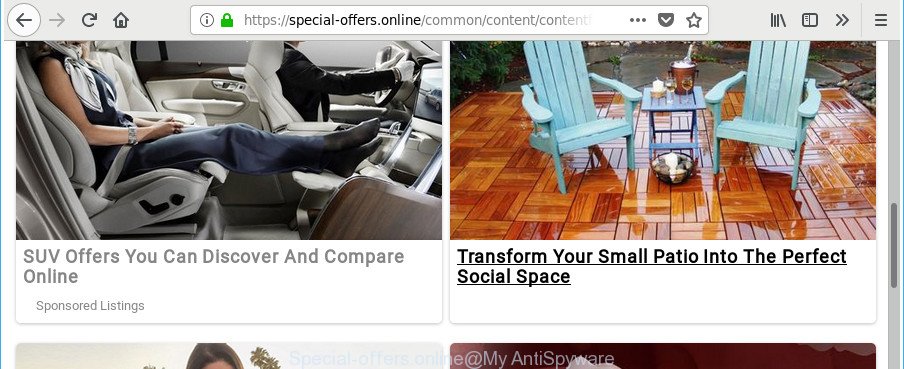
Technically, the adware is not a virus, but it does bad things, it generates a lot of pop up advertisements. It may download and install on to your PC other malicious and undesired apps without your permission, force you to visit misleading or malicious websites. Moreover, the adware can install internet browser hijacker. Once installed, it’ll change your web-browser setting such as startpage, search engine and new tab page with an intrusive website.
Most often, the adware hijacks the most common browsers like the Edge, Mozilla Firefox, Internet Explorer and Chrome. But such the harmful software as well may infect another browsers by modifying its shortcuts (adding an argument like ‘http://site.address’ into Target field of a web-browser’s shortcut file). So every time you launch the browser, it’ll reroute to the unwanted Special-offers.online web site. Even if you setup a new start page, an intrusive web site will be the first thing you see when you run the MS Edge, Google Chrome, Microsoft Internet Explorer and Firefox.
So, obviously, you need to remove the ad supported software as soon as possible. Use the free step-by-step guide below. This guide will help you clean your PC of adware and thus remove the Special-offers.online annoying popup ads.
Remove Special-offers.online pop-up ads
The ad-supported software is a form of malicious software that you might have difficulty in removing it from your machine. Thankfully, you’ve found the effective Special-offers.online pop up ads removal guide in this post. Both the manual removal way and the automatic removal solution will be provided below and you can just select the one that best for you. If you’ve any questions or need help then type a comment below. Read this manual carefully, bookmark or print it, because you may need to close your internet browser or restart your personal computer.
To remove Special-offers.online, complete the steps below:
- Manual Special-offers.online pop up ads removal
- Uninstall adware through the MS Windows Control Panel
- Disinfect the browser’s shortcuts to delete Special-offers.online redirect
- Remove unwanted Scheduled Tasks
- Get rid of Special-offers.online pop up advertisements from Firefox
- Remove Special-offers.online popup advertisements from Internet Explorer
- Remove Special-offers.online pop up ads from Chrome
- How to automatically remove Special-offers.online popup advertisements
- Run AdBlocker to block Special-offers.online and stay safe online
- Prevent Special-offers.online popup ads from installing
- To sum up
Manual Special-offers.online pop up ads removal
Read this “How to remove” section to know how to manually get rid of adware related to Special-offers.online pop up advertisements. Even if the few simple steps does not work for you, there are several free malicious software removers below that can easily handle such ad-supported software responsible for redirecting your internet browser to Special-offers.online page.
Uninstall adware through the MS Windows Control Panel
In order to get rid of potentially unwanted applications like this adware, open the Microsoft Windows Control Panel and click on “Uninstall a program”. Check the list of installed applications. For the ones you do not know, run an Internet search to see if they are ad-supported software, browser hijacker or potentially unwanted software. If yes, uninstall them off. Even if they are just a applications that you do not use, then removing them off will increase your personal computer start up time and speed dramatically.
- If you are using Windows 8, 8.1 or 10 then click Windows button, next click Search. Type “Control panel”and press Enter.
- If you are using Windows XP, Vista, 7, then click “Start” button and click “Control Panel”.
- It will open the Windows Control Panel.
- Further, press “Uninstall a program” under Programs category.
- It will open a list of all programs installed on the PC.
- Scroll through the all list, and remove questionable and unknown programs. To quickly find the latest installed apps, we recommend sort software by date.
See more details in the video guide below.
Disinfect the browser’s shortcuts to delete Special-offers.online redirect
Important to know, most anti-malware software that are able to delete ad supported software that reroutes your web browser to undesired Special-offers.online web-page, but unable to scan for and recover altered shortcut files. So, you need to fix the desktop shortcut files for your Firefox, MS Edge, IE and Google Chrome web browsers manually.
Right click on the web browser’s shortcut, click Properties option. On the Shortcut tab, locate the Target field. Click inside, you will see a vertical line – arrow pointer, move it (using -> arrow key on your keyboard) to the right as possible. You will see a text “http://site.address” which has been added here. Remove everything after .exe. An example, for Google Chrome you should remove everything after chrome.exe.

To save changes, click OK . You need to clean all browser’s shortcut files. So, repeat this step for the Microsoft Edge, Chrome, Firefox and Internet Explorer.
Remove unwanted Scheduled Tasks
Once installed, the adware can add a task in to the Windows Task Scheduler Library. Due to this, every time when you launch your machine, it will show Special-offers.online intrusive site. So, you need to check the Task Scheduler Library and get rid of all harmful tasks which have been created by adware.
Press Windows and R keys on the keyboard simultaneously. This opens a prompt that called Run. In the text field, type “taskschd.msc” (without the quotes) and click OK. Task Scheduler window opens. In the left-hand side, click “Task Scheduler Library”, as displayed in the figure below.

Task scheduler
In the middle part you will see a list of installed tasks. Please choose the first task, its properties will be display just below automatically. Next, click the Actions tab. Pay attention to that it launches on your computer. Found something like “explorer.exe http://site.address” or “chrome.exe http://site.address”, then remove this harmful task. If you are not sure that executes the task, check it through a search engine. If it is a component of the malicious programs, then this task also should be removed.
Having defined the task that you want to remove, then click on it with the right mouse button and choose Delete as on the image below.

Delete a task
Repeat this step, if you have found a few tasks which have been created by unwanted software. Once is done, close the Task Scheduler window.
Get rid of Special-offers.online pop up advertisements from Firefox
Resetting Firefox browser will reset all the settings to their default values and will remove Special-offers.online pop-up ads, malicious add-ons and extensions. It will save your personal information such as saved passwords, bookmarks, auto-fill data and open tabs.
Start the Mozilla Firefox and click the menu button (it looks like three stacked lines) at the top right of the internet browser screen. Next, click the question-mark icon at the bottom of the drop-down menu. It will display the slide-out menu.

Select the “Troubleshooting information”. If you are unable to access the Help menu, then type “about:support” in your address bar and press Enter. It bring up the “Troubleshooting Information” page as shown below.

Click the “Refresh Firefox” button at the top right of the Troubleshooting Information page. Select “Refresh Firefox” in the confirmation dialog box. The Mozilla Firefox will start a task to fix your problems that caused by the adware that causes multiple undesired advertisements. When, it’s done, click the “Finish” button.
Remove Special-offers.online popup advertisements from Internet Explorer
By resetting Microsoft Internet Explorer web browser you revert back your internet browser settings to its default state. This is basic when troubleshooting problems that might have been caused by adware that causes tons of intrusive Special-offers.online pop-ups.
First, open the IE. Next, press the button in the form of gear (![]() ). It will open the Tools drop-down menu, click the “Internet Options” as shown in the figure below.
). It will open the Tools drop-down menu, click the “Internet Options” as shown in the figure below.

In the “Internet Options” window click on the Advanced tab, then press the Reset button. The Internet Explorer will open the “Reset Internet Explorer settings” window as shown in the following example. Select the “Delete personal settings” check box, then press “Reset” button.

You will now need to reboot your system for the changes to take effect.
Remove Special-offers.online pop up ads from Chrome
Reset Chrome settings is a simple way to remove the adware, malicious and adware extensions, as well as to restore the browser’s newtab page, search provider and start page that have been replaced by ad supported software that causes a large amount of intrusive Special-offers.online popup ads.
Open the Chrome menu by clicking on the button in the form of three horizontal dotes (![]() ). It will show the drop-down menu. Choose More Tools, then press Extensions.
). It will show the drop-down menu. Choose More Tools, then press Extensions.
Carefully browse through the list of installed extensions. If the list has the extension labeled with “Installed by enterprise policy” or “Installed by your administrator”, then complete the following guide: Remove Chrome extensions installed by enterprise policy otherwise, just go to the step below.
Open the Chrome main menu again, click to “Settings” option.

Scroll down to the bottom of the page and click on the “Advanced” link. Now scroll down until the Reset settings section is visible, as displayed on the image below and click the “Reset settings to their original defaults” button.

Confirm your action, click the “Reset” button.
How to automatically remove Special-offers.online popup advertisements
Anti-Malware applications differ from each other by many features like performance, scheduled scans, automatic updates, virus signature database, technical support, compatibility with other antivirus software and so on. We advise you use the following free programs: Zemana AntiMalware, MalwareBytes Free and HitmanPro. Each of these programs has all of needed features, but most importantly, they can look for the ad-supported software and get rid of Special-offers.online popup advertisements from the IE, Microsoft Edge, Chrome and Mozilla Firefox.
Run Zemana Anti-malware to get rid of Special-offers.online advertisements
We suggest using the Zemana Anti-malware. You can download and install Zemana Anti-malware to detect and remove Special-offers.online popups from the Chrome, IE, MS Edge and Firefox internet browsers. When installed and updated, the malicious software remover will automatically check and detect all threats exist on your system.

- Installing the Zemana Free is simple. First you will need to download Zemana on your Windows Desktop by clicking on the link below.
Zemana AntiMalware
164813 downloads
Author: Zemana Ltd
Category: Security tools
Update: July 16, 2019
- At the download page, click on the Download button. Your web browser will show the “Save as” prompt. Please save it onto your Windows desktop.
- After downloading is finished, please close all applications and open windows on your computer. Next, run a file named Zemana.AntiMalware.Setup.
- This will start the “Setup wizard” of Zemana Anti Malware (ZAM) onto your computer. Follow the prompts and do not make any changes to default settings.
- When the Setup wizard has finished installing, the Zemana Free will launch and display the main window.
- Further, click the “Scan” button for scanning your PC system for the adware that causes web-browsers to display intrusive Special-offers.online pop-up advertisements. Depending on your PC, the scan can take anywhere from a few minutes to close to an hour. While the Zemana is scanning, you can see number of objects it has identified either as being malware.
- Once the checking is finished, Zemana Anti Malware will show a list of found items.
- Once you have selected what you want to remove from your PC system click the “Next” button. The utility will delete ad-supported software which designed to redirect your web-browser to various ad web-pages like Special-offers.online. Once the cleaning procedure is done, you may be prompted to restart the computer.
- Close the Zemana and continue with the next step.
Use Hitman Pro to get rid of Special-offers.online ads from internet browser
Hitman Pro is a free removal utility that can scan your personal computer for a wide range of security threats such as malicious software, adwares, potentially unwanted programs as well as adware that causes multiple annoying pop ups. It will perform a deep scan of your PC system including hard drives and Windows registry. When a malicious software is found, it will allow you to remove all detected threats from your computer by a simple click.
Download HitmanPro by clicking on the following link.
After the downloading process is complete, open the file location and double-click the Hitman Pro icon. It will launch the Hitman Pro tool. If the User Account Control prompt will ask you want to run the program, click Yes button to continue.

Next, click “Next” to perform a system scan for the ‘ad supported’ software that causes a ton of intrusive Special-offers.online advertisements. A scan can take anywhere from 10 to 30 minutes, depending on the count of files on your machine and the speed of your PC. While the HitmanPro tool is checking, you can see how many objects it has identified as being infected by malware.

Once the scan is complete, a list of all items detected is prepared as displayed on the image below.

Review the scan results and then press “Next” button. It will show a dialog box, press the “Activate free license” button. The Hitman Pro will remove adware that responsible for internet browser redirect to the annoying Special-offers.online site and add threats to the Quarantine. After the process is done, the utility may ask you to restart your machine.
How to delete Special-offers.online with Malwarebytes
Manual Special-offers.online redirect removal requires some computer skills. Some files and registry entries that created by the ad supported software may be not completely removed. We recommend that use the Malwarebytes Free that are completely clean your machine of ad-supported software. Moreover, the free application will allow you to remove malicious software, PUPs, browser hijacker infections and toolbars that your personal computer can be infected too.

Installing the MalwareBytes is simple. First you’ll need to download MalwareBytes Anti-Malware from the link below.
327070 downloads
Author: Malwarebytes
Category: Security tools
Update: April 15, 2020
Once the download is finished, run it and follow the prompts. Once installed, the MalwareBytes Anti Malware will try to update itself and when this procedure is done, click the “Scan Now” button to find adware that causes multiple annoying popups. A system scan can take anywhere from 5 to 30 minutes, depending on your computer. Once you have selected what you wish to remove from your PC system press “Quarantine Selected” button.
The MalwareBytes Anti Malware (MBAM) is a free program that you can use to remove all detected folders, files, services, registry entries and so on. To learn more about this malicious software removal utility, we suggest you to read and follow the step-by-step guide or the video guide below.
Run AdBlocker to block Special-offers.online and stay safe online
To put it simply, you need to use an ad-blocker utility (AdGuard, for example). It’ll block and protect you from all undesired webpages such as Special-offers.online, ads and pop-ups. To be able to do that, the ad-blocker program uses a list of filters. Each filter is a rule that describes a malicious web-page, an advertising content, a banner and others. The ad blocking program automatically uses these filters, depending on the websites you are visiting.
- Installing the AdGuard is simple. First you will need to download AdGuard from the following link. Save it on your Microsoft Windows desktop.
Adguard download
26842 downloads
Version: 6.4
Author: © Adguard
Category: Security tools
Update: November 15, 2018
- After downloading it, start the downloaded file. You will see the “Setup Wizard” program window. Follow the prompts.
- After the install is done, press “Skip” to close the installation application and use the default settings, or click “Get Started” to see an quick tutorial which will assist you get to know AdGuard better.
- In most cases, the default settings are enough and you don’t need to change anything. Each time, when you start your PC system, AdGuard will launch automatically and stop pop up advertisements, pages such as Special-offers.online, as well as other malicious or misleading webpages. For an overview of all the features of the program, or to change its settings you can simply double-click on the icon named AdGuard, that can be found on your desktop.
Prevent Special-offers.online popup ads from installing
In most cases, the free applications setup file includes optional applications like this adware which cause intrusive Special-offers.online advertisements to appear. So, be very careful when you agree to install anything. The best way – is to choose a Custom, Advanced or Manual install method. Here uncheck all third-party programs in which you are unsure or that causes even a slightest suspicion. The main thing you should remember, you do not need to install any additional applications which you don’t trust! The only one thing I want to add. Once the free software is installed, if you uninstall this software, the intrusive Special-offers.online pop-up ads will not be deleted. This must be done by yourself. Just follow the step-by-step guide above.
To sum up
Now your PC system should be clean of the adware that cause unwanted Special-offers.online popup ads to appear. We suggest that you keep AdGuard (to help you block unwanted pop-up advertisements and undesired harmful web sites) and Zemana (to periodically scan your PC system for new malware, hijacker infections and adware). Make sure that you have all the Critical Updates recommended for Windows OS. Without regular updates you WILL NOT be protected when new browser hijackers, harmful apps and adware are released.
If you are still having problems while trying to remove Special-offers.online pop ups from your web-browser, then ask for help in our Spyware/Malware removal forum.


















