If your browser started displaying the Gebadu.com web-site, then it is possible that your PC has become the victim of a PUP (potentially unwanted program) from adware (sometimes called ‘ad-supported’ software) category. In most cases adware was set on your machine without your consent. Because, the ‘ad supported’ software is often used to display a ton of intrusive pop up advertisements within the Firefox, Chrome, MS Edge and Internet Explorer’s screen. As, the advertisers do not disdain to use any ways to promote their web sites and attract new users. Below we explain how to get rid of adware and thereby remove Gebadu.com redirect from your browser.
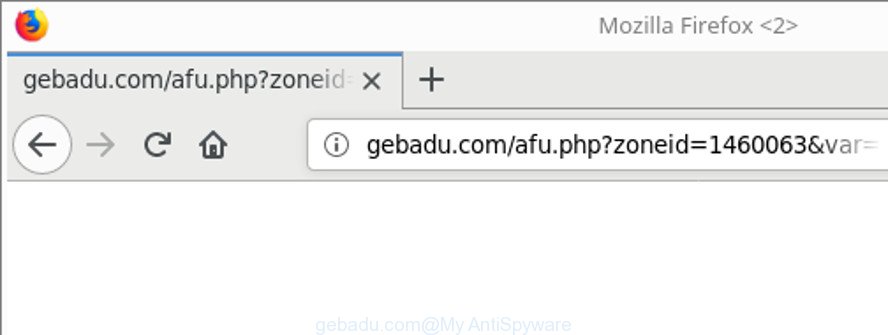
http://gebadu.com/afu.php?zoneid= …
It’s not a good idea to have an unwanted program like the adware which redirects your browser to unwanted Gebadu.com web-site. The reason for this is simple, it doing things you don’t know about. Even worse, the ad supported software has the ability to collect privacy information that can be later sold to third parties. You don’t know if your home address, account names and passwords are safe. And of course you completely don’t know what will happen when you click on any Gebadu.com popups.
The malicious software from the adware family that changes the settings of web browsers usually hijacks only the MS Edge, Mozilla Firefox, IE and Chrome. However, possible situations, when any other internet browsers will be infected too. The adware may change the Target property of a internet browser’s shortcut file, so every time you start the browser, instead of your homepage, you’ll see the annoying Gebadu.com page.
Therefore it’s very important to follow the tutorial below immediately. The steps will allow you to delete ad supported software as well as clean your computer from the Gebadu.com redirect. What is more, the guidance below will help you delete other malicious programs such as unwanted toolbars and browser hijackers, which can be installed onto PC system along with the ‘ad supported’ software.
Remove Gebadu.com redirect
We suggest opting for automatic Gebadu.com popups removal in order to remove all adware related entries easily. This solution requires scanning the machine with reputable anti malware, e.g. Zemana Anti Malware (ZAM), MalwareBytes Anti Malware or Hitman Pro. However, if you prefer manual removal steps, you can follow the guidance below in this post. Certain of the steps below will require you to shut down this page. So, please read the guidance carefully, after that bookmark or print it for later reference.
To remove Gebadu.com, follow the steps below:
- Remove Gebadu.com advertisements without any utilities
- Uninstall potentially unwanted applications through the Microsoft Windows Control Panel
- Get rid of Gebadu.com from Mozilla Firefox by resetting browser settings
- Remove Gebadu.com popups from Chrome
- Remove Gebadu.com pop up ads from Internet Explorer
- Fix internet browser shortcuts, modified by adware
- Remove unwanted Scheduled Tasks
- Gebadu.com pop-up ads automatic removal
- Run AdBlocker to block Gebadu.com and stay safe online
- How did you get infected with Gebadu.com redirect
- To sum up
Remove Gebadu.com advertisements without any utilities
Read this “How to remove” section to know how to manually get rid of adware that causes unwanted Gebadu.com ads. Even if the instructions does not work for you, there are several free malware removers below that can easily handle such ‘ad supported’ software responsible for Gebadu.com pop ups.
Uninstall potentially unwanted applications through the Microsoft Windows Control Panel
First, go to Windows Control Panel and uninstall questionable applications, all programs you don’t remember installing. It is important to pay the most attention to programs you installed just before Gebadu.com advertisements appeared on your web browser. If you do not know what a program does, look for the answer on the Net.
Windows 8, 8.1, 10
First, click Windows button

After the ‘Control Panel’ opens, click the ‘Uninstall a program’ link under Programs category as shown below.

You will see the ‘Uninstall a program’ panel as shown in the following example.

Very carefully look around the entire list of programs installed on your system. Most likely, one of them is the adware responsible for redirections to Gebadu.com. If you’ve many applications installed, you can help simplify the search of harmful apps by sort the list by date of installation. Once you’ve found a dubious, unwanted or unused program, right click to it, after that press ‘Uninstall’.
Windows XP, Vista, 7
First, press ‘Start’ button and select ‘Control Panel’ at right panel as shown below.

Once the Windows ‘Control Panel’ opens, you need to click ‘Uninstall a program’ under ‘Programs’ as on the image below.

You will see a list of programs installed on your PC system. We recommend to sort the list by date of installation to quickly find the applications that were installed last. Most probably, it’s the adware related to Gebadu.com redirect. If you are in doubt, you can always check the application by doing a search for her name in Google, Yahoo or Bing. When the program which you need to delete is found, simply click on its name, and then click ‘Uninstall’ as displayed on the screen below.

Get rid of Gebadu.com from Mozilla Firefox by resetting browser settings
If Mozilla Firefox settings are hijacked by the ad supported software, your browser displays unwanted pop-up advertisements, then ‘Reset Firefox’ could solve these problems. When using the reset feature, your personal information such as passwords, bookmarks, browsing history and web form auto-fill data will be saved.
Start the Firefox and click the menu button (it looks like three stacked lines) at the top right of the internet browser screen. Next, click the question-mark icon at the bottom of the drop-down menu. It will show the slide-out menu.

Select the “Troubleshooting information”. If you are unable to access the Help menu, then type “about:support” in your address bar and press Enter. It bring up the “Troubleshooting Information” page as displayed in the following example.

Click the “Refresh Firefox” button at the top right of the Troubleshooting Information page. Select “Refresh Firefox” in the confirmation prompt. The Mozilla Firefox will begin a task to fix your problems that caused by the ‘ad supported’ software that causes a lot of unwanted Gebadu.com popup advertisements. Once, it is complete, click the “Finish” button.
Remove Gebadu.com popups from Chrome
Like other modern internet browsers, the Chrome has the ability to reset the settings to their default values and thereby restore the internet browser’s settings such as newtab page, homepage and search engine that have been changed by the adware that causes multiple unwanted pop ups.

- First, run the Google Chrome and press the Menu icon (icon in the form of three dots).
- It will display the Chrome main menu. Choose More Tools, then press Extensions.
- You’ll see the list of installed extensions. If the list has the extension labeled with “Installed by enterprise policy” or “Installed by your administrator”, then complete the following instructions: Remove Chrome extensions installed by enterprise policy.
- Now open the Chrome menu once again, press the “Settings” menu.
- Next, press “Advanced” link, that located at the bottom of the Settings page.
- On the bottom of the “Advanced settings” page, press the “Reset settings to their original defaults” button.
- The Google Chrome will open the reset settings prompt as shown on the image above.
- Confirm the web-browser’s reset by clicking on the “Reset” button.
- To learn more, read the article How to reset Chrome settings to default.
Remove Gebadu.com pop up ads from Internet Explorer
The Internet Explorer reset is great if your browser is hijacked or you have unwanted addo-ons or toolbars on your web-browser, that installed by an malware.
First, start the IE, then press ‘gear’ icon ![]() . It will show the Tools drop-down menu on the right part of the browser, then click the “Internet Options” as displayed in the following example.
. It will show the Tools drop-down menu on the right part of the browser, then click the “Internet Options” as displayed in the following example.

In the “Internet Options” screen, select the “Advanced” tab, then press the “Reset” button. The Internet Explorer will display the “Reset Internet Explorer settings” prompt. Further, press the “Delete personal settings” check box to select it. Next, press the “Reset” button as displayed below.

Once the procedure is done, click “Close” button. Close the Internet Explorer and reboot your computer for the changes to take effect. This step will help you to restore your internet browser’s startpage, newtab and search provider by default to default state.
Fix internet browser shortcuts, modified by adware
The adware that causes a large count of unwanted Gebadu.com popups, may hijack various Windows shortcuts on your desktop (most often, all browsers shortcut files), so in this step you need to check and clean them by removing the argument like http://site.address/.
To clear the browser shortcut file, right-click to it and select Properties. On the Shortcut tab, locate the Target field. Click inside, you will see a vertical line – arrow pointer, move it (using -> arrow key on your keyboard) to the right as possible. You will see a text like “http://site.address” which has been added here. You need to delete it.

When the text is removed, click the OK button. You need to clean all shortcut files of all your web browsers, as they may be affected too.
Remove unwanted Scheduled Tasks
Once installed, the adware can add a task in to the Windows Task Scheduler Library. Due to this, every time when you launch your PC system, it will show Gebadu.com intrusive web site. So, you need to check the Task Scheduler Library and remove all malicious tasks that have been created by adware.
Press Windows and R keys on your keyboard at the same time. It will show a dialog box which titled as Run. In the text field, type “taskschd.msc” (without the quotes) and press OK. Task Scheduler window opens. In the left-hand side, press “Task Scheduler Library”, like below.

Task scheduler, list of tasks
In the middle part you will see a list of installed tasks. Select the first task, its properties will be display just below automatically. Next, click the Actions tab. Necessary to look at the text which is written under Details. Found something such as “explorer.exe http://site.address” or “chrome.exe http://site.address” or “firefox.exe http://site.address”, then you need remove this task. If you are not sure that executes the task, then google it. If it is a component of the ‘ad-supported’ application, then this task also should be removed.
Further press on it with the right mouse button and select Delete like below.

Task scheduler, delete a task
Repeat this step, if you have found a few tasks that have been created by unwanted applications. Once is finished, close the Task Scheduler window.
Gebadu.com pop-up ads automatic removal
Manual removal tutorial does not always allow to completely delete the ad-supported software, as it’s not easy to identify and remove components of ad supported software and all malicious files from hard disk. Therefore, it is recommended that you use malicious software removal tool to completely delete Gebadu.com off your web browser. Several free malware removal tools are currently available that can be used against the adware. The optimum solution would be to use Zemana AntiMalware, MalwareBytes Anti Malware (MBAM) and HitmanPro.
Use Zemana Anti-malware to remove Gebadu.com
We recommend you to run the Zemana Anti-malware that are completely clean your personal computer of adware that responsible for the appearance of Gebadu.com pop up advertisements. Moreover, the tool will allow you to remove potentially unwanted applications, malicious software, toolbars and browser hijacker infections that your computer can be infected too.
Installing the Zemana is simple. First you’ll need to download Zemana on your MS Windows Desktop from the link below.
164818 downloads
Author: Zemana Ltd
Category: Security tools
Update: July 16, 2019
When downloading is finished, close all software and windows on your machine. Double-click the install file named Zemana.AntiMalware.Setup. If the “User Account Control” prompt pops up like below, click the “Yes” button.

It will open the “Setup wizard” that will help you setup Zemana on your PC system. Follow the prompts and do not make any changes to default settings.

Once installation is finished successfully, Zemana AntiMalware will automatically start and you can see its main screen as shown below.

Now click the “Scan” button to perform a system scan with this utility for the adware that causes web-browsers to show unwanted Gebadu.com pop up ads. This task can take some time, so please be patient.

When the system scan is finished, Zemana will display you the results. You may remove items (move to Quarantine) by simply click “Next” button. The Zemana Anti Malware (ZAM) will remove adware that responsible for internet browser reroute to the undesired Gebadu.com web-page. After disinfection is complete, you may be prompted to restart the system.
Remove Gebadu.com popup advertisements from web browsers with HitmanPro
Hitman Pro cleans your system from browser hijackers, potentially unwanted programs, unwanted toolbars, browser addons and other unwanted apps such as ‘ad supported’ software that causes lots of unwanted Gebadu.com pop up ads. The free removal utility will help you enjoy your PC system to its fullest. HitmanPro uses advanced behavioral detection technologies to find out if there are undesired apps in your system. You can review the scan results, and choose the threats you want to remove.
HitmanPro can be downloaded from the following link. Save it on your Windows desktop.
Download and use HitmanPro on your personal computer. Once started, click “Next” button to perform a system scan with this utility for the adware that cause unwanted Gebadu.com advertisements to appear. This procedure can take some time, so please be patient. .

When Hitman Pro has completed scanning, Hitman Pro will show a list of detected items.

Review the scan results and then click Next button.
It will show a dialog box, press the “Activate free license” button to begin the free 30 days trial to remove all malicious software found.
Scan and clean your personal computer of adware with Malwarebytes
Manual Gebadu.com pop-ups removal requires some computer skills. Some files and registry entries that created by the ‘ad supported’ software can be not completely removed. We suggest that use the Malwarebytes Free that are completely clean your computer of ad supported software. Moreover, the free application will help you to get rid of malware, PUPs, hijackers and toolbars that your PC system can be infected too.
Please go to the following link to download the latest version of MalwareBytes Anti-Malware for Microsoft Windows. Save it on your MS Windows desktop or in any other place.
327077 downloads
Author: Malwarebytes
Category: Security tools
Update: April 15, 2020
After downloading is complete, close all programs and windows on your PC system. Double-click the set up file called mb3-setup. If the “User Account Control” prompt pops up as displayed on the screen below, click the “Yes” button.

It will open the “Setup wizard” that will help you install MalwareBytes on your system. Follow the prompts and do not make any changes to default settings.

Once setup is finished successfully, press Finish button. MalwareBytes Anti Malware (MBAM) will automatically start and you can see its main screen as shown in the following example.

Now click the “Scan Now” button . MalwareBytes AntiMalware (MBAM) program will scan through the whole PC for the ‘ad supported’ software which cause unwanted Gebadu.com advertisements to appear. When a threat is found, the number of the security threats will change accordingly. Wait until the the scanning is finished.

After the system scan is finished, you can check all threats detected on your system. Review the scan results and then click “Quarantine Selected” button. The MalwareBytes will remove ‘ad supported’ software that responsible for the appearance of Gebadu.com pop-up advertisements and move items to the program’s quarantine. After disinfection is complete, you may be prompted to reboot the machine.

We advise you look at the following video, which completely explains the process of using the MalwareBytes Anti Malware to remove adware, browser hijacker and other malicious software.
Run AdBlocker to block Gebadu.com and stay safe online
Enabling an adblocker program such as AdGuard is an effective way to alleviate the risks. Additionally, ad-blocking software will also protect you from malicious advertisements and pages, and, of course, block redirection chain to Gebadu.com and similar sites.
Download AdGuard on your Microsoft Windows Desktop by clicking on the following link.
26849 downloads
Version: 6.4
Author: © Adguard
Category: Security tools
Update: November 15, 2018
When downloading is complete, double-click the downloaded file to start it. The “Setup Wizard” window will show up on the computer screen as on the image below.

Follow the prompts. AdGuard will then be installed and an icon will be placed on your desktop. A window will show up asking you to confirm that you want to see a quick guidance like below.

Click “Skip” button to close the window and use the default settings, or click “Get Started” to see an quick tutorial that will assist you get to know AdGuard better.
Each time, when you start your machine, AdGuard will run automatically and stop advertisements, web-pages such as Gebadu.com, as well as other malicious or misleading websites. For an overview of all the features of the program, or to change its settings you can simply double-click on the AdGuard icon, that is located on your desktop.
How did you get infected with Gebadu.com redirect
The adware spreads bundled with various freeware. This means that you need to be very careful when installing applications downloaded from the Internet, even from a large proven hosting. Be sure to read the Terms of Use and the Software license, select only the Manual, Advanced or Custom install method, switch off all additional modules and applications are offered to install.
To sum up
Now your computer should be clean of the adware that causes lots of annoying Gebadu.com advertisements. We suggest that you keep AdGuard (to help you stop unwanted advertisements and intrusive harmful webpages) and Zemana Free (to periodically scan your personal computer for new malware, browser hijackers and adware). Make sure that you have all the Critical Updates recommended for Windows operating system. Without regular updates you WILL NOT be protected when new browser hijacker infections, malicious programs and adware are released.
If you are still having problems while trying to remove Gebadu.com ads from your web-browser, then ask for help in our Spyware/Malware removal forum.


















