Security experts named the Srchmgrds.com a hijacker. What is a browser hijacker? The browser hijacker is a internet browser addon or program that engages in behavior that is unexpected, or that negatively affects the user’s Web surfing experience. Examples include programs that rewrites web browser’s startpage, search engine or similar browser settings to ones you don’t want.
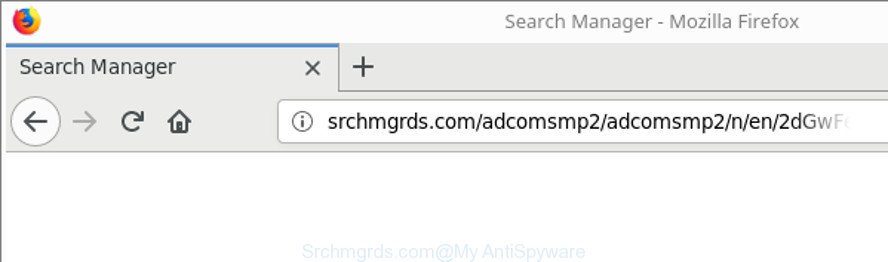
http://srchmgrds.com/adcomsmp2/adcomsmp2/n/en/ …
When your PC system is affected with Srchmgrds.com hijacker infection, every time you open your internet browser you will see this webpage. Of course you may setup your home page again, but next time you run a browser you will see that Srchmgrds.com redirect return. As mentioned above, the hijacker may change the default search engine on this intrusive site too, so all your search queries will be redirected to Srchmgrds.com. Thus the authors of the hijacker infection may gather the search terms of your queries, and redirect you to intrusive web-sites.
Another reason why you need to get rid of Srchmgrds.com is its online data-tracking activity. It can collect privacy data, including:
- IP addresses;
- URLs visited;
- search queries/terms;
- clicks on links and ads;
- web-browser version information.
Therefore it is very important to clean your PC system of browser hijacker infection ASAP. Follow the guidance below to remove Srchmgrds.com , as well as other malware and ad-supported software, which may be installed onto your computer along with it.
Remove Srchmgrds.com redirect (removal guidance)
There are a simple manual tutorial below which will help you to delete Srchmgrds.com from your MS Windows PC system. The most effective solution to remove this hijacker infection is to complete the manual removal tutorial and then use Zemana Anti Malware, MalwareBytes or Hitman Pro automatic tools (all are free). The manual solution will help to weaken this browser hijacker and these malware removal tools will completely remove Srchmgrds.com and return the Edge, Chrome, Firefox and Microsoft Internet Explorer settings to default.
To remove Srchmgrds.com, follow the steps below:
- Delete Srchmgrds.com without any tools
- How to get rid of Srchmgrds.com home page with free applications
- How to block Srchmgrds.com redirect
- How did Srchmgrds.com browser hijacker get on your PC system
- Finish words
Delete Srchmgrds.com without any tools
The guidance will help you remove Srchmgrds.com search. These Srchmgrds.com removal steps work for the Internet Explorer, Firefox, Microsoft Edge and Google Chrome, as well as every version of Microsoft Windows operating system.
Removing the Srchmgrds.com, check the list of installed software first
The process of hijacker removal is generally the same across all versions of Microsoft Windows OS from 10 to XP. To start with, it’s necessary to check the list of installed applications on your personal computer and delete all unused, unknown and questionable applications.
Press Windows button ![]() , then click Search
, then click Search ![]() . Type “Control panel”and press Enter. If you using Windows XP or Windows 7, then click “Start” and select “Control Panel”. It will open the Windows Control Panel as shown in the following example.
. Type “Control panel”and press Enter. If you using Windows XP or Windows 7, then click “Start” and select “Control Panel”. It will open the Windows Control Panel as shown in the following example.

Further, press “Uninstall a program” ![]()
It will display a list of all apps installed on your computer. Scroll through the all list, and delete any dubious and unknown applications.
Remove Srchmgrds.com from Firefox by resetting web-browser settings
If your Firefox web-browser startpage has changed to Srchmgrds.com without your permission or an unknown search engine displays results for your search, then it may be time to perform the browser reset. Essential information such as bookmarks, browsing history, passwords, cookies, auto-fill data and personal dictionaries will not be removed.
Click the Menu button (looks like three horizontal lines), and press the blue Help icon located at the bottom of the drop down menu as displayed in the figure below.

A small menu will appear, click the “Troubleshooting Information”. On this page, click “Refresh Firefox” button as shown in the following example.

Follow the onscreen procedure to revert back your Mozilla Firefox browser settings to their original state.
Remove Srchmgrds.com from Microsoft Internet Explorer
First, start the Internet Explorer, press ![]() ) button. Next, click “Internet Options” as displayed in the following example.
) button. Next, click “Internet Options” as displayed in the following example.

In the “Internet Options” screen select the Advanced tab. Next, click Reset button. The IE will open the Reset Internet Explorer settings prompt. Select the “Delete personal settings” check box and press Reset button.

You will now need to reboot your computer for the changes to take effect. It will remove hijacker that responsible for web browser redirect to the unwanted Srchmgrds.com webpage, disable malicious and ad-supported web-browser’s extensions and restore the Microsoft Internet Explorer’s settings like search engine by default, newtab and startpage to default state.
Remove Srchmgrds.com start page from Chrome
Reset Chrome settings is a easy way to delete the hijacker, harmful and adware extensions, as well as to recover the web browser’s newtab, home page and search provider by default that have been changed by hijacker.
First launch the Chrome. Next, click the button in the form of three horizontal dots (![]() ).
).
It will open the Chrome menu. Select More Tools, then press Extensions. Carefully browse through the list of installed extensions. If the list has the extension signed with “Installed by enterprise policy” or “Installed by your administrator”, then complete the following guidance: Remove Chrome extensions installed by enterprise policy.
Open the Chrome menu once again. Further, click the option named “Settings”.

The browser will display the settings screen. Another way to open the Google Chrome’s settings – type chrome://settings in the browser adress bar and press Enter
Scroll down to the bottom of the page and click the “Advanced” link. Now scroll down until the “Reset” section is visible, as displayed below and click the “Reset settings to their original defaults” button.

The Chrome will open the confirmation prompt as shown on the image below.

You need to confirm your action, click the “Reset” button. The browser will run the task of cleaning. When it is finished, the web-browser’s settings including newtab page, search engine and startpage back to the values that have been when the Google Chrome was first installed on your computer.
How to get rid of Srchmgrds.com home page with free applications
Many antivirus companies have designed apps that help detect and remove hijacker, and thereby restore browsers settings. Below is a a few of the free programs you may want to run. Your PC can have a large number of potentially unwanted programs, ad-supported software and browser hijacker infections installed at the same time, so we advise, if any unwanted or harmful application returns after restarting the system, then start your computer into Safe Mode and use the anti malware utility once again.
Use Zemana Free to remove browser hijacker infection
You can download and use the Zemana Anti-Malware (ZAM) for free. This antimalware tool will scan all the Microsoft Windows registry entries and files in your PC along with the system settings and browser add-ons. If it finds any malicious software, adware or harmful addon that is reroutes your web-browser to intrusive Srchmgrds.com web-site then the Zemana Free will delete them from your machine completely.
Download Zemana by clicking on the link below.
164728 downloads
Author: Zemana Ltd
Category: Security tools
Update: July 16, 2019
After the downloading process is finished, close all applications and windows on your machine. Double-click the set up file called Zemana.AntiMalware.Setup. If the “User Account Control” dialog box pops up as on the image below, click the “Yes” button.

It will open the “Setup wizard” that will help you install Zemana on your PC. Follow the prompts and do not make any changes to default settings.

Once setup is done successfully, Zemana Anti-Malware will automatically start and you can see its main screen as displayed on the image below.

Now press the “Scan” button . Zemana program will scan through the whole computer for the browser hijacker infection responsible for redirecting user searches to Srchmgrds.com. A scan can take anywhere from 10 to 30 minutes, depending on the count of files on your personal computer and the speed of your machine. While the Zemana Anti-Malware (ZAM) is checking, you may see how many objects it has identified either as being malware.

Once Zemana has finished scanning your machine, a list of all items detected is produced. Once you have selected what you want to get rid of from your system click “Next” button. The Zemana Anti Malware will delete browser hijacker infection that redirects your web-browser to undesired Srchmgrds.com web-page. Once disinfection is done, you may be prompted to reboot the computer.
Run Hitman Pro to remove Srchmgrds.com start page
Hitman Pro will help delete browser hijacker which cause a reroute to Srchmgrds.com web-site that slow down your personal computer. The browser hijackers, ad-supported software and other PUPs slow your web browser down and try to mislead you into clicking on dubious advertisements and links. Hitman Pro removes the hijacker and lets you enjoy your personal computer without Srchmgrds.com startpage.
Installing the Hitman Pro is simple. First you’ll need to download HitmanPro on your computer from the link below.
Download and use Hitman Pro on your computer. Once started, click “Next” button to perform a system scan for the browser hijacker which cause Srchmgrds.com webpage to appear. A scan can take anywhere from 10 to 30 minutes, depending on the number of files on your PC system and the speed of your computer. When a threat is found, the count of the security threats will change accordingly. Wait until the the scanning is done..

When the scan get completed, HitmanPro will open you the results.

Once you have selected what you want to remove from your computer click Next button.
It will open a dialog box, press the “Activate free license” button to begin the free 30 days trial to remove all malware found.
Use Malwarebytes to remove hijacker infection
We advise using the Malwarebytes Free that are completely clean your personal computer of the browser hijacker. The free tool is an advanced malicious software removal application made by (c) Malwarebytes lab. This application uses the world’s most popular anti malware technology. It’s able to help you get rid of browser hijacker infections, PUPs, malicious software, adware, toolbars, ransomware and other security threats from your computer for free.
MalwareBytes Free can be downloaded from the following link. Save it to your Desktop.
327001 downloads
Author: Malwarebytes
Category: Security tools
Update: April 15, 2020
When downloading is complete, close all windows on your computer. Further, launch the file named mb3-setup. If the “User Account Control” dialog box pops up like below, click the “Yes” button.

It will show the “Setup wizard” that will help you set up MalwareBytes Anti-Malware (MBAM) on the PC. Follow the prompts and do not make any changes to default settings.

Once setup is finished successfully, click Finish button. Then MalwareBytes Free will automatically launch and you may see its main window as shown on the screen below.

Next, press the “Scan Now” button to perform a system scan with this tool for the hijacker related to Srchmgrds.com homepage. This procedure can take some time, so please be patient. While the utility is scanning, you can see number of objects and files has already scanned.

When the checking is finished, the results are displayed in the scan report. Next, you need to click “Quarantine Selected” button.

The MalwareBytes will delete hijacker that responsible for internet browser redirect to the intrusive Srchmgrds.com web page. After the procedure is complete, you may be prompted to restart your computer. We suggest you look at the following video, which completely explains the process of using the MalwareBytes Free to get rid of hijackers, adware and other malware.
How to block Srchmgrds.com redirect
Use an ad-blocker tool such as AdGuard will protect you from harmful ads and content. Moreover, you can find that the AdGuard have an option to protect your privacy and stop phishing and spam sites. Additionally, ad-blocker software will help you to avoid unwanted pop up ads and unverified links that also a good way to stay safe online.
Please go to the following link to download the latest version of AdGuard for MS Windows. Save it on your Windows desktop.
26825 downloads
Version: 6.4
Author: © Adguard
Category: Security tools
Update: November 15, 2018
Once downloading is done, launch the downloaded file. You will see the “Setup Wizard” screen like below.

Follow the prompts. After the install is complete, you will see a window as shown in the following example.

You can press “Skip” to close the install program and use the default settings, or click “Get Started” button to see an quick tutorial which will assist you get to know AdGuard better.
In most cases, the default settings are enough and you don’t need to change anything. Each time, when you start your personal computer, AdGuard will run automatically and stop pop up ads, Srchmgrds.com redirect, as well as other harmful or misleading pages. For an overview of all the features of the application, or to change its settings you can simply double-click on the AdGuard icon, which is located on your desktop.
How did Srchmgrds.com browser hijacker get on your PC system
These days some free programs creators bundle optional apps which could be PUPs such as the Srchmgrds.com hijacker infection, with a view to making some money. These are not free programs as install an unwanted programs on to your Windows computer. So whenever you install a new free application that downloaded from the Net, be very careful during installation. Carefully read the EULA (a text with I ACCEPT/I DECLINE button), choose custom or manual setup method, uncheck all bundled apps.
Finish words
Once you have finished the few simple steps outlined above, your machine should be clean from this hijacker and other malicious software. The IE, Edge, Chrome and Firefox will no longer open undesired Srchmgrds.com web-site on startup. Unfortunately, if the steps does not help you, then you have caught a new browser hijacker infection, and then the best way – ask for help.
Please start a new thread by using the “New Topic” button in the Spyware Removal forum. When posting your HJT log, try to give us some details about your problems, so we can try to help you more accurately. Wait for one of our trained “Security Team” or Site Administrator to provide you with knowledgeable assistance tailored to your problem with the unwanted Srchmgrds.com search.




















