The Xebadu.com is an unwanted web-site that created to fill the internet browser’s constant stream of advertisements, or reroute the Google Chrome, MS Edge, Mozilla Firefox and Internet Explorer to not expected and intrusive advertising web sites. If the web-browser periodically displays the Xebadu.com then this might be a sign that your browser has become the victim of the malicious software from the adware family. The adware is created in order to display third-party ads to the user without asking his permission. The ad-supported software takes control of browsers and reroutes them to unwanted web pages like the Xebadu.com every time you surf the Net.
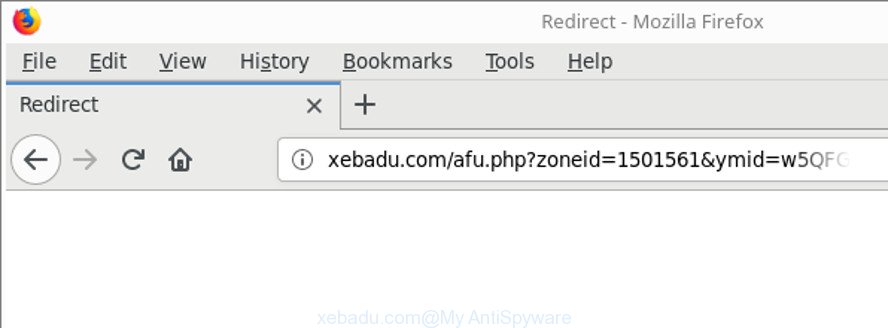
http://xebadu.com/afu.php?zoneid= …
The ad-supported software that causes multiple unwanted pop ups, can attack your system’s internet browsers like the Microsoft Internet Explorer, Firefox, Google Chrome and MS Edge. Maybe you approve the idea that the pop-up advertisements from it is just a small problem. But these undesired Xebadu.com advertisements eat system resources. The worst is, it can collect your surfing history and user data, including passwords and credit card numbers. In the future, privacy information about you can be sold to third party companies.
The adware usually affects only the Internet Explorer, Mozilla Firefox, Chrome and MS Edge by changing the web-browser’s settings or installing a malicious extensions. Moreover, possible situations, when any other web-browsers will be hijacked too. The adware will perform a scan of the PC system for web browser shortcut files and change them without your permission. When it infects the web browser shortcuts, it’ll add the argument like ‘http://site.address’ into Target property. So, each time you open the browser, you’ll see an unwanted Xebadu.com web site.
Therefore, the adware is quite dangerous. So, we advise you get rid of it from your personal computer as quickly as possible. Follow the instructions presented below to remove Xebadu.com popup ads from the IE, Mozilla Firefox, Edge and Google Chrome.
How to remove Xebadu.com pop-up ads
The ‘ad supported’ software is a form of malware that you might have difficulty in removing it from your computer. Thankfully, you’ve found the effective Xebadu.com pop-up ads removal guide in this article. Both the manual removal solution and the automatic removal solution will be provided below and you can just select the one that best for you. If you’ve any questions or need help then type a comment below. Read this manual carefully, bookmark or print it, because you may need to exit your web browser or restart your PC system.
To remove Xebadu.com, use the following steps:
- How to remove Xebadu.com pop up ads without any software
- Delete questionable programs using MS Windows Control Panel
- Disinfect the web browser’s shortcuts to delete Xebadu.com redirect
- Remove Xebadu.com popup ads from Microsoft Internet Explorer
- Delete Xebadu.com ads from Mozilla Firefox
- Remove Xebadu.com redirect from Google Chrome
- Remove unwanted Scheduled Tasks
- How to remove Xebadu.com popup ads with free applications
- Block Xebadu.com ads and other annoying sites
- Where the Xebadu.com pop-up advertisements comes from
- Finish words
How to remove Xebadu.com pop up ads without any software
Most common adware may be uninstalled without any antivirus apps. The manual ad-supported software removal is few simple steps that will teach you how to delete the Xebadu.com redirect.
Delete questionable programs using MS Windows Control Panel
The best way to begin the computer cleanup is to remove unknown and dubious programs. Using the MS Windows Control Panel you can do this quickly and easily. This step, in spite of its simplicity, should not be ignored, because the removing of unneeded apps can clean up the Chrome, Firefox, Edge and Internet Explorer from popup ads, hijackers and so on.
Windows 8, 8.1, 10
First, press Windows button

After the ‘Control Panel’ opens, press the ‘Uninstall a program’ link under Programs category as shown in the figure below.

You will see the ‘Uninstall a program’ panel as shown in the following example.

Very carefully look around the entire list of applications installed on your system. Most likely, one of them is the ad-supported software that causes a lot of unwanted Xebadu.com advertisements. If you have many programs installed, you can help simplify the search of malicious apps by sort the list by date of installation. Once you have found a questionable, unwanted or unused application, right click to it, after that click ‘Uninstall’.
Windows XP, Vista, 7
First, click ‘Start’ button and select ‘Control Panel’ at right panel as shown on the screen below.

Once the Windows ‘Control Panel’ opens, you need to click ‘Uninstall a program’ under ‘Programs’ as shown on the image below.

You will see a list of programs installed on your PC system. We recommend to sort the list by date of installation to quickly find the applications that were installed last. Most probably, it is the adware responsible for redirecting your web-browser to Xebadu.com web site. If you are in doubt, you can always check the application by doing a search for her name in Google, Yahoo or Bing. After the program which you need to remove is found, simply click on its name, and then click ‘Uninstall’ as shown below.

Disinfect the web browser’s shortcuts to delete Xebadu.com redirect
Important to know, most anti malware software that are able to remove ‘ad supported’ software that causes tons of unwanted Xebadu.com pop-up ads, but unable to scan for and recover modified shortcut files. So, you need to fix the desktop shortcuts for your IE, Microsoft Edge, Chrome and Firefox web browsers manually.
Right click on the browser’s shortcut, click Properties option. On the Shortcut tab, locate the Target field. Click inside, you will see a vertical line – arrow pointer, move it (using -> arrow key on your keyboard) to the right as possible. You will see a text “http://site.address” which has been added here. Remove everything after .exe. An example, for Google Chrome you should remove everything after chrome.exe.

To save changes, click OK . You need to clean all internet browser’s shortcut files. So, repeat this step for the Firefox, Microsoft Edge, Chrome and Microsoft Internet Explorer.
Remove Xebadu.com popup ads from Microsoft Internet Explorer
In order to recover all web-browser search provider, newtab page and homepage you need to reset the Microsoft Internet Explorer to the state, which was when the MS Windows was installed on your machine.
First, run the Internet Explorer. Next, click the button in the form of gear (![]() ). It will display the Tools drop-down menu, click the “Internet Options” like below.
). It will display the Tools drop-down menu, click the “Internet Options” like below.

In the “Internet Options” window click on the Advanced tab, then click the Reset button. The IE will display the “Reset Internet Explorer settings” window as displayed on the image below. Select the “Delete personal settings” check box, then click “Reset” button.

You will now need to restart your PC for the changes to take effect.
Delete Xebadu.com ads from Mozilla Firefox
If the Mozilla Firefox internet browser program is hijacked, then resetting its settings can help. The Reset feature is available on all modern version of Mozilla Firefox. A reset can fix many issues by restoring Mozilla Firefox settings like homepage, search engine and newtab page to their original settings. It’ll keep your personal information like browsing history, bookmarks, passwords and web form auto-fill data.
First, run the Firefox and click ![]() button. It will open the drop-down menu on the right-part of the web-browser. Further, press the Help button (
button. It will open the drop-down menu on the right-part of the web-browser. Further, press the Help button (![]() ) as shown in the following example.
) as shown in the following example.

In the Help menu, select the “Troubleshooting Information” option. Another way to open the “Troubleshooting Information” screen – type “about:support” in the web-browser adress bar and press Enter. It will open the “Troubleshooting Information” page as displayed on the screen below. In the upper-right corner of this screen, press the “Refresh Firefox” button.

It will display the confirmation dialog box. Further, click the “Refresh Firefox” button. The Mozilla Firefox will start a task to fix your problems that caused by the ‘ad supported’ software responsible for redirections to Xebadu.com. After, it is complete, click the “Finish” button.
Remove Xebadu.com redirect from Google Chrome
Reset Chrome settings is a easy way to get rid of the adware, harmful and adware extensions, as well as to recover the web browser’s start page, default search engine and new tab that have been modified by adware that designed to redirect your internet browser to various ad webpages such as Xebadu.com.

- First, start the Google Chrome and click the Menu icon (icon in the form of three dots).
- It will show the Chrome main menu. Choose More Tools, then click Extensions.
- You’ll see the list of installed extensions. If the list has the extension labeled with “Installed by enterprise policy” or “Installed by your administrator”, then complete the following guide: Remove Chrome extensions installed by enterprise policy.
- Now open the Chrome menu once again, click the “Settings” menu.
- Next, click “Advanced” link, that located at the bottom of the Settings page.
- On the bottom of the “Advanced settings” page, press the “Reset settings to their original defaults” button.
- The Google Chrome will open the reset settings prompt as shown on the screen above.
- Confirm the web-browser’s reset by clicking on the “Reset” button.
- To learn more, read the post How to reset Google Chrome settings to default.
Remove unwanted Scheduled Tasks
Once installed, the adware can add a task in to the Windows Task Scheduler Library. Due to this, every time when you boot your system, it will open Xebadu.com unwanted web site. So, you need to check the Task Scheduler Library and delete all harmful tasks which have been created by unwanted programs.
Press Windows and R keys on the keyboard together. This displays a prompt that titled with Run. In the text field, type “taskschd.msc” (without the quotes) and click OK. Task Scheduler window opens. In the left-hand side, click “Task Scheduler Library”, as displayed in the figure below.

Task scheduler
In the middle part you will see a list of installed tasks. Please choose the first task, its properties will be show just below automatically. Next, click the Actions tab. Pay attention to that it launches on your PC. Found something like “explorer.exe http://site.address” or “chrome.exe http://site.address”, then delete this harmful task. If you are not sure that executes the task, check it through a search engine. If it’s a component of the adware, then this task also should be removed.
Having defined the task that you want to remove, then click on it with the right mouse button and select Delete as displayed on the screen below.

Delete a task
Repeat this step, if you have found a few tasks that have been created by ‘ad-supported’ program. Once is finished, close the Task Scheduler window.
How to remove Xebadu.com popup ads with free applications
The manual steps above is tedious to use and can not always help to completely remove the Xebadu.com pop-up ads. Here I am telling you an automatic way to get rid of this adware from your personal computer completely. Zemana, MalwareBytes AntiMalware and Hitman Pro are anti malware utilities that can detect and remove all kinds of malware including ad supported software responsible for redirections to Xebadu.com.
Run Zemana Anti-malware to remove Xebadu.com pop up ads
Zemana Anti-malware is a tool which can remove ad supported software, PUPs, browser hijacker infections and other malware from your computer easily and for free. Zemana Anti-malware is compatible with most antivirus software. It works under Windows (10 – XP, 32 and 64 bit) and uses minimum of PC resources.

- Zemana can be downloaded from the following link. Save it on your Desktop.
Zemana AntiMalware
164815 downloads
Author: Zemana Ltd
Category: Security tools
Update: July 16, 2019
- At the download page, click on the Download button. Your web browser will open the “Save as” prompt. Please save it onto your Windows desktop.
- Once downloading is done, please close all software and open windows on your computer. Next, start a file named Zemana.AntiMalware.Setup.
- This will start the “Setup wizard” of Zemana Anti Malware onto your computer. Follow the prompts and don’t make any changes to default settings.
- When the Setup wizard has finished installing, the Zemana will run and open the main window.
- Further, click the “Scan” button to start scanning your PC for the adware that causes multiple undesired ads. A scan can take anywhere from 10 to 30 minutes, depending on the count of files on your computer and the speed of your system. While the tool is scanning, you may see count of objects and files has already scanned.
- After the system scan is complete, Zemana Free will prepare a list of undesired and adware.
- In order to get rid of all items, simply press the “Next” button. The tool will start to remove adware responsible for redirects to Xebadu.com. After the cleaning procedure is finished, you may be prompted to reboot the system.
- Close the Zemana Anti Malware (ZAM) and continue with the next step.
Remove Xebadu.com pop ups and malicious extensions with Hitman Pro
Hitman Pro is a free portable program that scans your personal computer for ad supported software that redirects your web browser to undesired Xebadu.com site, potentially unwanted programs and hijackers and helps remove them easily. Moreover, it’ll also help you delete any malicious internet browser extensions and add-ons.

- Installing the HitmanPro is simple. First you will need to download Hitman Pro by clicking on the link below.
- When the downloading process is finished, run the Hitman Pro, double-click the HitmanPro.exe file.
- If the “User Account Control” prompts, press Yes to continue.
- In the Hitman Pro window, click the “Next” to perform a system scan for the adware that causes web-browsers to show unwanted Xebadu.com ads. While the Hitman Pro utility is checking, you may see how many objects it has identified as being infected by malicious software.
- Once the scan get finished, you will be displayed the list of all detected threats on your system. Review the report and then click “Next”. Now, click the “Activate free license” button to begin the free 30 days trial to remove all malware found.
Get rid of Xebadu.com pop-up advertisements with Malwarebytes
Manual Xebadu.com redirect removal requires some computer skills. Some files and registry entries that created by the adware may be not completely removed. We recommend that use the Malwarebytes Free that are completely clean your computer of ‘ad supported’ software. Moreover, the free program will help you to remove malicious software, potentially unwanted applications, browser hijacker infections and toolbars that your machine may be infected too.
Download MalwareBytes AntiMalware (MBAM) on your MS Windows Desktop from the link below.
327072 downloads
Author: Malwarebytes
Category: Security tools
Update: April 15, 2020
When the download is finished, close all software and windows on your PC system. Open a directory in which you saved it. Double-click on the icon that’s named mb3-setup as shown on the screen below.
![]()
When the setup begins, you’ll see the “Setup wizard” which will help you set up Malwarebytes on your personal computer.

Once installation is done, you will see window like below.

Now click the “Scan Now” button to perform a system scan with this tool for the ad supported software which redirects your web browser to undesired Xebadu.com web page. When a malicious software, ‘ad supported’ software or PUPs are found, the count of the security threats will change accordingly. Wait until the the checking is complete.

When the scan is finished, MalwareBytes AntiMalware will open a screen that contains a list of malware that has been detected. When you are ready, press “Quarantine Selected” button.

The Malwarebytes will now get rid of ‘ad supported’ software responsible for redirects to Xebadu.com. When that process is done, you may be prompted to reboot your PC system.

The following video explains step-by-step guidance on how to get rid of browser hijacker, adware and other malware with MalwareBytes Free.
Block Xebadu.com ads and other annoying sites
In order to increase your security and protect your machine against new annoying ads and harmful websites, you need to use ad-blocking program that blocks an access to harmful advertisements and web sites. Moreover, the program may block the show of intrusive advertising, that also leads to faster loading of web sites and reduce the consumption of web traffic.
AdGuard can be downloaded from the following link. Save it on your Desktop.
26844 downloads
Version: 6.4
Author: © Adguard
Category: Security tools
Update: November 15, 2018
After downloading it, double-click the downloaded file to run it. The “Setup Wizard” window will show up on the computer screen as displayed in the following example.

Follow the prompts. AdGuard will then be installed and an icon will be placed on your desktop. A window will show up asking you to confirm that you want to see a quick tutorial as displayed on the screen below.

Press “Skip” button to close the window and use the default settings, or click “Get Started” to see an quick tutorial that will assist you get to know AdGuard better.
Each time, when you launch your computer, AdGuard will launch automatically and stop advertisements, Xebadu.com redirect, as well as other harmful or misleading webpages. For an overview of all the features of the program, or to change its settings you can simply double-click on the AdGuard icon, which can be found on your desktop.
Where the Xebadu.com pop-up advertisements comes from
The adware is usually gets on your PC as a part of free programs and install themselves, with or without your knowledge, on your computer. This happens especially when you’re installing a free programs. The program installer tricks you into accepting the installation of bundled applications, which you don’t really want. Moreover, some paid apps can also install bundled software that you do not want! Therefore, always download free software and paid software from reputable download web-pages. Use ONLY custom or manual install option and never blindly press Next button.
Finish words
Now your PC should be clean of the adware which redirects your internet browser to unwanted Xebadu.com web page. We suggest that you keep Zemana (to periodically scan your PC system for new adwares and other malicious software) and AdGuard (to help you stop unwanted popups and malicious pages). Moreover, to prevent any adware, please stay clear of unknown and third party applications, make sure that your antivirus application, turn on the option to search for PUPs.
If you need more help with Xebadu.com redirect related issues, go to our Spyware/Malware removal forum.


















