If you keep receiving the Congrats Awards pop-ups, when you surf the Internet with the Internet Explorer, Mozilla Firefox, MS Edge and Chrome, then it is a sign that you unintentionally installed unwanted software from the adware (sometimes called ‘ad-supported’ software) family on your computer. Once started, it may install a harmful web browser’s extension which generates a huge number of advertisements or alter the web browser’s settings to show ads on all webpages that you are opening in the internet browser, even on those websites where before you did not see any ads. We advise you to clean you computer from adware and thus block Congrats Awards ads. Use the step-by-step guidance below as soon as possible. It will stop all intrusive pop-up advertisements and protect your PC from more harmful programs and trojans.
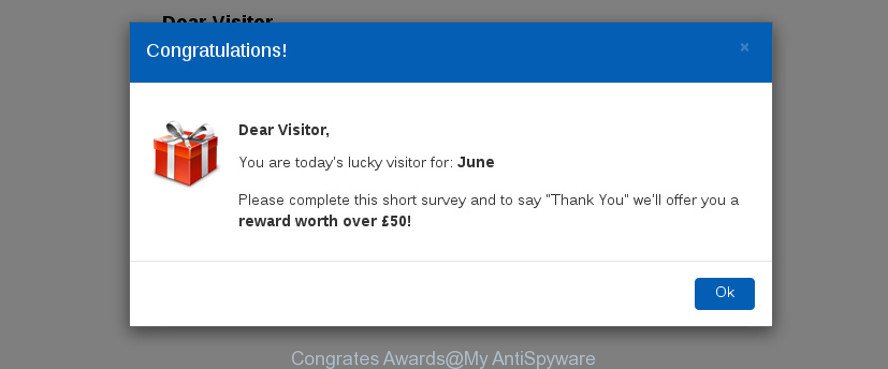
As well as unwanted internet browser redirects to Congrats Awards, the adware can collect your Internet browsing activity by saving URLs visited, IP addresses, internet browser version and type, cookie information, Internet Service Provider (ISP) and web-sites visited. Such kind of behavior can lead to serious security problems or privacy data theft. This is another reason why the adware that cause undesired Congrats Awards pop up ads to appear, is classified as PUP (potentially unwanted program).
In addition to that, as was mentioned earlier, certain ‘ad supported’ software to also modify all web browsers shortcuts which located on your Desktop or Start menu. So, every affected shortcut will try to redirect your web browser to intrusive ad web pages like Congrats Awards, some of which might be harmful. It can make the whole PC more vulnerable to hacker attacks.
To find out how to block Congrats Awards advertisements, we recommend to read the steps added to this article below. The guidance was prepared by experienced security professionals who discovered a method to remove the annoying ad-supported software out of the PC system.
Stop Congrats Awards pop-ups
We can assist you remove Congrats Awards from your browsers, without the need to take your machine to a professional. Simply follow the removal instructions below if you currently have the undesired adware on your personal computer and want to block it. If you’ve any difficulty while trying to block the adware that causes lots of annoying Congrats Awards ads, feel free to ask for our assist in the comment section below. Some of the steps will require you to reboot your computer or shut down this website. So, read this tutorial carefully, then bookmark or print it for later reference.
To remove Congrats Awards pop-ups, use the steps below:
- Stop Congrats Awards popup ads without any utilities
- Scan your computer and remove Congrats Awards pop-ups with free tools
- Run AdBlocker to block Congrats Awards and stay safe online
- Where the Congrats Awards pop up advertisements comes from
- Finish words
Stop Congrats Awards popup ads without any utilities
The useful removal tutorial for the Congrats Awards pop up ads. The detailed procedure can be followed by anyone as it really does take you step-by-step. If you follow this process to block Congrats Awards popup advertisements let us know how you managed by sending us your comments please.
Remove Congrats Awards associated software by using MS Windows Control Panel
Check out the MS Windows Control Panel (Programs and Features section) to see all installed applications. We advise to click on the “Date Installed” in order to sort the list of software by the date you installed them. If you see any unknown and dubious programs, they are the ones you need to uninstall.
- If you are using Windows 8, 8.1 or 10 then press Windows button, next click Search. Type “Control panel”and press Enter.
- If you are using Windows XP, Vista, 7, then press “Start” button and click “Control Panel”.
- It will display the Windows Control Panel.
- Further, press “Uninstall a program” under Programs category.
- It will open a list of all programs installed on the PC.
- Scroll through the all list, and remove suspicious and unknown programs. To quickly find the latest installed apps, we recommend sort programs by date.
See more details in the video instructions below.
Block Congrats Awards ads from Mozilla Firefox
If the Firefox settings like newtab page, home page and search provider by default have been replaced by the adware, then resetting it to the default state can help. When using the reset feature, your personal information such as passwords, bookmarks, browsing history and web form auto-fill data will be saved.
First, start the Mozilla Firefox and click ![]() button. It will display the drop-down menu on the right-part of the browser. Further, click the Help button (
button. It will display the drop-down menu on the right-part of the browser. Further, click the Help button (![]() ) as shown on the screen below.
) as shown on the screen below.

In the Help menu, select the “Troubleshooting Information” option. Another way to open the “Troubleshooting Information” screen – type “about:support” in the browser adress bar and press Enter. It will show the “Troubleshooting Information” page as shown on the screen below. In the upper-right corner of this screen, click the “Refresh Firefox” button.

It will show the confirmation prompt. Further, click the “Refresh Firefox” button. The Firefox will begin a process to fix your problems that caused by the ‘ad supported’ software that responsible for web-browser redirect to the undesired Congrats Awards page. After, it’s finished, click the “Finish” button.
Stop Congrats Awards pop-ups on Chrome
Reset Google Chrome settings is a easy way to stop the hijackers, harmful and ‘ad-supported’ extensions, as well as to recover the web-browser’s home page, newtab page and search provider that have been modified by adware responsible for Congrats Awards pop up advertisements.

- First launch the Chrome and click Menu button (small button in the form of three dots).
- It will open the Google Chrome main menu. Choose More Tools, then click Extensions.
- You will see the list of installed extensions. If the list has the add-on labeled with “Installed by enterprise policy” or “Installed by your administrator”, then complete the following guide: Remove Chrome extensions installed by enterprise policy.
- Now open the Chrome menu once again, click the “Settings” menu.
- You will see the Chrome’s settings page. Scroll down and click “Advanced” link.
- Scroll down again and press the “Reset” button.
- The Chrome will show the reset profile settings page as shown on the image above.
- Next click the “Reset” button.
- Once this procedure is finished, your internet browser’s new tab, default search provider and startpage will be restored to their original defaults.
- To learn more, read the post How to reset Google Chrome settings to default.
Block Congrats Awards ads from IE
The Internet Explorer reset is great if your internet browser is hijacked or you have unwanted addo-ons or toolbars on your web-browser, that installed by an malicious software.
First, open the Internet Explorer, press ![]() ) button. Next, click “Internet Options” as shown on the screen below.
) button. Next, click “Internet Options” as shown on the screen below.

In the “Internet Options” screen select the Advanced tab. Next, press Reset button. The Microsoft Internet Explorer will show the Reset Internet Explorer settings prompt. Select the “Delete personal settings” check box and press Reset button.

You will now need to reboot your computer for the changes to take effect. It will remove adware that designed to reroute your browser to various ad web-pages like Congrats Awards, disable malicious and ad-supported web-browser’s extensions and restore the IE’s settings like default search engine, new tab and startpage to default state.
Scan your computer and remove Congrats Awards pop-ups with free tools
The easiest solution to block Congrats Awards ads is to run an antimalware application capable of detecting this ad supported software responsible for Congrats Awards pop up advertisements. We suggest try Zemana AntiMalware (ZAM) or another free malicious software remover which listed below. It has excellent detection rate when it comes to ad-supported software, hijacker infections and other PUPs.
Automatically remove Congrats Awards pop up ads with Zemana Anti-malware
We recommend using the Zemana Anti-malware that are completely clean your system of the adware. The tool is an advanced malicious software removal program created by (c) Zemana lab. It is able to help you block potentially unwanted apps, hijacker infections, malware, toolbars, ransomware and adware that causes web browsers to show annoying Congrats Awards pop up advertisements.

- Please go to the following link to download the latest version of Zemana for MS Windows. Save it directly to your Microsoft Windows Desktop.
Zemana AntiMalware
164725 downloads
Author: Zemana Ltd
Category: Security tools
Update: July 16, 2019
- At the download page, click on the Download button. Your web browser will open the “Save as” dialog box. Please save it onto your Windows desktop.
- When downloading is finished, please close all programs and open windows on your PC system. Next, start a file named Zemana.AntiMalware.Setup.
- This will open the “Setup wizard” of Zemana Anti Malware (ZAM) onto your personal computer. Follow the prompts and do not make any changes to default settings.
- When the Setup wizard has finished installing, the Zemana Anti-Malware will open and open the main window.
- Further, click the “Scan” button for scanning your computer for the adware responsible for Congrats Awards ads. A system scan may take anywhere from 5 to 30 minutes, depending on your machine. When a threat is found, the number of the security threats will change accordingly.
- When finished, Zemana AntiMalware will open a list of found threats.
- You may remove threats (move to Quarantine) by simply click the “Next” button. The utility will stop adware which redirects your web-browser to undesired Congrats Awards page. When disinfection is done, you may be prompted to reboot the personal computer.
- Close the Zemana Free and continue with the next step.
Use HitmanPro to stop Congrats Awards popup ads from internet browser
HitmanPro is a free removal tool which can check your computer for a wide range of security threats such as malicious software, adwares, potentially unwanted apps as well as adware responsible for Congrats Awards ads. It will perform a deep scan of your personal computer including hard drives and Microsoft Windows registry. After a malware is detected, it will allow you to block all found threats from your computer with a simple click.
Visit the following page to download HitmanPro. Save it on your Microsoft Windows desktop.
When the download is finished, open the file location and double-click the HitmanPro icon. It will start the HitmanPro utility. If the User Account Control dialog box will ask you want to run the application, press Yes button to continue.

Next, press “Next” to look for adware responsible for Congrats Awards ads. This process may take some time, so please be patient. When a malicious software, adware or potentially unwanted software are found, the number of the security threats will change accordingly. Wait until the the scanning is done.

After that process is done, you will be displayed the list of all detected threats on your PC as on the image below.

Review the scan results and then click “Next” button. It will show a dialog box, press the “Activate free license” button. The HitmanPro will block ad-supported software that causes a ton of undesired Congrats Awards popups. Once that process is done, the utility may ask you to reboot your machine.
Automatically block Congrats Awards pop up advertisements with Malwarebytes
You can block Congrats Awards ads automatically with a help of Malwarebytes Free. We recommend this free malicious software removal tool because it may easily remove browser hijackers, adware, PUPs and toolbars with all their components such as files, folders and registry entries.

Visit the following page to download MalwareBytes Free. Save it to your Desktop so that you can access the file easily.
326999 downloads
Author: Malwarebytes
Category: Security tools
Update: April 15, 2020
Once the download is finished, run it and follow the prompts. Once installed, the MalwareBytes Free will try to update itself and when this task is finished, press the “Scan Now” button to perform a system scan for the ‘ad supported’ software that causes intrusive Congrats Awards ads. During the scan MalwareBytes Anti-Malware (MBAM) will find out threats present on your PC system. In order to remove all items, simply click “Quarantine Selected” button.
The MalwareBytes AntiMalware (MBAM) is a free application that you can use to stop all detected folders, files, services, registry entries and so on. To learn more about this malware removal tool, we suggest you to read and follow the step-by-step instructions or the video guide below.
Run AdBlocker to block Congrats Awards and stay safe online
If you surf the Internet, you cannot avoid malicious advertising. But you can protect your browser against it. Download and use an ad blocker program. AdGuard is an adblocker that can filter out a lot of of the malicious advertising, stoping dynamic scripts from loading harmful content.
Installing the AdGuard is simple. First you’ll need to download AdGuard from the link below. Save it to your Desktop.
26824 downloads
Version: 6.4
Author: © Adguard
Category: Security tools
Update: November 15, 2018
After downloading it, double-click the downloaded file to run it. The “Setup Wizard” window will show up on the computer screen as shown on the image below.

Follow the prompts. AdGuard will then be installed and an icon will be placed on your desktop. A window will show up asking you to confirm that you want to see a quick guide like below.

Click “Skip” button to close the window and use the default settings, or press “Get Started” to see an quick guidance that will assist you get to know AdGuard better.
Each time, when you launch your machine, AdGuard will start automatically and block advertisements, Congrats Awards redirect, as well as other harmful or misleading pages. For an overview of all the features of the program, or to change its settings you can simply double-click on the AdGuard icon, which can be found on your desktop.
Where the Congrats Awards pop up advertisements comes from
The adware spreads along with various free software, as a supplement, which is installed automatically. This is certainly not an honest way to get installed onto your personal computer. To avoid infecting of your computer and side effects in the form of intrusive Congrats Awards popup ads, you should always carefully read the Terms of Use and the Software license. Additionally, always choose Manual, Custom or Advanced installation method. This allows you to disable the install of unnecessary and often harmful programs. Even if you uninstall the freeware from your system, this adware will not be fully removed. This means that you should manually stop ad supported software responsible for redirecting your internet browser to Congrats Awards site by follow the steps above.
Finish words
Now your PC system should be free of the ad-supported software that causes multiple Congrats Awards pop-ups. We suggest that you keep AdGuard (to help you block unwanted pop ups and undesired malicious sites) and Zemana AntiMalware (ZAM) (to periodically scan your PC system for new malicious software, browser hijackers and adware). Make sure that you have all the Critical Updates recommended for Microsoft Windows operating system. Without regular updates you WILL NOT be protected when new browser hijacker infections, malicious programs and adware are released.
If you are still having problems while trying to remove Congrats Awards ads from your web-browser, then ask for help in our Spyware/Malware removal forum.




















