If Instant Directions have become the Firefox, Chrome, Internet Explorer and MS Edge internet browser’s new home page or search provider without your say-so, then you’ve a hijacker on your PC system. The browser hijacker infection is usually a potentially unwanted application (PUA) or a internet browser plugin. It is can to rewrite search engine, homepage and similar settings of a browser for the sole purpose of boosting traffic and monetizing traffic.
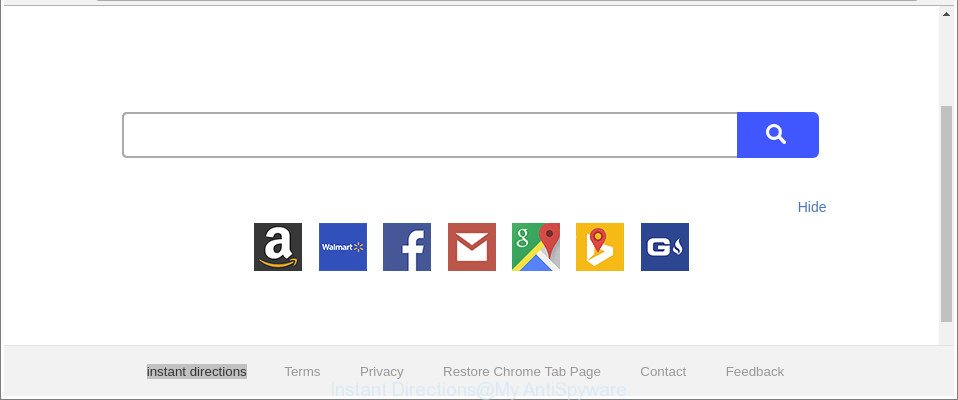
The “Instant Directions” makes changes to web-browser settings
When you are performing searches using the browser that has been affected with Instant Directions, the search results will be returned from Bing, Yahoo or Google Custom Search. The creators of Instant Directions hijacker are most probably doing this to earn advertisement money from the ads displayed in the search results.
It is likely that you might be worried with the browser hijacker which cause Instant Directions site to appear. You should not disregard this undesired software. The browser hijacker infection might not only modify your start page or search provider, but reroute your web-browser to malicious web-pages. What is more, the browser hijacker can analyze your surfing, and gain access to your privacy data and, subsequently, can share it with third-parties. Thus, there are more than enough reasons to remove Instant Directions from your browser.
We suggest you to delete Instant Directions and clean your machine of browser hijacker infection as quickly as possible, until the presence of the hijacker infection has not led to even worse consequences. Use the steps below that will help you to completely remove Instant Directions , using only the built-in Windows features and a few of specialized free tools.
How to remove Instant Directions from Chrome, Firefox, IE, Edge
In order to remove Instant Directions from the Edge, Internet Explorer, Chrome and Firefox and set your favorite startpage and search provider, you need to reset the web browser settings. Additionally, you should look up for other questionable entries, such as files, programs, browser add-ons and shortcut files. However, if you want to remove Instant Directions easily, you should use reputable anti malware utility and let it do the job for you.
To remove Instant Directions, execute the following steps:
- Get rid of Instant Directions startpage without any utilities
- How to automatically remove Instant Directions hijacker
- Run AdBlocker to block Instant Directions and stay safe online
- Method of Instant Directions browser hijacker intrusion into your PC system
- Finish words
Get rid of Instant Directions startpage without any utilities
The step-by-step guide will help you get rid of Instant Directions redirect. These Instant Directions removal steps work for the Chrome, MS Edge, Firefox and Internet Explorer, as well as every version of Windows operating system.
Deleting the Instant Directions, check the list of installed apps first
First method for manual hijacker infection removal is to go into the MS Windows “Control Panel”, then “Uninstall a program” console. Take a look at the list of programs on your PC and see if there are any questionable and unknown apps. If you see any, you need to remove them. Of course, before doing so, you can do an Net search to find details on the program. If it is a potentially unwanted program, ad-supported software or malware, you will likely find information that says so.
Windows 8, 8.1, 10
First, click Windows button

When the ‘Control Panel’ opens, click the ‘Uninstall a program’ link under Programs category as displayed on the image below.

You will see the ‘Uninstall a program’ panel as shown in the following example.

Very carefully look around the entire list of software installed on your computer. Most probably, one of them is the browser hijacker that developed to reroute your web-browser to the Instant Directions website. If you’ve many programs installed, you can help simplify the search of harmful apps by sort the list by date of installation. Once you’ve found a questionable, unwanted or unused program, right click to it, after that press ‘Uninstall’.
Windows XP, Vista, 7
First, click ‘Start’ button and select ‘Control Panel’ at right panel like below.

After the Windows ‘Control Panel’ opens, you need to press ‘Uninstall a program’ under ‘Programs’ as shown in the figure below.

You will see a list of programs installed on your personal computer. We recommend to sort the list by date of installation to quickly find the apps that were installed last. Most likely, it’s the browser hijacker infection that alters web browser settings to replace your default search engine, new tab page and start page with Instant Directions site. If you’re in doubt, you can always check the application by doing a search for her name in Google, Yahoo or Bing. When the program which you need to remove is found, simply click on its name, and then click ‘Uninstall’ like below.

Get rid of Instant Directions redirect from Chrome
If Google Chrome new tab page, search provider by default and home page were hijacked by Instant Directions then ‘Reset Chrome’ is a solution {which} allows to revert back the web-browser to its factory state. To reset Chrome to the original defaults, follow the few simple steps below.

- First, launch the Chrome and press the Menu icon (icon in the form of three dots).
- It will show the Chrome main menu. Select More Tools, then press Extensions.
- You will see the list of installed add-ons. If the list has the addon labeled with “Installed by enterprise policy” or “Installed by your administrator”, then complete the following steps: Remove Chrome extensions installed by enterprise policy.
- Now open the Chrome menu once again, press the “Settings” menu.
- Next, click “Advanced” link, that located at the bottom of the Settings page.
- On the bottom of the “Advanced settings” page, click the “Reset settings to their original defaults” button.
- The Google Chrome will show the reset settings prompt as on the image above.
- Confirm the internet browser’s reset by clicking on the “Reset” button.
- To learn more, read the blog post How to reset Chrome settings to default.
Remove Instant Directions from Mozilla Firefox
Resetting Firefox internet browser will reset all the settings to their original state and will remove Instant Directions, malicious add-ons and extensions. It will save your personal information such as saved passwords, bookmarks, auto-fill data and open tabs.
First, open the Mozilla Firefox and press ![]() button. It will show the drop-down menu on the right-part of the web browser. Further, click the Help button (
button. It will show the drop-down menu on the right-part of the web browser. Further, click the Help button (![]() ) like below.
) like below.

In the Help menu, select the “Troubleshooting Information” option. Another way to open the “Troubleshooting Information” screen – type “about:support” in the web browser adress bar and press Enter. It will open the “Troubleshooting Information” page as on the image below. In the upper-right corner of this screen, press the “Refresh Firefox” button.

It will open the confirmation prompt. Further, click the “Refresh Firefox” button. The Firefox will start a task to fix your problems that caused by the Instant Directions browser hijacker and other web-browser’s malicious extensions. Once, it is complete, click the “Finish” button.
Remove Instant Directions redirect from IE
If you find that IE browser settings such as new tab page, homepage and default search provider had been hijacked, then you may restore your settings, via the reset browser procedure.
First, run the IE, click ![]() ) button. Next, click “Internet Options” as displayed on the image below.
) button. Next, click “Internet Options” as displayed on the image below.

In the “Internet Options” screen select the Advanced tab. Next, press Reset button. The Internet Explorer will open the Reset Internet Explorer settings prompt. Select the “Delete personal settings” check box and click Reset button.

You will now need to restart your machine for the changes to take effect. It will get rid of browser hijacker that redirects your internet browser to intrusive Instant Directions site, disable malicious and ad-supported browser’s extensions and restore the Microsoft Internet Explorer’s settings like default search engine, homepage and new tab page to default state.
How to automatically remove Instant Directions hijacker
Many antivirus companies have made apps that help detect and delete browser hijacker, and thereby return browsers settings. Below is a a few of the free programs you may want to run. Your computer can have lots of PUPs, adware and hijackers installed at the same time, so we suggest, if any unwanted or malicious program returns after restarting the personal computer, then boot your system into Safe Mode and use the anti-malware utility again.
How to automatically remove Instant Directions with Zemana Free
Zemana Anti Malware is a free application for MS Windows operating system to search for and remove PUPs, ‘ad supported’ software, malicious web browser extensions, browser toolbars, and other undesired programs such as hijacker responsible for changing your internet browser settings to Instant Directions, installed on your personal computer.
Visit the page linked below to download Zemana. Save it to your Desktop.
164725 downloads
Author: Zemana Ltd
Category: Security tools
Update: July 16, 2019
When downloading is finished, start it and follow the prompts. Once installed, the Zemana Free will try to update itself and when this procedure is done, press the “Scan” button for scanning your machine for the browser hijacker which cause Instant Directions web site to appear.

A system scan may take anywhere from 5 to 30 minutes, depending on your computer. While the Zemana program is scanning, you may see how many objects it has identified as threat. Make sure all items have ‘checkmark’ and click “Next” button.

The Zemana AntiMalware (ZAM) will delete browser hijacker infection responsible for modifying your web browser settings to Instant Directions.
Run Hitman Pro to get rid of Instant Directions redirect
Hitman Pro is a completely free (30 day trial) utility. You do not need expensive ways to remove hijacker infection responsible for Instant Directions and other malicious apps. Hitman Pro will remove all the undesired software like adware and hijackers for free.

- Click the link below to download Hitman Pro. Save it on your Desktop.
- When downloading is finished, run the Hitman Pro, double-click the HitmanPro.exe file.
- If the “User Account Control” prompts, click Yes to continue.
- In the Hitman Pro window, click the “Next” to perform a system scan with this utility for the browser hijacker infection that developed to redirect your web-browser to the Instant Directions web-site. Depending on your personal computer, the scan may take anywhere from a few minutes to close to an hour.
- After the scan is finished, Hitman Pro will show a scan report. In order to remove all items, simply click “Next”. Now, click the “Activate free license” button to start the free 30 days trial to get rid of all malicious software found.
Remove Instant Directions with Malwarebytes
We recommend using the Malwarebytes Free that are completely clean your computer of the browser hijacker. The free utility is an advanced malicious software removal program made by (c) Malwarebytes lab. This program uses the world’s most popular anti-malware technology. It’s able to help you get rid of browser hijackers, PUPs, malicious software, adware, toolbars, ransomware and other security threats from your PC system for free.

- Visit the following page to download MalwareBytes AntiMalware (MBAM). Save it on your Desktop.
Malwarebytes Anti-malware
326999 downloads
Author: Malwarebytes
Category: Security tools
Update: April 15, 2020
- At the download page, click on the Download button. Your browser will open the “Save as” prompt. Please save it onto your Windows desktop.
- After downloading is finished, please close all software and open windows on your PC. Double-click on the icon that’s named mb3-setup.
- This will run the “Setup wizard” of MalwareBytes Free onto your PC. Follow the prompts and don’t make any changes to default settings.
- When the Setup wizard has finished installing, the MalwareBytes AntiMalware will start and show the main window.
- Further, click the “Scan Now” button to perform a system scan for the hijacker infection that cause Instant Directions web site to appear. Depending on your PC system, the scan can take anywhere from a few minutes to close to an hour. When a threat is found, the count of the security threats will change accordingly. Wait until the the checking is finished.
- Once finished, MalwareBytes will show you the results.
- Once you have selected what you want to get rid of from your system press the “Quarantine Selected” button. After that process is finished, you may be prompted to restart the computer.
- Close the AntiMalware and continue with the next step.
Video instruction, which reveals in detail the steps above.
Run AdBlocker to block Instant Directions and stay safe online
It’s also critical to protect your web browsers from malicious webpages and ads by using an ad blocker program like AdGuard. Security experts says that it will greatly reduce the risk of malware, and potentially save lots of money. Additionally, the AdGuard can also protect your privacy by blocking almost all trackers.
- Download AdGuard from the following link.
Adguard download
26824 downloads
Version: 6.4
Author: © Adguard
Category: Security tools
Update: November 15, 2018
- After downloading it, start the downloaded file. You will see the “Setup Wizard” program window. Follow the prompts.
- After the install is finished, click “Skip” to close the installation program and use the default settings, or click “Get Started” to see an quick tutorial which will help you get to know AdGuard better.
- In most cases, the default settings are enough and you do not need to change anything. Each time, when you start your PC, AdGuard will launch automatically and block pop-ups, Instant Directions redirect, as well as other malicious or misleading pages. For an overview of all the features of the program, or to change its settings you can simply double-click on the icon named AdGuard, which can be found on your desktop.
Method of Instant Directions browser hijacker intrusion into your PC system
The Instant Directions browser hijacker come bundled with various freeware. This means that you need to be very careful when installing apps downloaded from the World Wide Web, even from a large proven hosting. Be sure to read the Terms of Use and the Software license, select only the Manual, Advanced or Custom setup method, switch off all additional modules and applications are offered to install.
Finish words
Now your computer should be free of the browser hijacker related to Instant Directions redirect. We suggest that you keep Zemana Free (to periodically scan your computer for new browser hijackers and other malware) and AdGuard (to help you block annoying ads and malicious web pages). Moreover, to prevent any hijacker infection, please stay clear of unknown and third party programs, make sure that your antivirus program, turn on the option to scan for PUPs.
If you need more help with Instant Directions startpage related issues, go to our Spyware/Malware removal forum.




















