If the Obeyter.com web site popping up in your web browser then it is possible that a potentially unwanted application (PUA) from the adware (also known as ‘ad-supported’ software) category get installed on your personal computer. It is a type of harmful applications that created to open tons of annoying advertisements. Unlike viruses, the ad supported software will not delete or infect your files, but its actions will cause some problems with your web-browser. This is because, it’ll affect your personal computer, get full access to your browsers such as IE, Google Chrome, MS Edge and Mozilla Firefox and has the ability to modify their settings. Of course, it did not ask you for permission and do it secretly as possible. Once your web-browser settings will be replaced, you will be rerouted to intrusive advertisements, some of which can lead to harmful or misleading pages. For this reason, we recommend that you begin the clean up of your computer without a wait and thereby delete Obeyter.com pop-up ads from your browser.
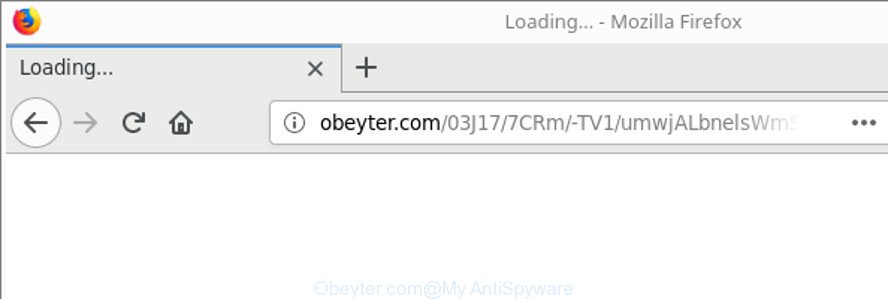
http://obeyter.com/03J17/ …
What is more, the ad-supported software which designed to redirect your internet browser to various ad web-sites like Obeyter.com, may open advertisements depend on a webpage that you are visiting. That is, it is clear that this ‘ad supported’ software, without your permission, steals confidential information such as: your ip address, what is a web site you are viewing now, what you are looking for on the Web, which links you are clicking, and much, much more. The worst is, the adware may monetize its functionality by gathering confidential data from your browsing sessions. This user data, afterwards, can be easily used for marketing purposes. This puts your privacy info at a security risk.
The adware can alter the settings of the Google Chrome, Mozilla Firefox, Internet Explorer and Edge, but often that a malicious software like this can also affect all types of web browsers by modifying their desktop shortcut files. Thus forcing the user each time launch the browser to see the annoying Obeyter.com website.
We suggest you to get rid of ‘ad supported’ software and clean your PC from Obeyter.com advertisements as quickly as possible, until the presence of the ad supported software has not led to even worse consequences. You need to follow the steps below that will help you to completely remove the reroute to Obeyter.com annoying web page, using only the built-in Microsoft Windows features and several free malware removal utilities of well-known antivirus software companies.
Remove Obeyter.com redirect
There exist several free ad supported software removal tools. Also it is possible to remove Obeyter.com popups manually. But we recommend to combine all these ways below into the one removal algorithm. Follow the steps of the guide. Some of the steps will require you to reboot your computer or exit this website. So, read this guidance carefully, then bookmark or print it for later reference.
To remove Obeyter.com, use the following steps:
- Manual Obeyter.com pop-up ads removal
- Remove Obeyter.com related programs through the Control Panel of your machine
- Fix internet browser shortcuts, altered by ad-supported software
- Remove Obeyter.com advertisements from Chrome
- Remove Obeyter.com advertisements from Internet Explorer
- Remove Obeyter.com pop ups from Mozilla Firefox
- Delete unwanted Scheduled Tasks
- Obeyter.com redirect automatic removal
- Block Obeyter.com redirect and other undesired sites
- How did Obeyter.com pop ups get on your system
- Finish words
Manual Obeyter.com pop-up ads removal
Most common ad supported software may be removed without any antivirus programs. The manual adware removal is few simple steps that will teach you how to remove the Obeyter.com pop-ups.
Remove Obeyter.com related programs through the Control Panel of your machine
First, go to MS Windows Control Panel and remove questionable applications, all applications you do not remember installing. It is important to pay the most attention to software you installed just before Obeyter.com redirect appeared on your internet browser. If you do not know what a program does, look for the answer on the Internet.
Windows 10, 8.1, 8
Click the Windows logo, and then press Search ![]() . Type ‘Control panel’and press Enter like below.
. Type ‘Control panel’and press Enter like below.

After the ‘Control Panel’ opens, click the ‘Uninstall a program’ link under Programs category as on the image below.

Windows 7, Vista, XP
Open Start menu and select the ‘Control Panel’ at right as displayed on the screen below.

Then go to ‘Add/Remove Programs’ or ‘Uninstall a program’ (Windows 7 or Vista) as shown on the image below.

Carefully browse through the list of installed software and delete all questionable and unknown applications. We recommend to press ‘Installed programs’ and even sorts all installed applications by date. After you have found anything dubious that may be the ‘ad supported’ software responsible for redirecting your internet browser to Obeyter.com web-site or other potentially unwanted application (PUA), then choose this program and press ‘Uninstall’ in the upper part of the window. If the suspicious application blocked from removal, then run Revo Uninstaller Freeware to fully get rid of it from your computer.
Fix internet browser shortcuts, altered by ad-supported software
Once installed, this ad supported software that responsible for web-browser redirect to the undesired Obeyter.com website, may add an argument such as “http://site.address” into the Target property of the desktop shortcut for the Firefox, Google Chrome, MS Edge and Internet Explorer. Due to this, every time you open the internet browser, it’ll open an annoying ad web page.
To clear the internet browser shortcut, right-click to it and select Properties. On the Shortcut tab, locate the Target field. Click inside, you will see a vertical line – arrow pointer, move it (using -> arrow key on your keyboard) to the right as possible. You will see a text such as “http://site.address” which has been added here. You need to delete it.

When the text is removed, press the OK button. You need to clean all shortcuts of all your internet browsers, as they may be infected too.
Remove Obeyter.com advertisements from Chrome
Use the Reset web browser utility of the Chrome to reset all its settings like default search engine, start page and new tab to original defaults. This is a very useful utility to use, in the case of browser redirects to annoying ad web sites such as Obeyter.com.

- First, run the Google Chrome and press the Menu icon (icon in the form of three dots).
- It will show the Chrome main menu. Select More Tools, then press Extensions.
- You’ll see the list of installed extensions. If the list has the add-on labeled with “Installed by enterprise policy” or “Installed by your administrator”, then complete the following steps: Remove Chrome extensions installed by enterprise policy.
- Now open the Google Chrome menu once again, click the “Settings” menu.
- Next, click “Advanced” link, which located at the bottom of the Settings page.
- On the bottom of the “Advanced settings” page, click the “Reset settings to their original defaults” button.
- The Google Chrome will show the reset settings dialog box as shown on the image above.
- Confirm the internet browser’s reset by clicking on the “Reset” button.
- To learn more, read the blog post How to reset Chrome settings to default.
Remove Obeyter.com advertisements from Internet Explorer
The Internet Explorer reset is great if your web-browser is hijacked or you have unwanted addo-ons or toolbars on your internet browser, which installed by an malicious software.
First, launch the Internet Explorer. Next, click the button in the form of gear (![]() ). It will display the Tools drop-down menu, press the “Internet Options” like below.
). It will display the Tools drop-down menu, press the “Internet Options” like below.

In the “Internet Options” window click on the Advanced tab, then click the Reset button. The Internet Explorer will open the “Reset Internet Explorer settings” window as shown below. Select the “Delete personal settings” check box, then click “Reset” button.

You will now need to reboot your PC system for the changes to take effect.
Remove Obeyter.com pop ups from Mozilla Firefox
Resetting your Firefox is good initial troubleshooting step for any issues with your internet browser application, including the redirect to Obeyter.com page. When using the reset feature, your personal information such as passwords, bookmarks, browsing history and web form auto-fill data will be saved.
First, run the Mozilla Firefox. Next, press the button in the form of three horizontal stripes (![]() ). It will display the drop-down menu. Next, click the Help button (
). It will display the drop-down menu. Next, click the Help button (![]() ).
).

In the Help menu click the “Troubleshooting Information”. In the upper-right corner of the “Troubleshooting Information” page click on “Refresh Firefox” button as on the image below.

Confirm your action, press the “Refresh Firefox”.
Delete unwanted Scheduled Tasks
If the unwanted Obeyter.com web page opens automatically on Windows startup or at equal time intervals, then you need to check the Task Scheduler Library and remove all tasks that have been created by malicious software.
Press Windows and R keys on the keyboard at the same time. This displays a dialog box that called Run. In the text field, type “taskschd.msc” (without the quotes) and click OK. Task Scheduler window opens. In the left-hand side, press “Task Scheduler Library”, as shown on the image below.

Task scheduler
In the middle part you will see a list of installed tasks. Please select the first task, its properties will be display just below automatically. Next, click the Actions tab. Pay attention to that it launches on your machine. Found something like “explorer.exe http://site.address” or “chrome.exe http://site.address”, then get rid of this harmful task. If you are not sure that executes the task, check it through a search engine. If it is a component of the unwanted programs, then this task also should be removed.
Having defined the task that you want to remove, then press on it with the right mouse button and choose Delete as on the image below.

Delete a task
Repeat this step, if you have found a few tasks that have been created by unwanted programs. Once is done, close the Task Scheduler window.
Obeyter.com redirect automatic removal
The manual steps above is tedious to follow and can not always help to completely remove the Obeyter.com pop-up advertisements. Here I am telling you an automatic way to delete this adware from your computer completely. Zemana Anti Malware, MalwareBytes and HitmanPro are anti malware tools that can find and remove all kinds of malware including adware that causes multiple undesired ads.
Use Zemana Anti-malware to get rid of Obeyter.com
You can download and use the Zemana Free for free. This anti-malware utility will scan all the Microsoft Windows registry items and files in your system along with the system settings and internet browser plugins. If it finds any malware, ‘ad supported’ software or harmful extension that is responsible for browser redirect to the annoying Obeyter.com web-page then the Zemana Anti-Malware will remove them from your computer completely.
Zemana Free can be downloaded from the following link. Save it to your Desktop.
164721 downloads
Author: Zemana Ltd
Category: Security tools
Update: July 16, 2019
After downloading is complete, close all apps and windows on your computer. Double-click the install file called Zemana.AntiMalware.Setup. If the “User Account Control” prompt pops up as on the image below, click the “Yes” button.

It will open the “Setup wizard” which will help you install Zemana Free on your machine. Follow the prompts and don’t make any changes to default settings.

Once installation is finished successfully, Zemana Anti-Malware will automatically start and you can see its main screen as on the image below.

Now click the “Scan” button for scanning your system for the adware responsible for Obeyter.com ads. A scan may take anywhere from 10 to 30 minutes, depending on the number of files on your computer and the speed of your personal computer. When a threat is found, the count of the security threats will change accordingly. Wait until the the checking is complete.

As the scanning ends, Zemana Anti-Malware will show a scan report. Review the results once the utility has complete the system scan. If you think an entry should not be quarantined, then uncheck it. Otherwise, simply click “Next” button. The Zemana Anti-Malware (ZAM) will remove adware that causes annoying Obeyter.com popups and move items to the program’s quarantine. Once that process is finished, you may be prompted to reboot the machine.
Remove Obeyter.com popup ads from internet browsers with HitmanPro
All-in-all, Hitman Pro is a fantastic tool to clean your machine from any unwanted programs such as ad-supported software which designed to redirect your web-browser to various ad pages like Obeyter.com. The Hitman Pro is portable program that meaning, you don’t need to install it to use it. HitmanPro is compatible with all versions of Windows operating system from Microsoft Windows XP to Windows 10. Both 64-bit and 32-bit systems are supported.

- Visit the page linked below to download the latest version of Hitman Pro for MS Windows. Save it directly to your MS Windows Desktop.
- After the downloading process is finished, double click the HitmanPro icon. Once this utility is opened, click “Next” button to begin scanning your PC system for the adware responsible for Obeyter.com redirect. A system scan can take anywhere from 5 to 30 minutes, depending on your computer. While the HitmanPro tool is scanning, you may see how many objects it has identified as being affected by malicious software.
- When Hitman Pro completes the scan, a list of all threats detected is created. Once you have selected what you want to remove from your PC click “Next” button. Now click the “Activate free license” button to begin the free 30 days trial to remove all malicious software found.
Scan and clean your PC of ‘ad supported’ software with Malwarebytes
Manual Obeyter.com pop-ups removal requires some computer skills. Some files and registry entries that created by the ad-supported software may be not completely removed. We suggest that run the Malwarebytes Free that are completely clean your machine of adware. Moreover, the free application will help you to remove malicious software, potentially unwanted apps, browser hijackers and toolbars that your computer may be infected too.

- Click the following link to download the latest version of MalwareBytes Free for Windows. Save it directly to your Windows Desktop.
Malwarebytes Anti-malware
326997 downloads
Author: Malwarebytes
Category: Security tools
Update: April 15, 2020
- At the download page, click on the Download button. Your web-browser will open the “Save as” prompt. Please save it onto your Windows desktop.
- When downloading is complete, please close all applications and open windows on your PC system. Double-click on the icon that’s named mb3-setup.
- This will open the “Setup wizard” of MalwareBytes Anti Malware onto your PC. Follow the prompts and don’t make any changes to default settings.
- When the Setup wizard has finished installing, the MalwareBytes Free will start and show the main window.
- Further, press the “Scan Now” button to begin scanning your personal computer for the ad supported software responsible for redirecting your web-browser to Obeyter.com webpage. This task can take some time, so please be patient. While the MalwareBytes Anti-Malware is checking, you may see number of objects it has identified either as being malicious software.
- After the scanning is finished, you may check all threats detected on your computer.
- Next, you need to click the “Quarantine Selected” button. After disinfection is complete, you may be prompted to reboot the personal computer.
- Close the Anti Malware and continue with the next step.
Video instruction, which reveals in detail the steps above.
Block Obeyter.com redirect and other undesired sites
By installing an ad blocking program like AdGuard, you are able to stop Obeyter.com, autoplaying video ads and get rid of a large number of distracting and intrusive ads on web-pages.
Download AdGuard from the link below.
26824 downloads
Version: 6.4
Author: © Adguard
Category: Security tools
Update: November 15, 2018
After downloading it, double-click the downloaded file to run it. The “Setup Wizard” window will show up on the computer screen as shown on the screen below.

Follow the prompts. AdGuard will then be installed and an icon will be placed on your desktop. A window will show up asking you to confirm that you want to see a quick guide as shown in the figure below.

Click “Skip” button to close the window and use the default settings, or press “Get Started” to see an quick guidance that will help you get to know AdGuard better.
Each time, when you start your PC, AdGuard will launch automatically and block pop-up ads, sites such as Obeyter.com, as well as other malicious or misleading web sites. For an overview of all the features of the program, or to change its settings you can simply double-click on the AdGuard icon, which is located on your desktop.
How did Obeyter.com pop ups get on your system
The adware usually spreads bundled with various free applications. Most commonly, it may be bundled within the setup files from Softonic, Cnet, Soft32, Brothersoft or other similar web pages. So, you should run any files downloaded from the Net with great caution, read the User agreement, Software license and Terms of use. In the process of installing a new application, you should choose a Manual, Advanced or Custom setup type to control what components and additional applications to be installed, otherwise you run the risk of infecting your computer with an adware which reroutes your browser to undesired Obeyter.com web page.
Finish words
After completing the tutorial above, your PC system should be clean from this adware and other malware. The Firefox, MS Edge, IE and Google Chrome will no longer show intrusive Obeyter.com page when you browse the World Wide Web. Unfortunately, if the guidance does not help you, then you have caught a new ‘ad supported’ software, and then the best way – ask for help.
Please start a new thread by using the “New Topic” button in the Spyware Removal forum. When posting your HJT log, try to give us some details about your problems, so we can try to help you more accurately. Wait for one of our trained “Security Team” or Site Administrator to provide you with knowledgeable assistance tailored to your problem with the unwanted Obeyter.com advertisements.




















