If you are getting Special-promotion.online pop-ups when you try to open a long-known website then this might be a sign that the ‘ad-supported’ software (also known as adware) get installed on your machine. ‘ad supported’ software is a type of PUPs whose motive is to make money for its developer. It have different methods of earning by showing the advertisements forcibly to its victims. Ad supported software can generate pop-ups, display annoying ads or notifications, modify the victim’s internet browser settings, or reroute the victim’s browser to unwanted websites. Below we are discussing the ways which are very effective in removing ‘ad supported’ software. The steps will also assist you to delete Special-promotion.online pop ups from your web browser.
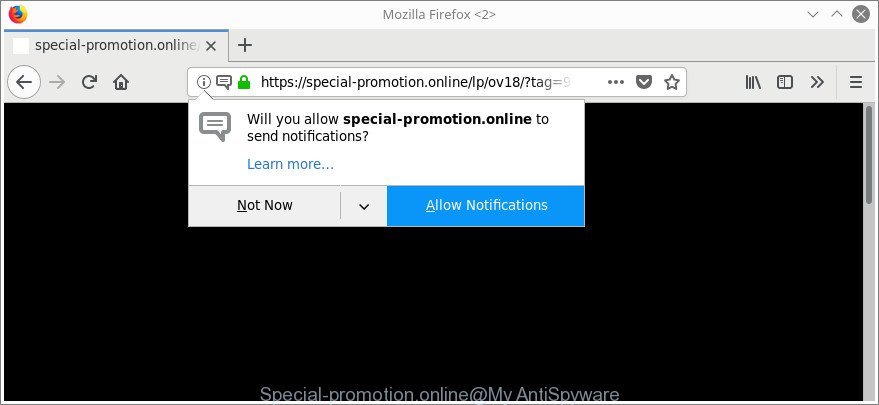
https://special-promotion.online/lp/ …
It is not a good idea to have an undesired application like the adware that causes multiple undesired pop ups. The reason for this is simple, it doing things you don’t know about. Even worse, the adware can collect a wide variety of confidential data that can be later sold to third parties. You do not know if your home address, account names and passwords are safe. And of course you completely do not know what will happen when you click on any Special-promotion.online popups.
The adware usually hijacks only the Google Chrome, Microsoft Edge, Microsoft Internet Explorer and Mozilla Firefox by modifying the web-browser’s settings or installing a malicious add-ons. Moreover, possible situations, when any other browsers will be hijacked too. The ‘ad supported’ software will perform a scan of the personal computer for browser shortcuts and change them without your permission. When it infects the web-browser shortcuts, it’ll add the argument such as ‘http://site.address’ into Target property. So, each time you run the web-browser, you will see an undesired Special-promotion.online web site.
To find out how to delete Special-promotion.online pop up advertisements, we suggest to read the few simple steps added to this blog post below. The guide was prepared by experienced security researchers who discovered a method to remove the annoying adware out of the PC system.
How to remove Special-promotion.online pop-ups
There are several steps to removing the ad supported software which reroutes your browser to undesired Special-promotion.online site, because it installs itself so deeply into Microsoft Windows. You need to remove all suspicious and unknown software, then remove malicious extensions from the Edge, IE, Mozilla Firefox and Chrome and other web-browsers you have installed. Finally, you need to reset your internet browser settings to get rid of any changes the ad-supported software has made, and then check your PC system with Zemana Free, MalwareBytes or Hitman Pro to ensure the adware is fully removed. It will take a while.
To remove Special-promotion.online, execute the following steps:
- Manual Special-promotion.online popup advertisements removal
- Use free malware removal tools to completely delete Special-promotion.online pop ups
- Block Special-promotion.online pop up ads and other intrusive web pages
- How did Special-promotion.online pop ups get on your personal computer
- To sum up
Manual Special-promotion.online popup advertisements removal
The instructions will help you get rid of Special-promotion.online advertisements. These Special-promotion.online removal steps work for the Edge, Google Chrome, IE and Firefox, as well as every version of MS Windows operating system.
Uninstall suspicious software by using MS Windows Control Panel
Some PUPs, browser hijacking software and adware may be removed by uninstalling the free programs they came with. If this way does not succeed, then looking them up in the list of installed programs in Microsoft Windows Control Panel. Use the “Uninstall” command in order to remove them.
- If you are using Windows 8, 8.1 or 10 then click Windows button, next click Search. Type “Control panel”and press Enter.
- If you are using Windows XP, Vista, 7, then press “Start” button and click “Control Panel”.
- It will open the Windows Control Panel.
- Further, press “Uninstall a program” under Programs category.
- It will display a list of all apps installed on the computer.
- Scroll through the all list, and delete dubious and unknown programs. To quickly find the latest installed applications, we recommend sort programs by date.
See more details in the video guide below.
Delete Special-promotion.online pop up ads from Mozilla Firefox
If the Firefox browser is redirected to Special-promotion.online and you want to recover the Mozilla Firefox settings back to their original state, then you should follow the step-by-step guide below. When using the reset feature, your personal information such as passwords, bookmarks, browsing history and web form auto-fill data will be saved.
Run the Mozilla Firefox and click the menu button (it looks like three stacked lines) at the top right of the web-browser screen. Next, click the question-mark icon at the bottom of the drop-down menu. It will show the slide-out menu.

Select the “Troubleshooting information”. If you’re unable to access the Help menu, then type “about:support” in your address bar and press Enter. It bring up the “Troubleshooting Information” page as shown in the following example.

Click the “Refresh Firefox” button at the top right of the Troubleshooting Information page. Select “Refresh Firefox” in the confirmation dialog box. The Mozilla Firefox will begin a procedure to fix your problems that caused by the ad supported software that created to reroute your web browser to various ad sites like Special-promotion.online. Once, it is done, click the “Finish” button.
Remove Special-promotion.online pop-up advertisements from Google Chrome
Like other modern browsers, the Chrome has the ability to reset the settings to their default values and thereby restore the internet browser’s settings such as home page, new tab page and search engine that have been changed by the ad supported software related to Special-promotion.online pop-up advertisements.
First launch the Chrome. Next, click the button in the form of three horizontal dots (![]() ).
).
It will display the Chrome menu. Choose More Tools, then click Extensions. Carefully browse through the list of installed extensions. If the list has the add-on signed with “Installed by enterprise policy” or “Installed by your administrator”, then complete the following tutorial: Remove Chrome extensions installed by enterprise policy.
Open the Chrome menu once again. Further, click the option named “Settings”.

The internet browser will show the settings screen. Another solution to show the Google Chrome’s settings – type chrome://settings in the internet browser adress bar and press Enter
Scroll down to the bottom of the page and press the “Advanced” link. Now scroll down until the “Reset” section is visible, as shown on the image below and click the “Reset settings to their original defaults” button.

The Chrome will open the confirmation prompt as displayed in the following example.

You need to confirm your action, click the “Reset” button. The web-browser will start the task of cleaning. When it’s finished, the web browser’s settings including start page, new tab and default search provider back to the values which have been when the Google Chrome was first installed on your personal computer.
Delete Special-promotion.online pop up ads from Microsoft Internet Explorer
The IE reset is great if your web-browser is hijacked or you have unwanted addo-ons or toolbars on your web-browser, which installed by an malicious software.
First, start the Internet Explorer, press ![]() ) button. Next, click “Internet Options” as displayed in the following example.
) button. Next, click “Internet Options” as displayed in the following example.

In the “Internet Options” screen select the Advanced tab. Next, click Reset button. The Internet Explorer will display the Reset Internet Explorer settings dialog box. Select the “Delete personal settings” check box and press Reset button.

You will now need to restart your PC for the changes to take effect. It will get rid of adware that created to reroute your browser to various ad web-pages like Special-promotion.online, disable malicious and ad-supported web browser’s extensions and restore the Internet Explorer’s settings such as home page, default search provider and new tab to default state.
Use free malware removal tools to completely delete Special-promotion.online pop ups
Many antivirus companies have developed software that help detect ad-supported software and thereby remove Special-promotion.online from the Google Chrome, Edge, Mozilla Firefox and Microsoft Internet Explorer web-browsers. Below is a a few of the free programs you may want to use. Your system may have lots of PUPs, adware and hijackers installed at the same time, so we advise, if any unwanted or harmful application returns after rebooting the system, then start your PC into Safe Mode and run the anti-malware tool again.
How to remove Special-promotion.online pop-up ads with Zemana Anti-malware
You can remove Special-promotion.online pop-up advertisements automatically with a help of Zemana Anti-malware. We advise this malicious software removal tool because it may easily remove hijacker infections, potentially unwanted software, ad supported software that reroutes your internet browser to Special-promotion.online web-site with all their components such as folders, files and registry entries.
Installing the Zemana Anti Malware is simple. First you will need to download Zemana AntiMalware on your Microsoft Windows Desktop from the following link.
164721 downloads
Author: Zemana Ltd
Category: Security tools
Update: July 16, 2019
When the download is done, close all programs and windows on your system. Double-click the set up file named Zemana.AntiMalware.Setup. If the “User Account Control” prompt pops up as shown on the screen below, click the “Yes” button.

It will open the “Setup wizard” that will help you set up Zemana on your computer. Follow the prompts and don’t make any changes to default settings.

Once installation is finished successfully, Zemana will automatically start and you can see its main screen as displayed in the following example.

Now press the “Scan” button . Zemana program will scan through the whole machine for the ad supported software that causes web browsers to open undesired Special-promotion.online popup ads. A scan can take anywhere from 10 to 30 minutes, depending on the number of files on your personal computer and the speed of your computer. While the Zemana program is checking, you can see how many objects it has identified as threat.

Once Zemana Free has finished scanning your PC system, the results are displayed in the scan report. When you are ready, press “Next” button. The Zemana will begin to remove ‘ad supported’ software that redirects your web-browser to intrusive Special-promotion.online web-page. When that process is finished, you may be prompted to restart the system.
Run HitmanPro to remove Special-promotion.online popup advertisements
All-in-all, Hitman Pro is a fantastic utility to clean your computer from any undesired apps like ad supported software that cause annoying Special-promotion.online pop up ads to appear. The HitmanPro is portable program that meaning, you don’t need to install it to use it. Hitman Pro is compatible with all versions of Microsoft Windows operating system from Microsoft Windows XP to Windows 10. Both 64-bit and 32-bit systems are supported.
Click the following link to download Hitman Pro. Save it on your Windows desktop or in any other place.
Once the downloading process is complete, open the folder in which you saved it and double-click the HitmanPro icon. It will launch the Hitman Pro tool. If the User Account Control dialog box will ask you want to launch the application, click Yes button to continue.

Next, click “Next” to search for adware that causes web browsers to show undesired Special-promotion.online advertisements. While the HitmanPro program is checking, you can see number of objects it has identified as threat.

Once HitmanPro has finished scanning your PC, you’ll be displayed the list of all detected threats on your PC system as displayed on the screen below.

Review the results once the utility has complete the system scan. If you think an entry should not be quarantined, then uncheck it. Otherwise, simply click “Next” button. It will open a dialog box, click the “Activate free license” button. The Hitman Pro will remove adware responsible for redirects to Special-promotion.online and move items to the program’s quarantine. Once the task is done, the tool may ask you to reboot your PC.
How to remove Special-promotion.online with Malwarebytes
Manual Special-promotion.online pop up ads removal requires some computer skills. Some files and registry entries that created by the ad supported software may be not completely removed. We recommend that use the Malwarebytes Free that are completely free your PC system of adware. Moreover, the free program will help you to delete malicious software, potentially unwanted programs, hijackers and toolbars that your PC system can be infected too.

Installing the MalwareBytes Free is simple. First you’ll need to download MalwareBytes Free from the following link.
326997 downloads
Author: Malwarebytes
Category: Security tools
Update: April 15, 2020
Once the download is finished, run it and follow the prompts. Once installed, the MalwareBytes Free will try to update itself and when this task is done, press the “Scan Now” button to scan for adware related to Special-promotion.online popup advertisements. A scan can take anywhere from 10 to 30 minutes, depending on the number of files on your system and the speed of your computer. Next, you need to click “Quarantine Selected” button.
The MalwareBytes is a free program that you can use to remove all detected folders, files, services, registry entries and so on. To learn more about this malware removal utility, we suggest you to read and follow the instructions or the video guide below.
Block Special-promotion.online pop up ads and other intrusive web pages
It’s important to run ad blocking apps like AdGuard to protect your machine from harmful sites. Most security experts says that it is okay to block advertisements. You should do so just to stay safe! And, of course, the AdGuard can to block Special-promotion.online and other undesired web-sites.
Download AdGuard from the following link.
26824 downloads
Version: 6.4
Author: © Adguard
Category: Security tools
Update: November 15, 2018
After downloading it, start the downloaded file. You will see the “Setup Wizard” screen like below.

Follow the prompts. Once the setup is finished, you will see a window as on the image below.

You can press “Skip” to close the installation program and use the default settings, or click “Get Started” button to see an quick tutorial which will allow you get to know AdGuard better.
In most cases, the default settings are enough and you do not need to change anything. Each time, when you launch your computer, AdGuard will run automatically and stop pop-up ads, web pages such as Special-promotion.online, as well as other harmful or misleading webpages. For an overview of all the features of the program, or to change its settings you can simply double-click on the AdGuard icon, that may be found on your desktop.
How did Special-promotion.online pop ups get on your personal computer
The adware spreads with a simple but quite effective way. It’s integrated into the installer of various free applications. Thus on the process of install, it will be installed onto your computer. In order to avoid adware, you just need to follow a few simple rules: carefully read the Terms of Use and the license, choose only a Manual, Custom or Advanced installation option, which enables you to make sure that the program you want to install, thereby protect your personal computer from the adware responsible for redirecting your web-browser to Special-promotion.online web-page.
To sum up
After completing the guide outlined above, your computer should be clean from this adware and other malicious software. The MS Edge, Mozilla Firefox, IE and Chrome will no longer open intrusive Special-promotion.online page when you browse the Internet. Unfortunately, if the instructions does not help you, then you have caught a new adware, and then the best way – ask for help.
Please start a new thread by using the “New Topic” button in the Spyware Removal forum. When posting your HJT log, try to give us some details about your problems, so we can try to help you more accurately. Wait for one of our trained “Security Team” or Site Administrator to provide you with knowledgeable assistance tailored to your problem with the unwanted Special-promotion.online redirect.





















Cute